Unified Domains gives you one place to add and manage redirects that work across Sites, Funnels, Blogs, and Store. Point old paths to new pages, choose 301 or 302, and keep visitors and SEO signals on track.
Central Redirects tab per domain to manage all URL redirects
301 permanent and 302 temporary redirect types
Exact and optional wildcard path matching where available
Enable or disable individual redirects without deleting them
Basic conflict checks to help prevent loops or duplicates
Use 301 for long-term moves so search engines pass equity to the new URL
Keep source paths lowercase and consistent to avoid duplicates
Add redirects during launches or restructures so old links never break
Review for chains. One hop is best for speed and SEO
Step 1
Open Settings → Domains & URL Redirects → URL Redirects, then select the domain you want to manage.
Go to the Redirects tab and click Add redirect.
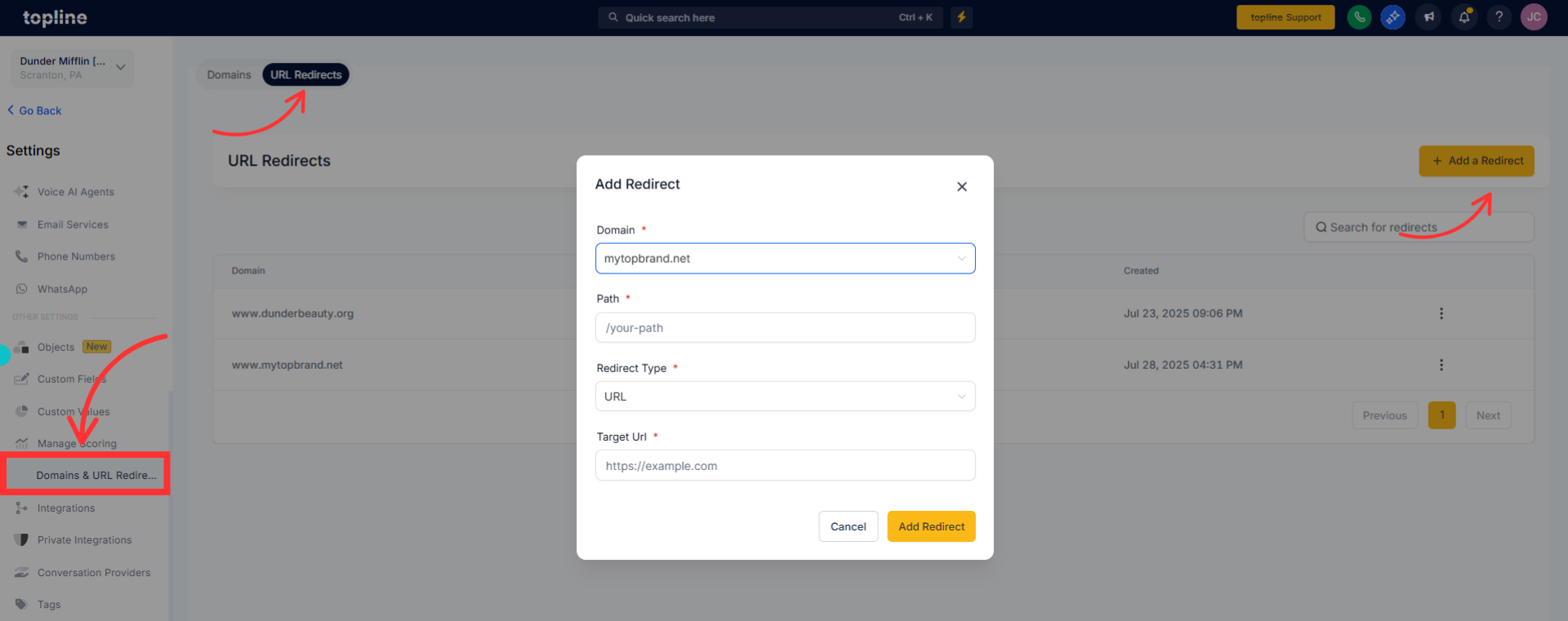
Step 2
Filled the information, then Save(Update Redirect).
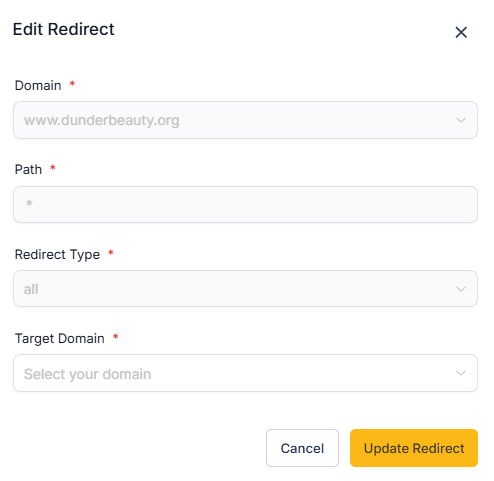
What is the difference between 301 and 302
301 is permanent and signals search engines to update the index. 302 is temporary and tells them to keep the original URL.
Can I redirect the root domain to a specific page
Yes. Use a source of / and set the destination to your preferred homepage or landing page.
Do redirects work across Sites, Funnels, Blogs, and Store
Yes. Redirects are managed per domain and cover all content on that domain.
How do I prevent redirect loops
Do not point a source to a destination that redirects back to the source. Keep rules simple and unique.
Can I disable a redirect without deleting it
Yes. Use the toggle to turn a rule off and keep it for later if needed.