You can now build custom Product Details pages for your store. Create one or more templates in the builder, add sections like gallery, price, variants, description, reviews, and related products, then assign templates as a default or per product or collection.
Product Details page templates you can design in the builder
Multiple templates supported, with default, per product, or per collection assignment
Drag and drop sections for gallery, price, variants, add to cart, description, specs, reviews, trust, shipping, and related products
Dynamic product fields and variant-aware images
SEO controls for title, description, and open graph on product pages
Keep the buy box high on the page. Gallery, title, price, variants, and add to cart should be visible without scrolling
Use tabs or accordions for longer content like specs, shipping, and returns
Add social proof and trust signals near the add to cart button
Create a second template for high ticket or subscription products with extra detail
Step 1
Open Sites and go to Websites Pages or Themes, then create a Product Details template.
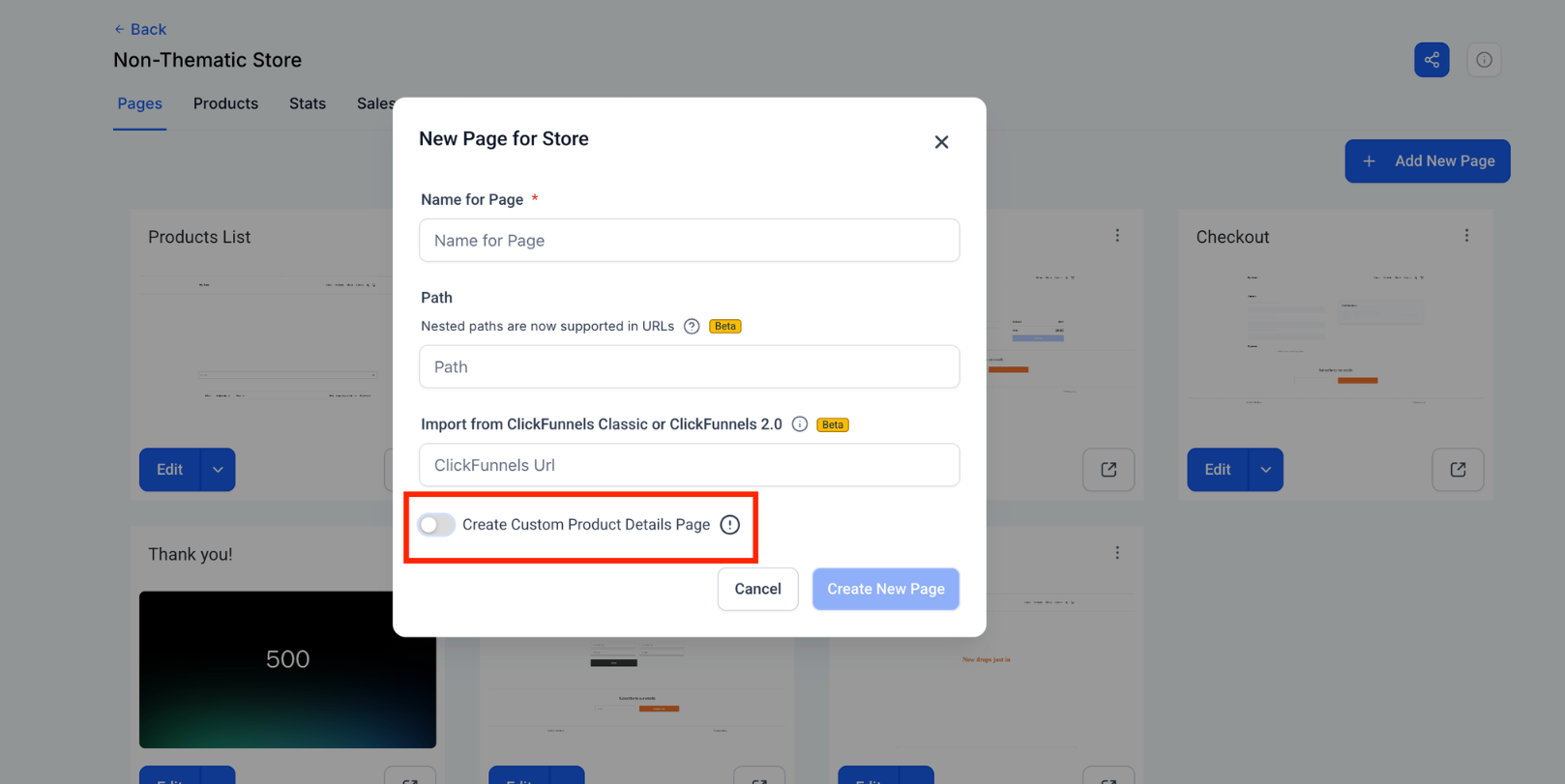
Step 2
Design the layout in the builder. Add sections like gallery, price, variants, add to cart, description, reviews, and related products.
Set the template as Default for all products, or assign it to a collection or a specific product.
Open a product to confirm the assigned template, adjust SEO fields if needed, and save.
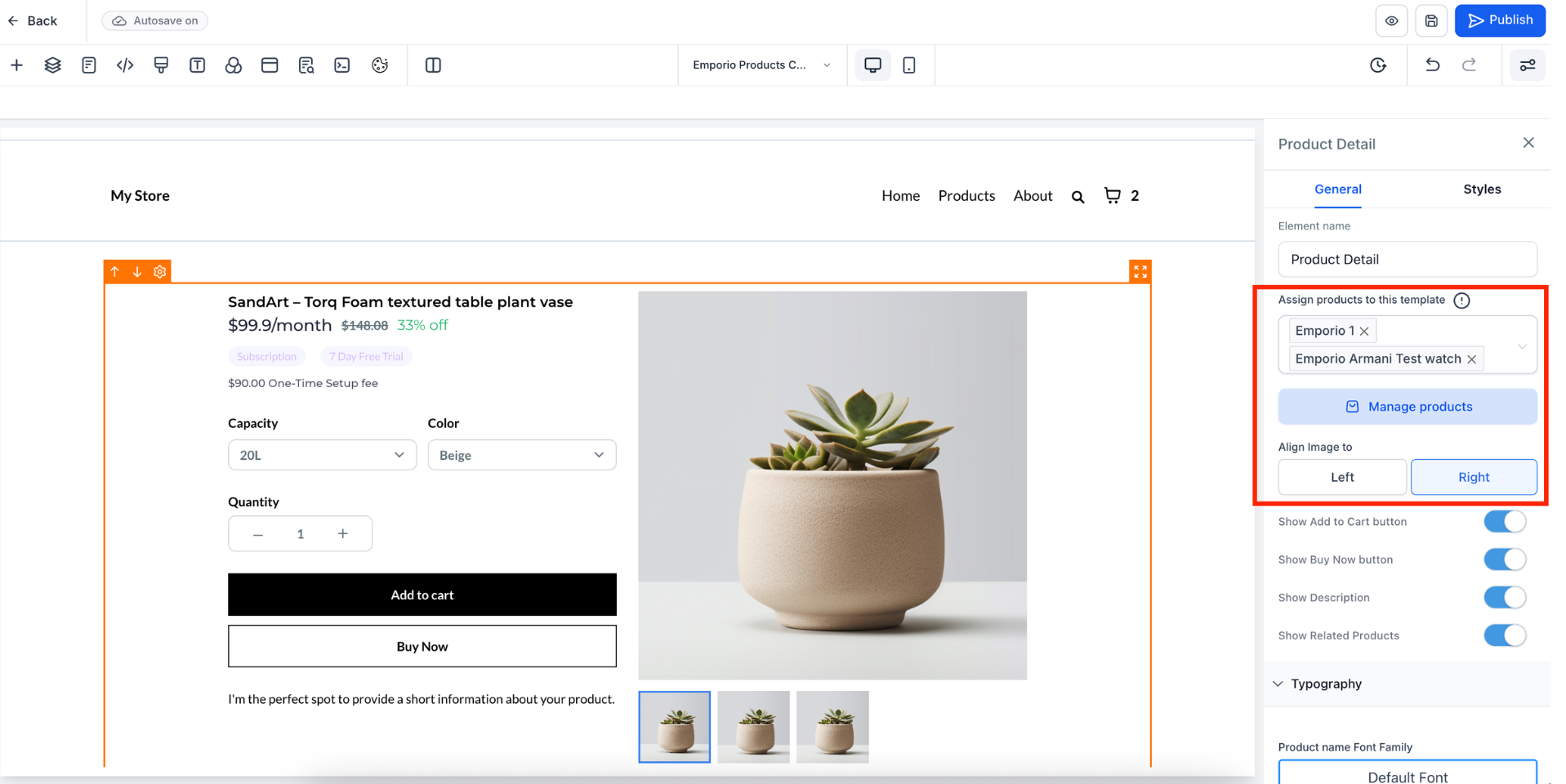
Step 3
Publish and test a product page. Check variant selection, price updates, and add to cart.
Can I use different templates for different products
Yes. Set a default template, then override per collection or per product.
Will changes to a template update all products using it
Yes. Editing a template updates every product assigned to that template after you publish.
How do I control SEO for product pages
Open the product and edit SEO title, description, and open graph fields. Template changes do not overwrite these per product fields.
Can I show variant-specific images and prices
Yes. Use the gallery and variant sections. Prices and images update when a variant is selected.
What happens if I remove a section from a template
The section disappears from all product pages using that template. Add it back and publish if you need it again.