You can now set label alignment per element in the Forms and Surveys builder. Override the form default on any field, choose top, left, right, inline, or hide the label, and keep layouts consistent on desktop and mobile.
Label alignment control per element that overrides the form default
Options include Top, Left, Right, Inline, and Hide label
Quick Reset to return a field to the form default
More consistent stacking on mobile so labels remain readable
Use Top alignment for the cleanest scan and best accessibility
If you hide a label, include clear placeholders and aria labels for accessibility
Keep alignment consistent across related fields to reduce cognitive load
Recheck mobile previews because left or right labels may stack above on small screens
Step 1
Open Sites → Forms or Surveys and edit a form.
Click a field to open its settings, then find Label settings.
Choose the alignment you want, for example Top, Left, Right, Inline, or Hide.
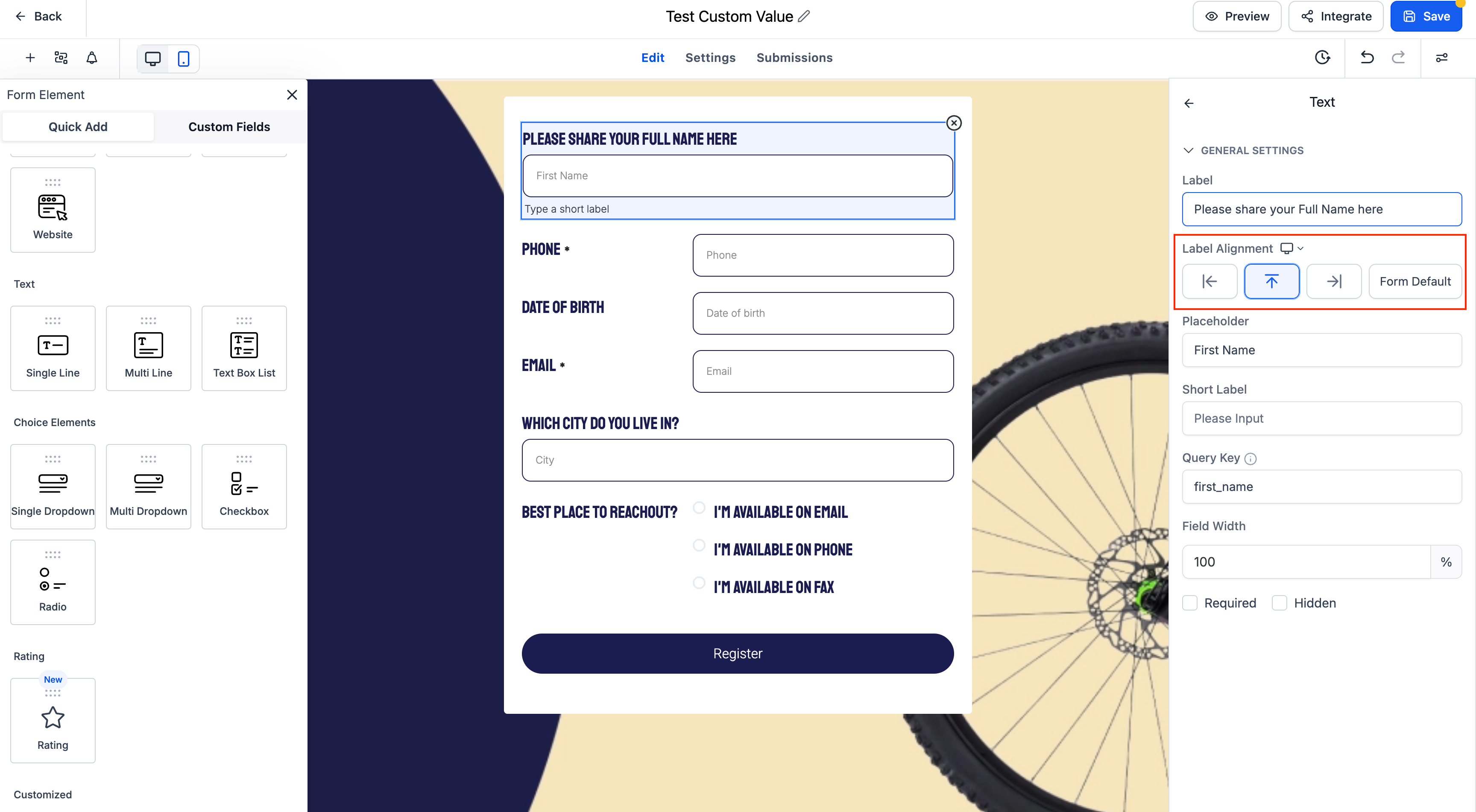
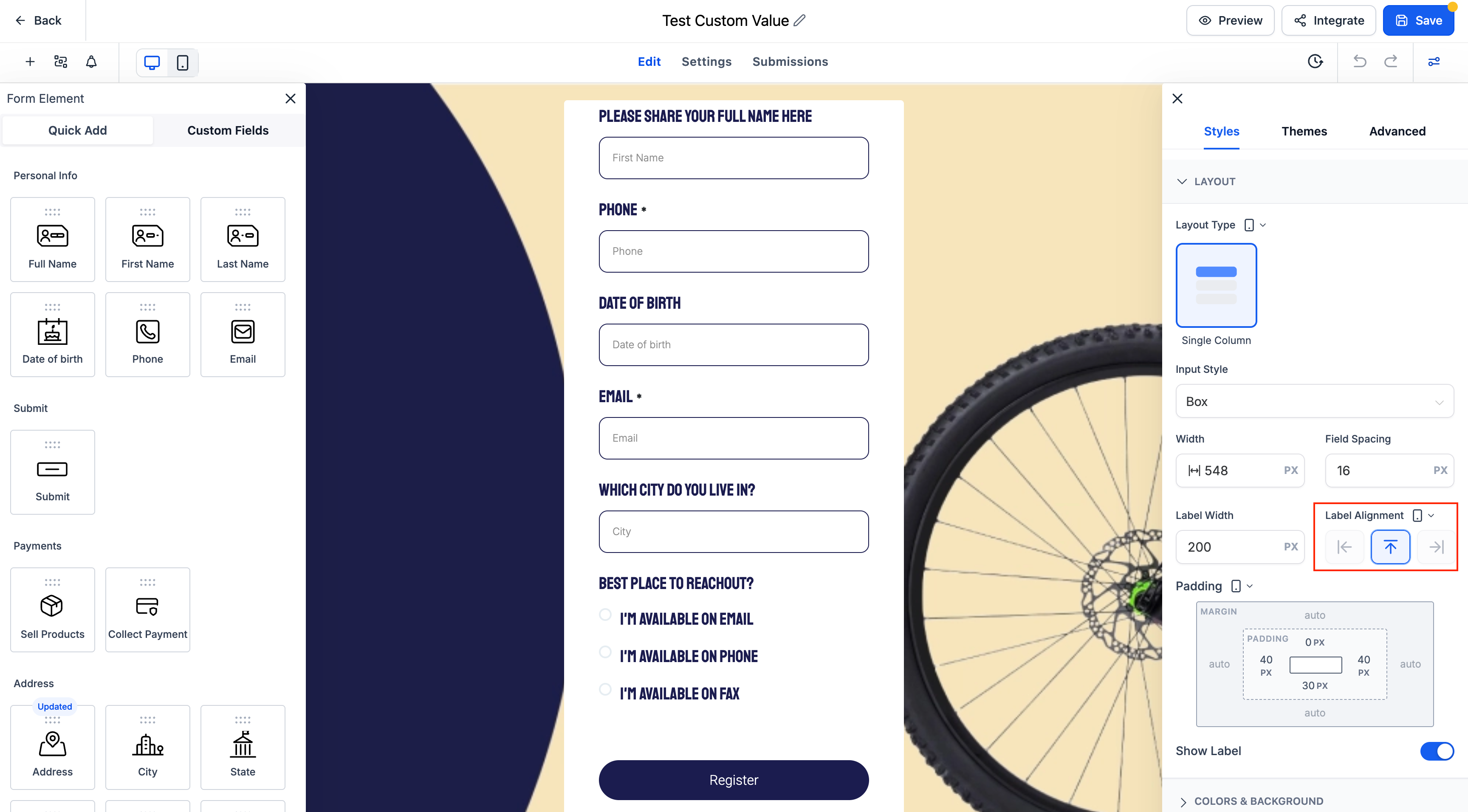
Step 2
Preview on desktop and mobile to confirm spacing and readability.
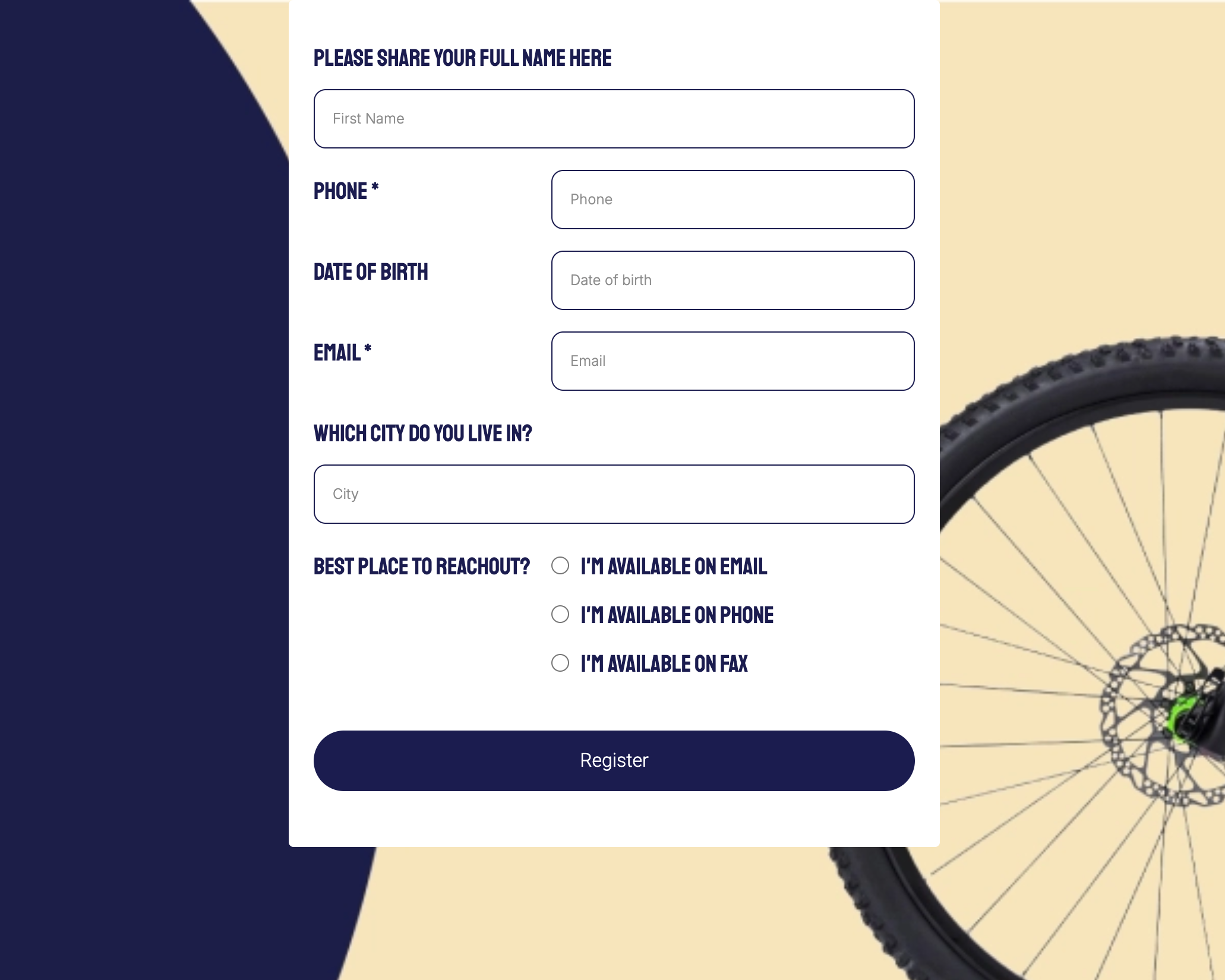
Step 3
Use Reset to default on any field if you want to inherit the form’s global label alignment again.
Can I mix top and inline labels in one form
Yes. Each field can override the default. Keep groupings consistent for a better experience.
What happens on mobile with left or right labels
Many layouts stack labels above the input on small screens to improve readability.
How do I restore the original form alignment on a field
Click Reset to default in the field’s Label settings.
Can I hide labels for all fields at once
Set the global label alignment in the form settings, then only override specific fields that need a different layout.
Does this work in Quizzes as well
Label alignment is available in Forms and Surveys. Quiz support may vary by field type.