Choose a personal display timezone for appointments and calendar views in Topline OS. The selector updates how times appear for you and is remembered, so you do not have to convert when traveling or working across regions.
Timezone selector on Appointments and Calendar views
Personal display preference that persists across sessions
Clear label showing the timezone currently in use
On-screen display changes only while underlying event times remain accurate
Add the timezone to internal notes when coordinating across regions to avoid confusion
When traveling, switch back to Use my timezone so your day view matches your device
Step 1
Open Settings > Calendars > Preferences.
Click the timezone selector at the top of the view labeled Timezone or View in.
Choose your preferred timezone or select Use my timezone.
Save if prompted. Your choice is remembered for future sessions.
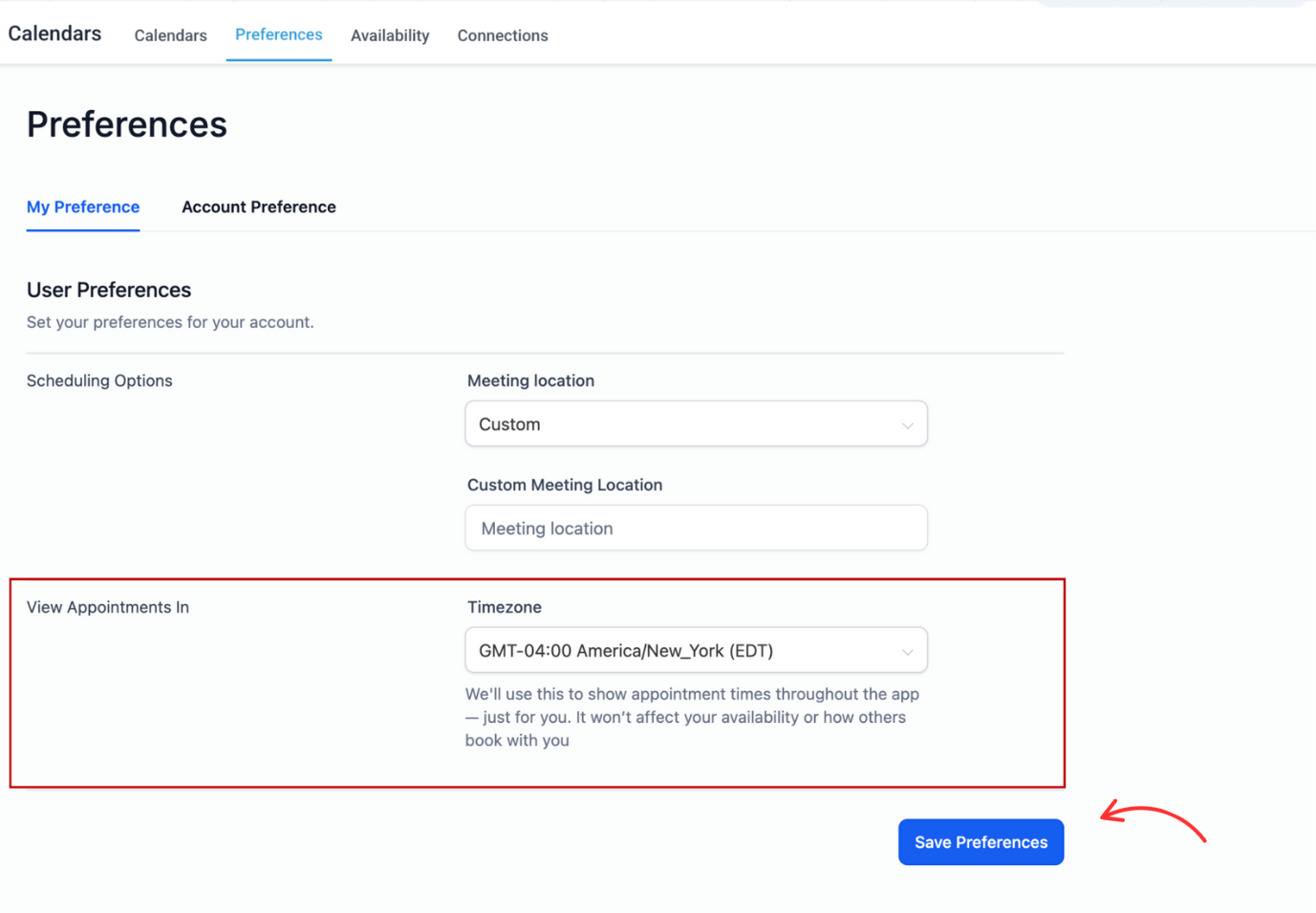
Step 2
Confirm appointment start and end times now reflect the selected timezone.
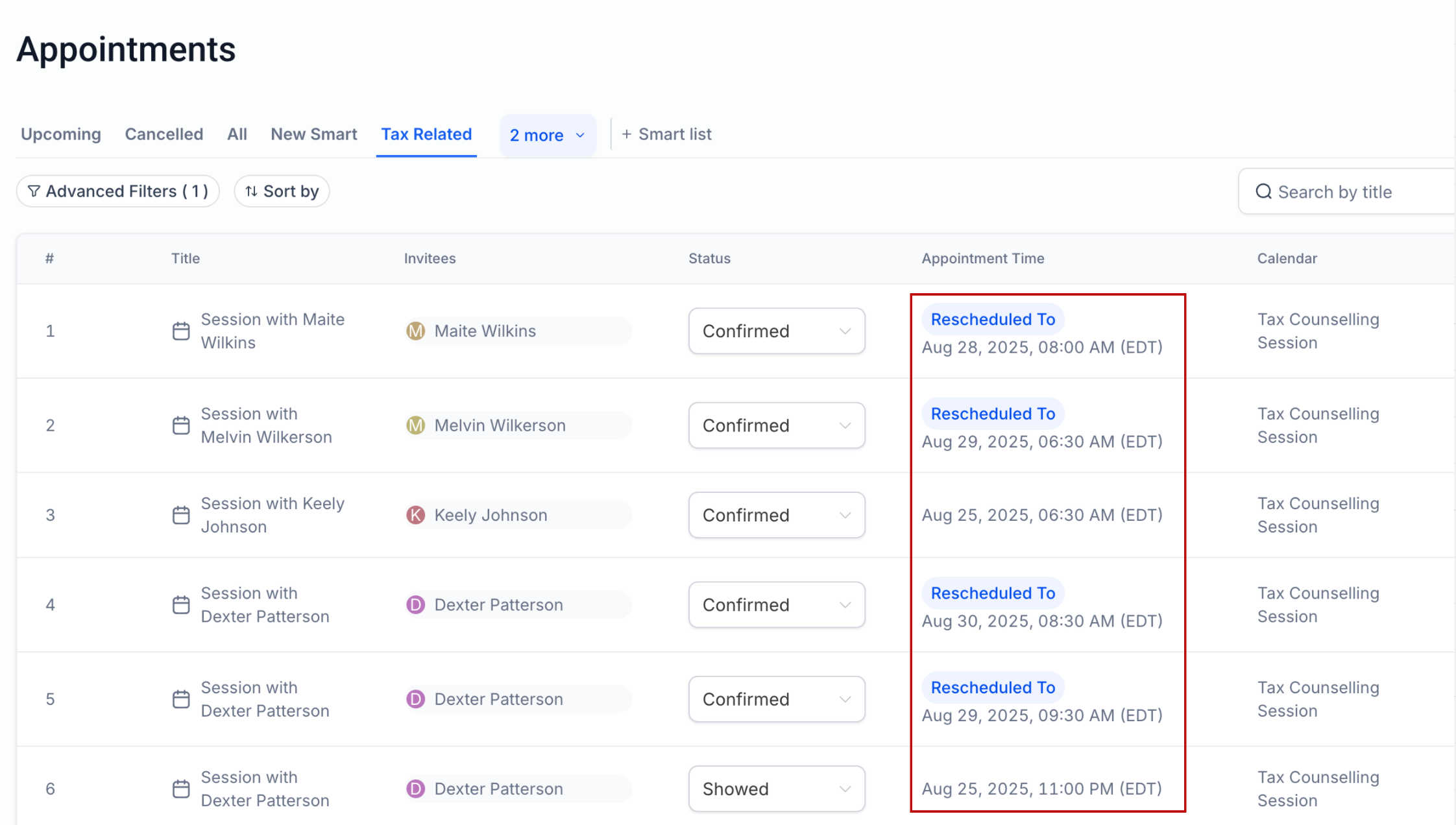
Does changing the view timezone move my events
No. It only changes your on-screen display.
Will reminders or previously sent emails change
No. Existing notifications keep their original timing.
Can I set a default timezone
Your selection is remembered. Some accounts also offer a profile preference for a default.
Do other users see my selected timezone
No. Each user chooses their own display timezone.
Do exports follow my selected timezone
Some exports offer a timezone option. If not, they use the calendar or account timezone. Check the export dialog to confirm.