You can now transfer domains into Topline OS. Start a transfer, add the required codes and approvals, track progress, then manage DNS, auto-renew, and redirects from a single dashboard.
Transfer In flow for supported TLDs so you can move domains into Topline OS
Guided steps to unlock at your current registrar and get the authorization code
Status tracking for pending, approved, and completed transfers
Central management for DNS, auto-renew, and URL redirects after transfer
Start transfers a few weeks before expiry to avoid downtime
Copy DNS records ahead of time so you can recreate them quickly after transfer
Use a subdomain for sending email, for example mail.yourdomain.com, and set SPF and DKIM as needed
Step 1
Open Topline OS → Settings → Domains → Transfer In and enter the domain you want to move.
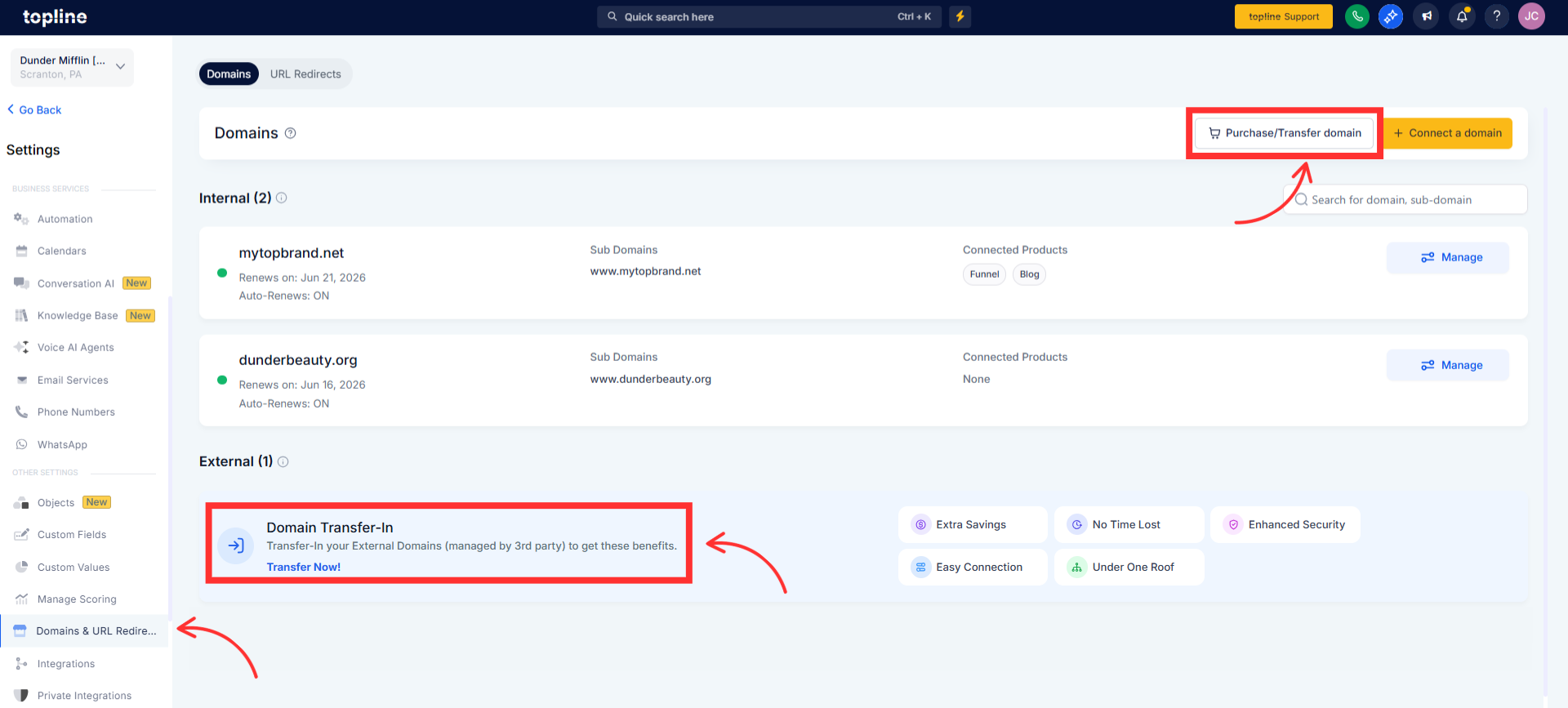
Step 2
Type the domain, provide the authorization code (EPP or transfer key) from your current registrar and field all the information
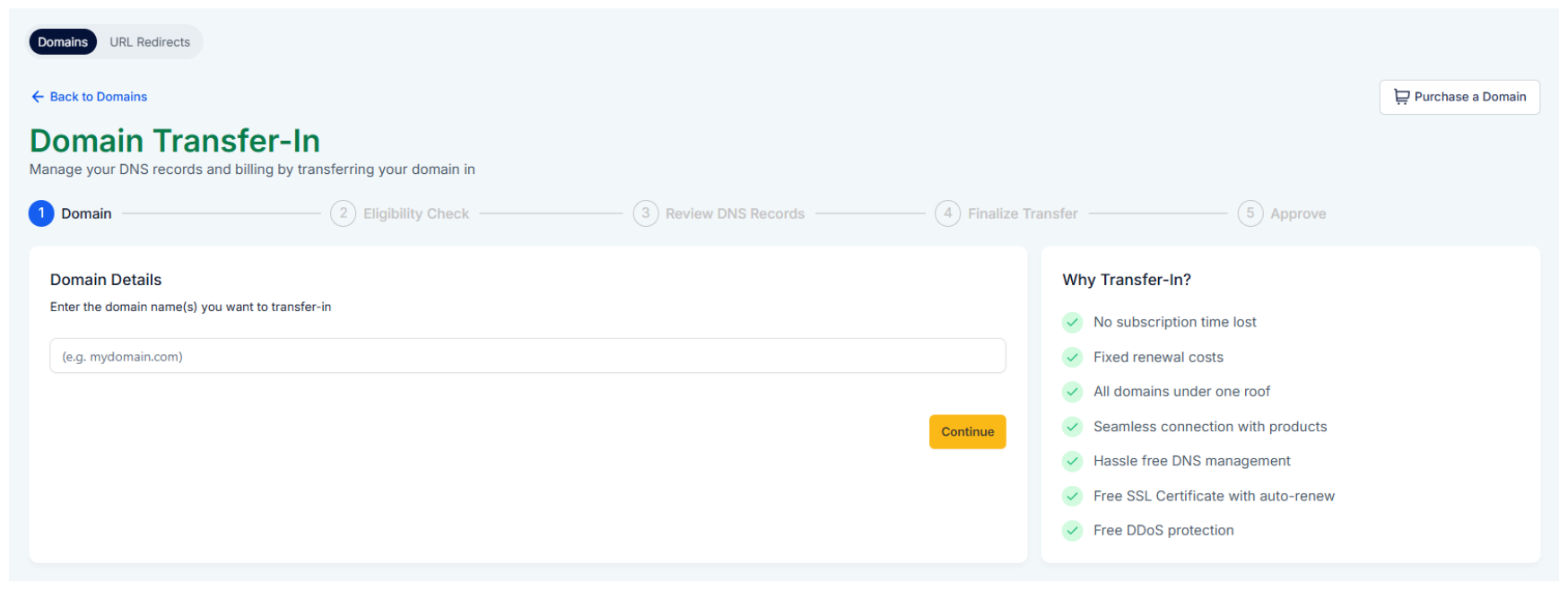
Step 3
Confirm your contact info, choose Auto Renew preference, and submit the transfer.
Approve emails from your current registrar if prompted, then monitor status in Topline OS until the transfer completes.
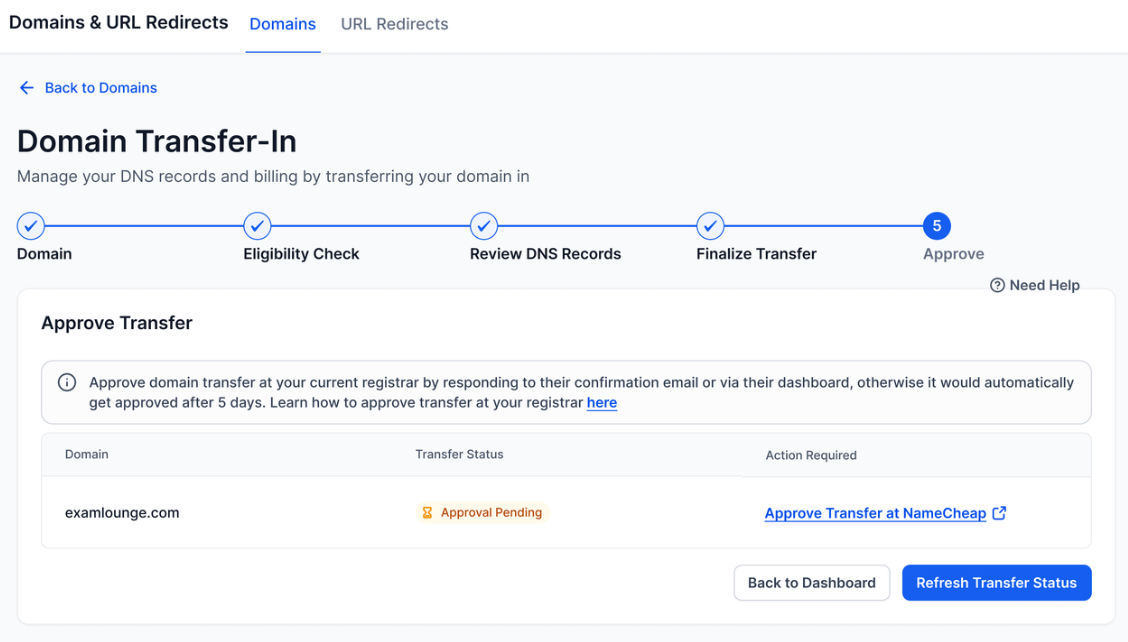
What do I need from my current registrar
Unlock the domain, retrieve the authorization code, and ensure the registrant email can receive approval messages.
How long does a transfer take
Most complete in a few days. Some TLDs can take up to a week depending on approvals.
Will my website or email go down during transfer
It should not if DNS stays the same. Verify DNS records before and after transfer and plan carefully for any changes.
Does transferring add time to my registration
Yes. Most transfers add one additional year to the domain term.
Can I manage DNS and redirects after the transfer
Yes. Use the Domains dashboard in Topline OS to control DNS, Auto Renew, and URL redirects for the transferred domain.