You can now import templates built in Mailchimp’s Design Editor into Topline OS. Upload the template, map images and links, tidy any blocks that need adjustment, and start sending without rebuilding from scratch.
Import support for Mailchimp Design Editor templates
Image and asset mapping during import
Compatibility adjustments for common block types
Editable content in the Topline OS Email Builder after import
Keep image filenames and paths consistent to reduce remapping
Use the Email Builder’s global styles to align fonts and colors in one pass
Check mobile preview and tighten spacing where the original template used large paddings
Step 1
Open Marketing → Email Builder → Templates and click Import.

Step 2
Select Mailchimp Design Editor as the source and upload your template file or paste the export code if provided.
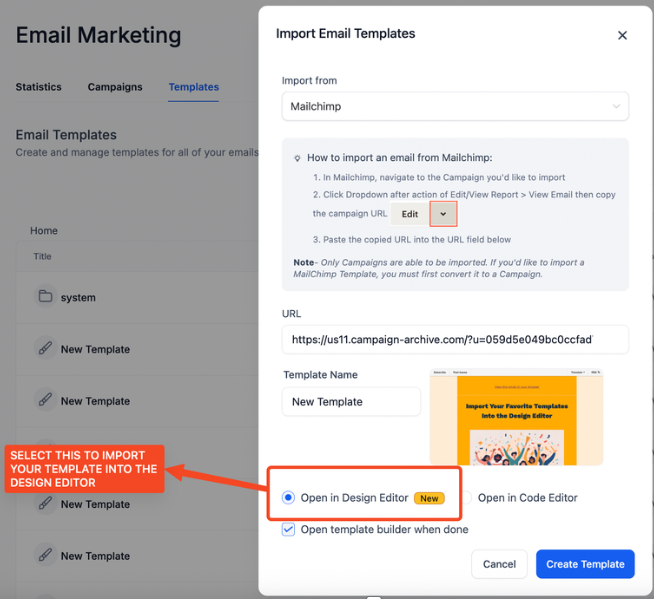
Step 3
Open the imported template in the editor, review layout and styles, and adjust any blocks that need minor fixes. Update brand details such as logo, colors, footer address, and unsubscribe links, then Save.
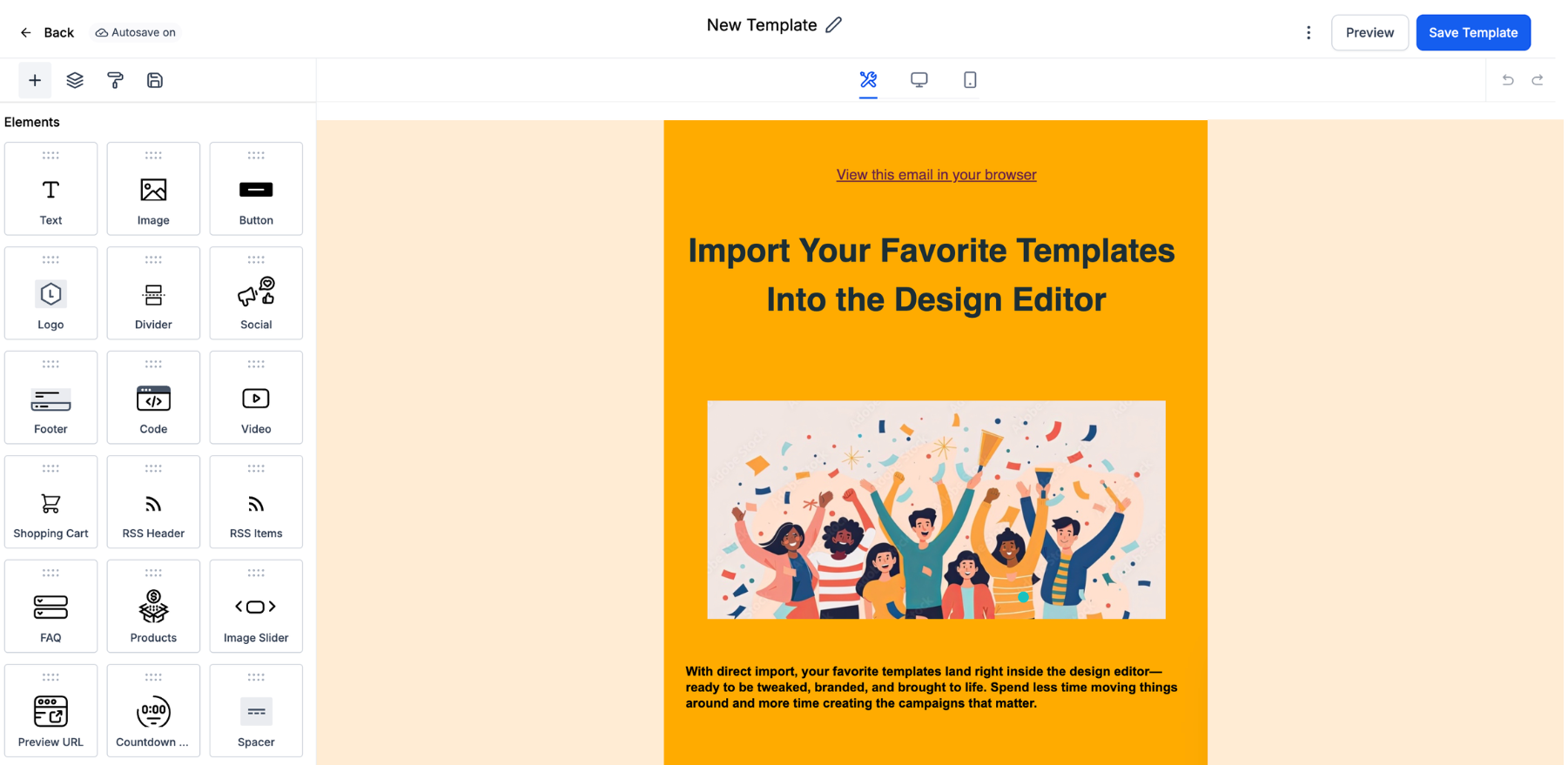
How do I export a template from Mailchimp
In Mailchimp, open your template and use Export or Download. Then upload that file during import in Topline OS.
Will all design elements look exactly the same
Most structures carry over. Some Mailchimp-specific blocks may convert to standard blocks and need small tweaks.
Can I reuse imported templates across campaigns
Yes. Save the imported template and duplicate it for future sends.
Do I need to remap images every time
No. After the first import and save, images are stored in your library for reuse.
Will my unsubscribe and address details carry over
Verify footer compliance. Update the address and unsubscribe link to match your Topline OS settings.