Topline OS adds a QR Code element to the Page Builder. Drop it on a page, set the destination, adjust size and style, and publish. Use it for events, promos, signage, packaging, or in-store flows.
QR Code element available in the Page Builder
Set destination to a URL, internal page, form, calendar, or checkout
Controls for size, margin, corner style, and color
Optional logo or center icon for brand consistency
Fast copy or download for print and sharing
Keep dark code on a light background for best scan reliability
Test with multiple phone cameras before printing
Avoid placing QR codes on busy backgrounds or glossy materials
If adding a logo, keep quiet zone and contrast intact so it stays scannable
Step 1
Open Sites → Websites, Funnels, Blogs, E-Commerce Stores, and edit the page where you want.
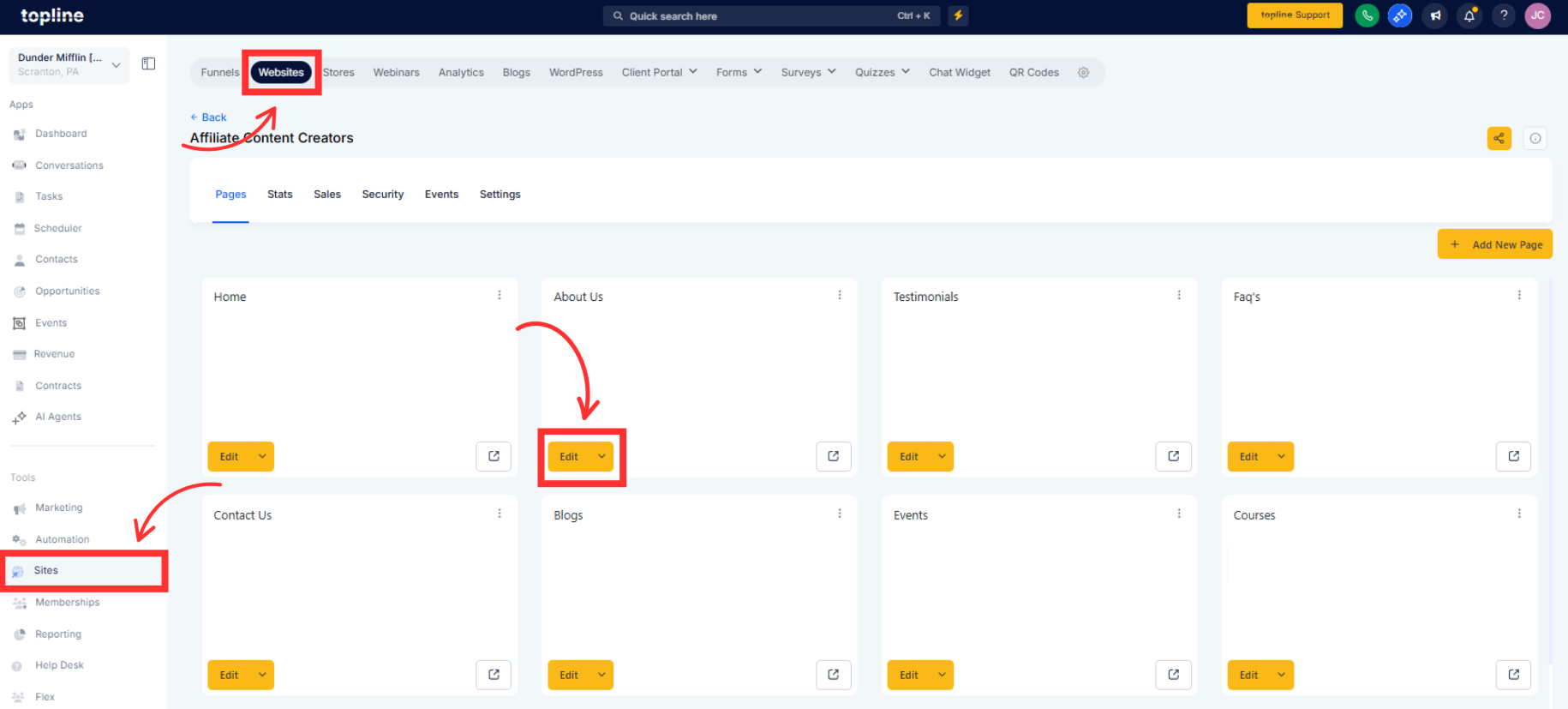
Step 2
Open a page in the Builder and click Add element.
Search for QR Code and drop it where you need it.
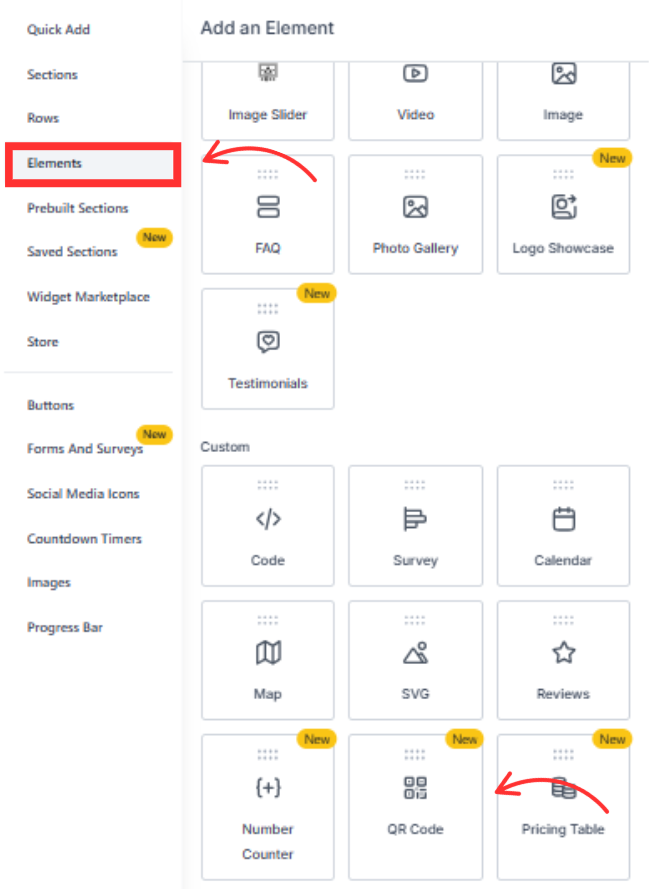
Step 3
Select the QR Code and use the right-hand sidebar to edit the QR code’s style and position, including size, color, border, alignment, and placement.
Save and publish, then scan the QR code on mobile to verify it opens correctly.
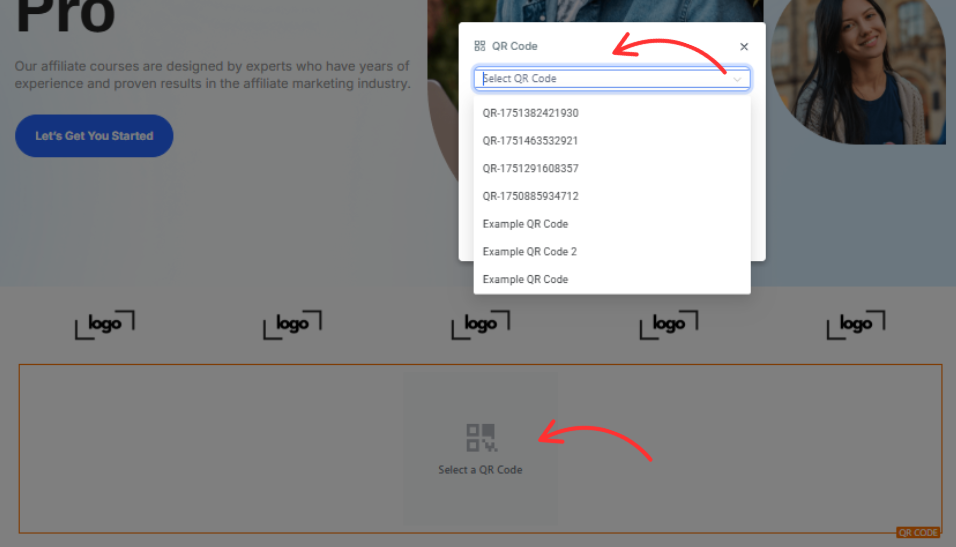
Can I link to a form or checkout
Yes. Set the destination to any URL or internal page, including forms, calendars, or checkouts.
Can I change the QR color
Yes. Use a dark color on a light background for the best scan rate.
Can I add a logo inside the QR
Many designs support a small center logo. Keep contrast and quiet zones intact.
How do I print the QR
Use the download option or take a high resolution screenshot from the page preview.
Will the code update if I change the destination
If the element uses a short link, updating the destination updates future scans. Test after changes to confirm.