Topline OS improves the Download button for digital products. Buyers see smarter states like Download, Retry, or Expired, links respect access rules and limits, and you get fewer support requests from confused customers.
Automatic button states based on access rules and link status: Download, Retry, Expired, or Not available
Respect for download limits, expiry windows, and purchase status
Clearer error and retry handling when a download fails
Consistent behavior across order confirmation, receipt pages, and customer portal
Set reasonable expiry windows and download limits to balance security and convenience
Use concise file names and version numbers so customers know what they are getting
Include a short help link or contact option near the button for edge cases
Step 1
Open Store and go to Products, then edit your digital product.
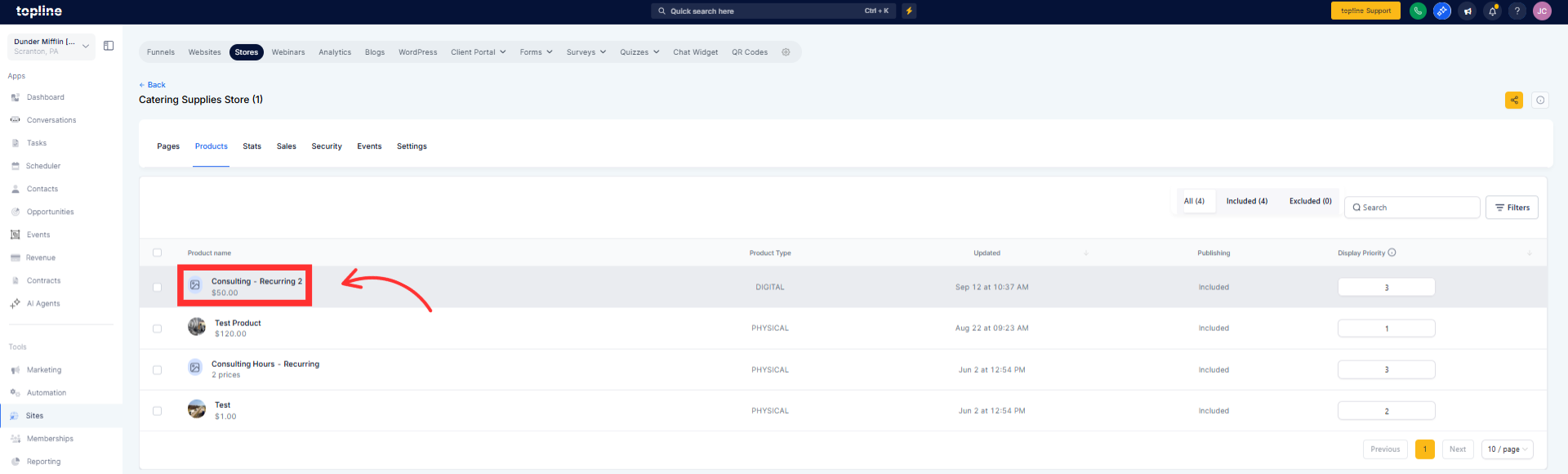
Step 2
Check the checkout confirmation and receipt templates to ensure the Download button is visible in the right places.
Place a test order, open the confirmation and receipt, and click Download. Verify the button state and access rules.
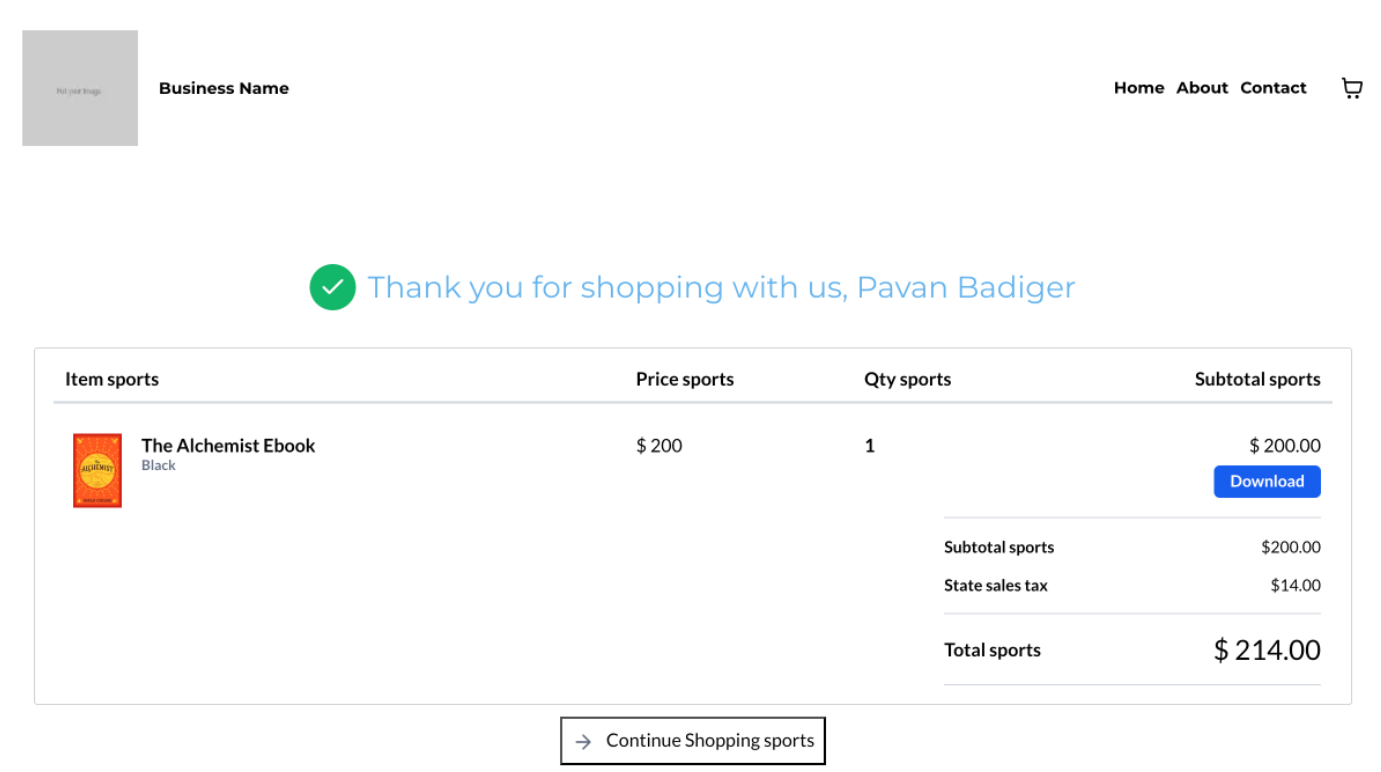
Where does the Download button appear
On the order confirmation, receipt, and in the customer portal for eligible digital purchases.
How do expiry and limits work
You define a time window and a maximum number of downloads. The button state updates automatically when limits are reached.
Can I reset a customer’s download
Yes. Open the order in Revenue or Store and adjust access or extend the expiry for that purchase.
Do I need to update my templates
Most stores inherit the new behavior automatically. Review your confirmation and receipt templates to ensure the button is included.
What happens if a file is replaced
Uploading a new version will serve that file for future downloads. Past orders follow your access rules unless you reset them.