Topline OS improves the Courses preview flow with faster load times, cleaner navigation, and more reliable media playback. You can scan lessons, test quizzes, and verify settings without the hiccups that slowed reviews before.
Faster initial load and snappier navigation between lessons
More reliable video and audio playback in preview
Cleaner sidebar and next/previous controls to speed QA
Better handling of quiz previews, including validations and results
Fewer flickers and reloads when switching sections or lessons
Use preview to run the full learner journey: enroll, open lesson, watch video, complete quiz, check progress
Test on mobile and desktop to catch layout or media issues early
Keep lesson videos optimized for the web and use captions for accessibility
Note timestamps for any edits so you can jump straight to fixes
Step 1
Open Courses, select a Product(Course), and click Preview.
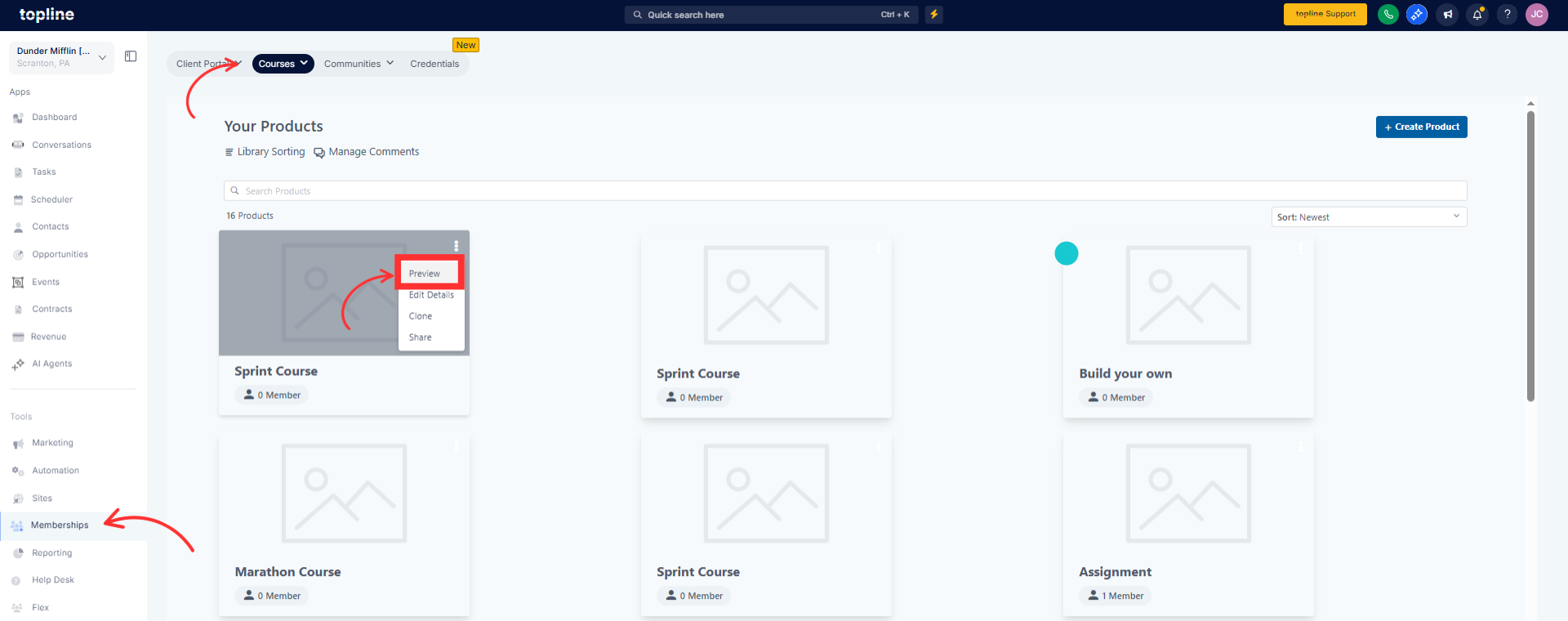
Step 2
Edit the section and review or update the details.
Switch between sections to confirm transitions are smooth and progress updates correctly.
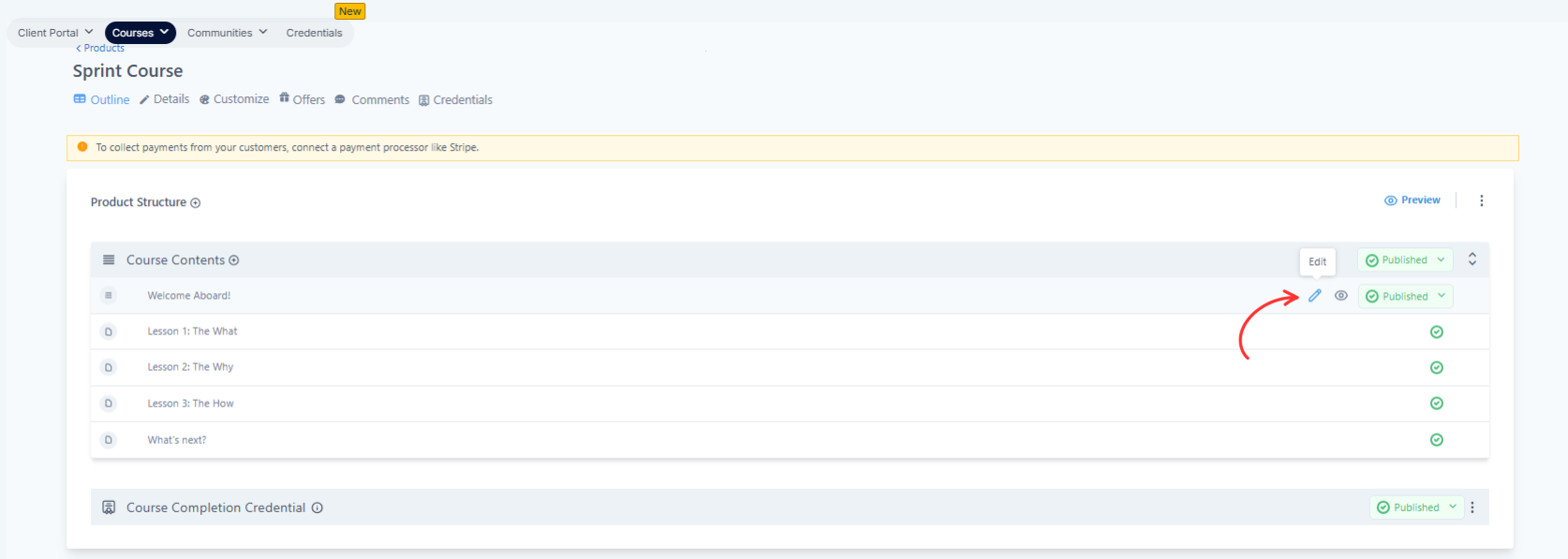
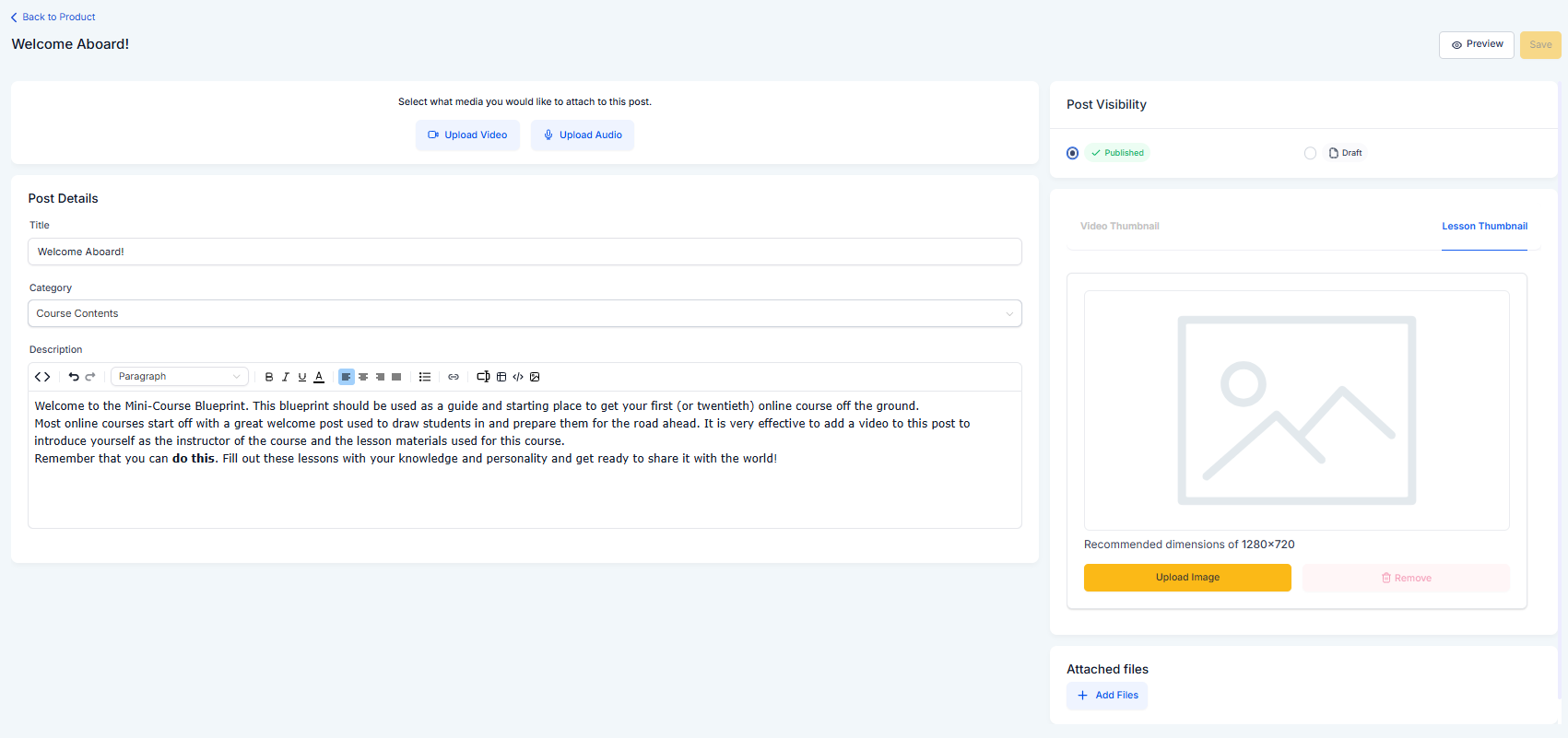
Do I need to change my course to get the speed improvements
No. The preview experience is improved automatically.
Will this change what learners see after publish
Learners benefit from related performance improvements. Use preview to confirm everything looks right before publishing.
Does preview reflect access rules and drip settings
Preview simulates the learner view. For locked or dripped content, test with a learner account to see exact timing.
Why test on mobile and desktop
Media and layout can behave differently by device. Testing both helps you catch issues early.
Are there file size limits for videos
Keep videos web optimized for faster playback. Very large files can still buffer depending on the learner’s connection.