Topline OS adds native ClickUp triggers and actions in Workflows. Authenticate your ClickUp workspace, pick a Space, Folder, or List, map fields, and automate work both ways. Create or update tasks from Topline OS changes, or trigger workflows when ClickUp tasks are created or updated.
Native ClickUp app in Integrations with OAuth connection
Triggers when a ClickUp task is created or updated
Actions to create, update, find, and read ClickUp tasks
Target by Space, Folder, and List with search and filter options
Field mapping for task name, description, status, priority, assignees, due date, custom fields, and tags
Error details and logs to help resolve permission or schema mismatches
Choose a unique match key, for example a custom External ID field, when updating tasks to avoid duplicates
Keep statuses and priorities standardized across Lists so automations behave predictably
Start with find or read actions to validate access, then add creates and updates
Limit write access to the Lists your workflows manage to reduce collisions with manual edits
Step 1
Open Settings and connect ClickUp in Integrations with OAuth. Select the workspace and grant access to the Spaces, Folders, and Lists you need.
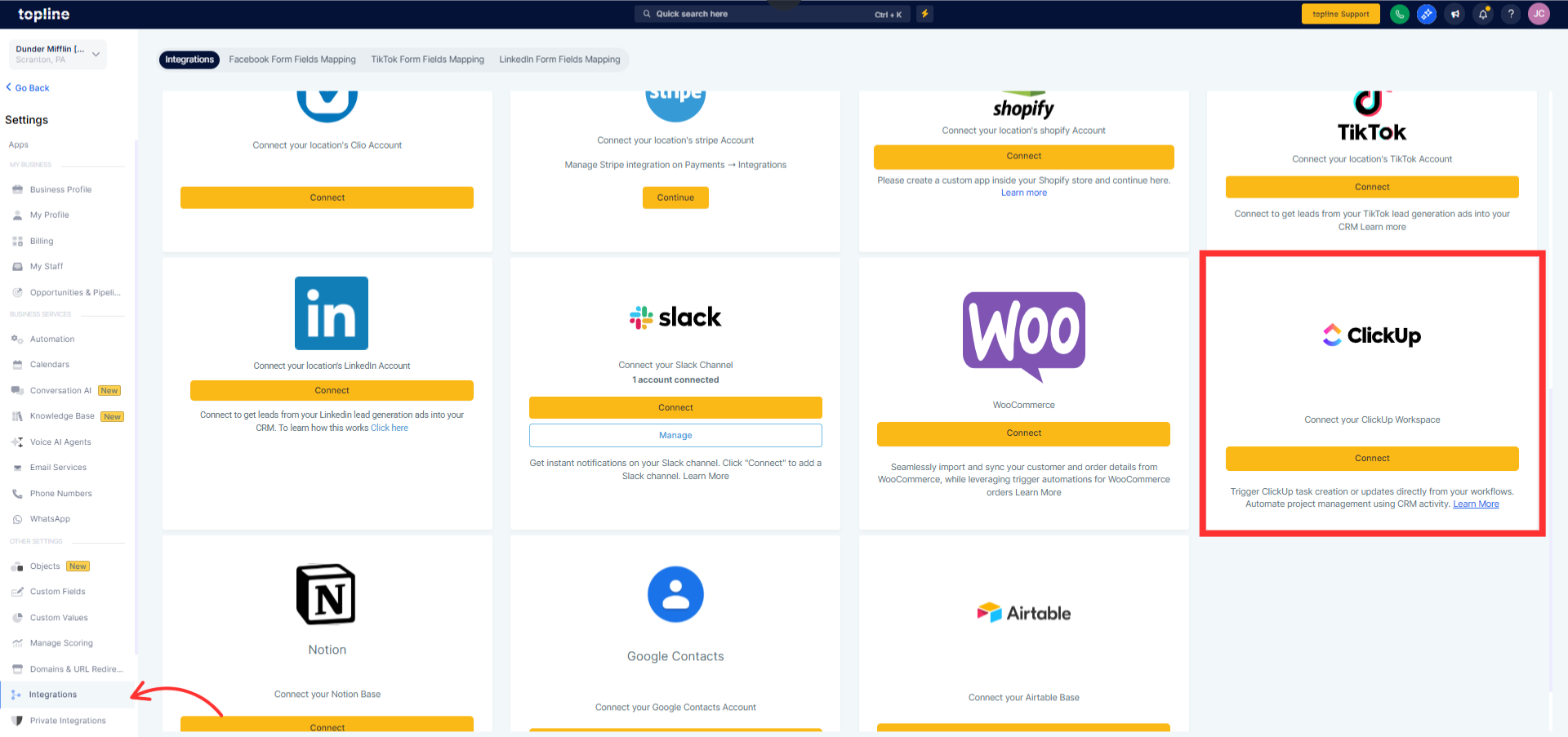
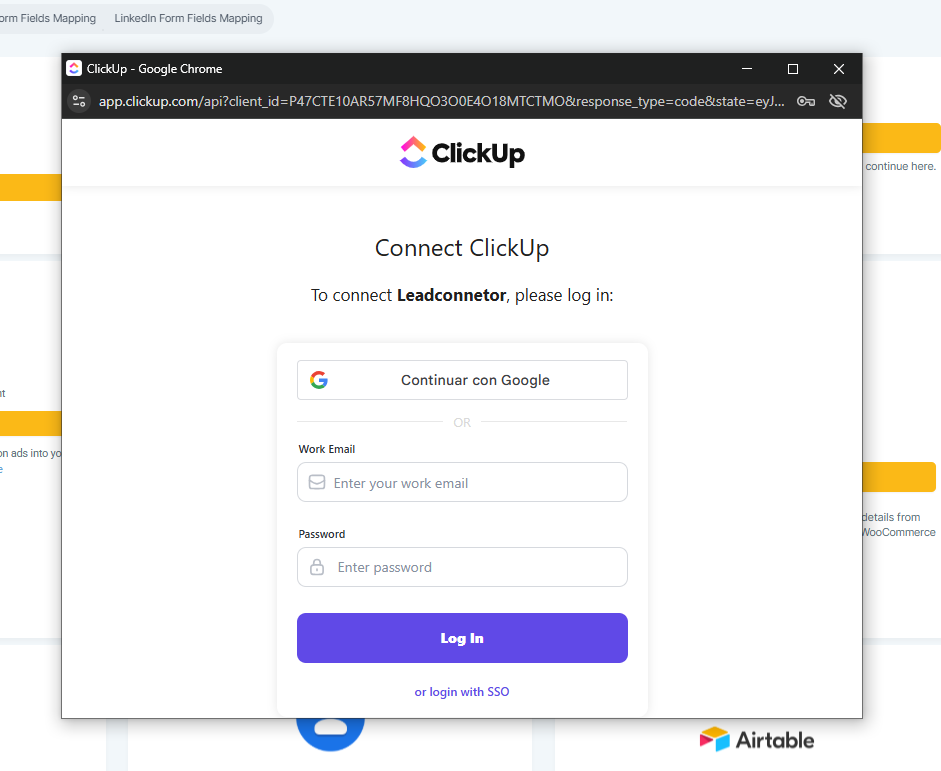
Step 2
Add a ClickUp trigger/action, choose Space → Folder → List, map Topline OS fields, set update match (External ID or find-then-update), test, review logs, verify in ClickUp, and publish.
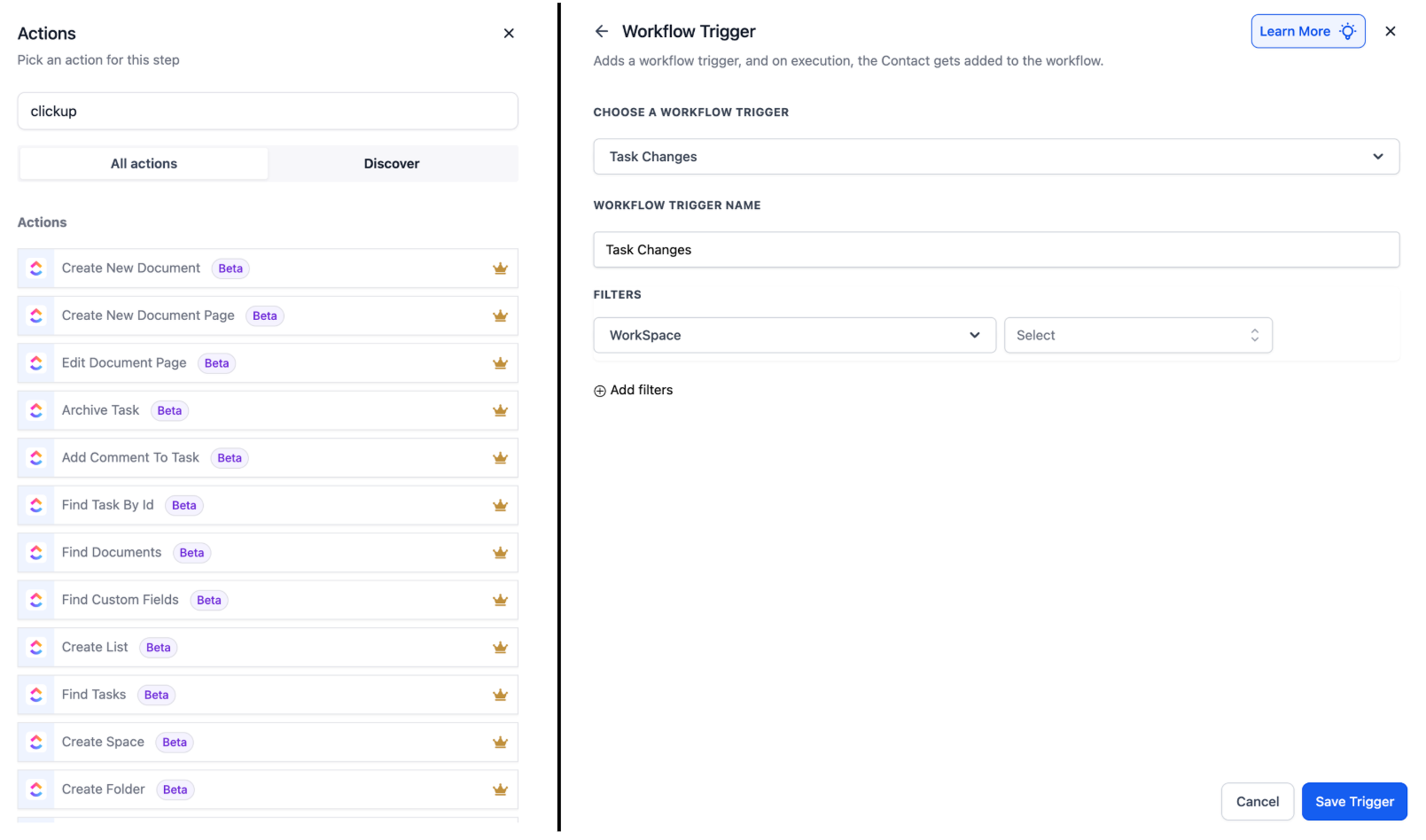
Which ClickUp fields can I map
Common properties include name, description, status, priority, assignees, due date, tags, and custom fields. Availability depends on your List’s schema.
Can ClickUp changes trigger Topline OS workflows
Yes. Use Task created or Task updated triggers after connecting your workspace.
How do I avoid duplicate tasks
Use Find then Update, or store a unique ID on the task and match on that for updates.
Can I assign tasks to multiple people
Yes. Assignees support one or more users, depending on your ClickUp plan and List settings.
What if I get a permission error
Reconnect the integration with an account that has access to the target Space, Folder, and List, then refresh the connection in Workflows.