Topline OS adds native Airtable triggers and actions in Workflows. Connect your Airtable account, choose a base and table, map fields, and automate creates and updates. You can also trigger workflows when Airtable records are added or changed.
Native Airtable app in Integrations with OAuth connection
Triggers when an Airtable record is created or updated
Actions to find, create, update, and read Airtable records
Target by Base and Table with view and filter options
Field mapping for text, number, date, single select, multi select, checkbox, linked records, and attachments where supported
Error details and logs to help resolve permission or schema mismatches
Use a unique key, for example a Record ID or an External ID field, for reliable updates
Keep column types consistent across environments to avoid mapping errors
Start with Find then Update to prevent duplicates instead of always creating
Limit attachments to reasonable sizes and file types to keep runs fast
Step 1
Open Settings and connect Airtable in Integrations with OAuth. Select the workspaces and bases to share.
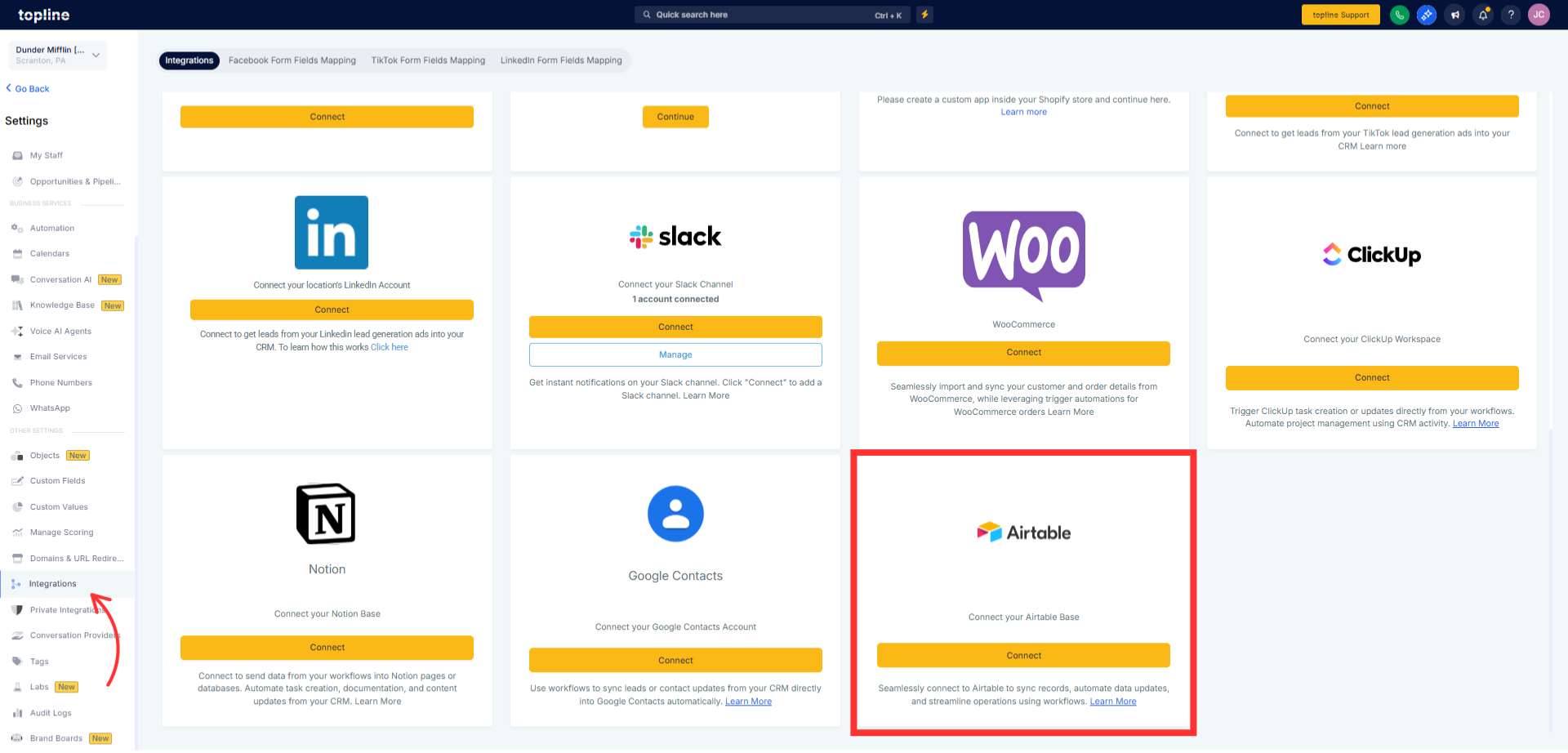
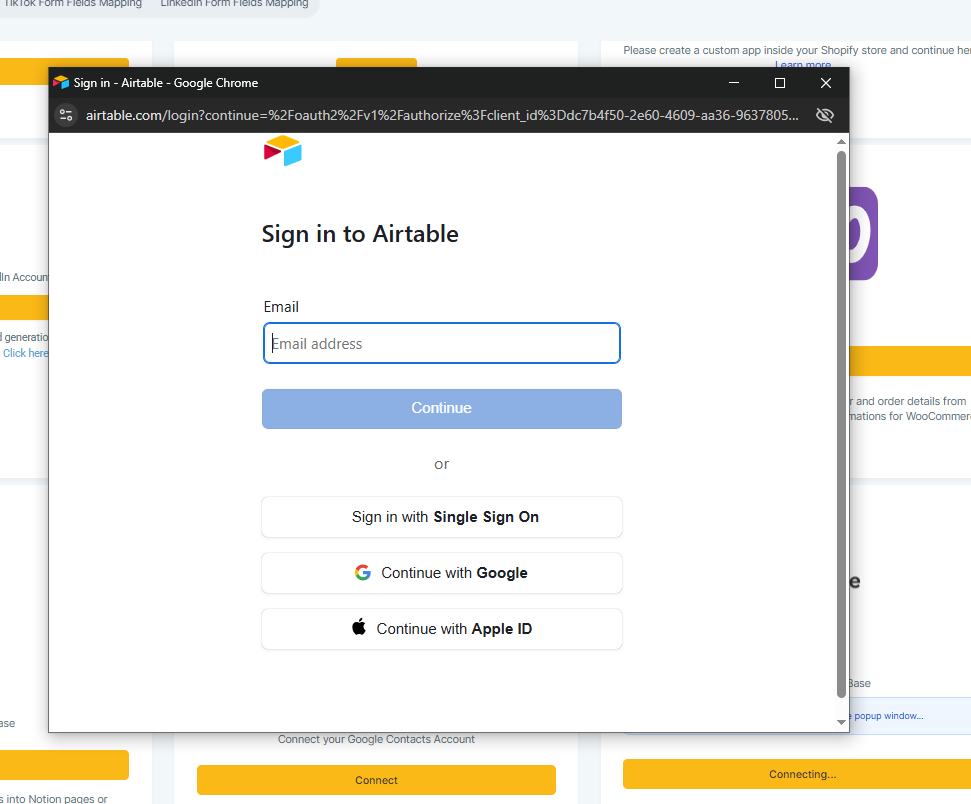
Step 2
Add an Airtable trigger/action (Record created/updated or Create/Update record), choose Base and Table, map Topline OS fields to matching column types, set update match (External ID or find-then-update), test, review logs, verify in Airtable, adjust if needed, and publish.
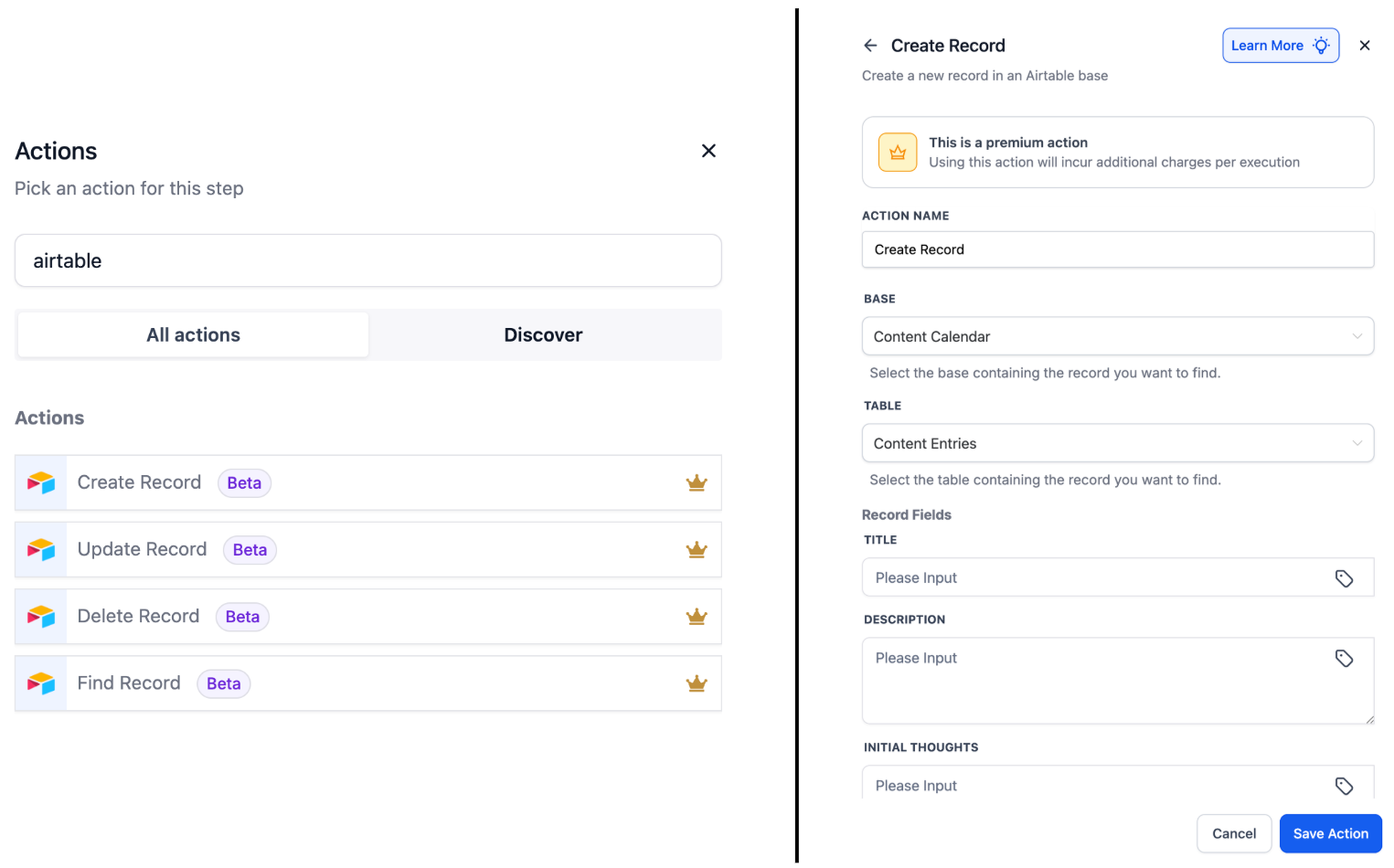
Which Airtable field types are supported
Common types such as text, number, date, single select, multi select, checkbox, linked records, and attachments where enabled.
How do I avoid duplicate records
Use a unique key and Find then Update. Only create when no match is found.
Can Airtable changes trigger Topline OS workflows
Yes. Use Record created or Record updated triggers after connecting your base.
How do linked records work
Provide the linked record ID or a matching value the step can resolve. Ensure the related table is accessible.
What if I get a permission error
Reconnect the integration with access to the base and table, and confirm the columns still exist.