Topline OS updates the Domains page with a modern design and better organization. You can scan domain status at a glance, jump into DNS or redirects faster, and handle renewals with fewer clicks.
Cleaner Domains list with clearer status, expiry, and connected products
Quick actions for DNS, Redirects, and Settings directly from each domain row
Improved search and filters by status, type, and expiry window
Streamlined domain details page with tabs for DNS, Redirects, Email, and Settings
Inline helpers for common tasks like adding records or enabling Auto Renew
Performance improvements for accounts with many domains
Filter by expiry window to renew soon-to-expire domains first
Use the Redirects tab to keep old links working after site changes
Keep DNS records organized, and add notes or naming conventions for custom hosts
Consider Auto Renew on core domains to prevent accidental lapses
Step 1
Open Settings and go to Domains & URL Redirections.
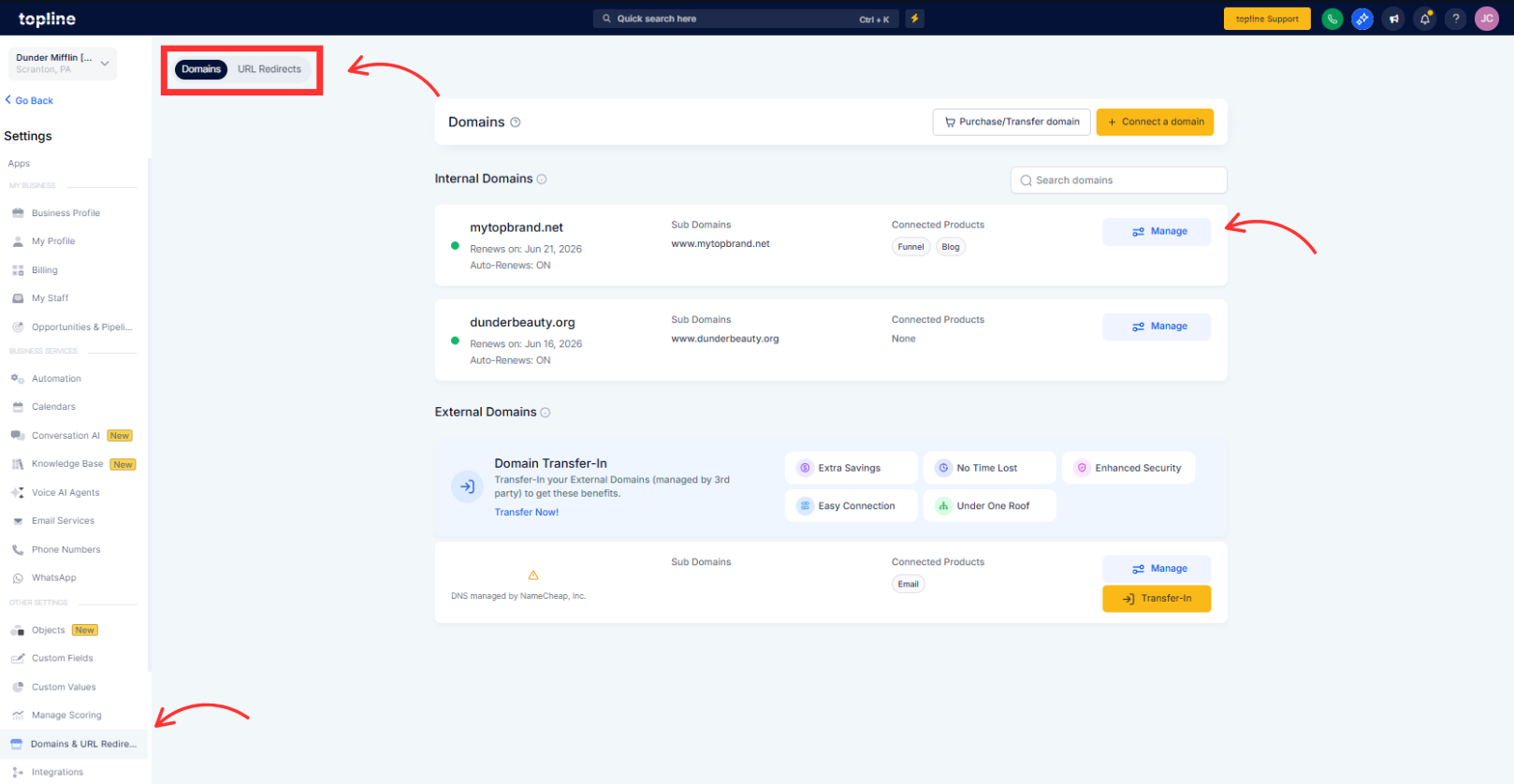
Step 2
Click a domain’s manage, for example DNS or Redirects, to jump straight to the task. On the domain details page, use tabs for DNS, Redirects, Email, and Settings to make changes. Save and verify changes, then test a few URLs or records to confirm everything works.
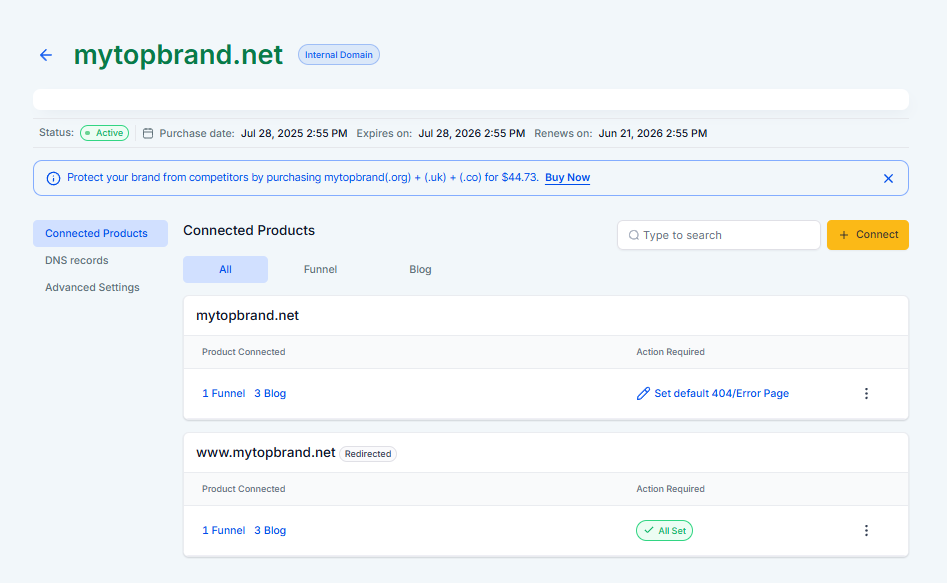
Where do I manage DNS now
Open a domain and use the DNS tab. Common record types are available with inline helpers.
How do I set up redirects
Open the Redirects tab on a domain, add a source path and destination URL, choose 301 or 302, then save.
Can I search by status or expiry
Yes. Use the filters at the top of the Domains list to narrow results.
How do I enable Auto Renew
Open the domain’s Settings tab and toggle Auto Renew on, then confirm your payment method.
Does this change affect my live sites
The refresh is an interface update. Live behavior changes only when you modify DNS or redirects.