Topline OS adds Image Assets support in Ad Manager for Google Ads. Add logos and images in recommended sizes, attach them to campaigns or ad groups, and reuse assets across creatives for faster launches and consistent branding.
Image Assets library for Google Ads inside Ad Manager
Support for common asset types and sizes, including logos and square/landscape images
Attach image assets to campaigns or ad groups during setup
Reuse saved assets across multiple campaigns for consistent branding
Validation and previews to confirm size, aspect ratio, and safe area fit
Upload brand logos in square and landscape formats for flexible placements
Follow Google’s recommended sizes and keep key content inside safe areas
Name assets clearly with size and version, for example Logo-Square-V2 or Topline-1200x628
Reuse high performing images across campaigns and keep a short notes field on what works
Step 1
Open Marketing → Ads → Google in Ad Manager. Go to Assets or add assets during campaign setup and click Upload image.
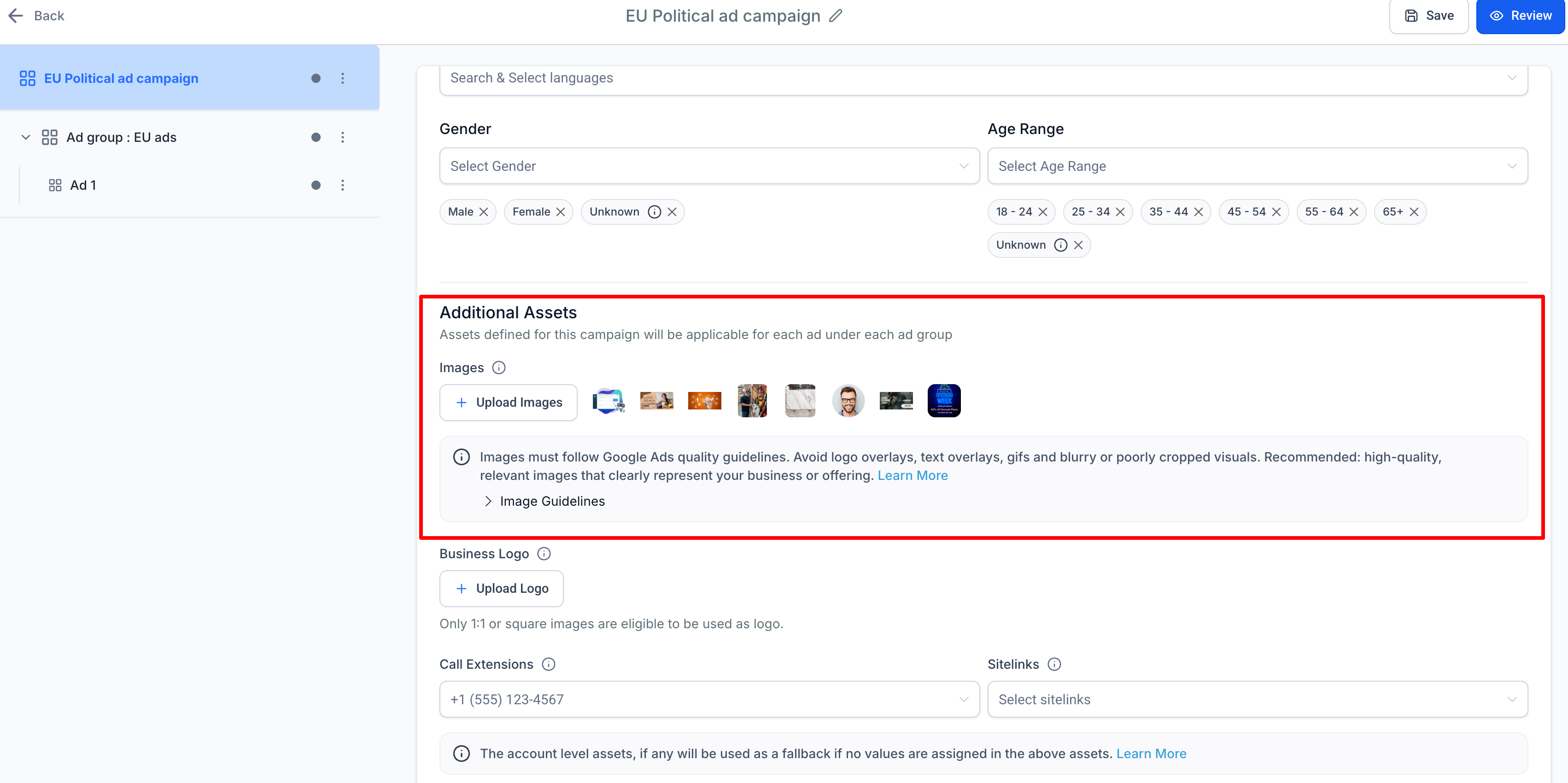
Step 2
Upload logos and images in recommended sizes, then review previews and validation messages. When creating or editing a campaign or ad group, select the images you want to attach from your asset library. Save and publish. Monitor performance and swap assets as needed based on results.
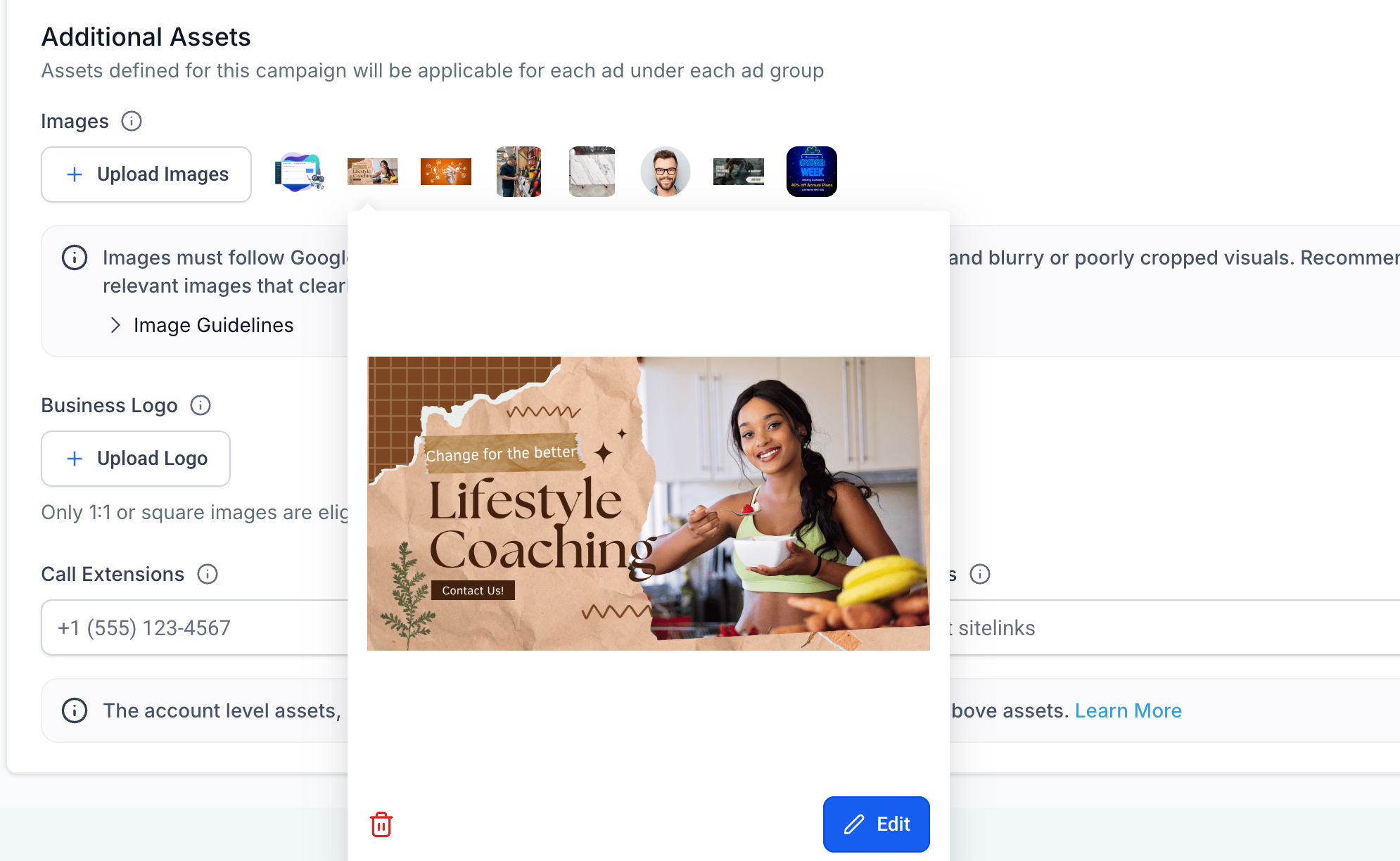
Which image sizes are supported
Common Google Ads formats like square and landscape plus logos. The uploader lists current recommendations.
Can I reuse assets across campaigns
Yes. Assets live in your library and can be attached to multiple campaigns or ad groups.
How do I know if an image will be cropped
Use the preview and safe area guides. Adjust or upload a better crop if critical content is at risk.
Do assets need to be approved by Google
Yes. Assets follow Google Ads policies and are subject to review.
Can I replace an image without recreating ads
You can add a new asset and select it in the campaign or ad group. Keep old assets for history if needed.