Topline OS lets you customize the Contacts label inside the Email Builder. Update the label text that appears in places like merge fields or header references so your emails read naturally for your recipients.
Editable Contacts label in the Email Builder settings
Label updates reflected where the Contacts label appears in content or headers
Per email control so different campaigns can use different wording
Safe defaults with a quick reset to the original label
Use audience friendly language, for example Members or Clients, if Contacts feels generic
Keep labels short to avoid wrapping in tight layouts
Document the label choices your team should use to keep voice consistent
Step 1
Open Settings → Click Objects and create or edit the objects

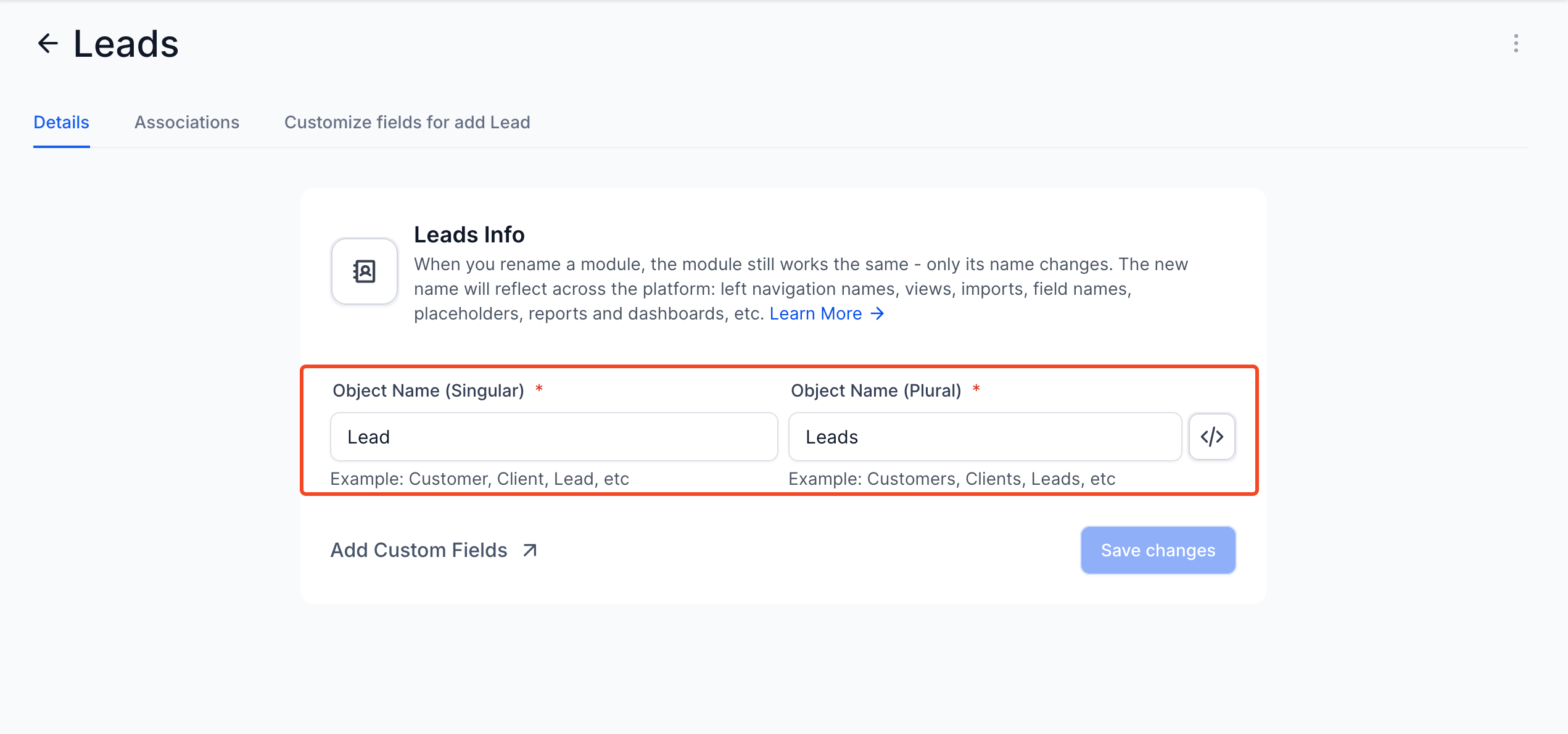
Step 2
Open Marketing → Email Builder and create or edit an email. Open Email settings or Global settings in the editor and locate the Contacts label field. Save and send a test email to verify final rendering in the inbox.
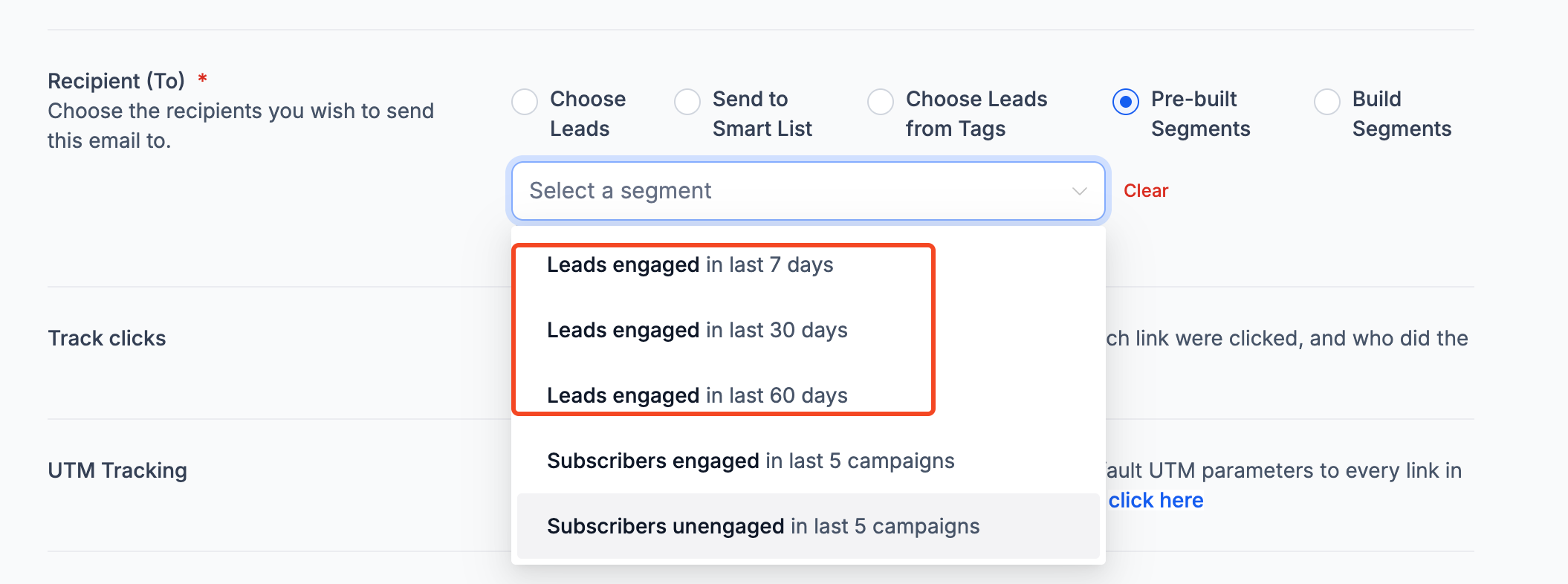
Where does the customized label appear
In places where the Contacts label is referenced by the email, such as certain merge field headers or inline references.
Can I set different labels for different emails
Yes. Labels are set per email. You can reset or change them per campaign.
Will changing the label alter my contact records
No. This is a display label for the email only. It does not rename objects in your account.
Can I revert to the default label
Yes. Use Reset to restore the original Contacts label.
Does this affect transactional emails
It applies to emails built in the Email Builder. Other modules may have their own label settings.