Topline OS now detects missing permissions on your Google connection and shows a warning with steps to resolve. Reconnect or grant the missing scopes so actions like syncing contacts, calendars, or ads keep working.
Warning banner when a Google connection is missing required permissions
Clear list of missing scopes tied to the features you use
Quick links to reconnect Google with the right access
Status updates after you fix the connection so you know it is healthy
Reconnect using the Google account that actually owns the assets you need, for example the Ads account or the Calendar
Grant only the scopes you need but include any newly required scopes after product updates
Document which Google account each connection uses to avoid accidental revokes
Step 1
Open Settings and go to Integrations, then select Google.


Step 2
If you see a permissions missing warning, click View details to see the scopes and affected features.
Click Reconnect and sign in with the correct Google account. Approve the requested permissions.

Step 3
Return to Integrations to confirm the warning is cleared and the connection shows Healthy. Run a quick test in the affected feature, for example sync a contact or load a calendar, to verify everything works.
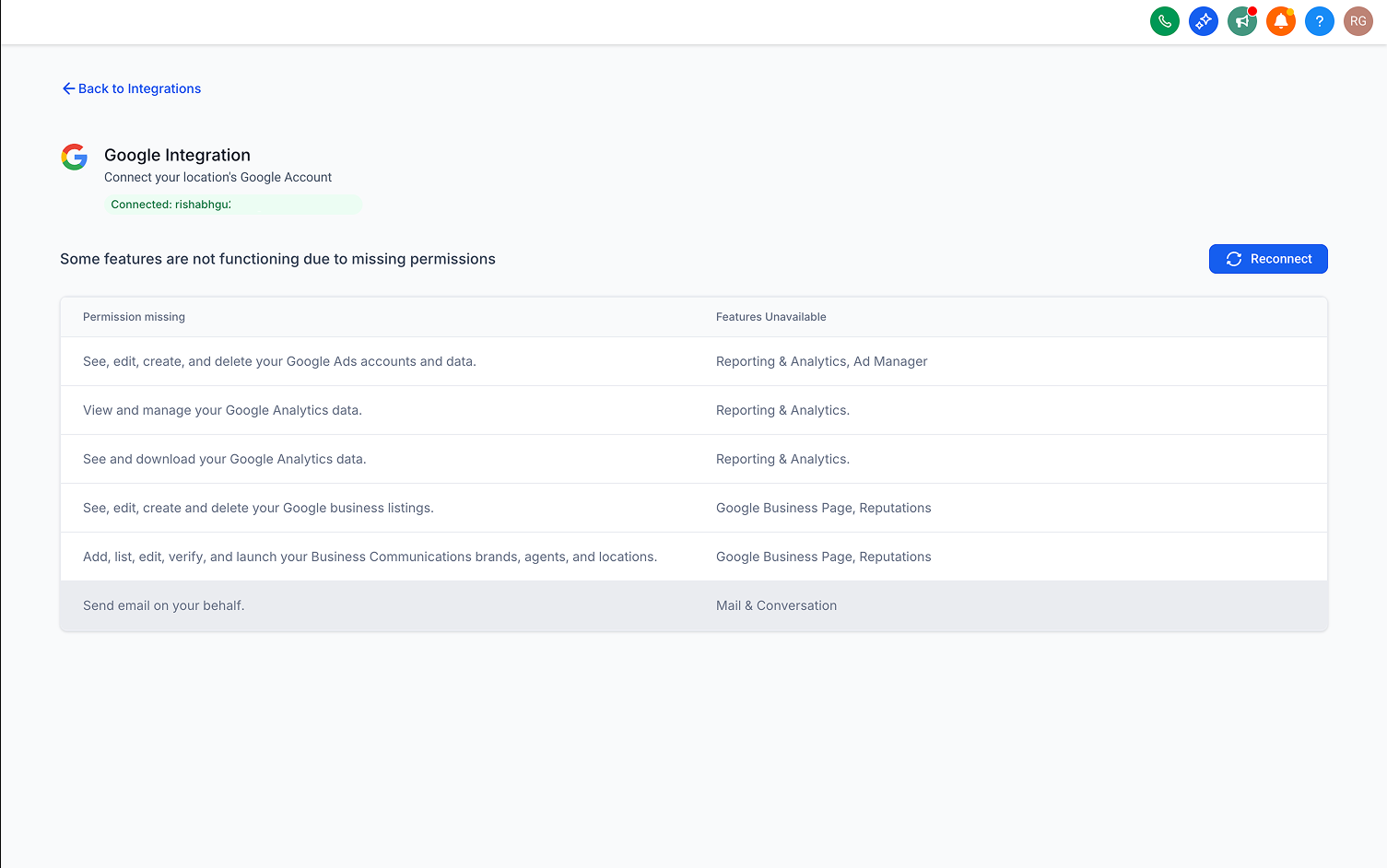
Why am I seeing a permissions missing warning
One or more required Google scopes are not granted, often due to revoked access, password changes, or new feature requirements.
Which features are affected
It depends on the missing scopes. Common areas include Contacts, Calendar, Drive, Gmail, or Ads.
Can I switch the Google account used
Yes. Reconnect and choose the intended Google account that owns the assets you want to sync.
Do I need to remove and re-add the integration
Usually no. Reconnect and grant the missing scopes. Remove and re-add only if the issue persists.
How can I prevent this in the future
Avoid changing app permissions in Google unless necessary and track which Google account is linked for each integration.