Topline OS lets you customize invoice layouts. Pick a template, adjust header and totals, move sections like bill to and line items, set fonts and colors, and save versions for different audiences or use cases.
Multiple invoice layout templates you can start from
Drag and drop section order for header, bill to, ship to, line items, totals, notes, and footer
Logo, brand colors, and font controls for a consistent look
Per section settings, for example column visibility, widths, and alignment
Optional fields like PO number, tax ID, and terms you can show or hide
Save and reuse layout presets for different teams, regions, or brands
Preview on desktop and mobile before sending
Keep the logo and business details clear at the top so clients recognize you
Show only the columns you need. Hiding unused fields keeps totals easy to scan
Use a light accent color for headers and a readable font size for line items
Create separate layouts for international invoices if you need different tax or ID fields
Step 1
Open Revenue and go to Invoices, then open Settings and Layouts.
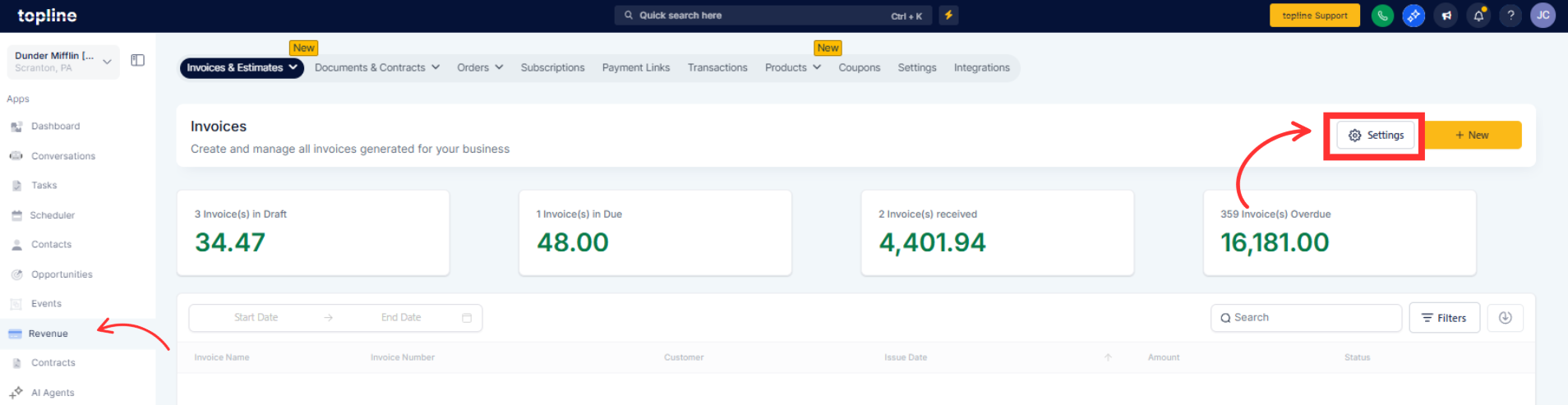
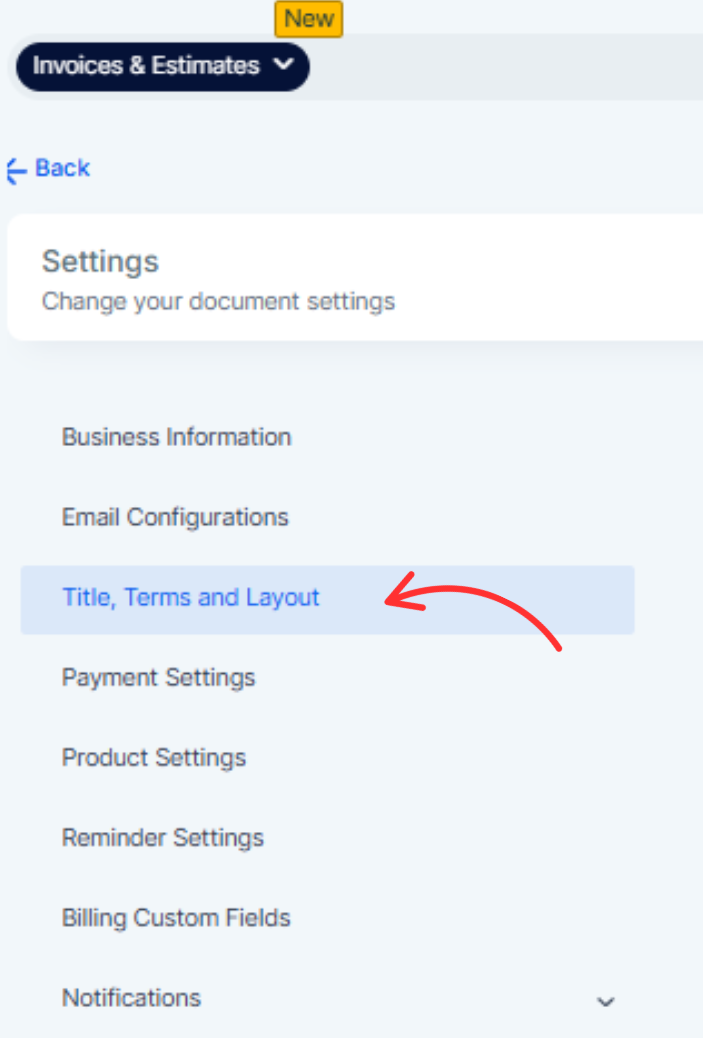
Step 2
Scroll down and choose a starting template and upload your logo. Set brand colors and fonts.
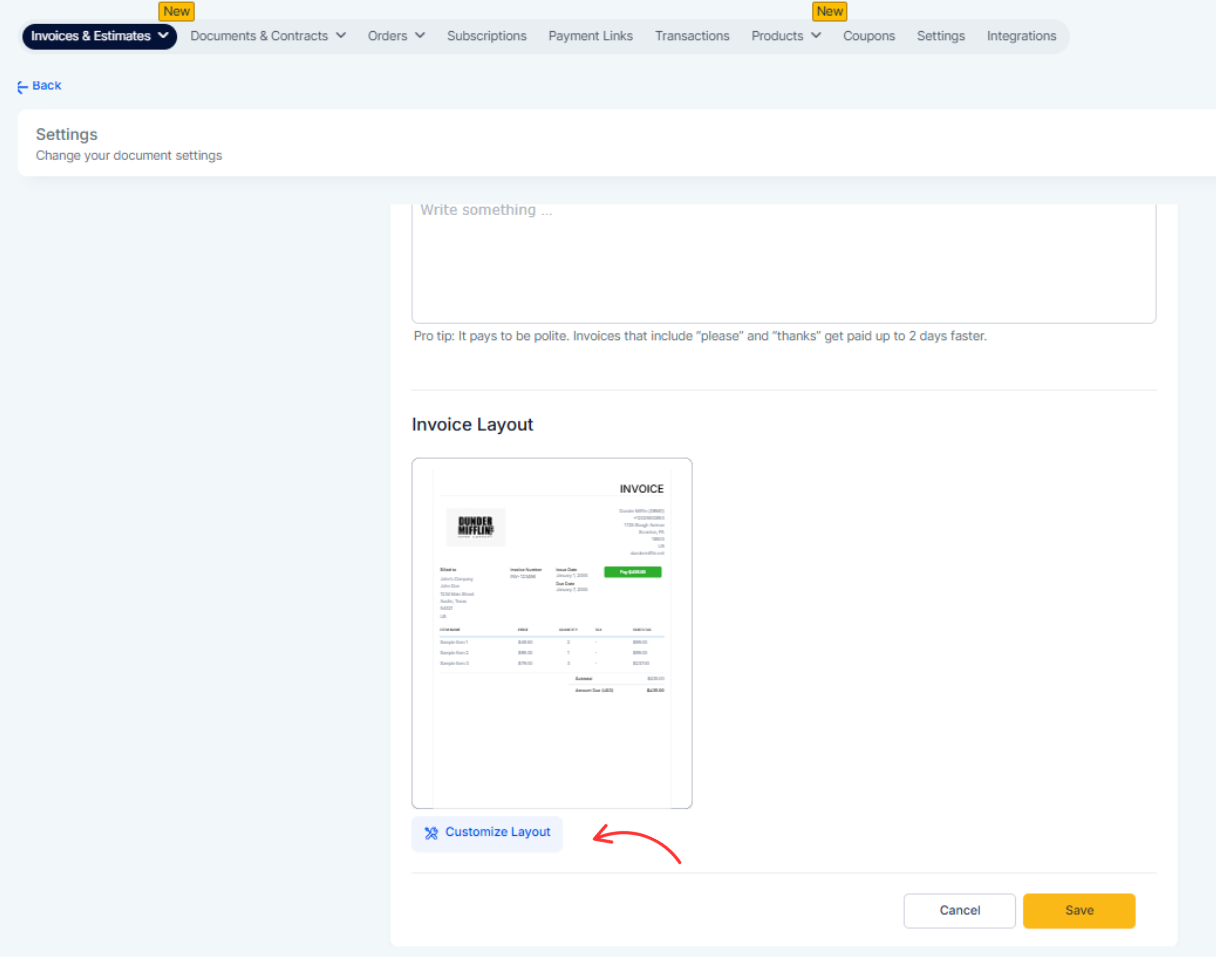
Step 3
Reorder invoice sections (bill to, line items, totals, notes) via drag-and-drop. Toggle optional fields (PO number, tax ID). Configure line-item columns (SKU, qty, unit price, discount, tax), alignment, and widths. Preview, save as a preset, and set as default or select when sending.
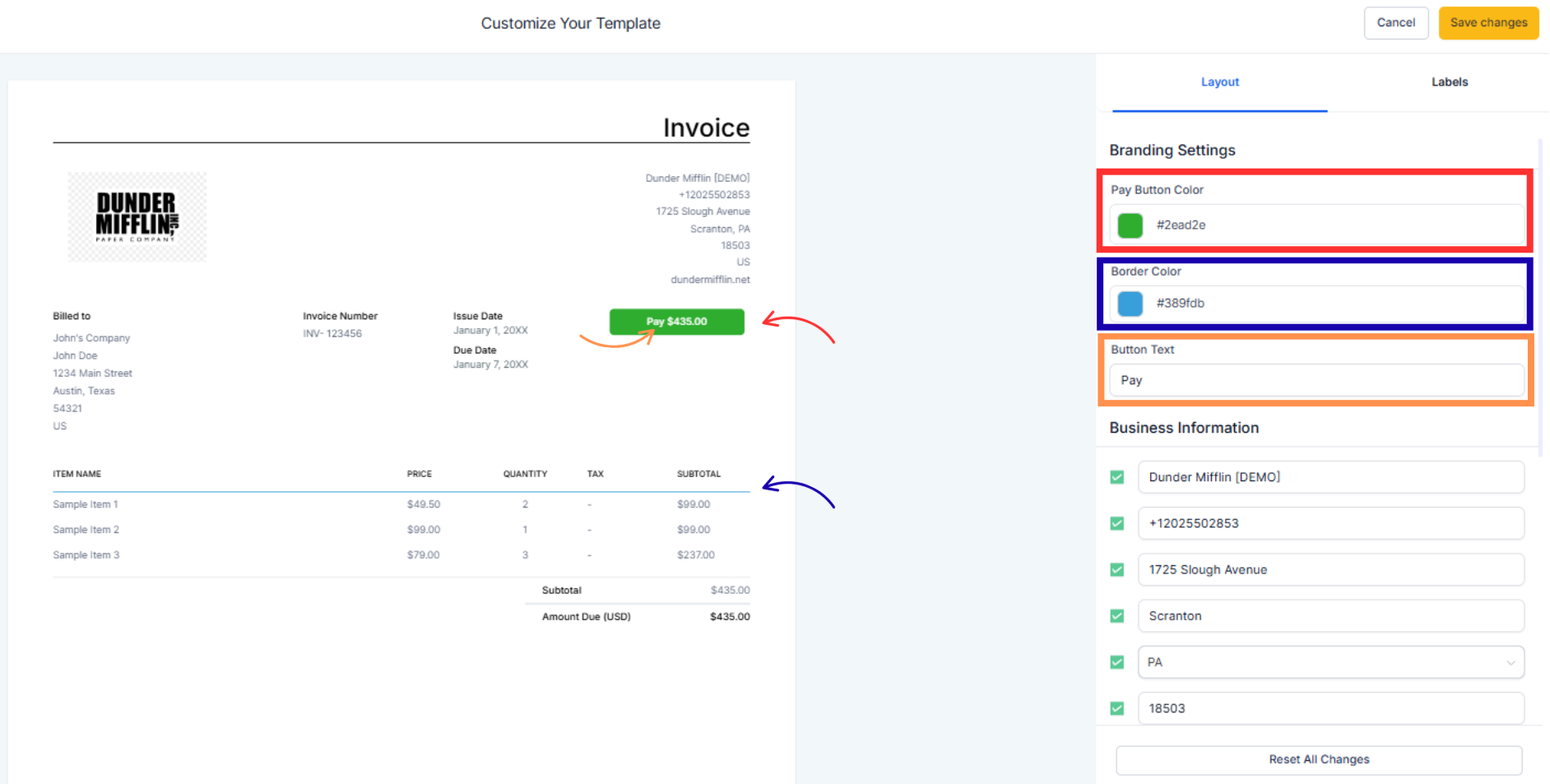
Can I create multiple invoice layouts
Yes. Save presets and choose the one you need per invoice or set a default.
Can I hide certain columns
Yes. Toggle columns like SKU, discount, or tax per layout.
Will changes affect existing invoices
Layout changes apply to new invoices. Sent invoices keep their original layout.
Can I use different layouts by region or brand
Yes. Create presets per region or brand and select them when issuing invoices.
Do mobile recipients see the same design
The layout is responsive. Preview on mobile to ensure readability.