Topline OS improves QR code management inside Bulk Actions. You can rename multiple QR codes at once and use a quick Copy link shortcut to grab destinations immediately, which speeds up campaign prep and handoffs to printers or partners.
What's New
Bulk rename for selected QR codes so naming stays consistent across campaigns
Copy link shortcut to grab the QR destination URL directly from the list
Faster list interactions with clearer status and selection states
Tips
Use a standard naming pattern like Campaign-Placement-Date, for example FallSale-Poster-A1-2025-10
Keep a short spreadsheet of placements and corresponding QR names for auditing
Share copied links with vendors using a single source of truth to avoid mismatches
How to Set It Up
Step 1
Open Marketing and go to QR Codes or the Bulk Actions area that lists QR codes. Select the QR codes you want to update using the checkboxes.

Step 2
Click Rename, enter the new names using your naming convention, and confirm.


Step 3
Select the QR Codes you need to download it and get it in a zip file.

FAQ's
Can I rename multiple QR codes at once
Yes. Select several codes and use the Rename action to apply changes in one go.
Where do I find the Copy link option
In the QR code list. Use the shortcut next to the code you want to share.
Does renaming affect the QR destination
No. Names are for organization. The destination link stays the same.
Will old printed QRs still work after renaming
Yes. Printed codes continue to resolve to the same destination unless you change it.
Can I export a list of QR codes with names and links
Use Export where available to download a CSV for auditing or sharing.