Topline OS now auto-generates slugs for Calendars so booking URLs are ready out of the box. Slugs use a clean format, avoid conflicts, and update safely when names change, reducing broken links and manual cleanup.
Automatic slug creation for new calendars and appointment types
Conflict-safe generation that prevents duplicate slugs
Clean, readable format based on the calendar or appointment name
Safe updates when names change with protections to avoid breaking live links
Optional manual edit with validation to keep URLs clean
Keep calendar and appointment names short and descriptive to produce tidy slugs
Avoid frequent renames after sharing links publicly
Set a vanity slug early if you need one, then test before wide sharing
Store booking links in a central doc so your team always shares the correct URL
Step 1
Open Scheduler and go to Scheduler Settings, then create a new calendar or appointment type, or edit an existing one.
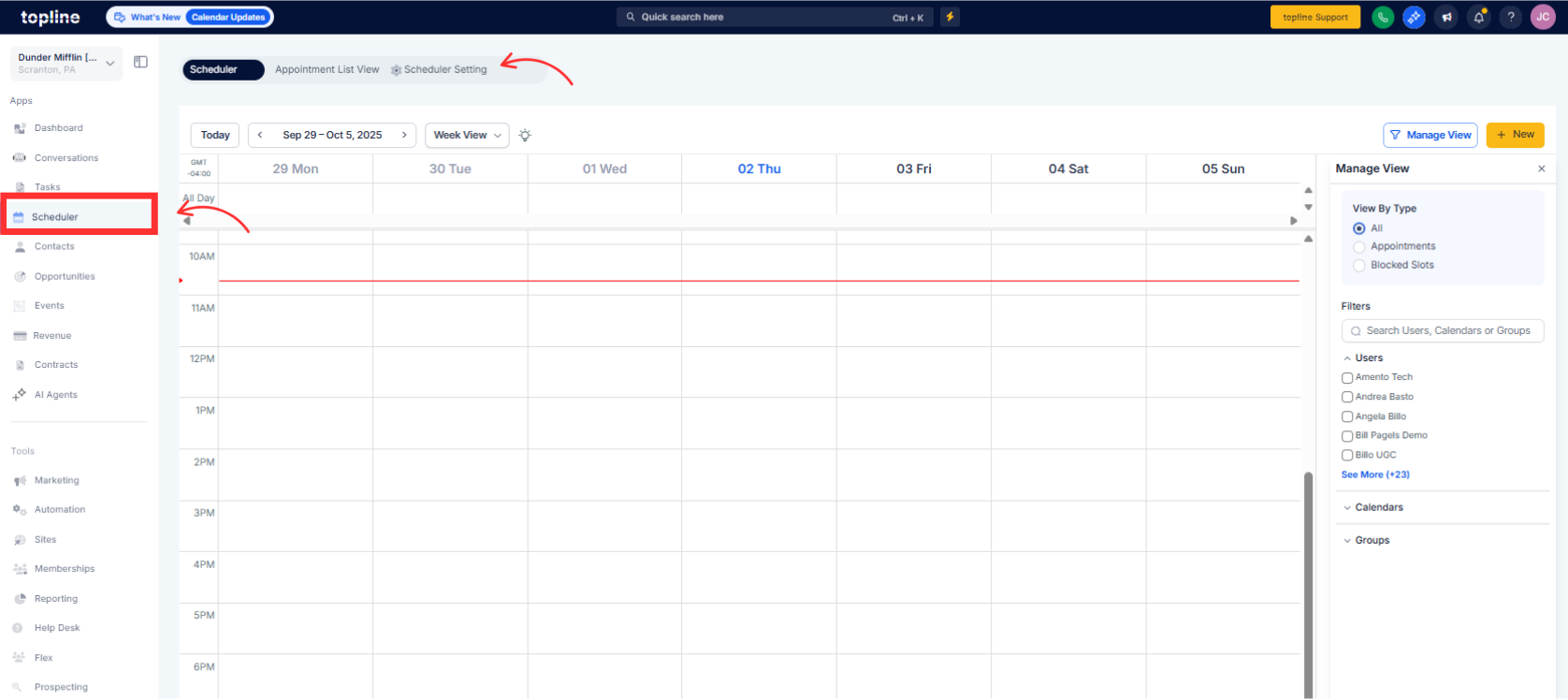
Step 2
Review the auto-generated slug in the Booking link or URL section. If manual edits are allowed, adjust the slug to a short, readable version and save.
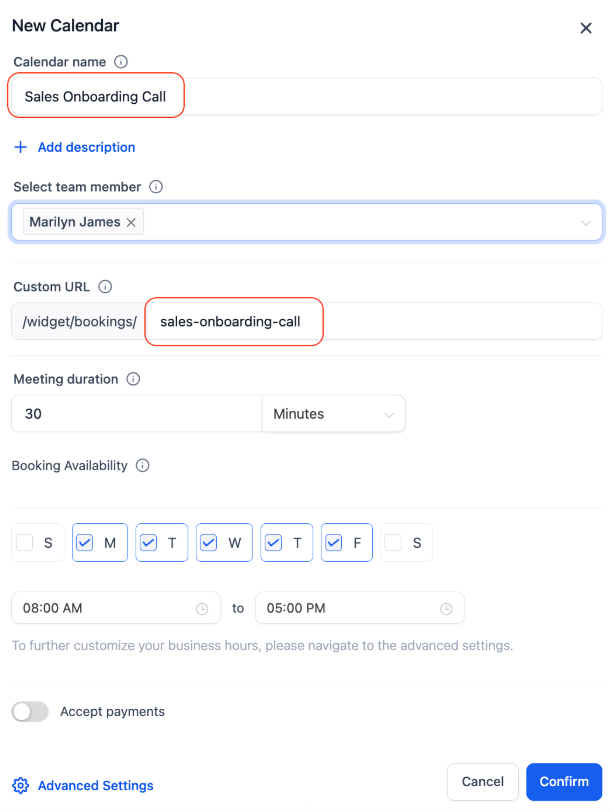
How are slugs generated
From the calendar or appointment name, cleaned for URL safety. Conflicts are avoided automatically.
Can I edit the slug
Where permitted, yes. Use short, lowercase, hyphenated text and save.
Will changing the name change the slug
Auto-generated slugs can update safely. If you customized a slug, review it after renaming.
What if two calendars have the same name
A unique differentiator is added to keep slugs conflict-free.
Do old links break if the slug changes
Auto updates aim to preserve live links. If you manually change a slug, update shared links accordingly.