The Trigger Links experience in Conversations has been redesigned for speed and clarity. Expect improved performance, simpler navigation, better search and filters, and convenient quick actions to create, copy, edit, and organize links without losing context.
Modernized layout with clearer tables and status indicators
Faster load times and snappier interactions for large link lists
Global search with refined filters for status, date, and owner
Quick actions to create, copy, edit, archive, and restore links
Inline previews and clearer columns for name, URL, clicks, and status
Better empty states and guidance for new users
Pagination and sorting improvements for large datasets
Permissions-aware visibility aligned with user roles
Standardize link names with a consistent pattern to improve search
Filter by status and date to quickly find active campaigns
Archive old or test links to keep the list clean and focused
Copy existing links as a starting point to maintain conventions
Verify tracking and UTMs in a test message before going live
Sort by clicks to spot top performers and prune low-value links
Step 1
Open Conversations and navigate to Trigger Links.
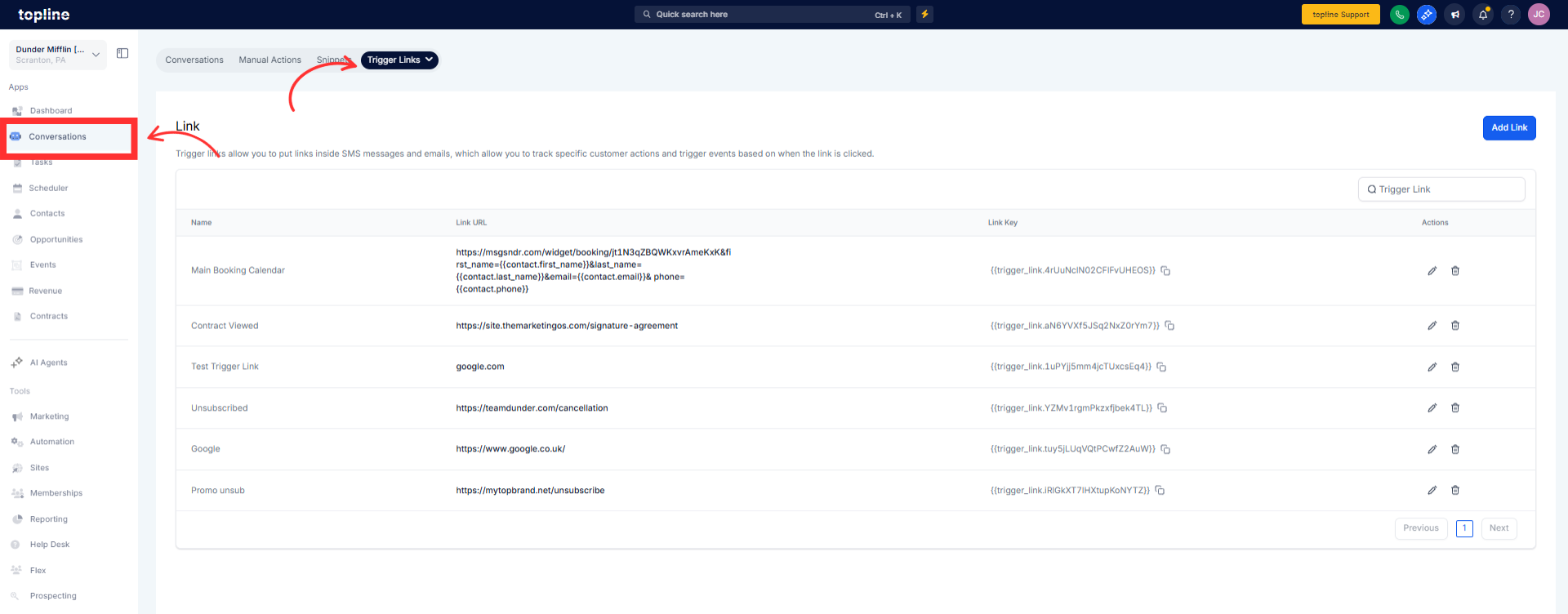
Step 2
Click New to create a link, then add name, destination URL, and tracking details.

Where did the Trigger Links page move to?
It remains inside Conversations with a refreshed layout and faster load.
Can I search and filter my links?
Yes, use the global search and filters for status, date, owner, and more.
What quick actions are available?
Create, copy, edit, archive, and restore links from the table.
Will this change affect existing links?
No, existing links continue to work with improved management tools.
Does it support large lists of links?
Yes, performance, pagination, and sorting are optimized for big lists.
Are permissions respected?
Yes, visibility and actions align with your assigned role.
How do I keep the list organized?
Use consistent naming, apply filters regularly, and archive stale links.