The Snippets experience has been redesigned for speed and teamwork. Expect faster loading, cleaner organization, improved search and filters, and simple controls to create, edit, and share snippets. Teams can standardize replies, keep content fresh, and collaborate with fewer clicks.
Modernized layout with clearer tables and action menus
Faster load times and smoother scrolling for large snippet libraries
Global search and filters for owner, folder, status, and date
Quick actions to create, edit, duplicate, archive, and restore
Foldering and tags for better organization
Usage indicators to see which snippets are most active
Improved permissions and sharing options for teams
Better empty states and guidance for first time setup
Use consistent naming and tags to improve search and sorting
Keep a folder for approved templates and another for drafts
Review usage and archive low performers to reduce clutter
Duplicate a winning snippet as a template for variants
Add placeholders for names or dates to personalize quickly
Schedule a quarterly audit to keep content accurate
Step 1
Open Conversations and navigate to Snippets.
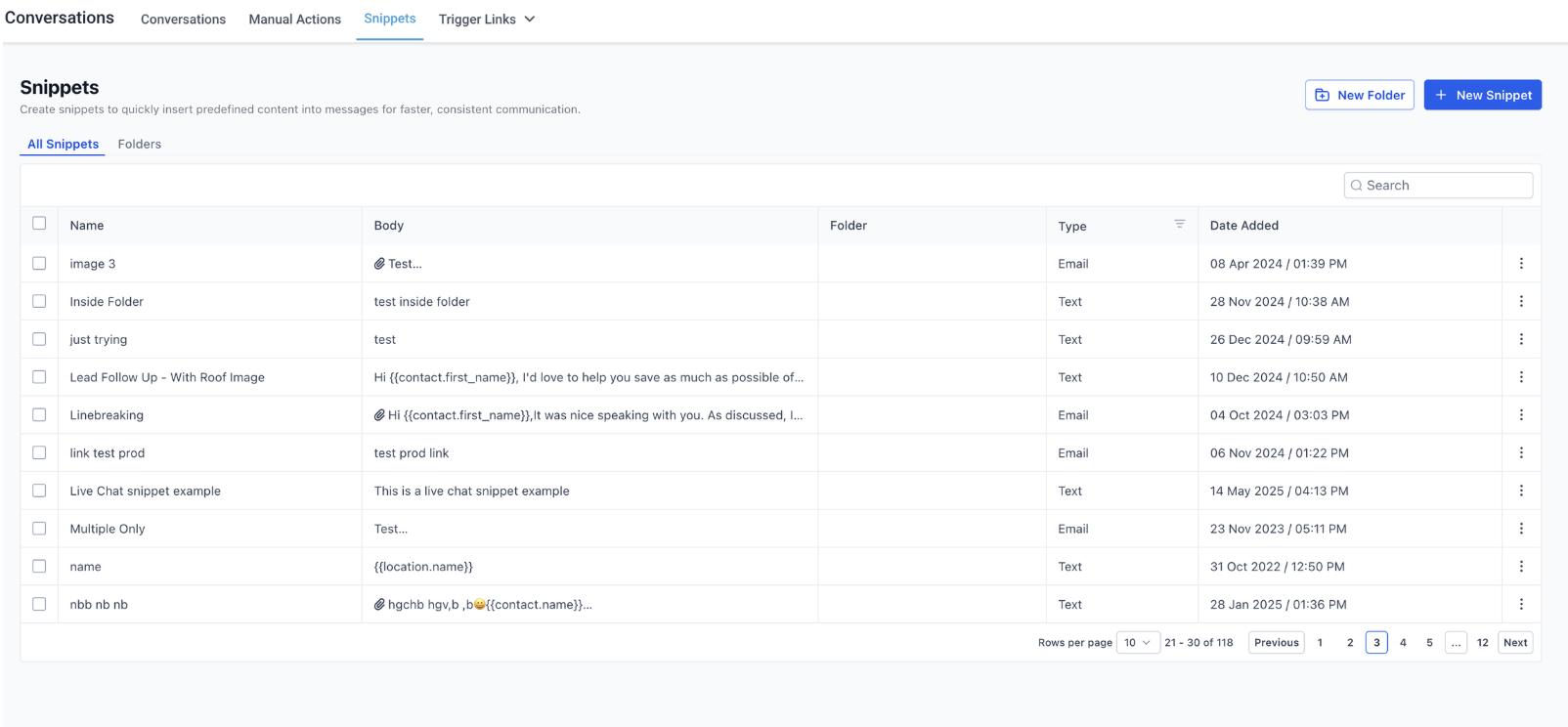
Step 2
Click New to create a snippet. Add a clear name, content, and any placeholders.
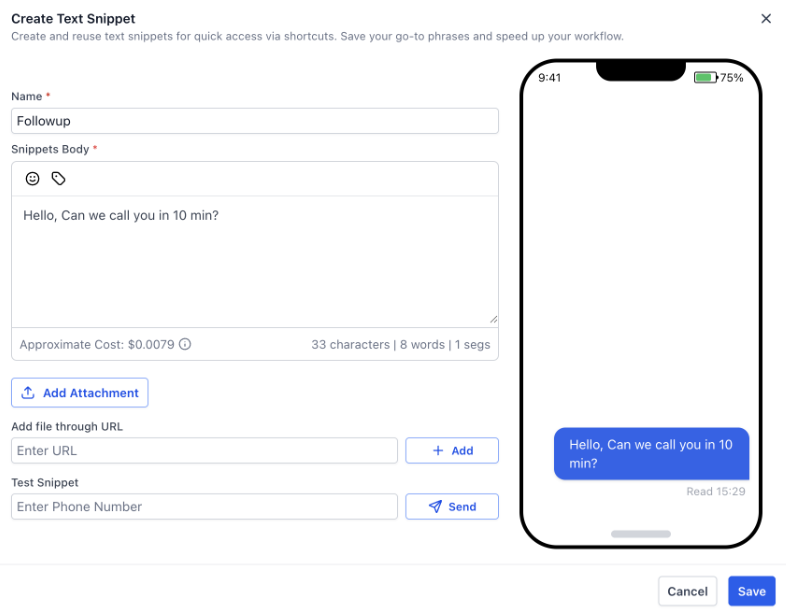
Where do I find the refreshed Snippets page?
Inside Conversations under the Snippets section.
Can I organize snippets into folders or with tags?
Yes, use folders and tags to group and find snippets faster.
What quick actions are available from the list view?
Create, edit, duplicate, archive, and restore.
Will existing snippets still work after the refresh?
Yes, all existing snippets continue to function with improved management tools.
Can I control who can view or edit snippets?
Yes, permissions and sharing options respect assigned roles.
How do I keep the library clean and current?
Use filters to find stale items and archive low usage snippets regularly.
Is performance improved for large libraries?
Yes, loading, search, and scrolling are optimized for big lists.