The Workflow Builder now supports undo and redo actions along with a detailed change history. Quickly revert mistakes, compare recent edits, and restore prior states without rebuilding. Keyboard shortcuts speed up power users, while history logs provide accountability across teams.
One click Undo and Redo within the Workflow Builder
Keyboard shortcuts for Undo and Redo for faster iteration
Change History panel showing recent edits with timestamps
Restore to a previous version from the history list
Clear descriptions of edits like step added, action updated, setting changed
Stable performance for long workflows with many edits
Permissions aware visibility for who made each change
Use keyboard shortcuts to move faster when testing logic
Commit logical checkpoints after major edits so restore points are meaningful
Add brief notes in your team playbook about what each change aimed to fix
After restoring, run a quick test on key paths to confirm behavior
Keep complex changes grouped so the history is easier to follow
Step 1
Open the Workflow Builder and begin editing any workflow.
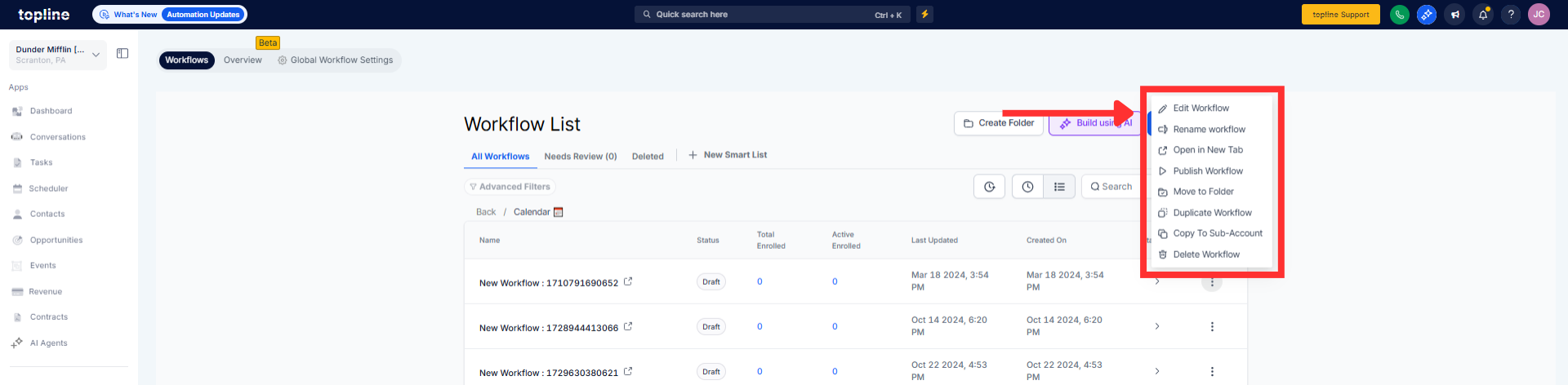
Step 2
Open the Change History to review recent edits with timestamps. Select a prior state and click Restore to roll back to that version.
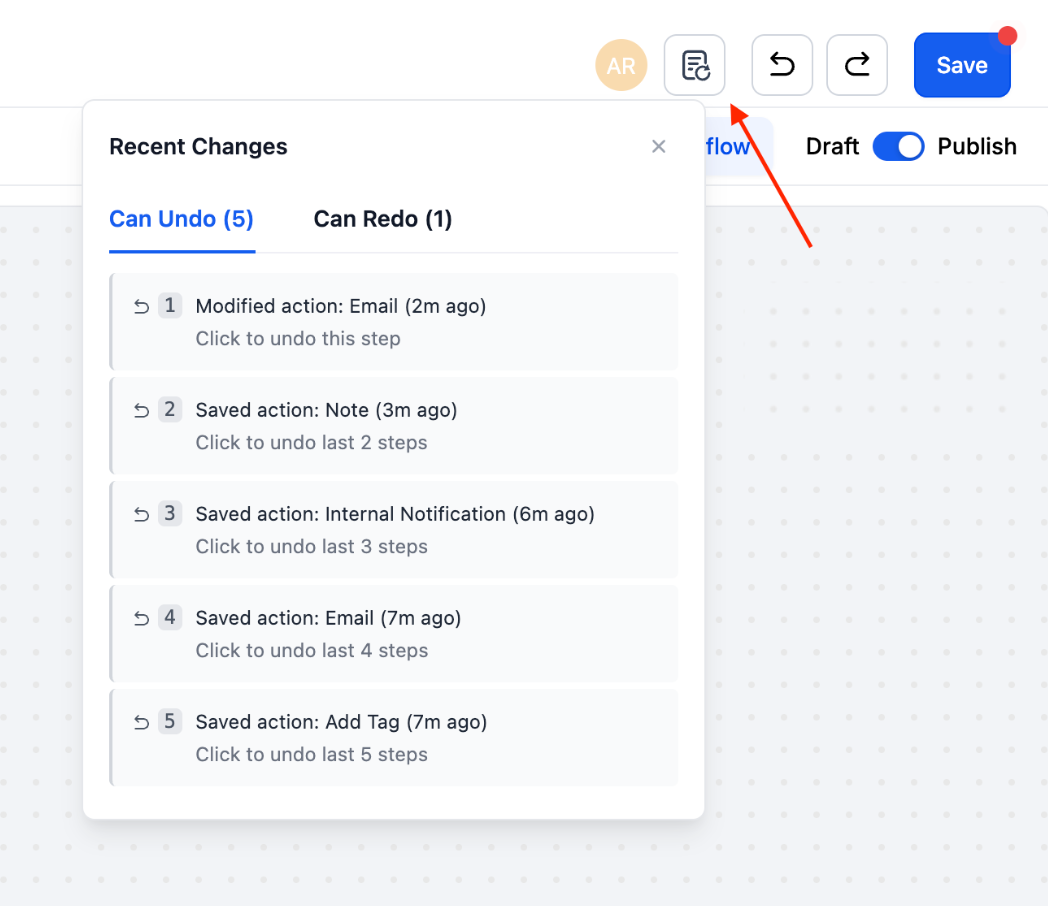
What can I undo or redo in the Workflow Builder?
Most edit actions including adding, removing, and modifying steps and settings.
Are there keyboard shortcuts?
Yes, use standard undo and redo shortcuts for fast edits.
How detailed is the Change History?
It lists edits with timestamps and who made the change where available.
Can I restore a previous version?
Yes, select a prior entry in the history and restore to that state.
Will restoring affect live workflows?
Restoring changes the current draft and takes effect after you publish.
Does this work with large workflows?
Yes, performance is tuned for long workflows with many edits.
Is the history visible to everyone?
Visibility follows permissions so users see what their role allows.