Version history has been redesigned for speed and usability. See who changed what and when, filter by time or user, compare entries, and restore a prior version in one click. Clear labels and reliable timestamps make audits and rollbacks straightforward for teams of any size.
Modern history panel with clear timestamps, users, and change summaries
Faster loading and navigation across long edit histories
Filters for date range, user, and change type to find entries quickly
Entry details showing items added, removed, or updated
One click restore to a selected version with confirmation
Notes field to document the intent behind significant changes
Permissions aware visibility for who can view and restore
Add a short note when making major updates to simplify future audits
Create checkpoints after big structural changes to keep restore targets obvious
Use filters by user when troubleshooting regressions
Compare recent entries before restoring to avoid losing good edits
After restore, run a quick test on critical paths to confirm behavior
Limit restore permissions to trusted roles to prevent accidental rollbacks
Step 1
Open the item and navigate to Version History from the toolbar or menu.
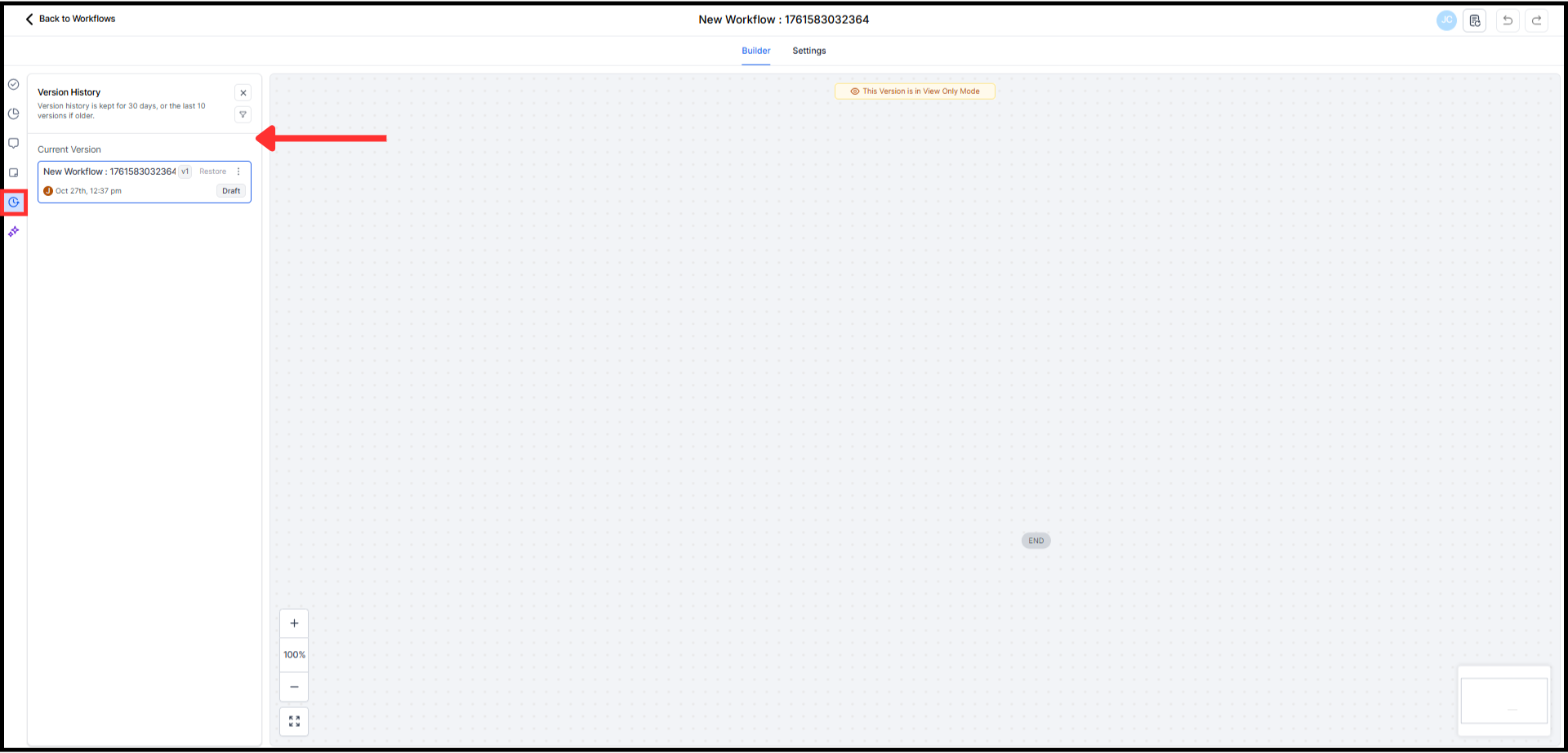
Step 2
Use filters for date, user, or change type to locate the needed entry.

Step 3
Click an entry to review details like edits, additions, or deletions. Select Restore to roll back to that version and confirm the action.

What changed in version history?
A redesigned panel with faster load, clearer change summaries, and reliable restore.
Can I filter entries?
Yes, filter by date range, user, and change type to find the right version quickly.
How does restore work?
Select an entry and click Restore to roll back the current state to that version.
Do I see who made each change?
Yes, entries display the user name and timestamp for accountability.
Will restoring affect current work?
Yes, it replaces the current state with the selected version, so review before confirming.
Can everyone restore versions?
No, restore access follows role based permissions.
Are notes supported?
Yes, add notes to entries to document intent and help future audits.