Live chat now supports attachments for faster troubleshooting and richer conversations. Visitors can upload files or photos, agents can preview and download in Conversations, and admins can control file types, sizes, and storage. This improves support quality, lead capture, and handoffs to the CRM while keeping data secure.
File and image uploads in the website live chat widget
Drag and drop, file picker, and mobile camera support where available
Inline previews for common image types with secure download links
Admin controls for max size, allowed file types, and storage handling
Virus and type validation checks before delivery
Attachment visibility inside Conversations with link to the contact record
Audit trails with timestamps and user context
Performance optimizations for quick upload and display
Set clear limits for file size and types to balance utility and security
Encourage screenshots for faster diagnosis and shorter resolution time
Name files consistently after download to aid internal search
Use tags or notes on the contact when key files are received
Test from mobile and desktop to confirm camera and drag and drop flows
Enable notifications so agents see attachment arrivals immediately
Step 1
Open Sites and select your live chat widget settings.
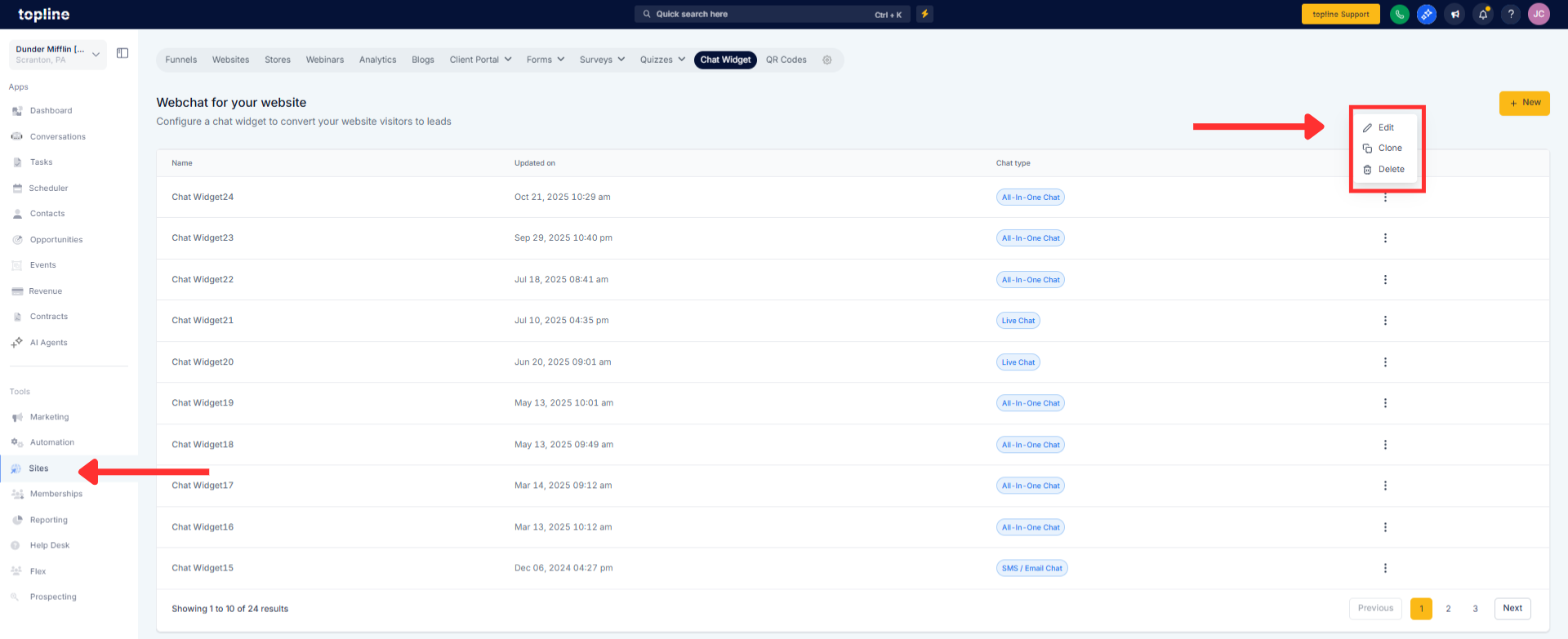
Step 2
Enable attachments and set file size and type permissions.
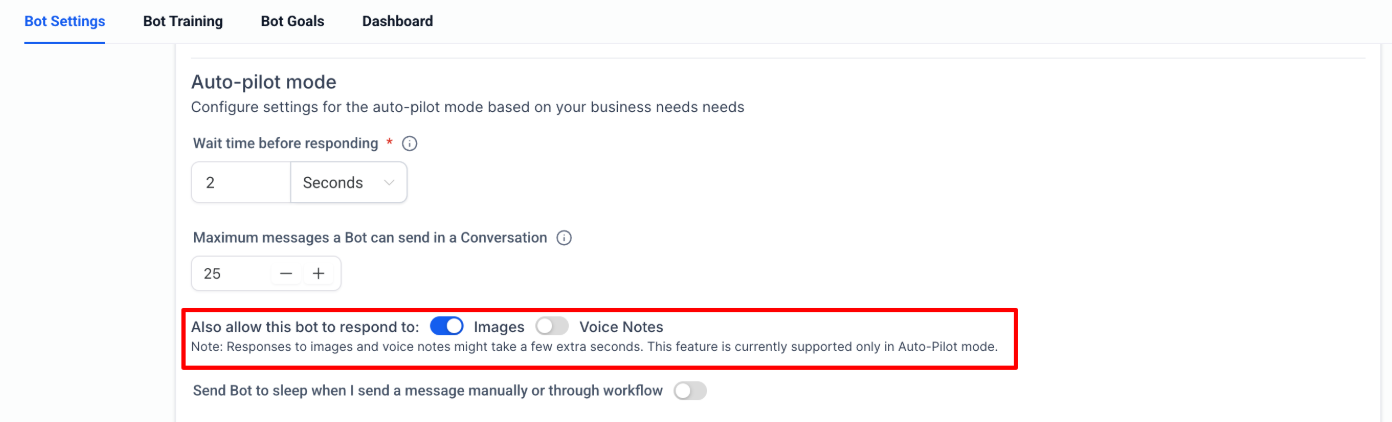
What file types are supported?
Common images and documents as allowed by your admin settings.
Is there a file size limit?
Yes, admins set the maximum upload size in widget settings.
Can visitors upload from mobile?
Yes, file picker and camera access are supported on compatible devices.
Where do attachments show for agents?
Inside Conversations on the related chat thread with preview or download.
Are uploads scanned or validated?
Yes, basic type and security checks run before delivery.