Auto save keeps your workflow edits up to date as you build. Changes persist if you switch tabs, navigate between steps, or lose connection briefly. Visual indicators show save status, conflicts are handled gracefully, and you can still publish when ready for changes to go live.
Automatic background saving of edits in the Workflow Builder
Save status indicators for saving, saved, and offline states
Conflict handling with prompts when multiple users edit
Resilience for brief disconnects with retry on reconnection
Draft state separation from published state for safe iteration
Compatibility with undo, redo, and version history
Watch the save indicator before navigating away to ensure the last edit is saved
Publish only after reviewing key paths so draft changes do not go live prematurely
Use version history checkpoints before major edits to simplify rollbacks
Avoid parallel edits by coordinating who is working on a workflow
After reconnecting from offline, scan recent edits to confirm everything synced
Step 1
Open the Workflow Builder and begin editing any workflow.
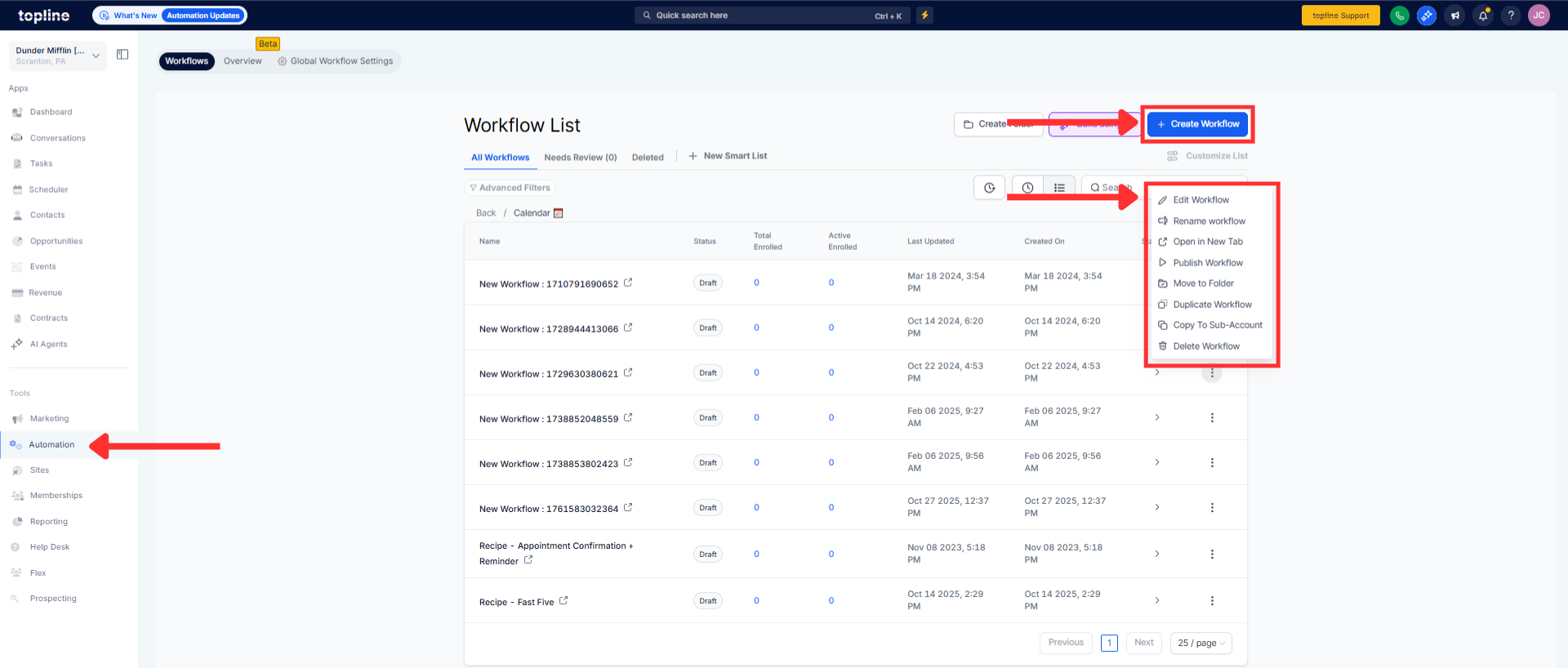
Step 2
Make changes as usual; and enable auto save runs in the background and shows status.

Step 3
Use undo and redo as needed; changes continue to auto save.

Does auto save publish my changes immediately?
No, auto save stores a draft; you must publish to make changes live.
How do I know my edits are saved?
The save indicator shows saving and saved states, including offline or retry status.
What happens if I lose internet while editing?
Edits queue locally and auto retry when the connection returns.
Can multiple people edit the same workflow?
Yes, but conflicts may prompt you to refresh or keep your version.
Does auto save work with undo and redo?
Yes, undo and redo actions are captured by auto save.