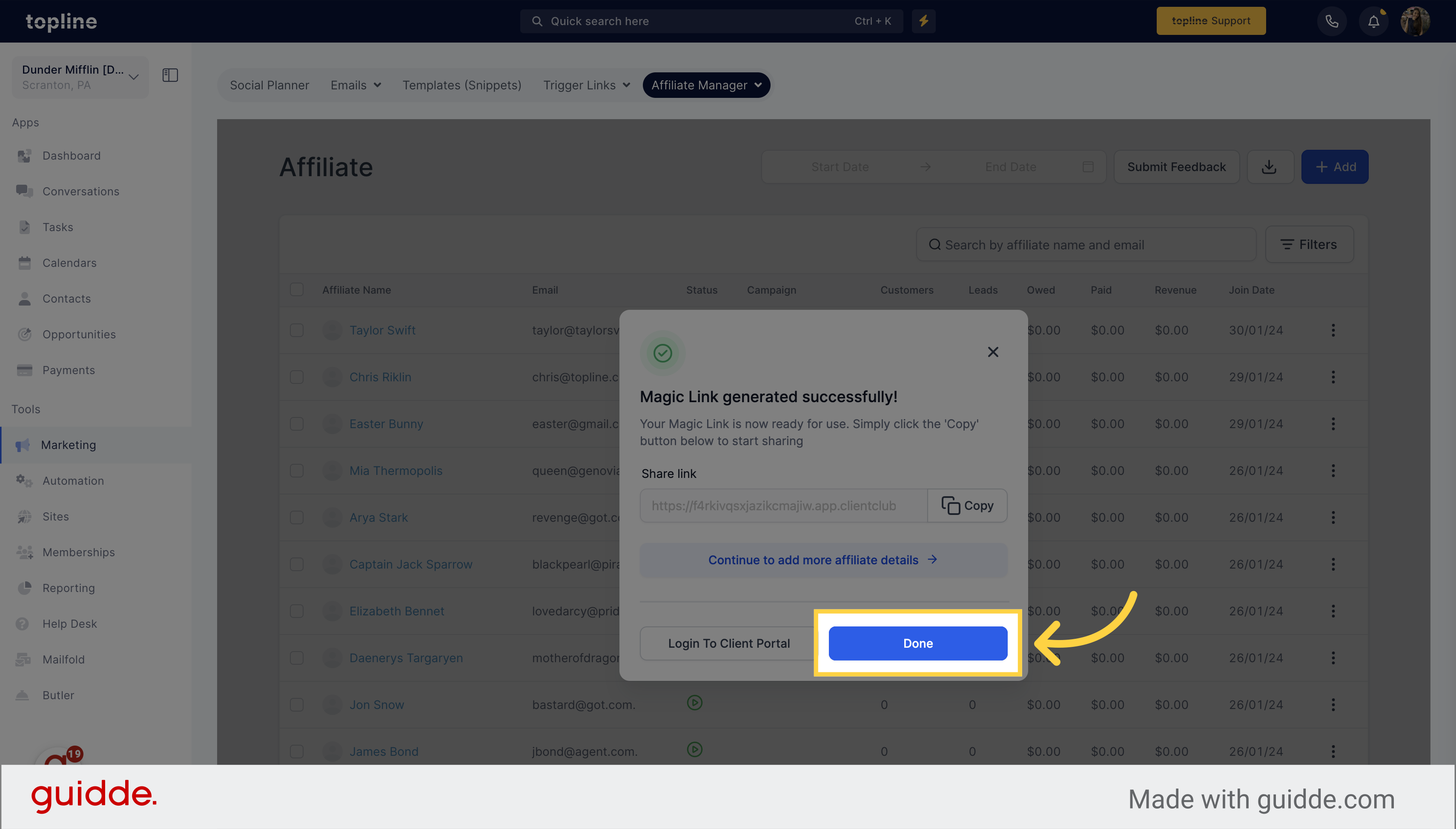An affiliate is a person who helps promote your product or service by sharing their unique affiliate link with potential leads. They get compensated with a commission when a sale is made through their link, while you also earn money in the process. This article will guide you on how to create or add a new affiliate in your CRM.
Navigate to the Marketing section.
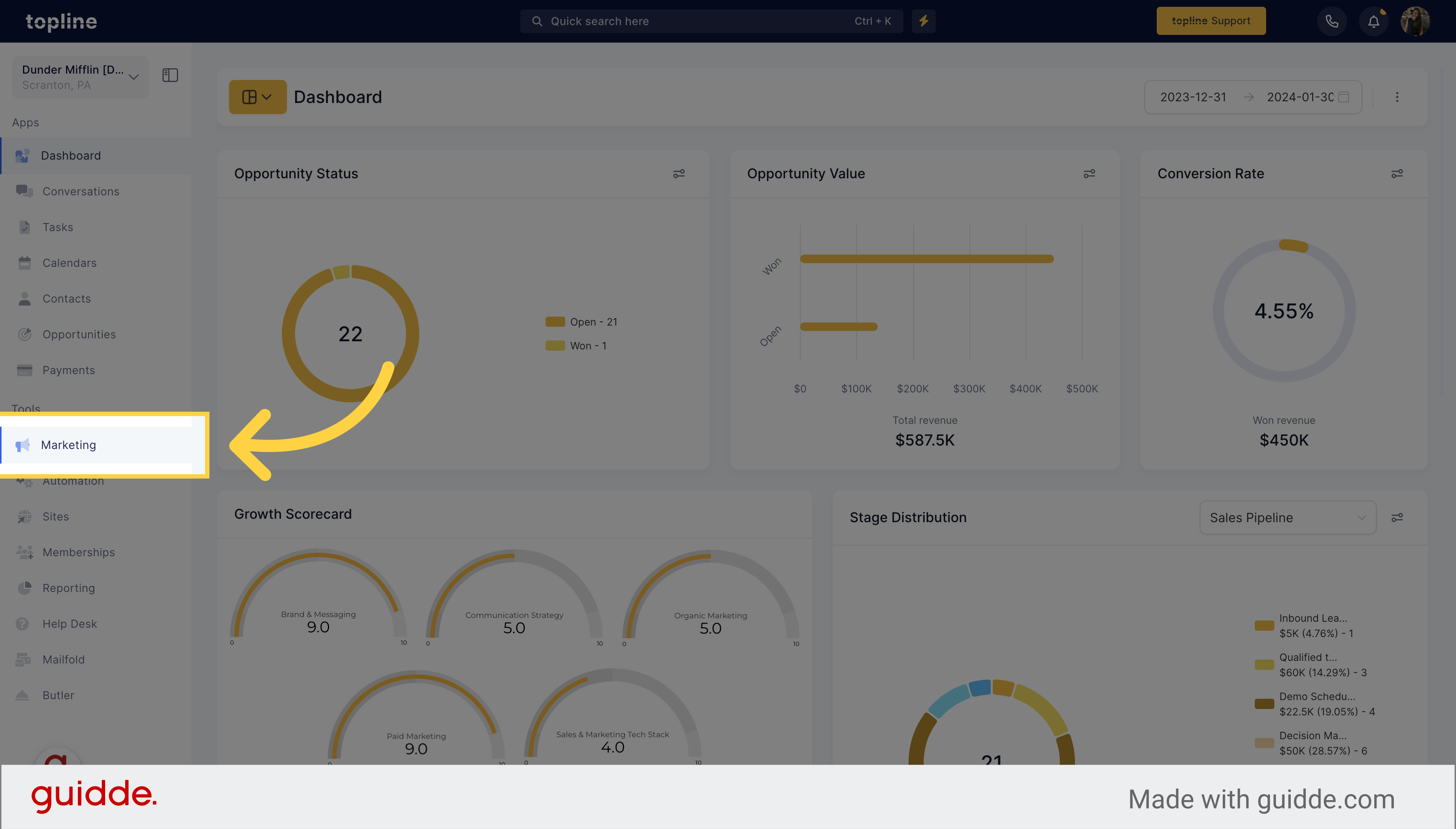
Choose the "Affiliate Manager" option on the upper menu.
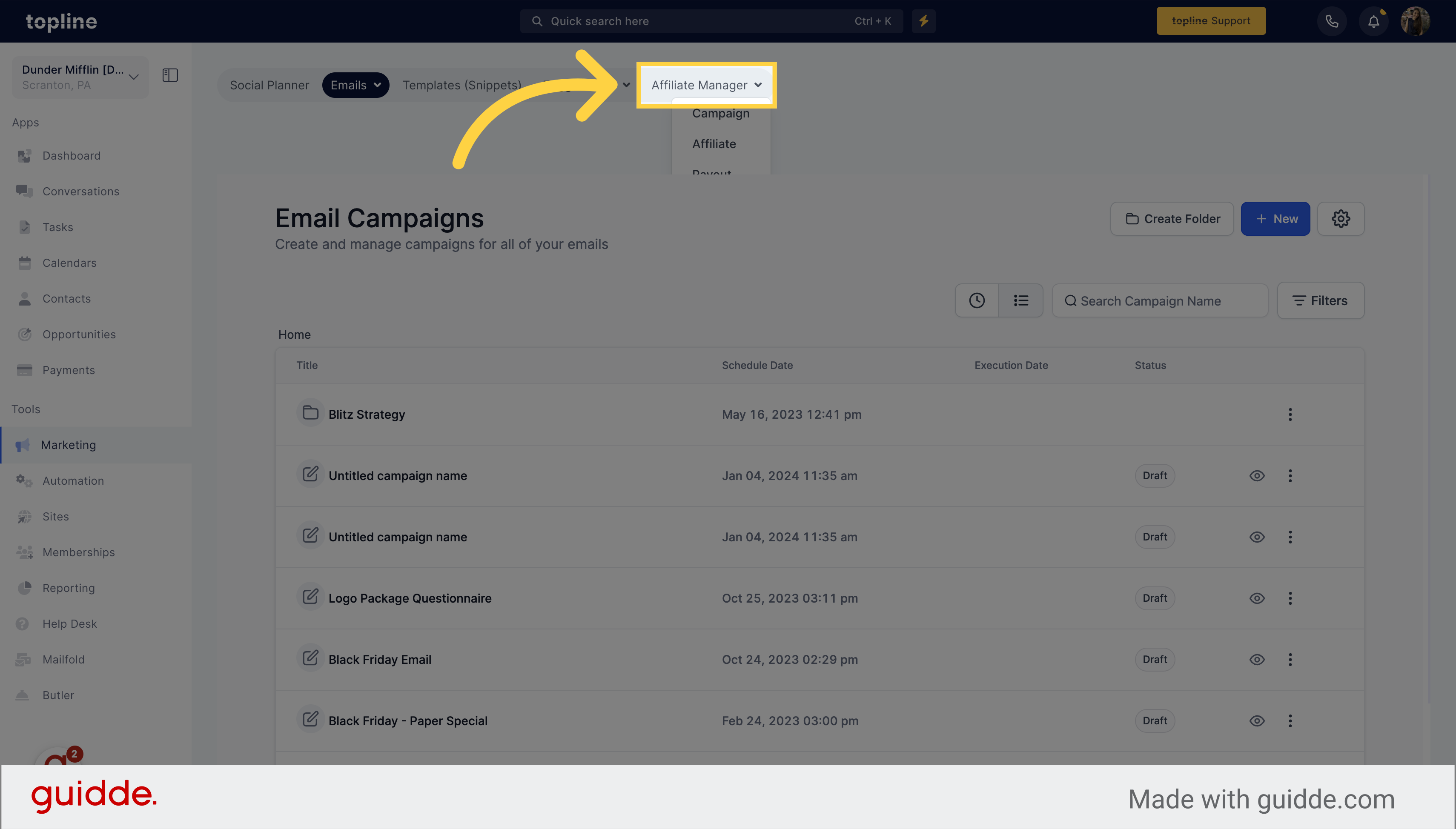
Select "Affiliate" from the options on the dropdown menu.
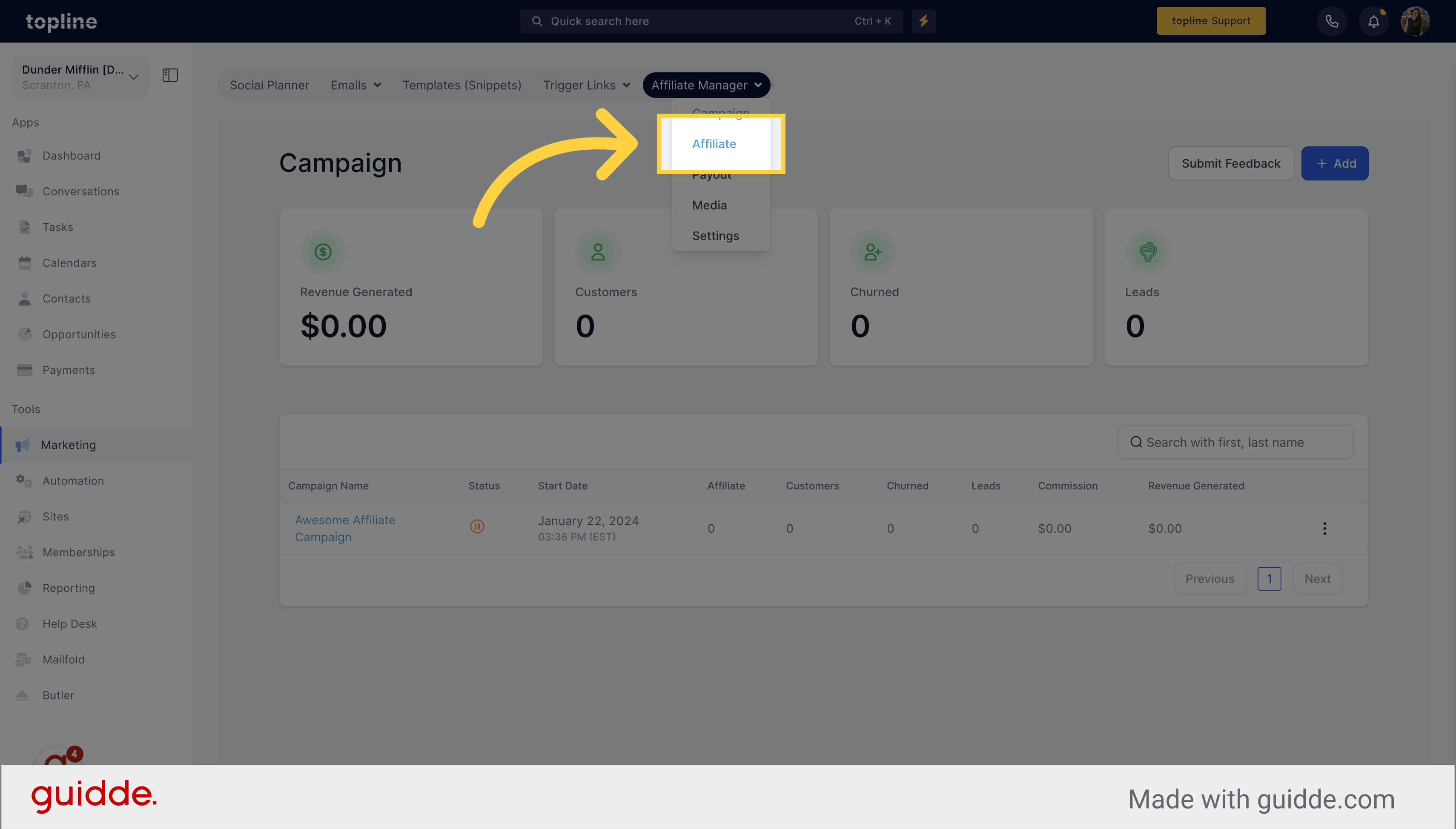
Click on the "+Add" button.
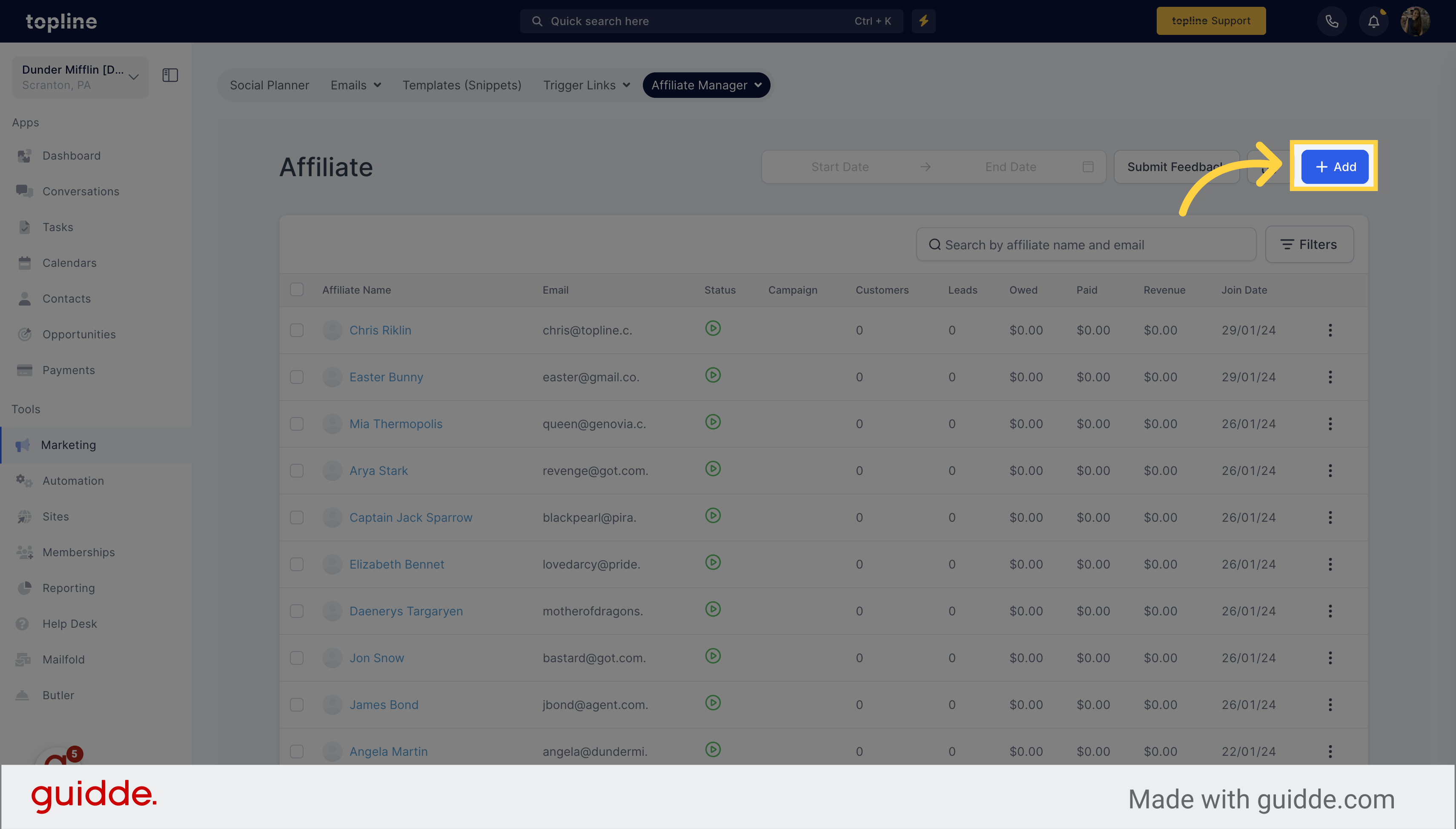
Choose the "New Affiliate" button from the menu.
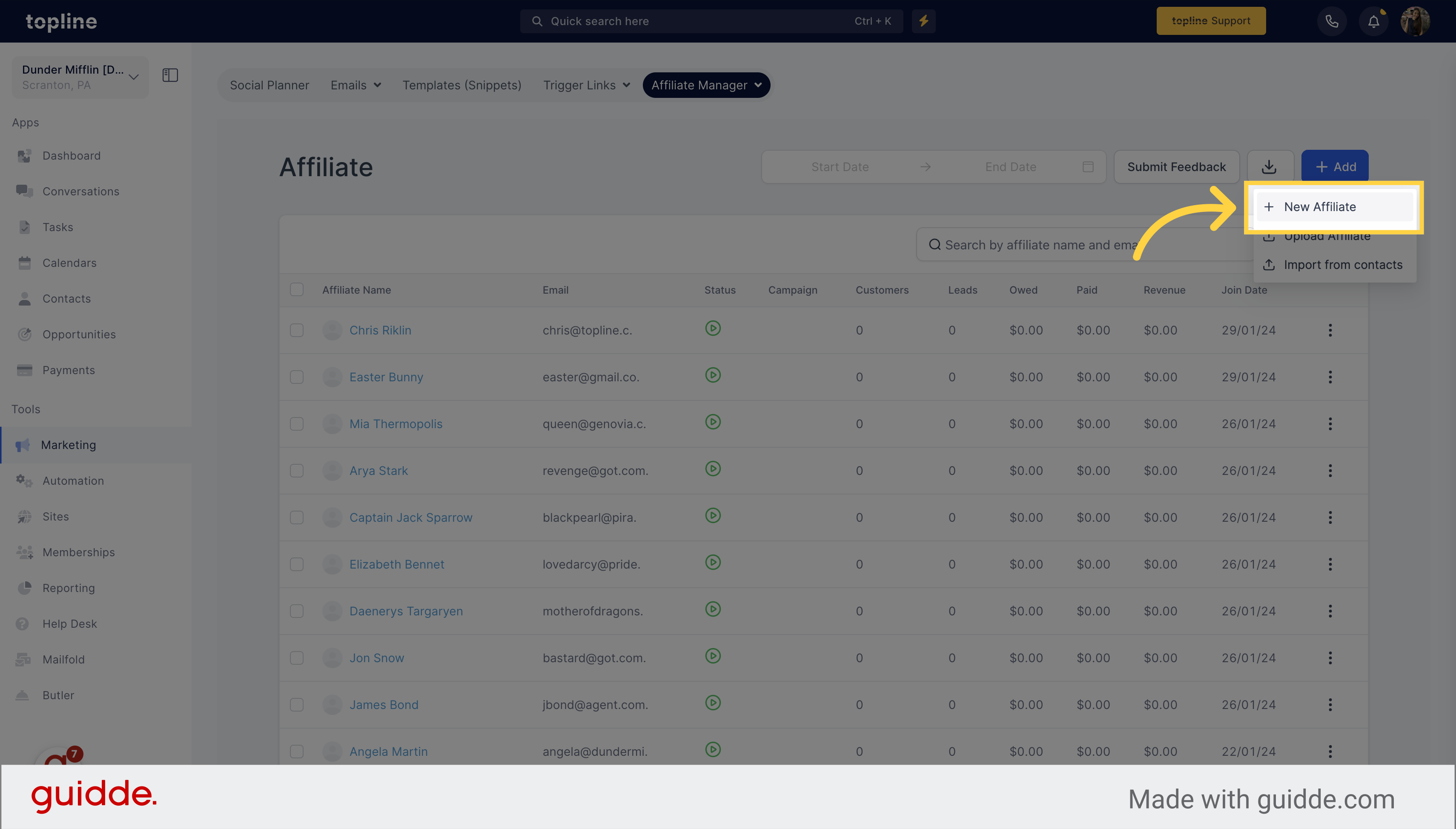
Start filling the blanks and add the information related to the contact.
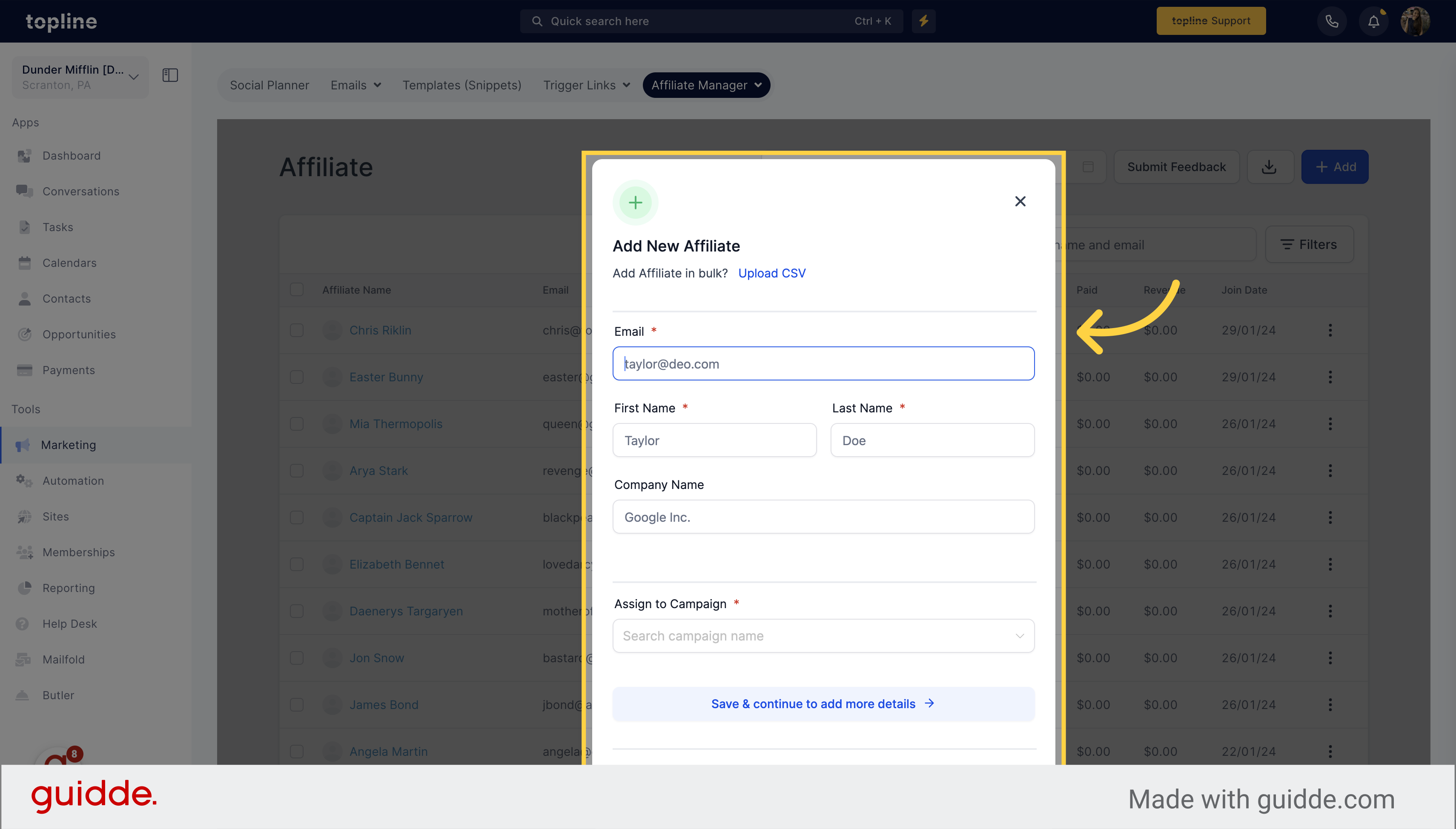
Enter the affiliate email in the designated field.
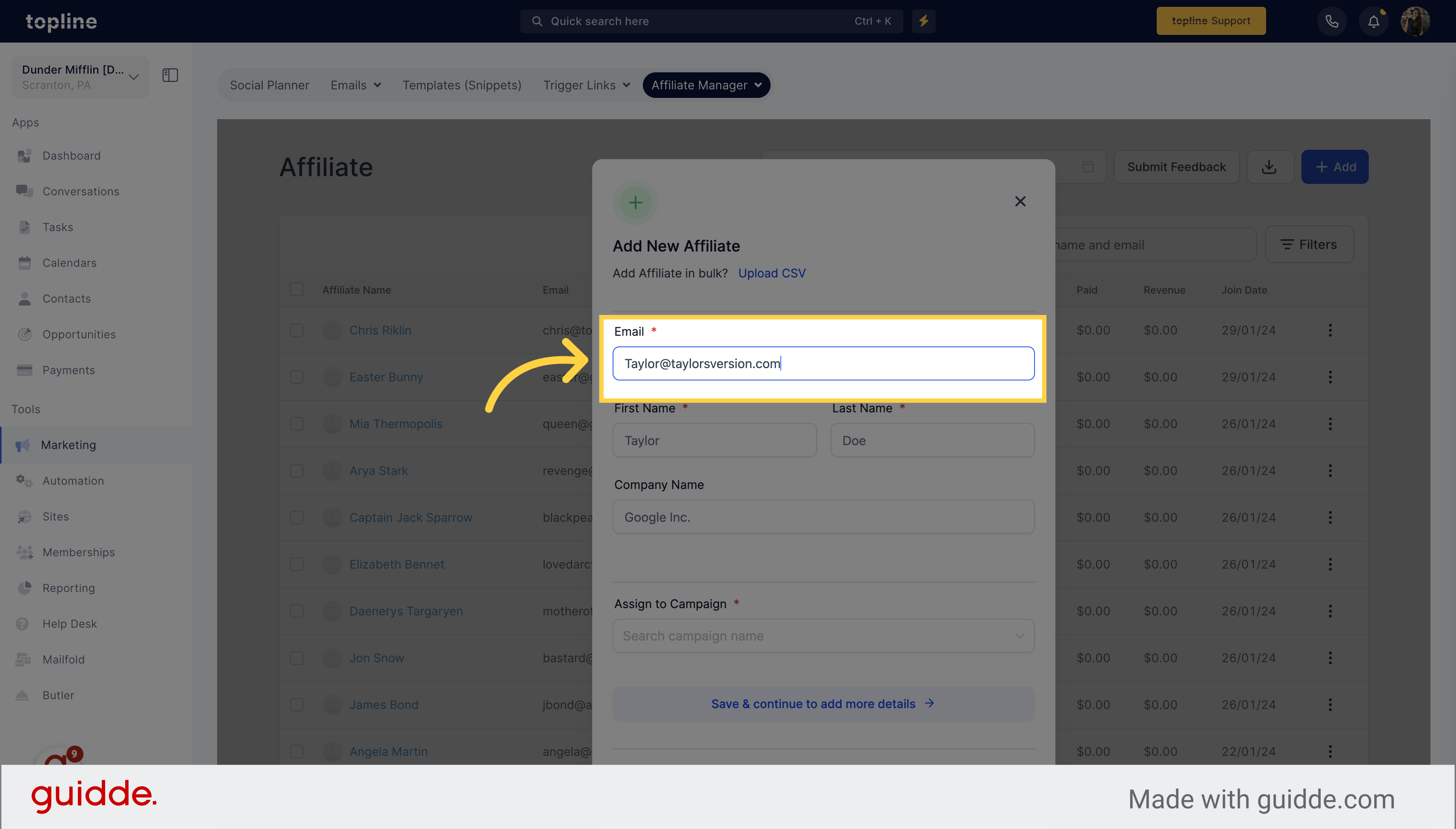
Please enter the first and last name of the affiliate in the appropriate fields below.
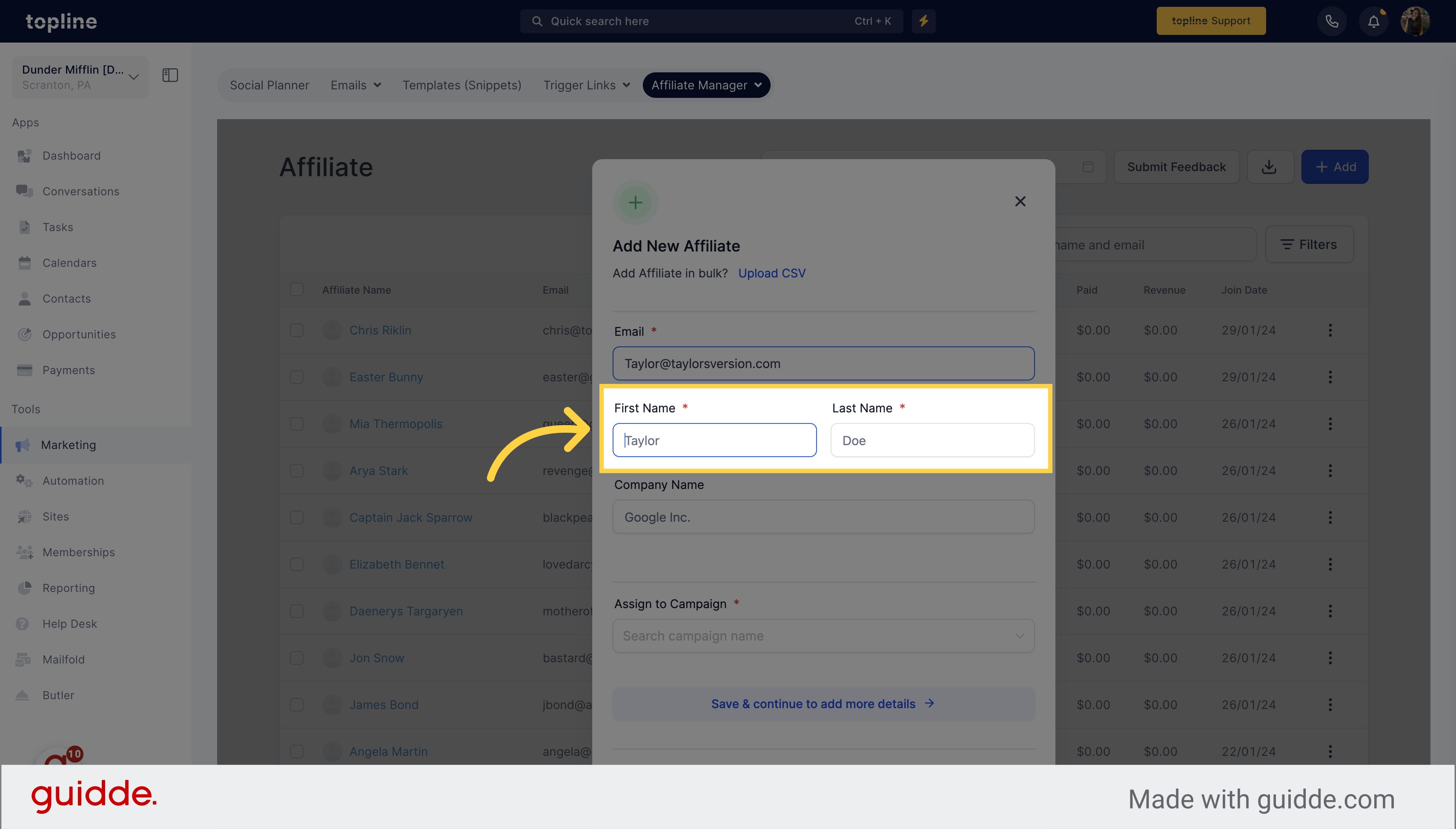
Type the company name on the field.
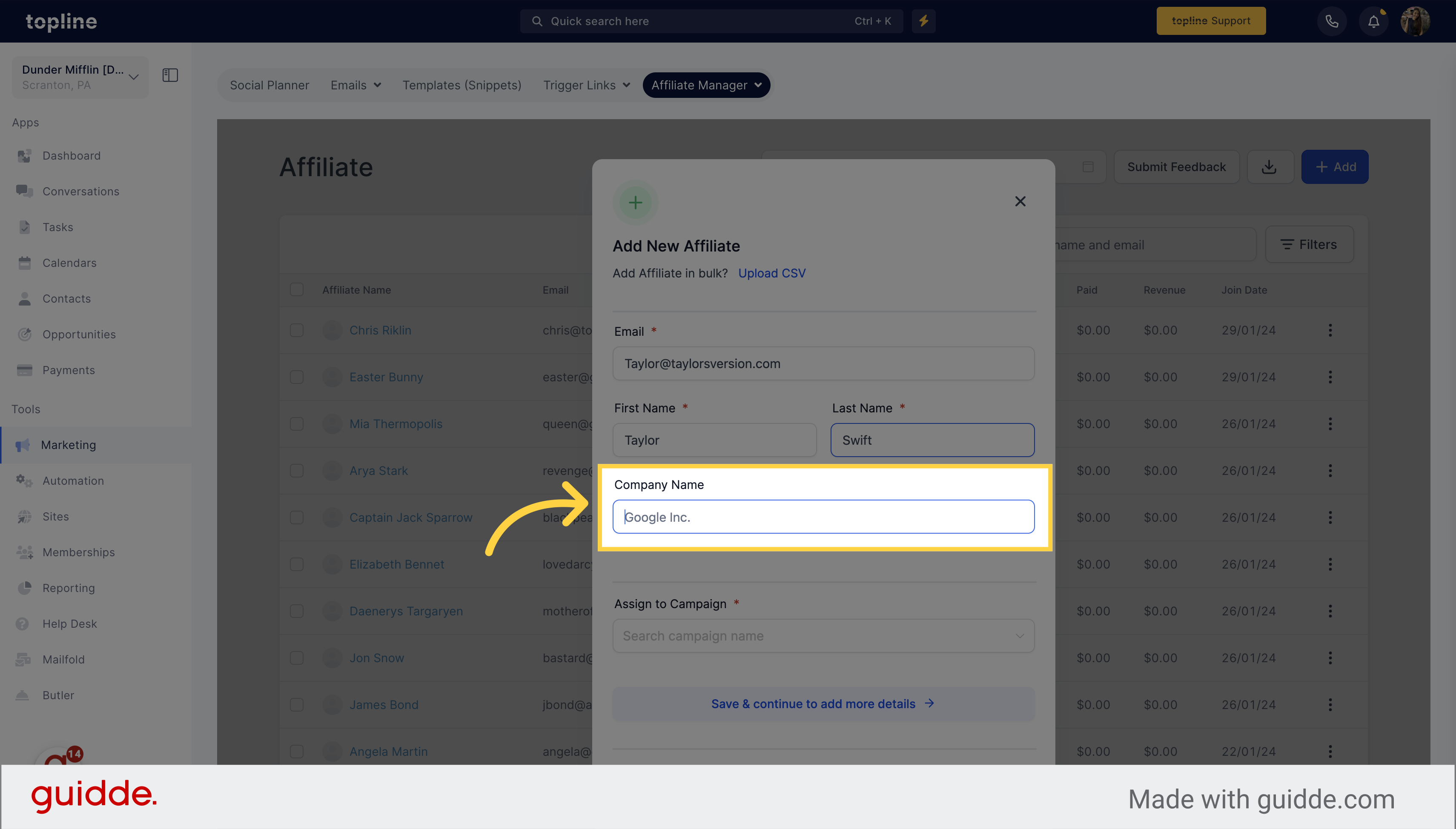
Choose the campaign name you want to assign the affiliate.
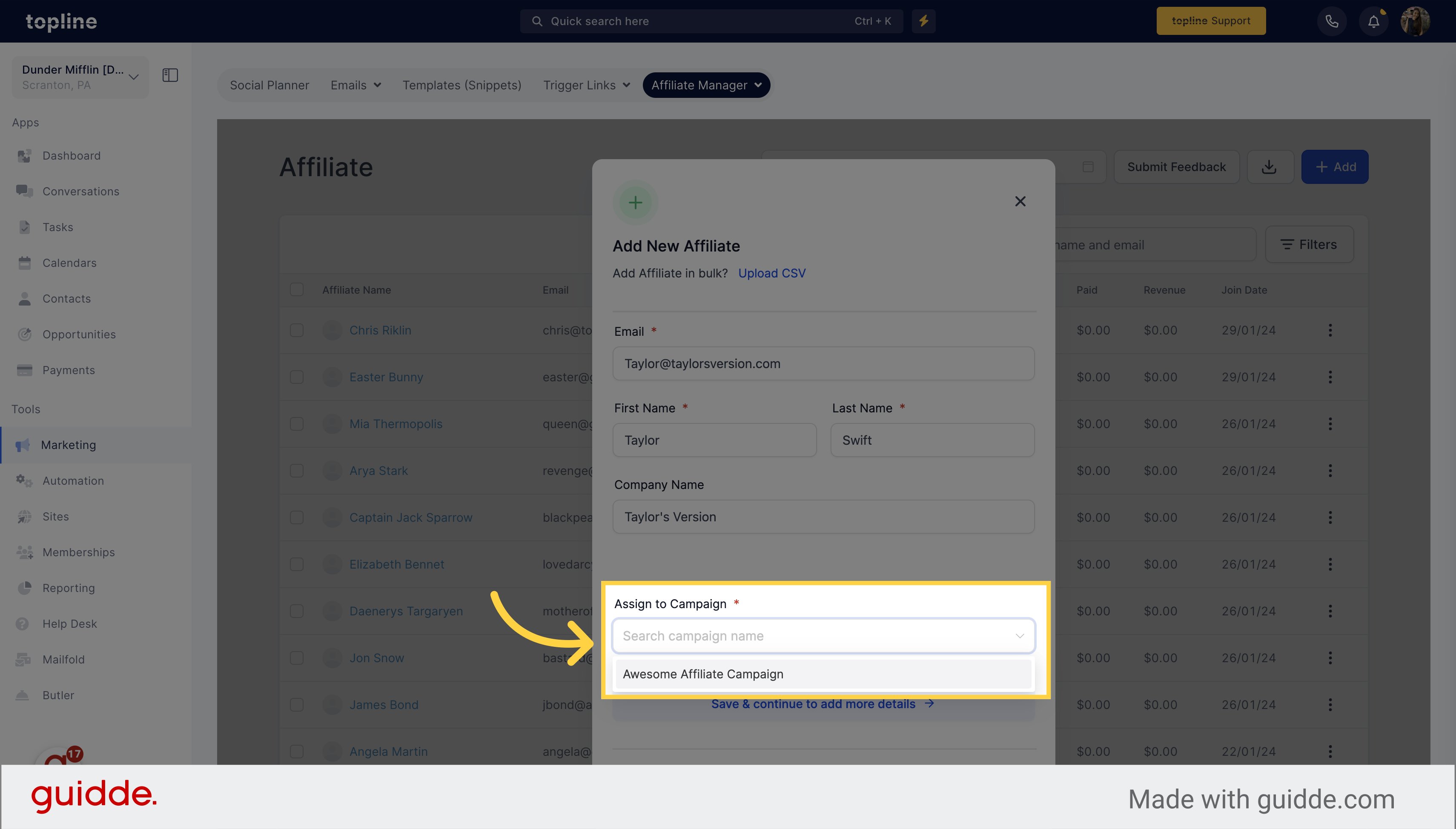
After filling out the necessary details of the affiliate, click on the "Done" button to confirm the information and add the affiliate to your CRM.
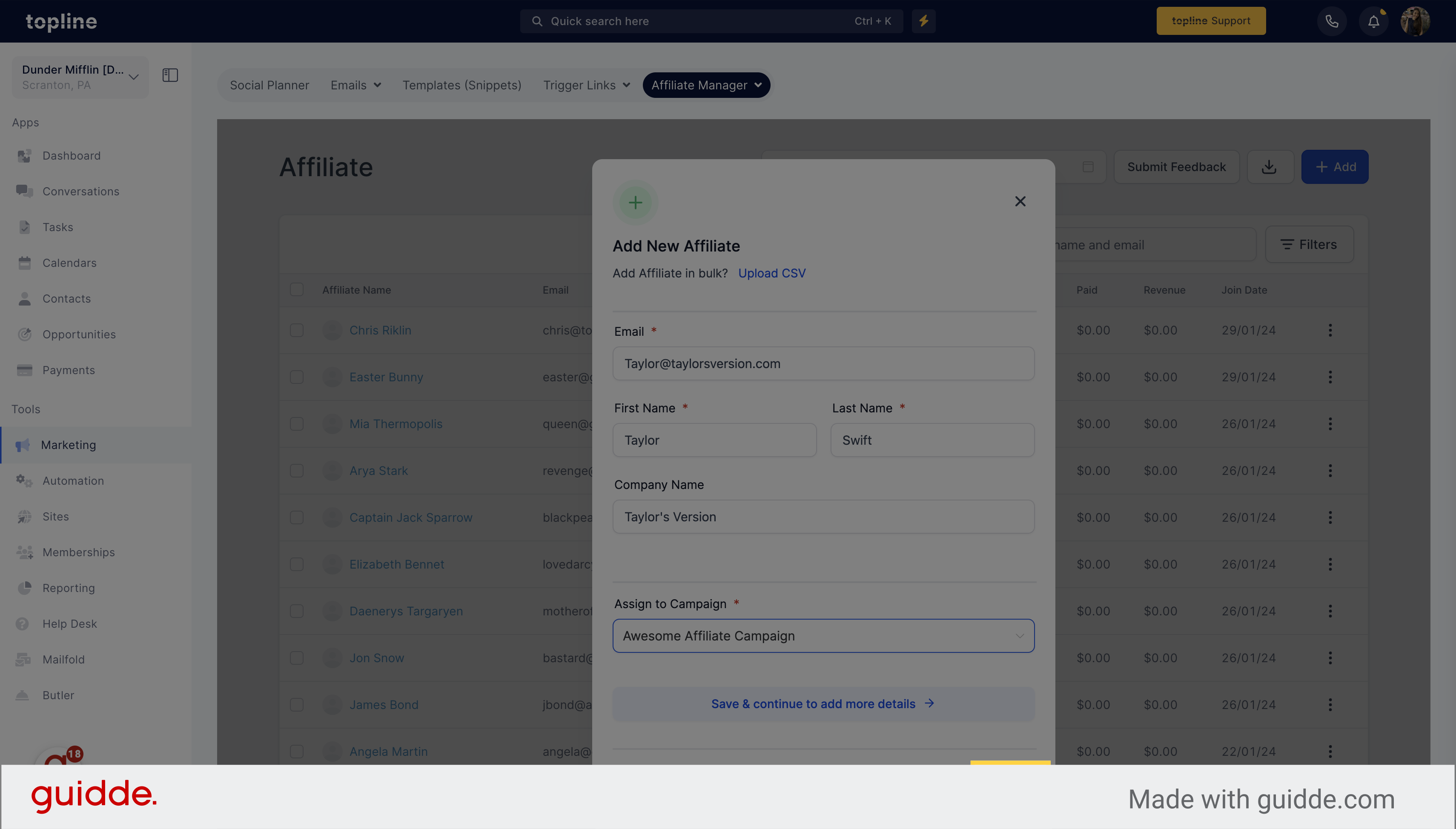
Click on "Done" again to finish the process.