This update adds per action pause controls to Advanced Builder. Pause messages, updates, or integrations while keeping enrollment and logic intact. Use clear indicators to see what is paused, resume with one click, and rely on logs to understand what was skipped or queued during the pause window.
Per action pause toggle available directly on the canvas
Visual badges and list views showing paused state and last updated time
Safe hold for sends and updates without stopping the whole workflow
Optional skip or queue behavior while an action is paused
Activity logs noting when an action was paused or resumed and by whom
Bulk pause and resume for selected actions
Permissions aligned so only allowed roles can pause or resume
Pause risky outbound steps like SMS or email when testing new branches
Add a short note when pausing so teammates understand the reason
Use saved views or search to find all paused actions before a launch
Prefer queue mode for time sensitive updates you want to run later
Review logs after resuming to confirm queued items processed correctly
Keep pauses short to avoid long backlogs
Step 1
Open Advanced Builder and select the workflow you want to modify.
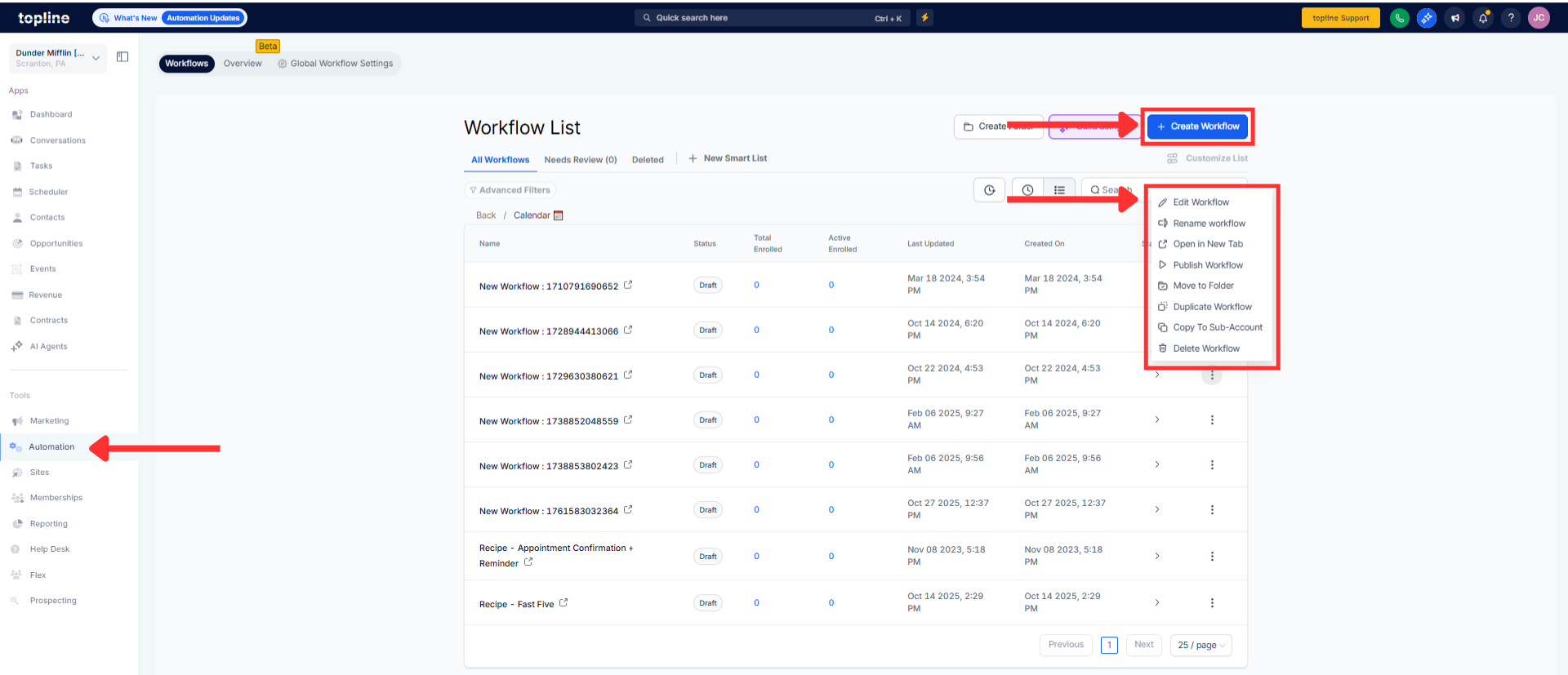
Step 2
Click an action card and toggle Pause to hold that action. Choose behavior for paused runs such as skip or queue.

What happens when I pause an action?
Runs reaching that step either skip or queue based on your selected behavior.
Do I have to stop the entire workflow to pause actions?
No, you can pause individual actions while the workflow continues to enroll and route.
Can I see which actions are currently paused?
Yes, paused actions display a visible badge and appear in filtered lists.
Will queued items run after I resume?
Yes, queued items process in order once the action is resumed.
Who can pause or resume actions?
Only users with the required permissions can change pause state.