De-linked nodes let you drop actions, conditions, and groups onto the canvas without creating immediate connections. This improves planning, reduces accidental links, and enables modular design. When ready, convert de-linked nodes into connected paths with clear, validated routes.
Add nodes to the canvas without auto connecting
Convert de-linked nodes to connected paths when ready
Visual styling that distinguishes de-linked vs connected nodes
Alignment guides, snapping, and grouping for layout
Validation that flags unreachable de-linked nodes before publish
Multi select to move or delete de-linked sections in bulk
Notes and labels for parking ideas or reusable blocks
Improved minimap and zoom for large canvases
Draft complex branches as de-linked groups, then connect once logic is final
Label parking areas like Draft Ideas or Reusable Notifications
Keep related de-linked nodes together using alignment guides
Use a contrasting color tag to quickly spot de-linked areas
Run validation often to catch stragglers before publish
Convert one section at a time to avoid messy wiring
Save a screenshot of the layout to document the design
Step 1
Open the workflow in Advanced Builder. Drag actions, conditions, and groups onto the canvas. Place them without creating connections.
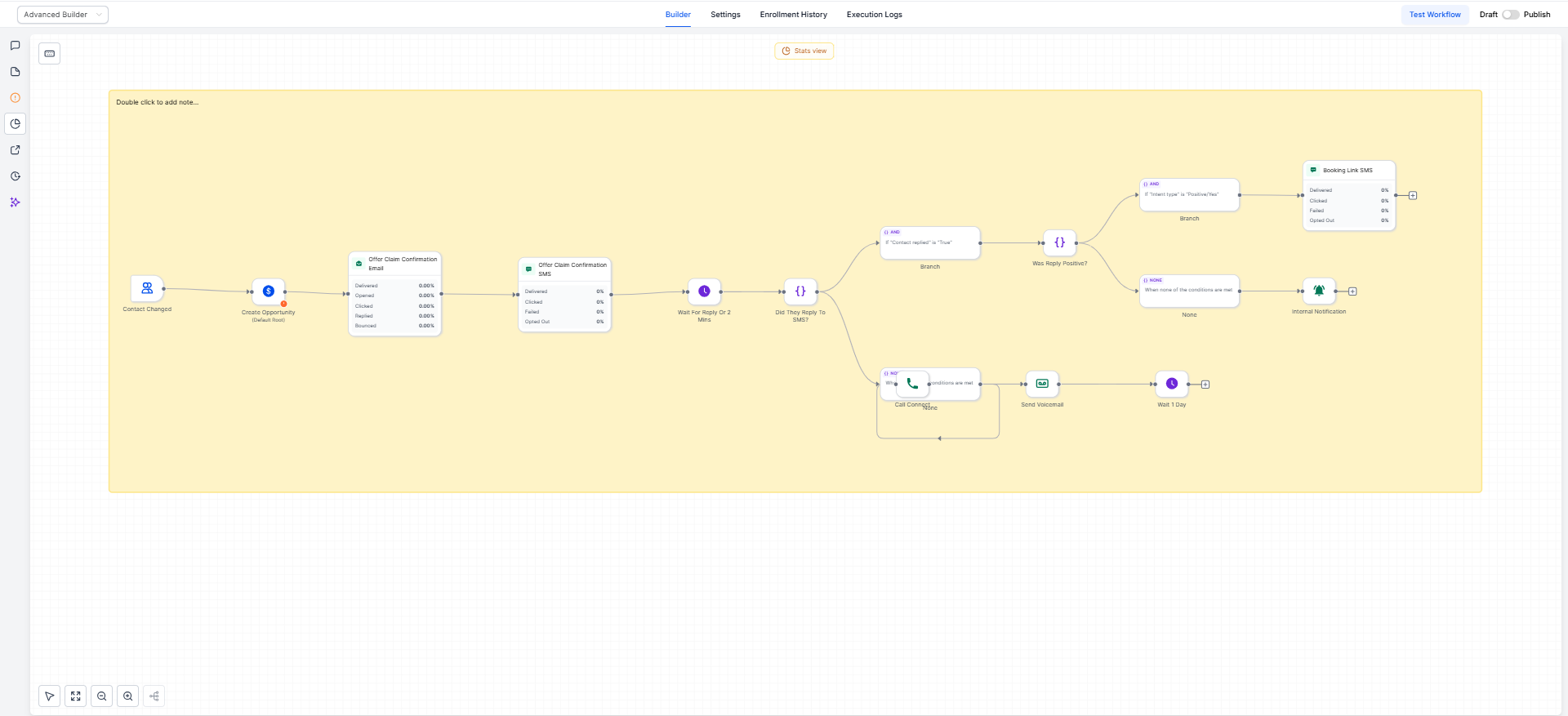
Step 2
Organize the layout. Use alignment guides and snapping to cluster related nodes. Add labels to mark intent.

What is a de-linked node?
A node placed on the canvas without an incoming or outgoing connection that serves as a draft or parked block
Can I convert a de-linked node into a connected step?
Yes, draw a connection from or to the node to include it in the runtime path
Will de-linked nodes run in production?
No, only connected paths execute while de-linked nodes remain inactive
How do I spot de-linked nodes quickly?
Distinct styling and optional color tags make de-linked nodes visually stand out on the canvas
Does validation check for de-linked nodes?
Yes, validation flags unreachable de-linked nodes so you can connect or remove them before publishing
Can I group and move de-linked sections together?
Yes, use multi select and grouping to move or delete related drafts in bulk