A new workflow switcher speeds up navigation on large projects. Open the switcher, search by name or tags, jump to recent or favorited workflows, and preserve context like zoom and scroll position. Keyboard shortcuts and permission aware results keep everything quick and secure.
Workflow switcher panel with instant search
Recent and favorites sections for quick access
Keyboard shortcut to open the switcher from anywhere
Permission aware results filtered to your access
Option to open in the current tab or a new tab
Context memory that restores zoom and scroll
Breadcrumbs and back stack for fast return
Clear labels for folders, owners, and last edited time
Favorite your daily workflows for one click access
Use short, consistent naming with tags like Intake or Nurture for easier search hits
Open secondary workflows in new tabs when comparing logic side by side
Keep the switcher hotkey in muscle memory for speed
Sort by last edited to jump back into active work during sprints
Combine with Stats Mode to verify behavior across multiple flows quickly
Step 1
Open or edit any workflow
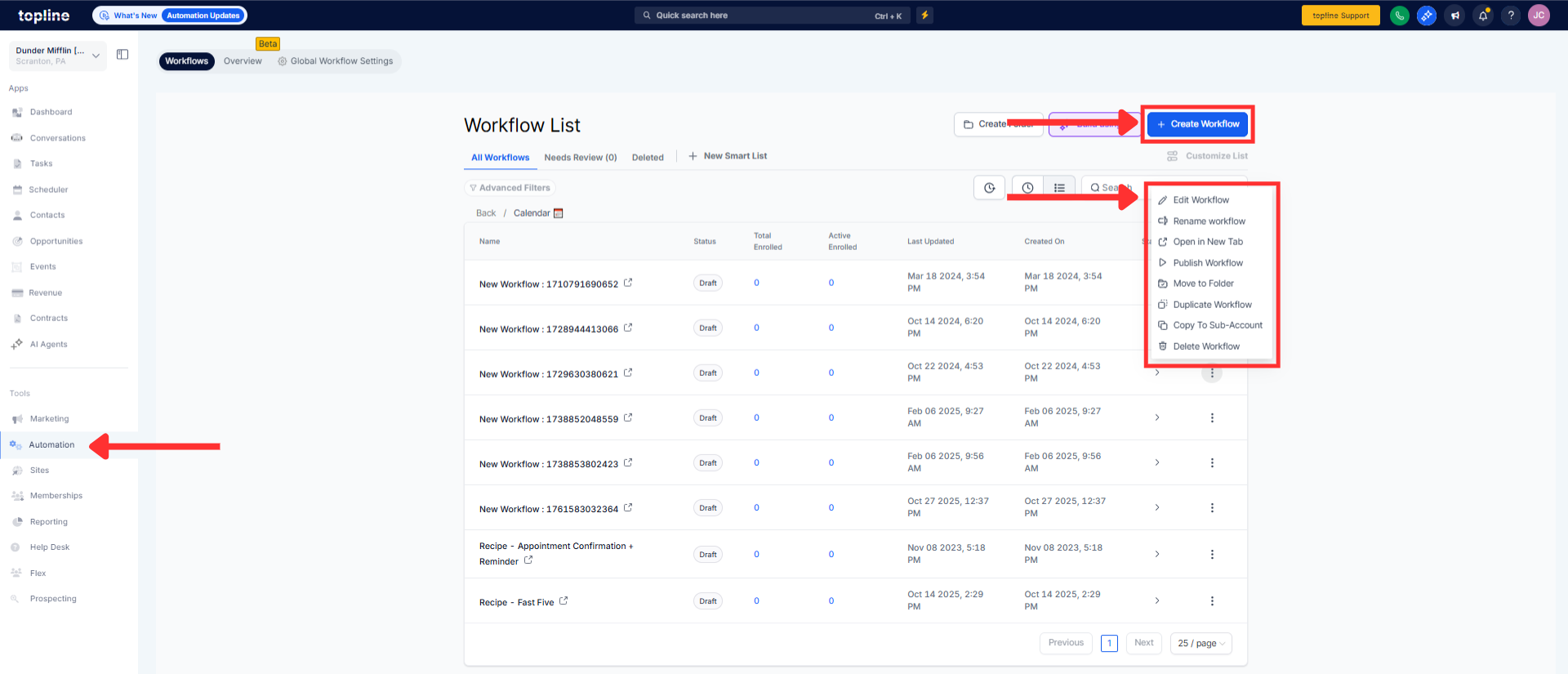
Step 2
Use the keyboard shortcut or the toolbar icon to open the Workflow Switcher.

Step 3
Type a name or tag to filter results, or pick from Recent and Favorites.

How do I open the switcher quickly?
Use the keyboard shortcut or the toolbar icon to launch the Workflow Switcher from any workflow
What shows up in my results?
Workflows you have permission to view, with sections for Recent and Favorites plus search matches by name and tags
Can I open workflows in a new tab?
Yes, choose the open in new tab option to compare or reference multiple canvases at once
Does the switcher remember where I was?
Yes, context like zoom, scroll position, and last selected node can be restored when returning
How do favorites work?
Mark workflows as favorites to pin them in the switcher for faster access across sessions