Scheduler bookings now support PayPal at checkout. Add PayPal alongside existing processors, set payment rules like deposit or full prepay, and manage refunds and receipts from one place. This makes scheduling smoother for clients who prefer PayPal while keeping your accounting consistent.
PayPal as a checkout option for paid scheduler events
Support for full prepayment or deposit at booking
Client side options to use PayPal balance or linked cards
Pay Later availability where supported by PayPal
Multi currency display based on scheduler or account settings
Refunds and cancellations reflected on the booking record
Receipts and payment status visible on appointments
Admin controls to enable PayPal per scheduler
Offer both PayPal and card to maximize completed bookings
Use deposits for high demand services to reduce no shows
Name pricing and deposit rules clearly in the event description
Enable Pay Later for larger packages to improve conversion
Reconcile payouts weekly to match bookings and refunds
Test the flow on mobile to ensure a smooth redirect and return
Step 1
Open Revenue in Settings and connect your PayPal account.

Step 2
Go to Scheduler, open the event type, and toggle PayPal in the Payments section.
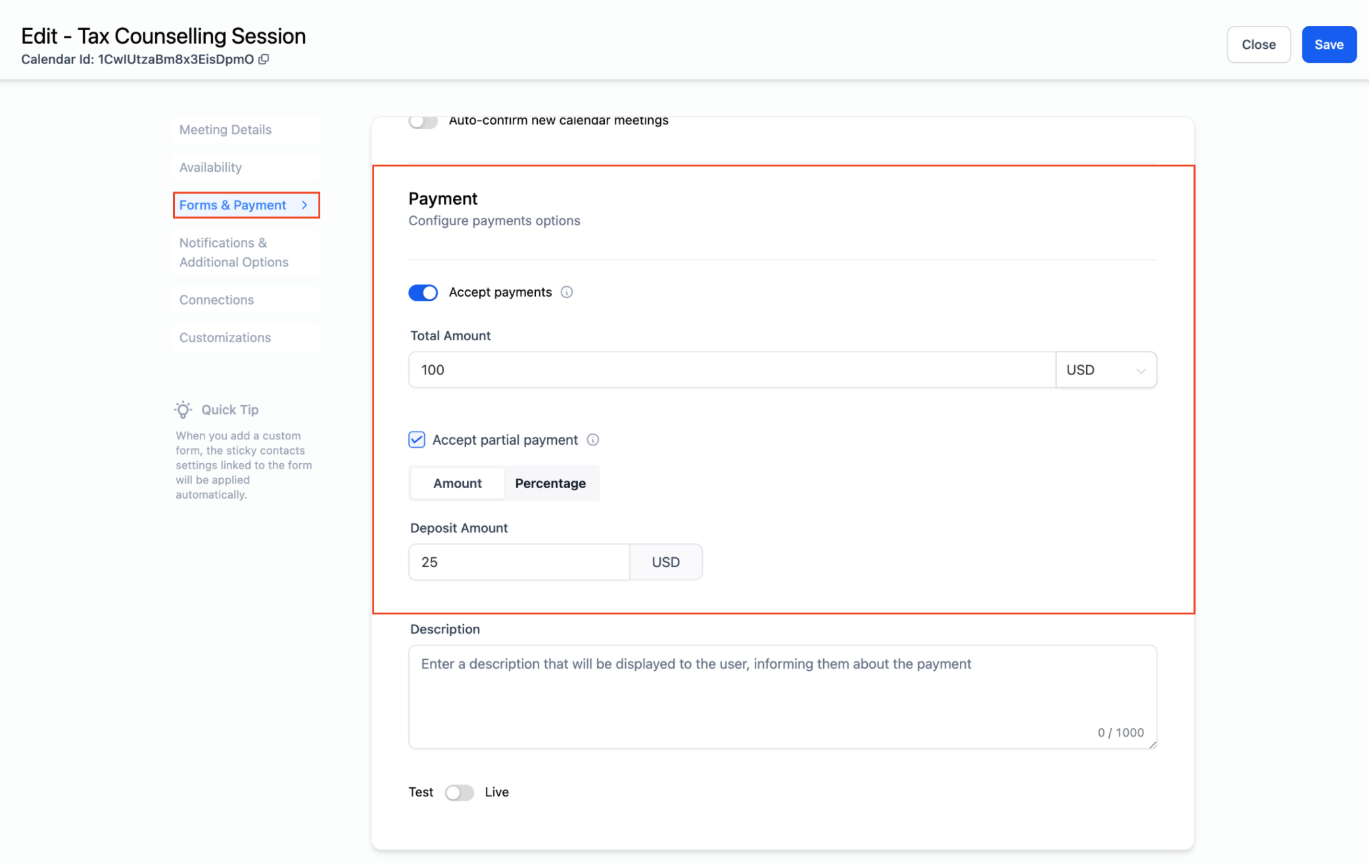
Which bookings can use PayPal?
Paid event types where PayPal is enabled on the Scheduler’s payment settings
Can I require a deposit instead of full payment?
Yes, set Deposit and define a fixed amount or percentage before confirming the booking
Does PayPal support Pay Later at checkout?
Yes, where available, clients can choose Pay Later within the PayPal flow for eligible purchases
How are refunds handled for cancellations?
Refunds are initiated from the booking record and synced to PayPal so payment status updates on the appointment
Can I use PayPal and a card processor together?
Yes, you can enable multiple methods so clients choose PayPal or card during scheduling