The Page Builder now includes a smarter search experience. Quickly locate elements by name or type, filter by pages, sections, or components, and jump directly to the match with focus. Results include properties context, letting you open settings, rename, or replace assets in fewer clicks.
Search panel with instant results and keyboard access
Filters for pages, sections, elements, and assets
Highlight and jump to the selected match on the canvas
Inline actions like open settings, rename, and duplicate
Property snippets in results for faster identification
Recent searches and pinned queries for repeat tasks
Stable focus restore when switching between matches
Name key sections and components so they surface at the top of results
Filter to Elements when you need to tweak a specific button or form quickly
Use pinned queries for recurring checks like hero or footer
Scan property snippets to confirm you found the right instance before jumping
Keep the search hotkey handy to move across large pages without scrolling
After jumping, use fit to screen to reframe complex layouts
Step 1
Open Sites, then click on the website and edit the website or create a new one.
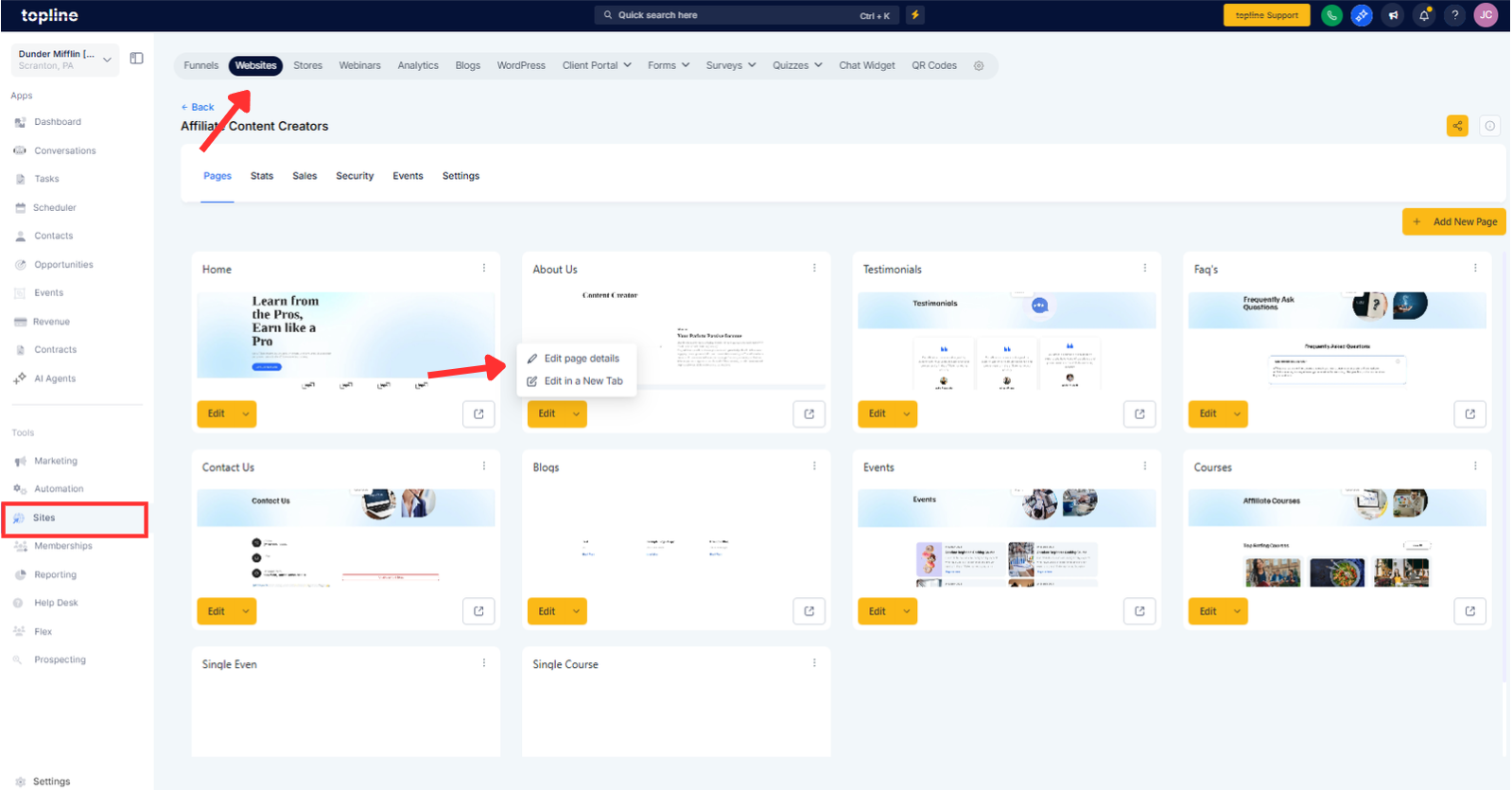
Step 2
Launch search. Use the search icon or the keyboard shortcut to open the search panel.
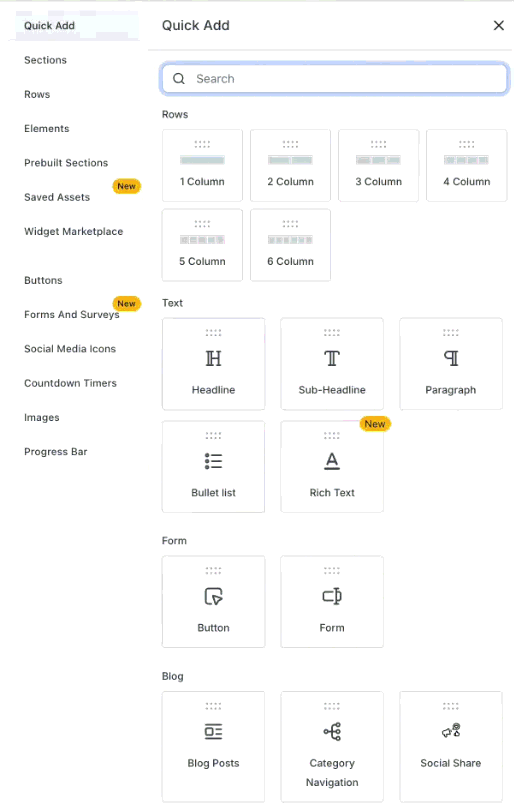
What can I search for?
Pages, sections, elements, and assets by name, type, or keywords with filters to narrow scope
How does Jump to work?
Selecting a result moves focus to that item on the canvas and opens its settings for immediate editing
Are there keyboard shortcuts?
Yes, open the search panel, navigate results, and jump to matches using dedicated keys on desktop
Do results show properties?
Yes, results include context like text labels, classes, or IDs so you can confirm the right match before jumping
Can I filter results?
Yes, filter by Pages, Sections, Elements, or Assets to focus on what you need