The insert experience in Funnel AI Copilot is streamlined for speed and precision. Preview multiple layout options, keep brand styles, choose insert position, and safely replace or append existing blocks. Inline edits, keyboard shortcuts, and undo support make it effortless to go from idea to on brand page components.
Side by side previews of AI suggested sections, blocks, and copy
Insert modes: add above/below, replace existing, or merge into selection
Theme aware styling that auto matches fonts, colors, and spacing
Smart mapping to existing components (hero, features, FAQs, CTAs, pricing)
Inline edit on insert for headlines, body, buttons, and media
Quick position handles with drag targets between blocks
Keep or swap images with AI suggested placeholders and alt text
One click undo/redo and stable keyboard shortcuts for faster iteration
Accessibility checks for contrast, heading order, and link text
Clear labels for what changed with mini change summaries
Use replace mode to refresh outdated sections without breaking spacing
Keep brand consistency by locking theme styles, then tweak only copy
Skim accessibility prompts—small fixes here prevent rework later
Try two or three layout variants, then pick the one with the clearest CTA
Rename inserted blocks immediately so your team can find them later
Batch small copy tweaks with inline edit before you publish
Step 1
Open Sites, then click on the website or funnel and edit or create a new one.
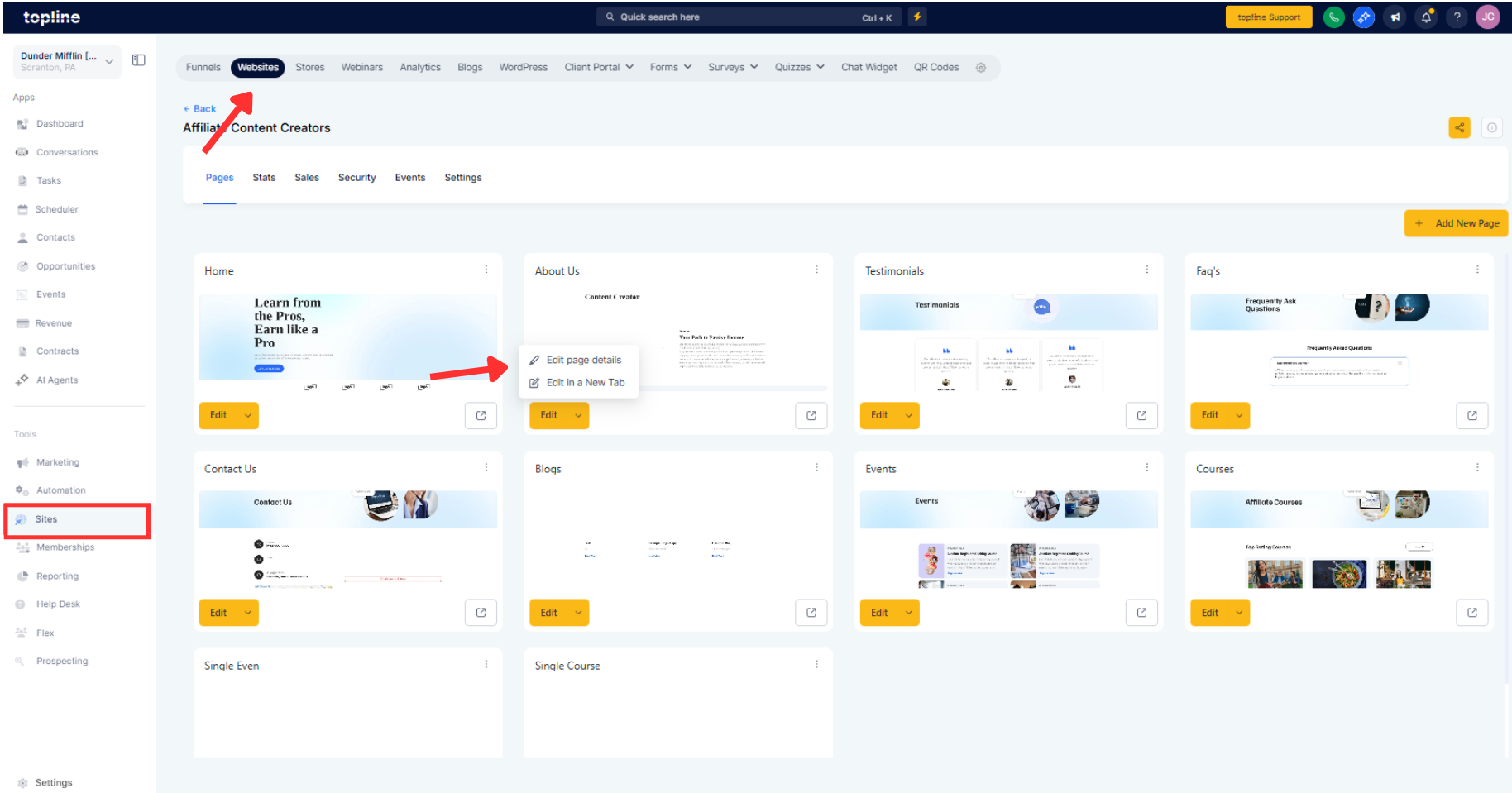
Step 2
Open a funnel page and launch AI Copilot from the builder. Enter your goal and key points; generate suggested sections or blocks.
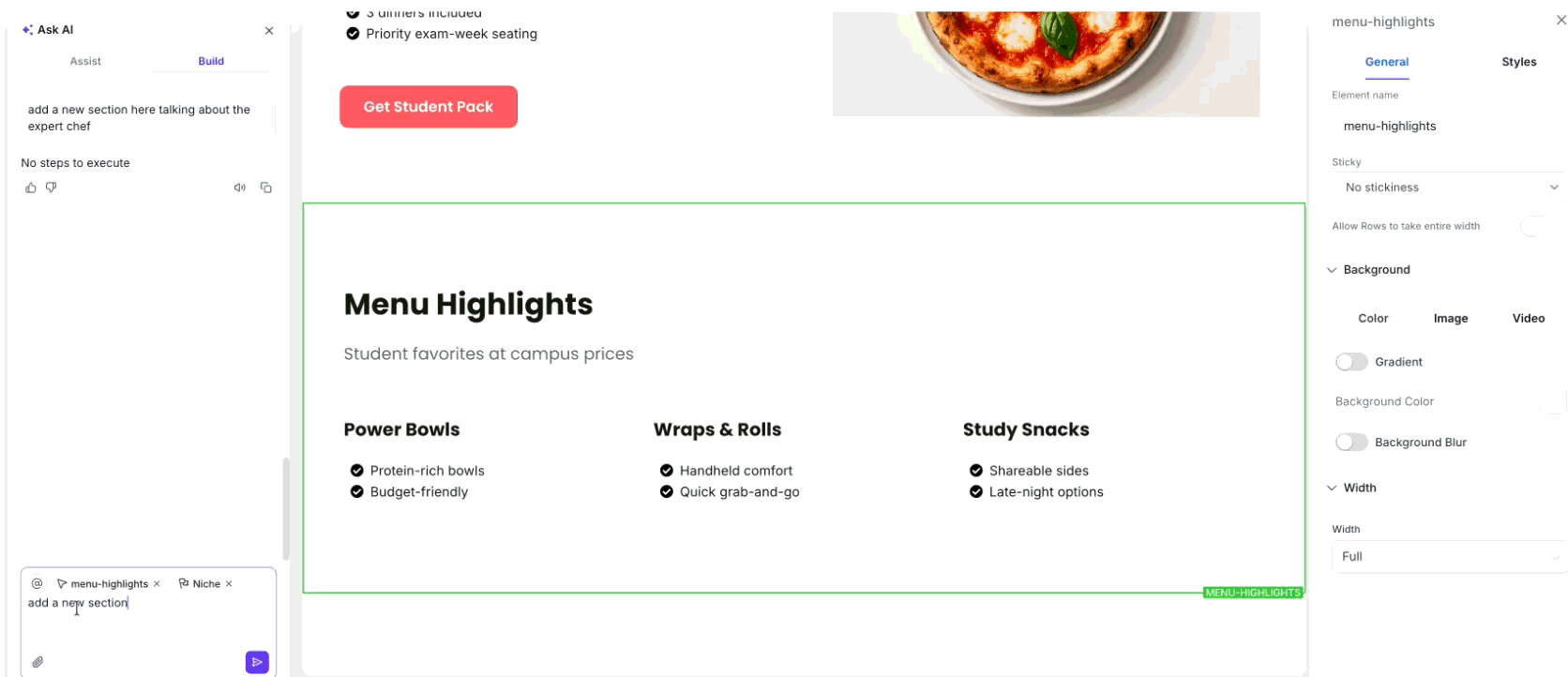
Step 3
Preview variants, then choose Insert mode: Add above/below, Replace, or Merge. Hover the canvas to select the exact drop target using the position handles.
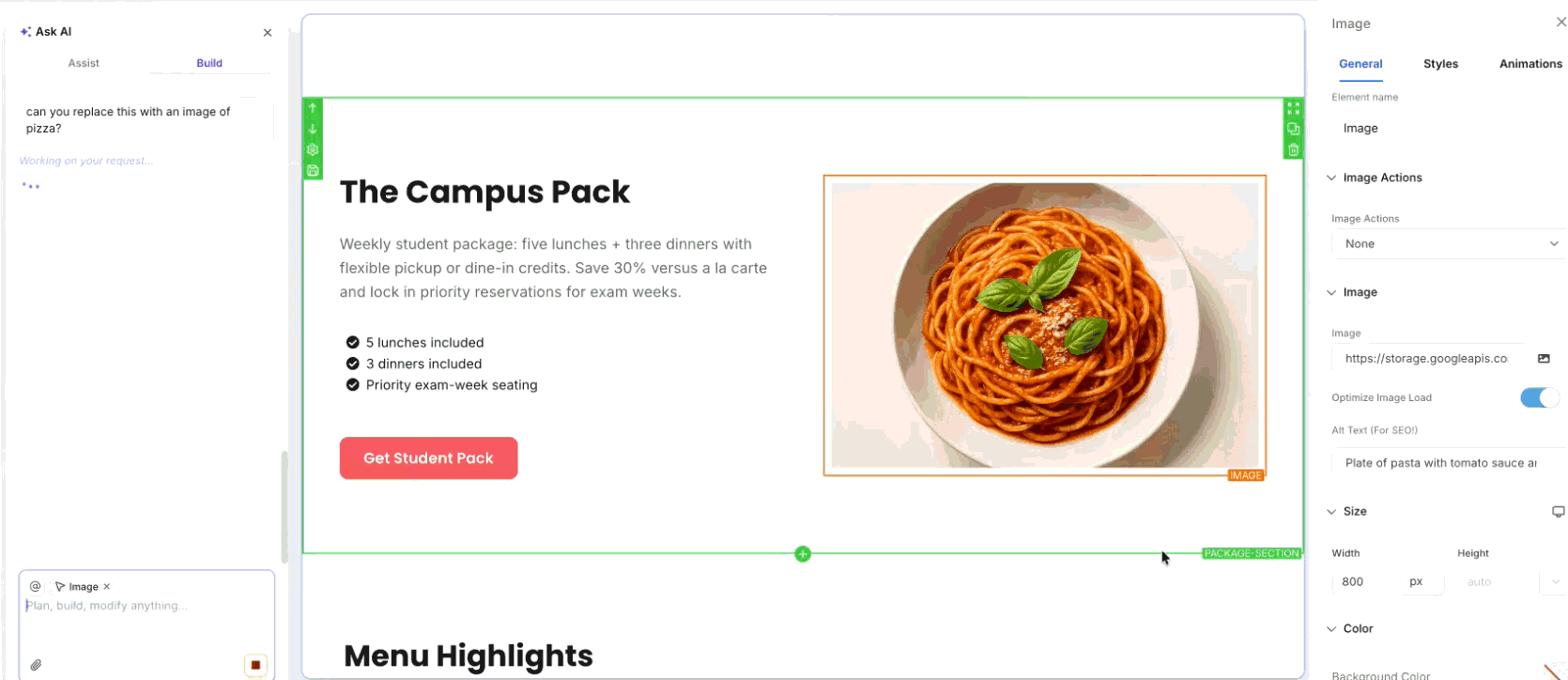
Which elements can I insert with AI?
Full sections (hero, features, pricing), individual blocks (CTA, FAQ), and copy for existing components.
Will inserted content match my brand style?
Yes, theme aware styling applies your fonts, colors, and spacing automatically.
Can I replace an existing section without rebuilding?
Yes, use Replace mode to swap content while preserving layout alignment.
Do I get multiple layout options?
Yes, preview variants side by side and select the one that fits your page.
Is accessibility considered during insert?
Yes, basic checks flag contrast, headings, and link text with quick fixes.