Lists now get dedicated spacing options so your pages look clean and consistent across devices. Choose tight, normal, or spacious presets, or dial in custom values. Apply styles per element or set defaults at the theme level, with responsive overrides and accessibility minded recommendations.
Dedicated Item spacing control for bullet and numbered lists
Presets for tight, normal, and spacious plus custom values
Separate controls for line height, before or after spacing, and indent
Per element styling with optional theme level defaults
Responsive overrides by breakpoint for mobile, tablet, and desktop
Consistent list markers with improved alignment and wrapping
Accessibility tips and guardrails to prevent overcrowded text
CSS updates for cleaner rendering across modern browsers
Start with normal spacing, then tighten or expand based on content length
Keep line height between 1.4 and 1.6 for most body fonts to maintain legibility
Use more spacing for long multi line bullets to avoid a “wall of text”
Add a bit of spacing after lists to separate them from the next section
For mobile, increase spacing slightly and reduce indent for cleaner wrapping
Save your preferred spacing as a theme default to keep pages consistent
Step 1
Open Sites, then click on the website and edit or create a new one.
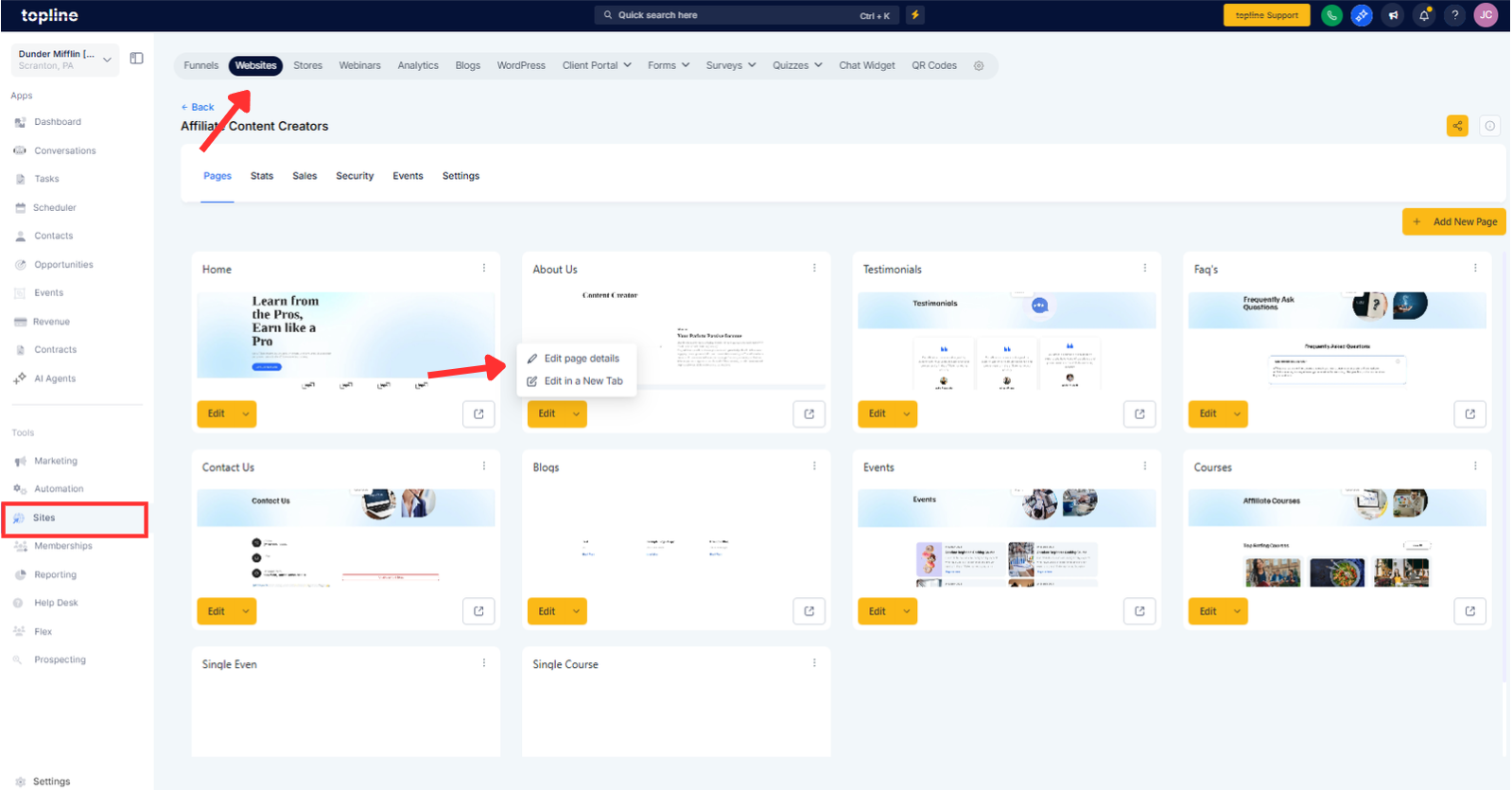
Step 2
Open the Page Builder and select a section that contains a text or rich text element. Click the text element to open the editor, then select the List or Typography settings. Adjust Item spacing using a preset or enter a custom value. Tweak line height and indent as needed.
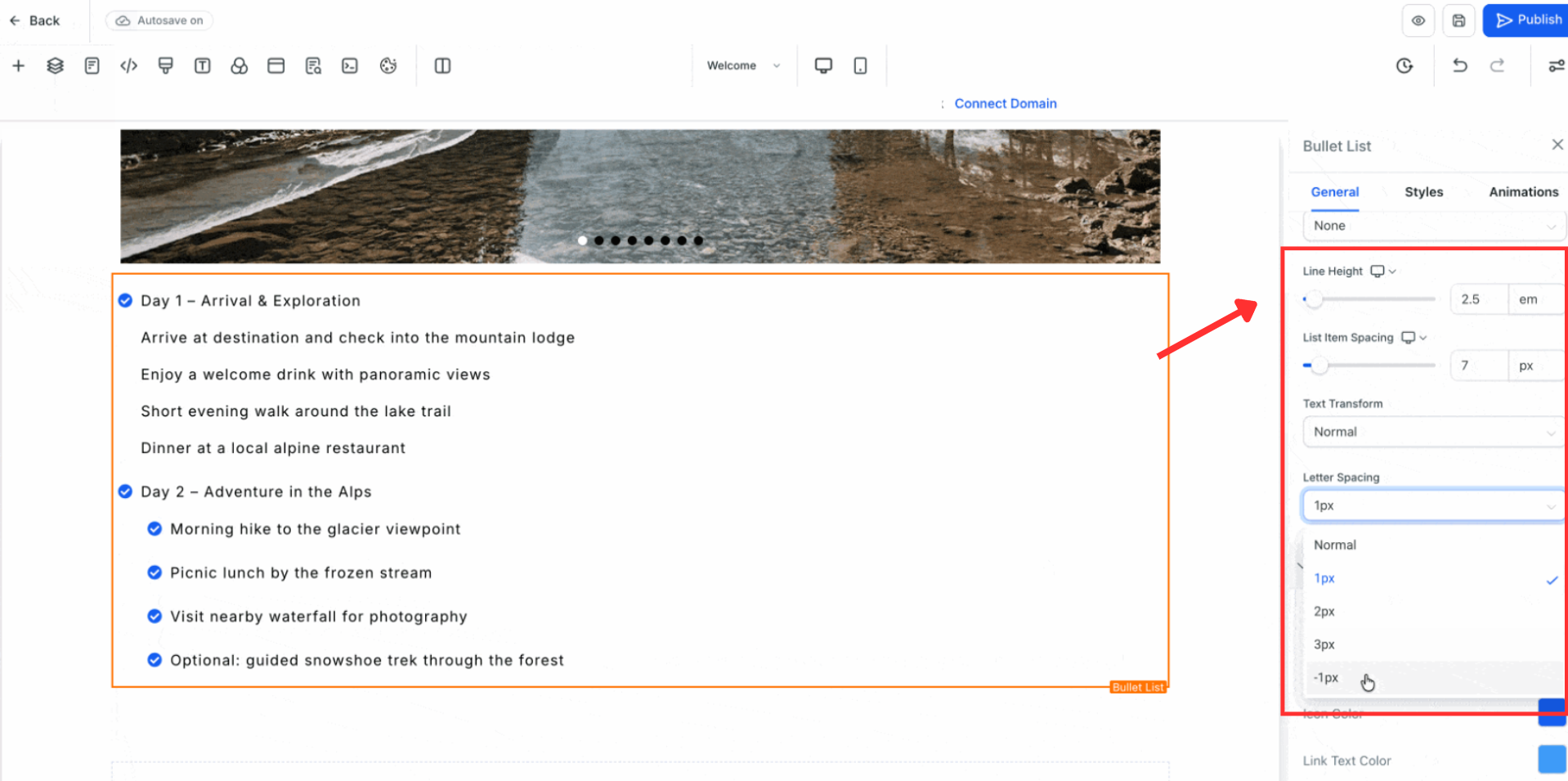
What list types are supported?
Bulleted and numbered lists in rich text and text elements.
Can I set different spacing for mobile vs desktop?
Yes, use responsive overrides per breakpoint.
Do presets replace custom values?
No, you can start with a preset and then fine tune with custom values.
Will spacing changes affect existing pages?
Only the elements you edit, unless you set a theme default that applies to new or opted in elements.
Can I control indent and marker alignment?
Yes, indent controls improve marker alignment and text wrapping.