Elevate your online presence by connecting your existing domain to your Topline website. With Topline's Domain Connect feature, integrating your bespoke domain with your site is straightforward, ensuring your brand shines with a distinctive and professional online identity.
Topline's Domain Connect simplifies the process of bringing your custom domain over to your new or existing site. This feature provides seamless integration with primary domain registrars such as Google Domains, GoDaddy, and Cloudflare, removing the complexity of manual DNS adjustments for a smoother, more accurate setup.
Simplified Integration: Enjoy straightforward connections with major domain providers for quick and efficient setup.
Automated DNS Configuration: Skip the manual DNS entries and let Domain Connect auto-configure your settings for an error-free connection.
Enhanced Security: Benefit from the robust security measures of leading domain infrastructure, ensuring a secure link to your Topline website.
Start by heading to the Settings in your Topline dashboard, find the Domains section, and choose to Add a Domain.
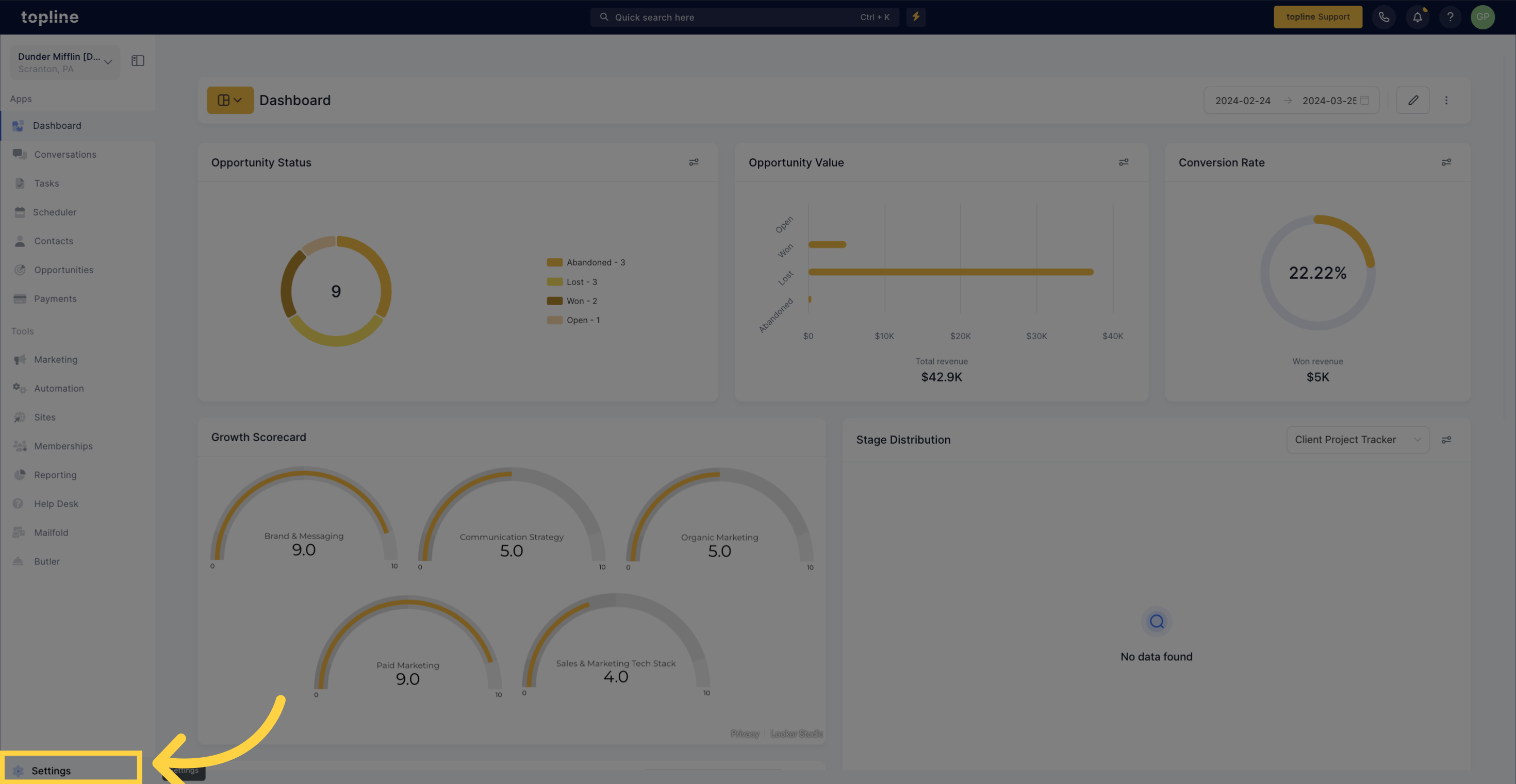
Navigate to the Domains section.
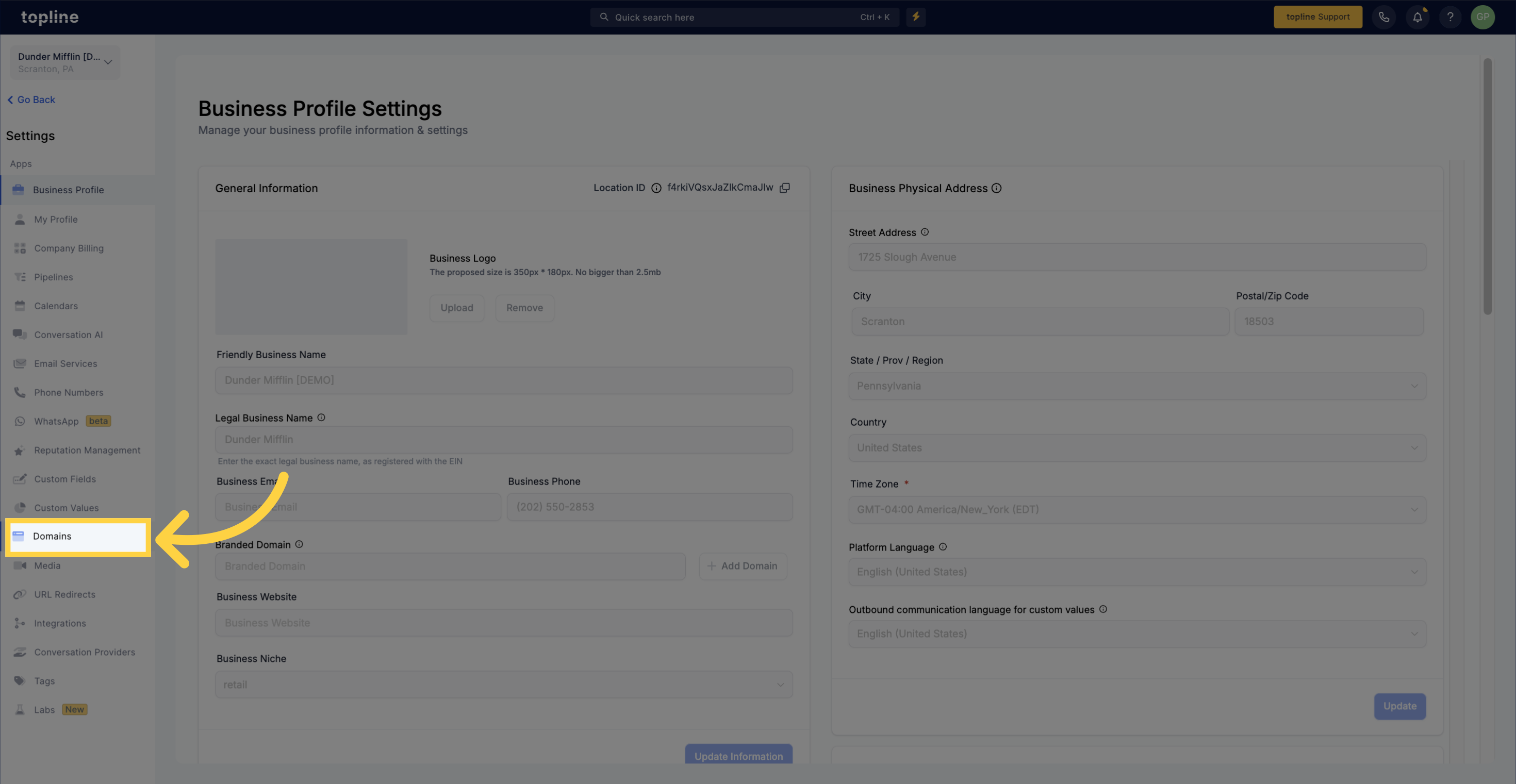
Initiate the process to add a new domain.
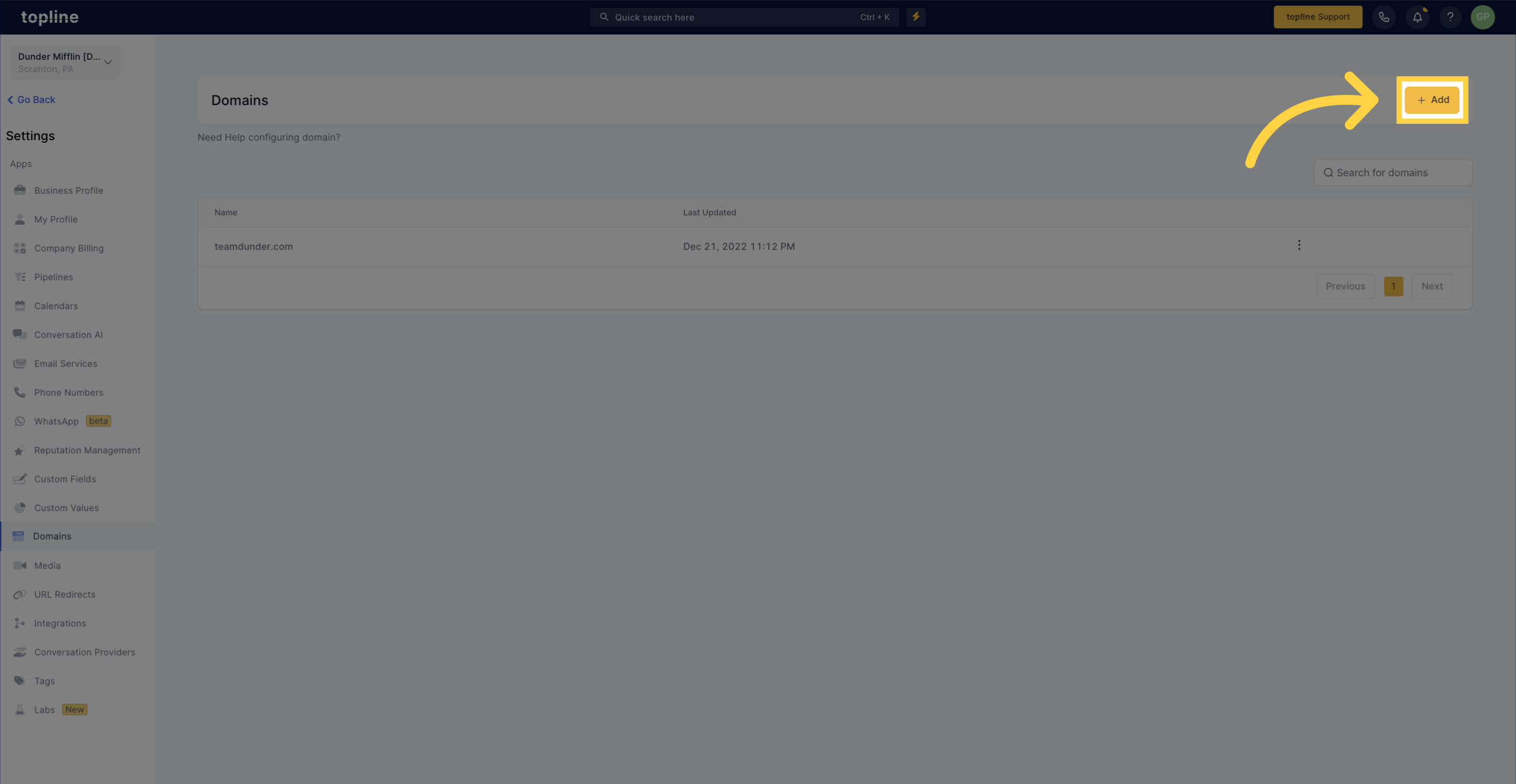
Type in the domain name you plan to connect. Remember to include the root domain if attaching a “www” subdomain for full coverage.
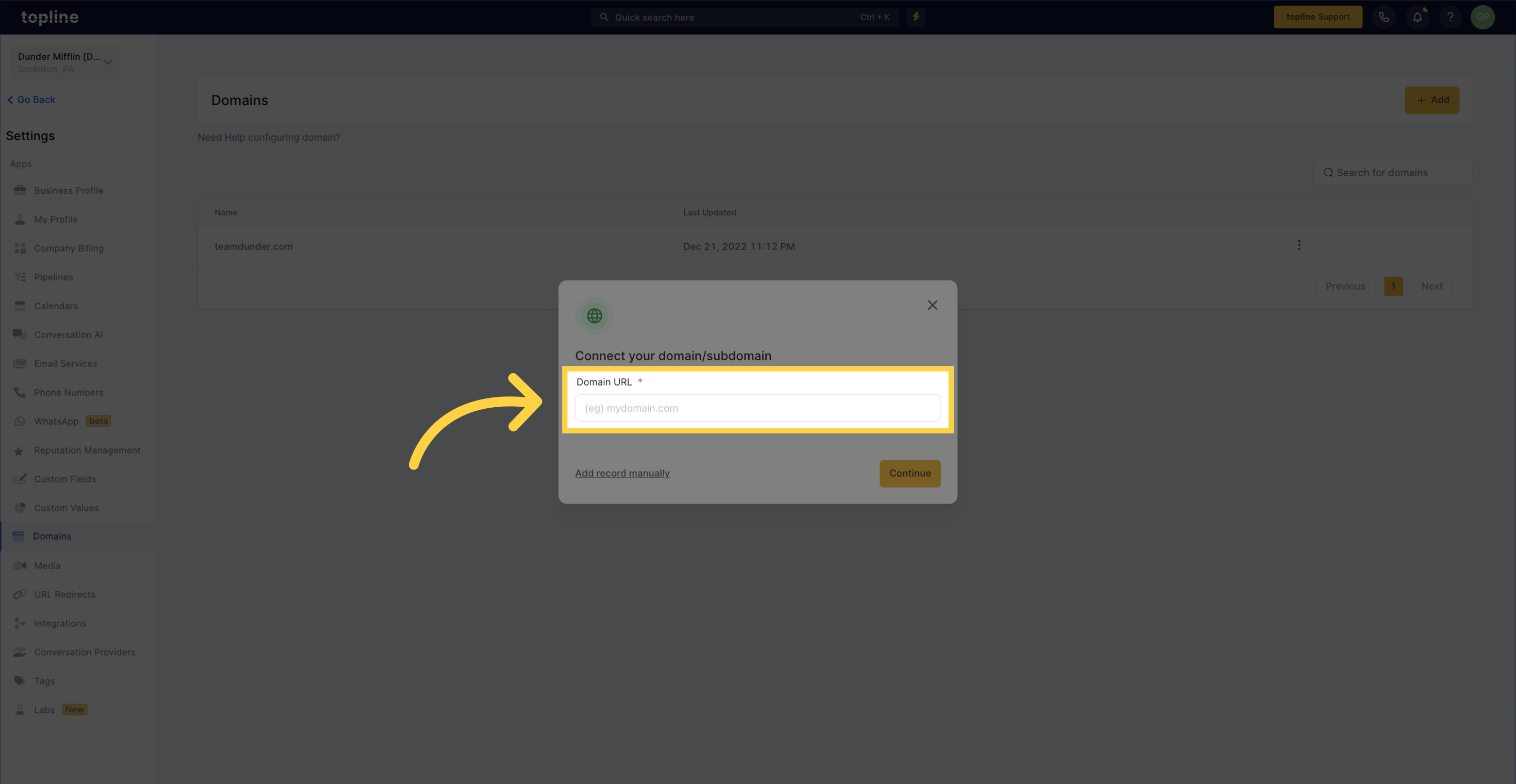
Enter the domain URL, including any subdomains.
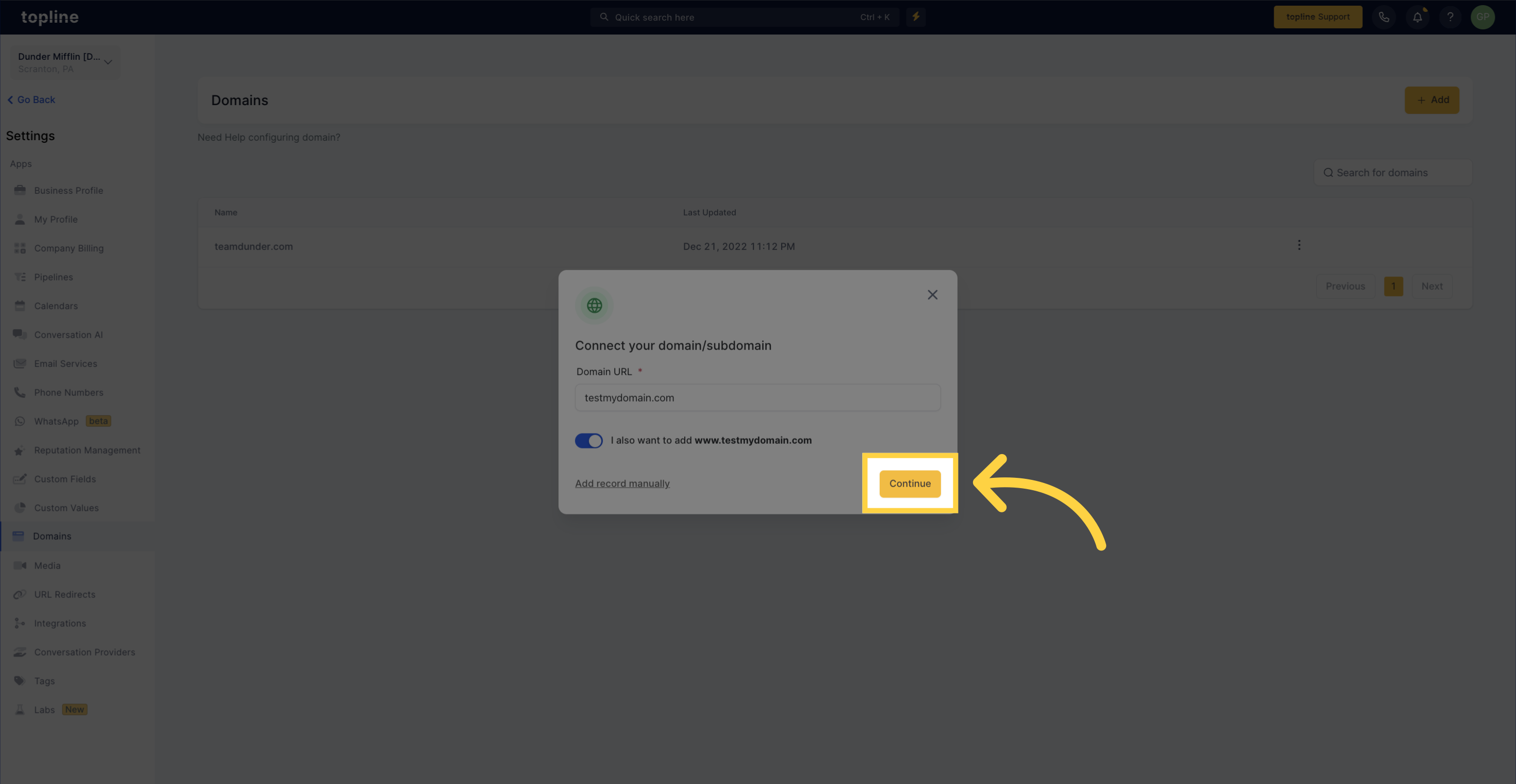
For supported domain registrars, allow Domain Connect to modify DNS settings automatically, facilitating an effortless link.
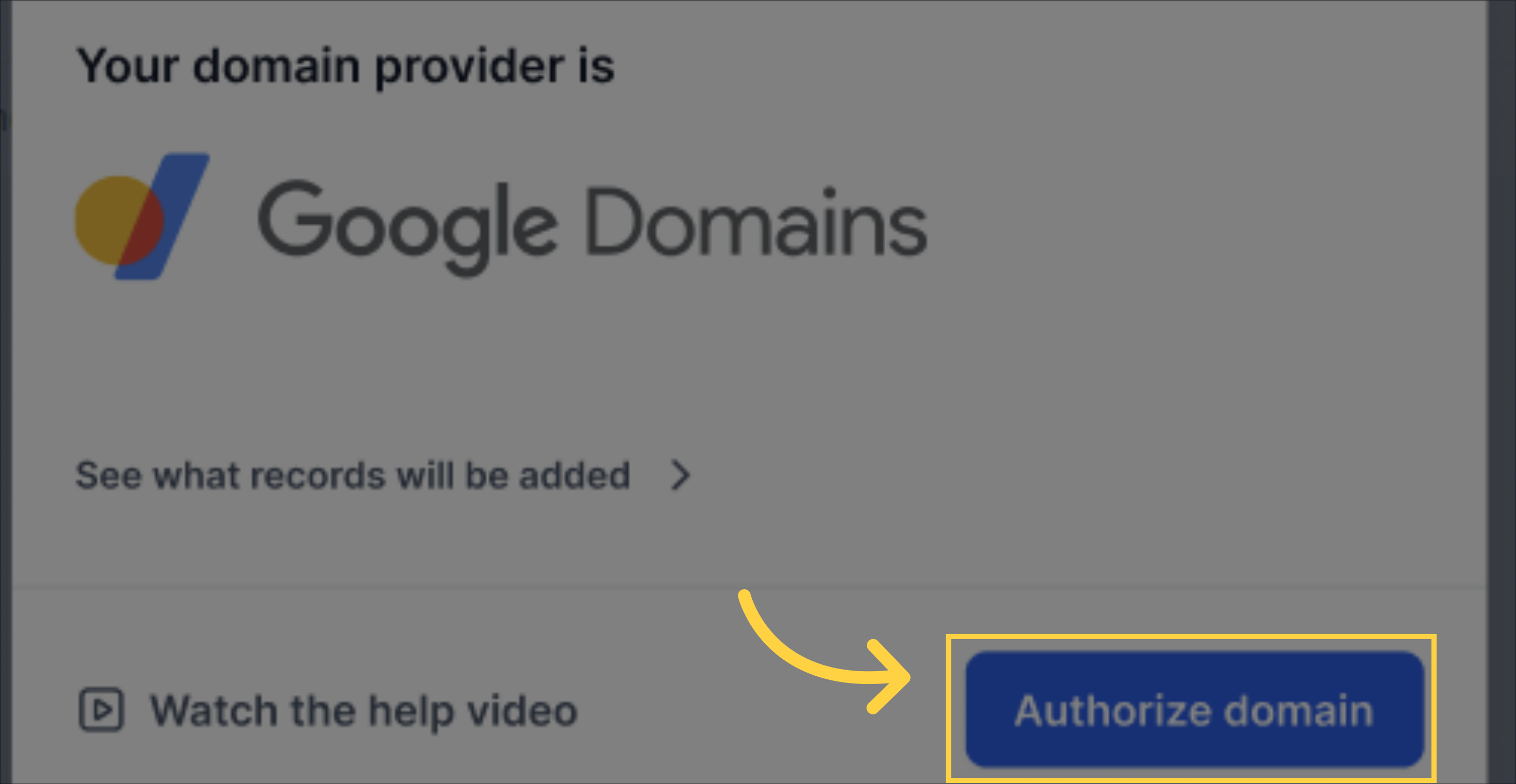
Follow the confirmation steps with your registrar to authorize DNS changes. Once confirmed, your domain and Topline site will connect automatically.
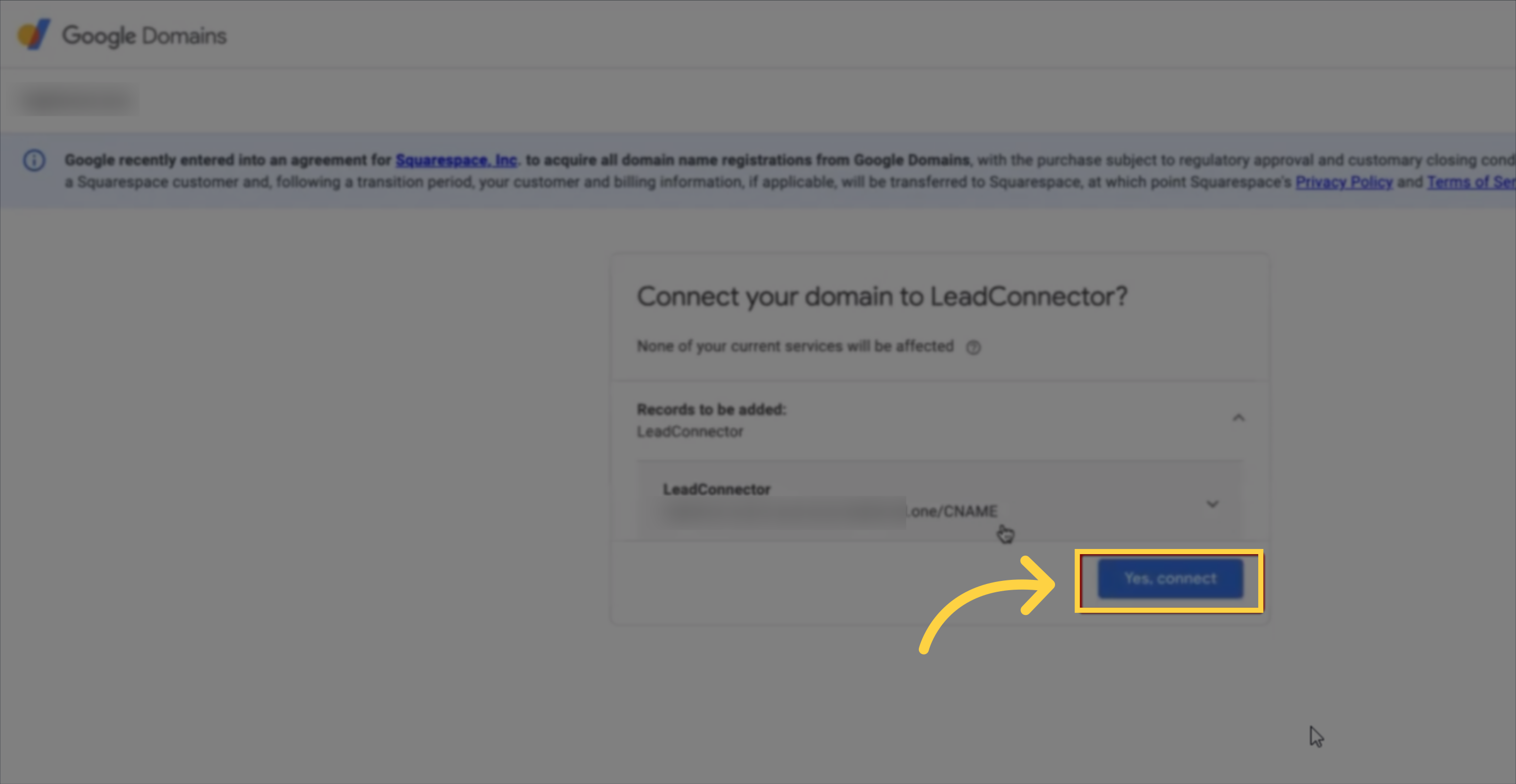
Testing: Ensure to test the domain linkage to confirm correct setup.
Manual Adjustments: For unsupported registrars, manually updating DNS records remains an option.
Propagation Time: Bear in mind, DNS updates may take from a few moments up to several minutes to fully propagate.
Manual DNS Configurations: Yes, you can opt to manually configure your DNS settings if you prefer detailed control or use an unsupported registrar.
Unsupported Providers: For registrars not integrated with Domain Connect, manually inputting DNS records is necessary for domain connection.
Handling "www" Domains: Confirm there are no conflicting existing CNAME or A records for the "www" version before activation.
The Domain Connect feature by Topline transforms the way you manage your domain, making it a hassle-free, secure route to a distinguished online presence. Streamline your site setup and fortify your digital footprint with a professional domain name, aligning perfectly with your business's vision. Topline is here to ensure your transition or continuation online is not just successful, but also reflects the excellence your brand stands for.