In today's online world, guiding your audience smoothly to their desired destination on your website is crucial not just for a great user experience, but also for strengthening your SEO game. Topline’s intuitive approach to URL forwarding, through our Forward Path Option, revolutionizes how you handle URL redirects with ease and efficacy. This guide is your key to mastering URL redirects, making sure every visitor finds exactly what they’re looking for.
Let's start with the basics to ensure we’re on the same page:
Root Domain: The main hub of your website, like yoursite.com.
Paths: Specific parts of the URL that direct to particular pages, such as yoursite.com/path.
Subdomains: Variations of your main domain, often used for different sections or services, like blog.yoursite.com.
Search engines often see subdomains as separate entities, which can lead to SEO challenges, such as ranking issues due to the same content appearing on both www.yoursite.com and yoursite.com.
301 redirects are crucial for guiding both users and search engines from one URL to another, keeping your content under one umbrella URL to avoid duplicate content pitfalls. But traditionally, these redirects haven’t always covered paths beyond the main domain name.
The use of an asterisk (*) in your redirect settings acts as a wildcard, instructing the server to carry over all sub-paths during the redirect. This method ensures a thorough redirect, funneling traffic from any subdomain page to its equivalent on the main domain.
Access the settings menu.
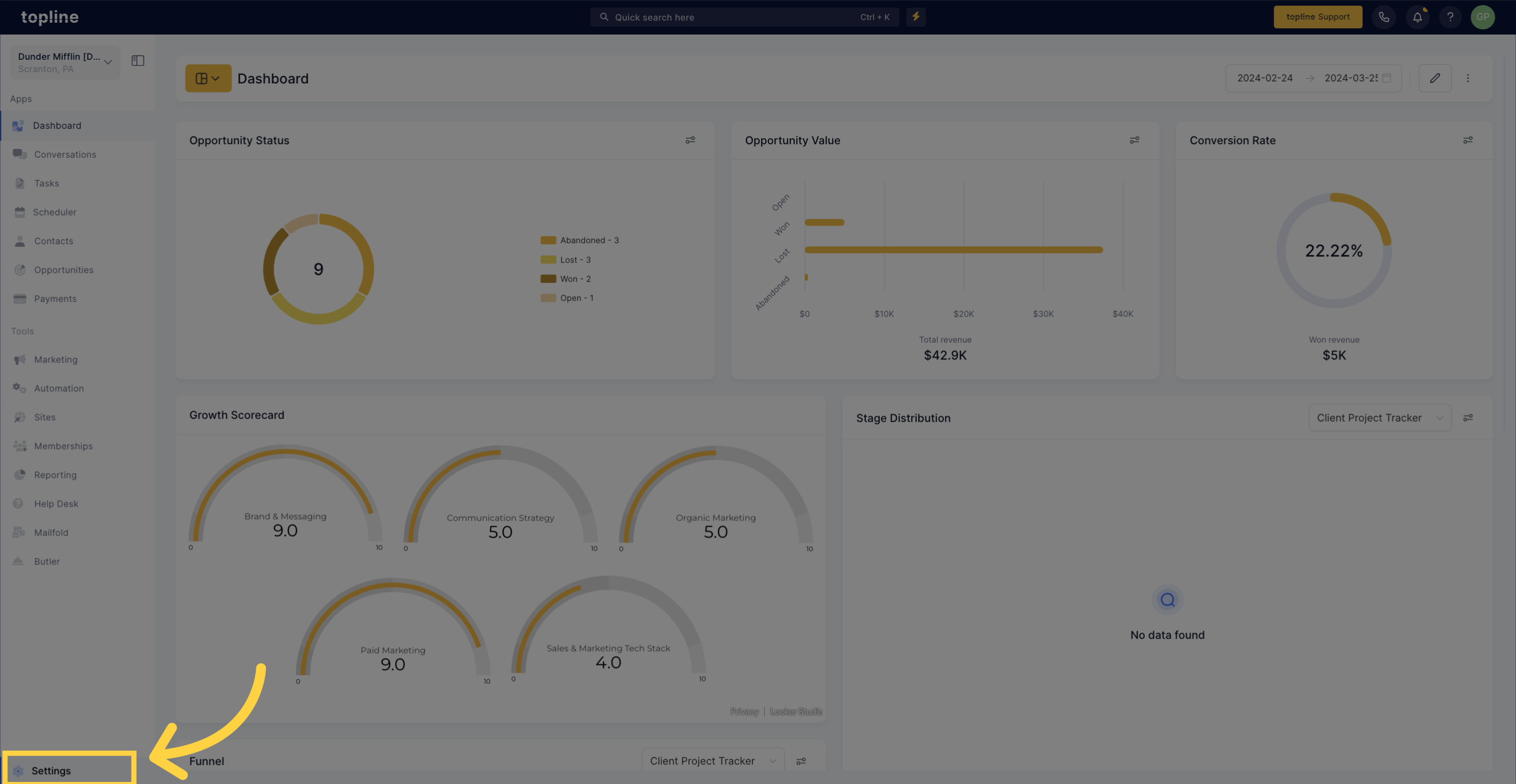
Navigate to the URL Redirects section.
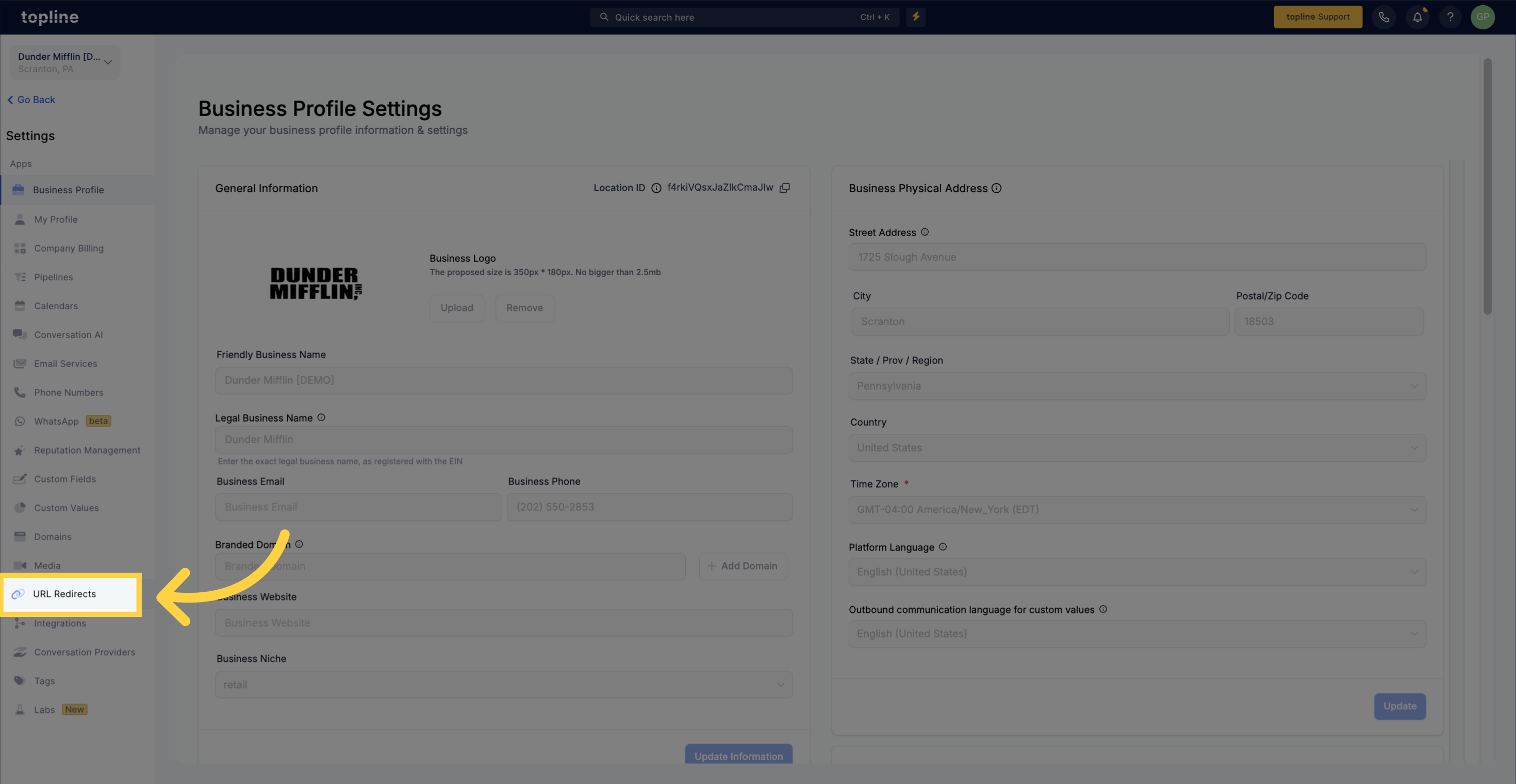
Initiate the process to add a new redirect.
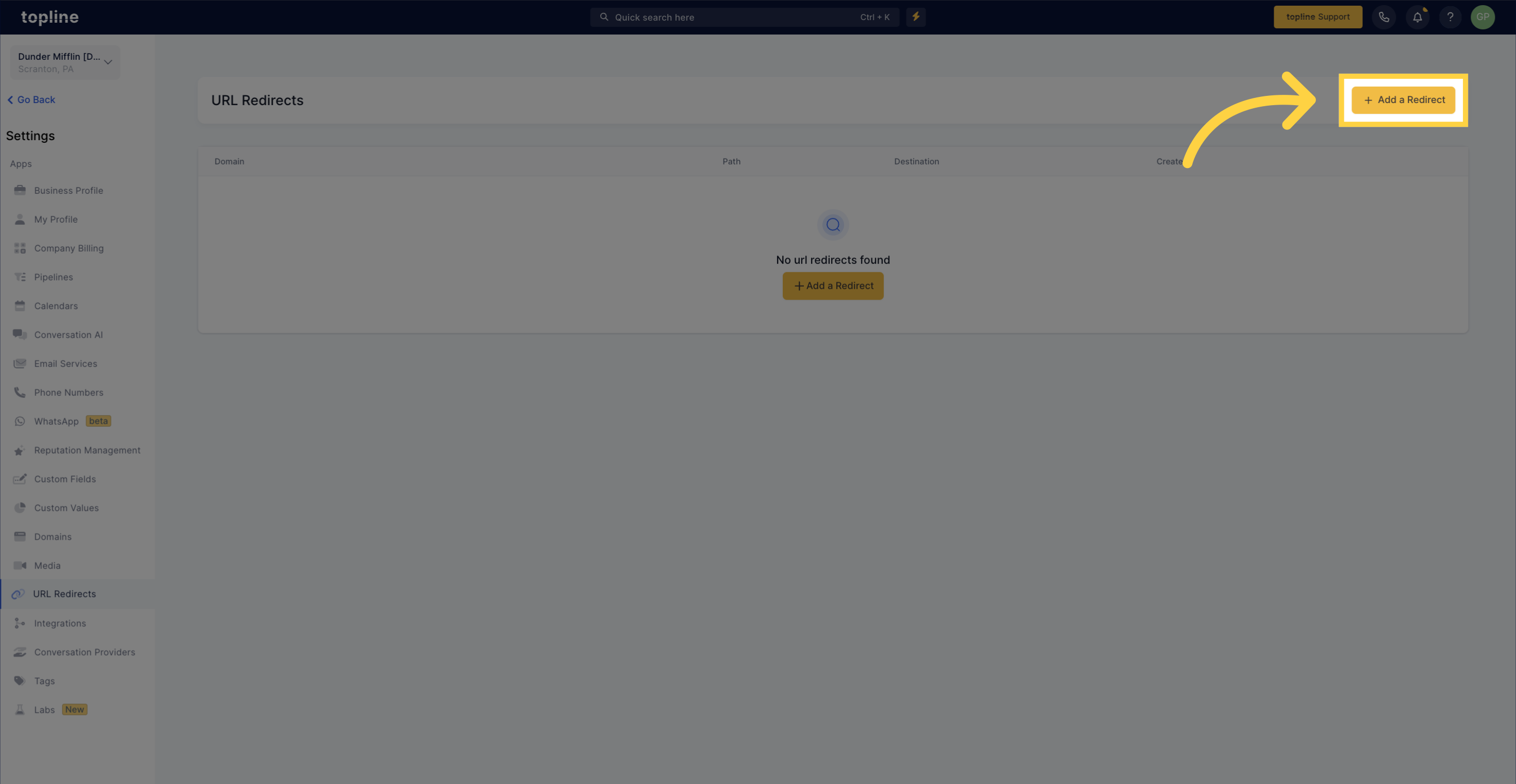
Begin by adding your domains in Topline, including both www and non-www versions to cover all bases. Choose a domain from the list that you would like to redirect.

Choose to redirect all pages from the www domain to the non-www domain, with the asterisk (*) ensuring completeness.
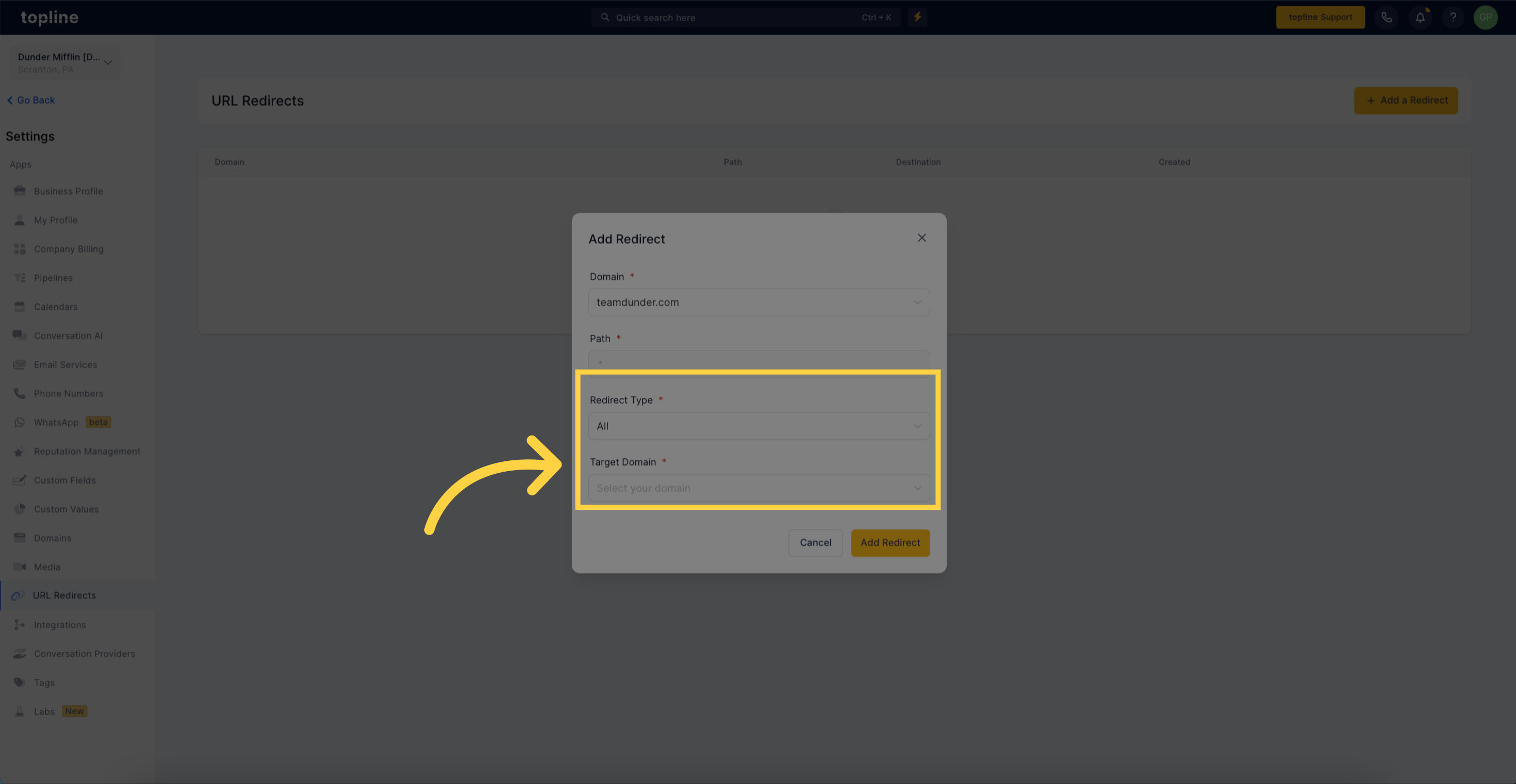
Once set, any visit to a page under the www variant automatically forwards to its counterpart on the non-www domain, cutting out the need for manual path-by-path adjustments and reinforcing your domain’s unity.
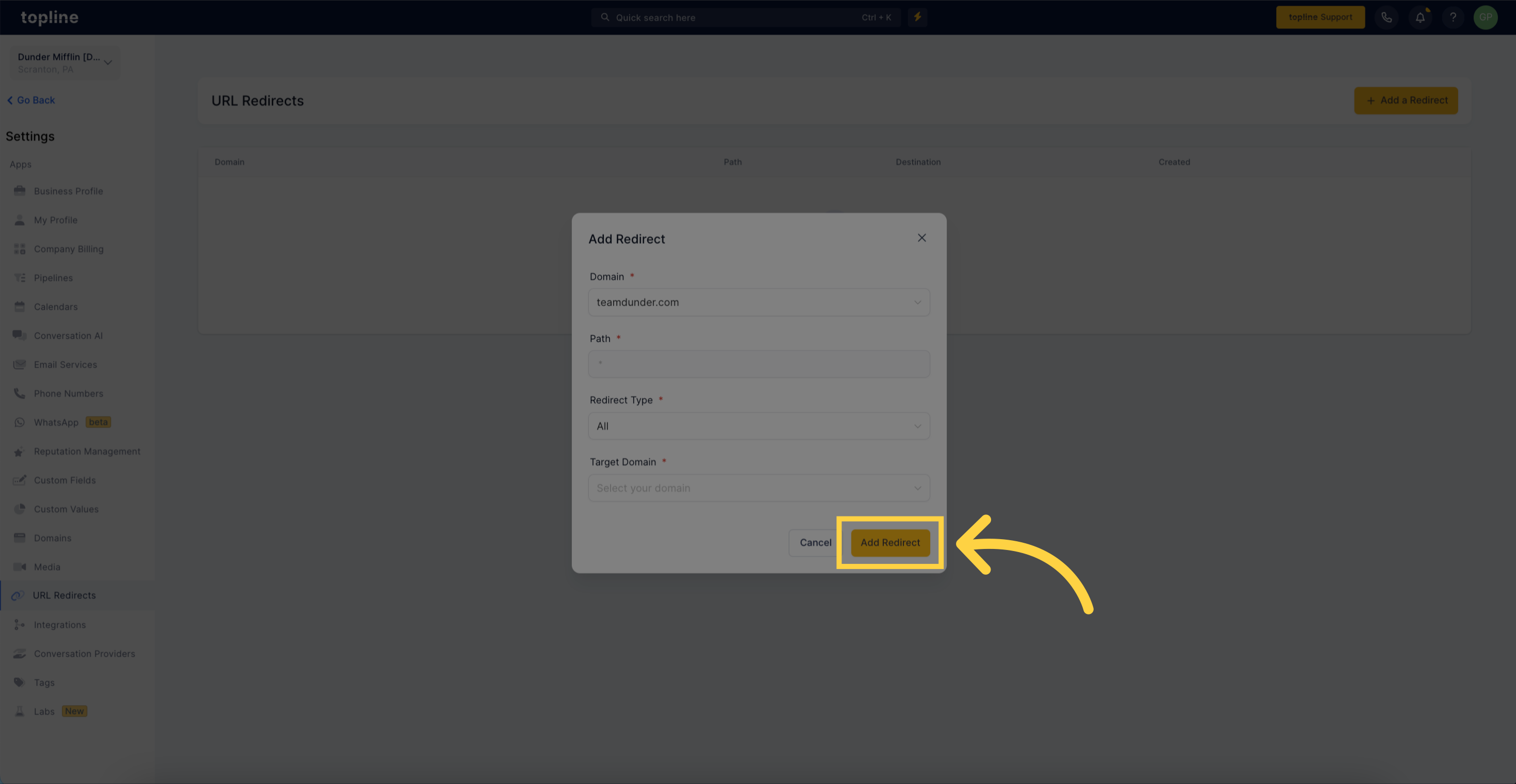
With Topline, navigating the complex world of DNS settings for domain forwarding is made straightforward. Unlike traditional domain registrars, Topline offers a user-friendly, in-platform route to effortlessly manage redirects, enhancing your digital presence.
Topline’s domain forwarding feature, with its innovative Forward Path Option, represents a marked simplification in the domain redirect process. It emerges as a crucial asset for digital marketers and website managers aiming for seamless site navigation, improved SEO, and an optimized online footprint, providing a straightforward solution to common challenges in digital marketing. Embrace Topline’s toolset to refine your website’s navigational flow and ensure your digital presence is both seamless and strong.