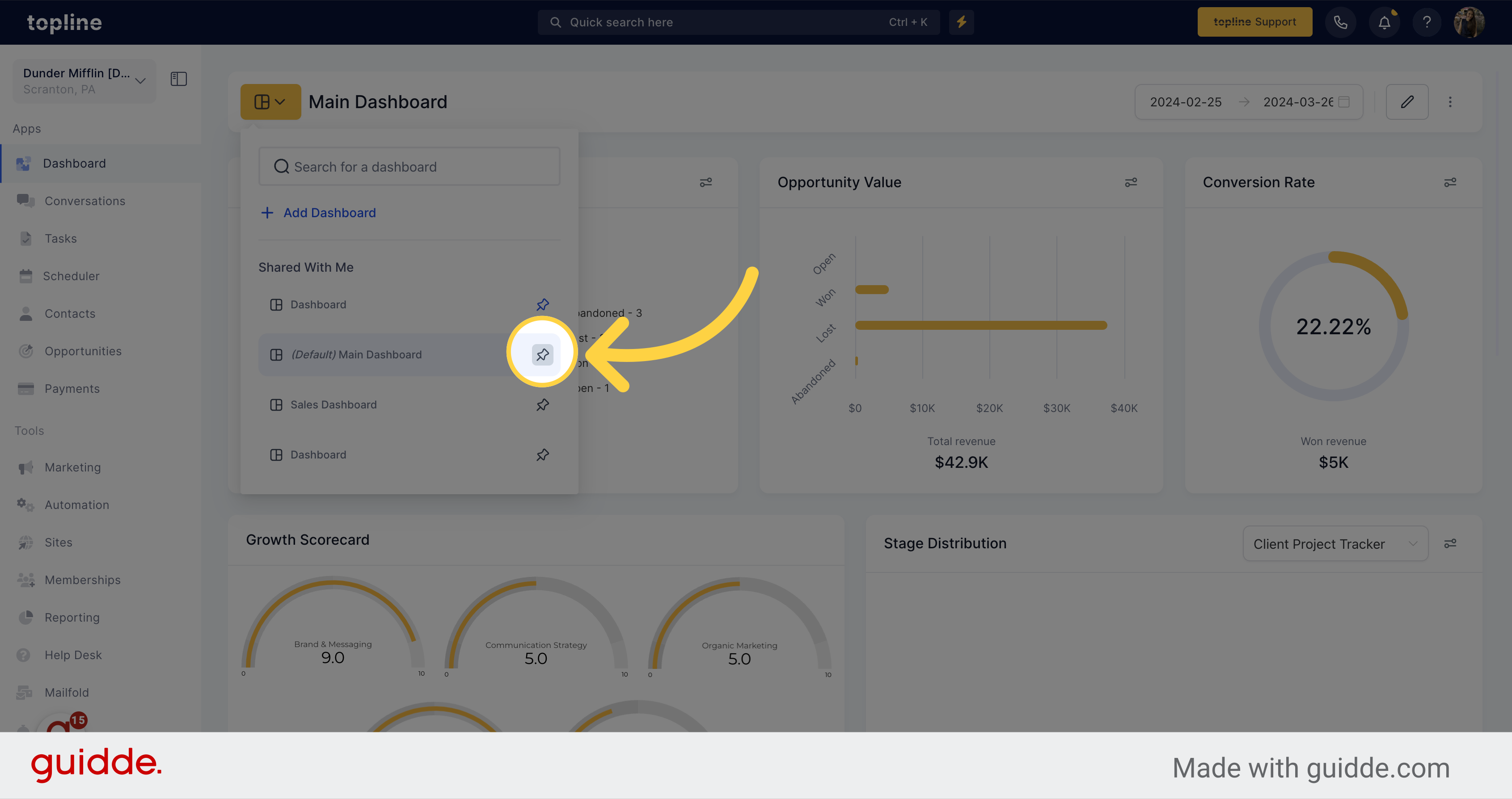Access to the dashboard on the left side menu.
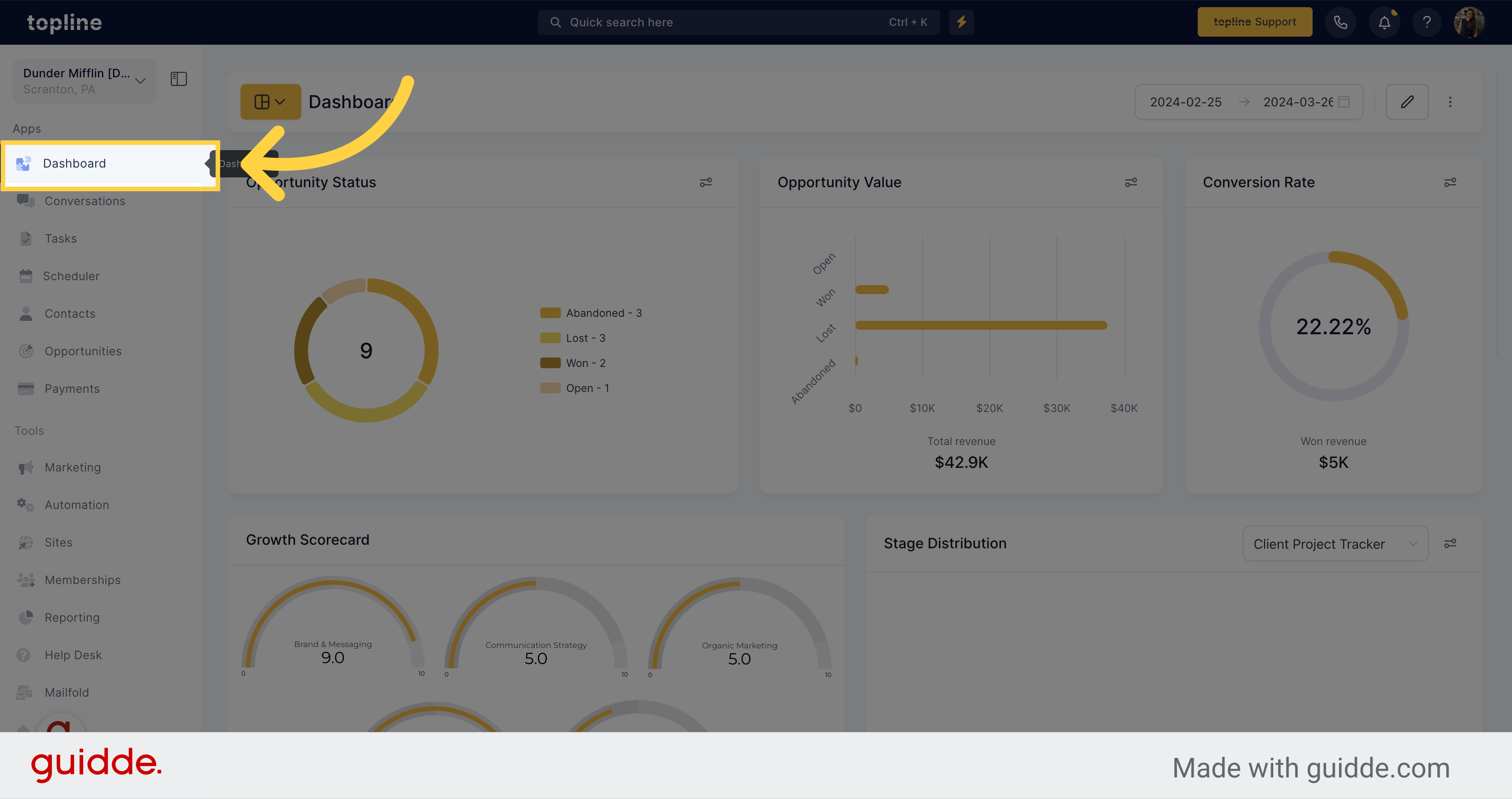
Click on the dashboard icon to visualize the dashboards created previously.
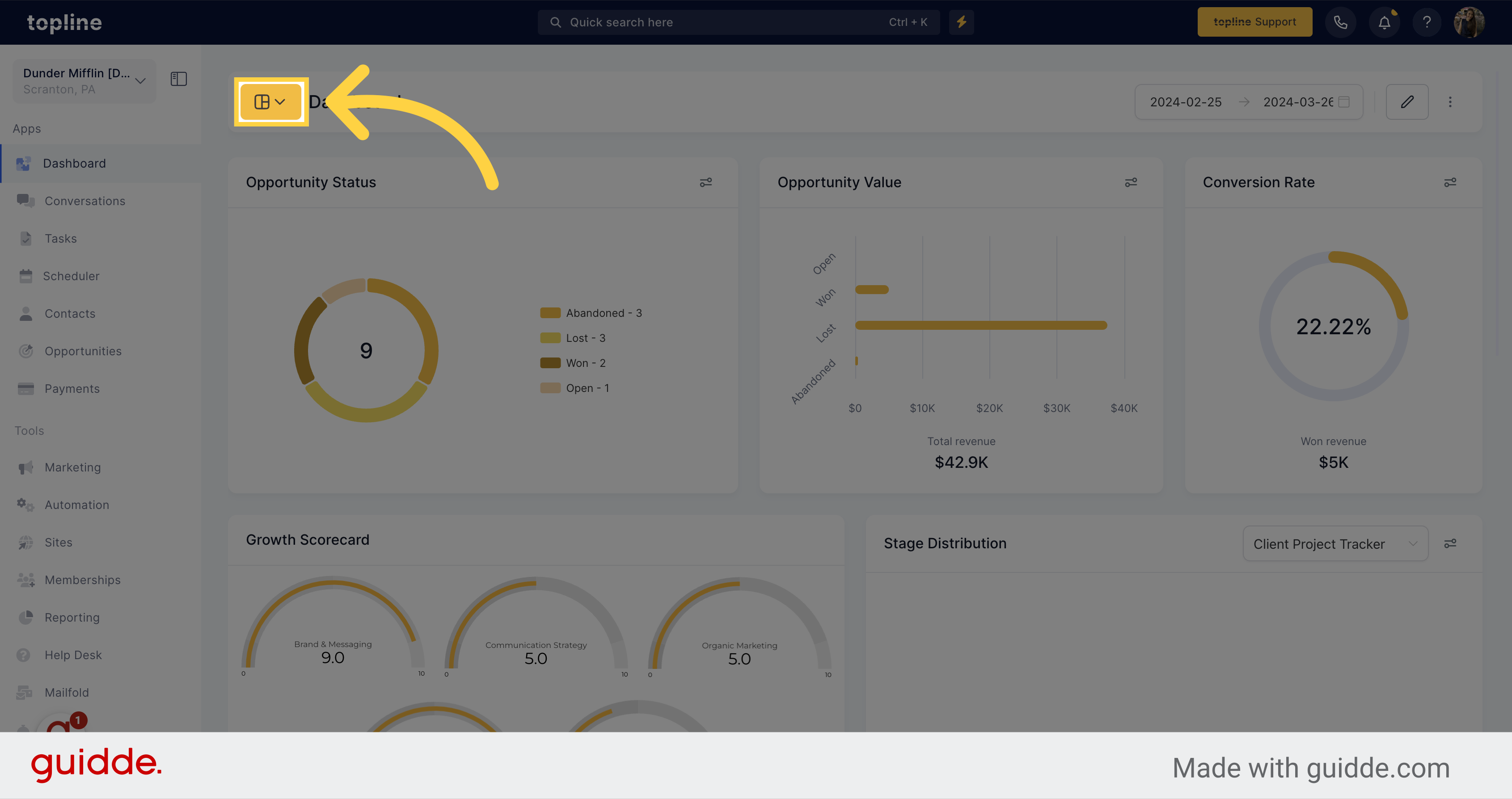
Select the dashboard you want to set as default.
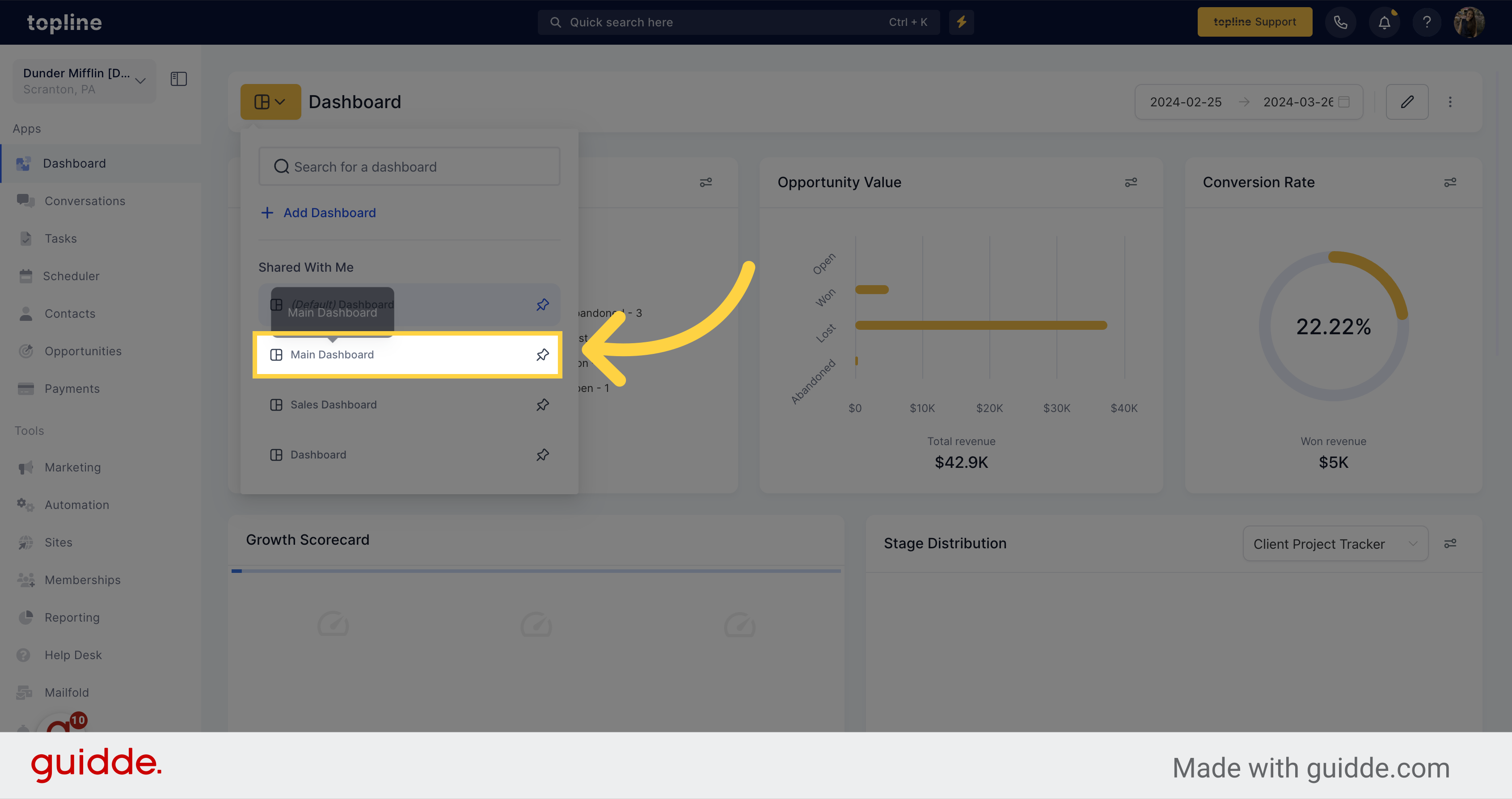
Click on the three dots icon located on the upper right corner of the view.
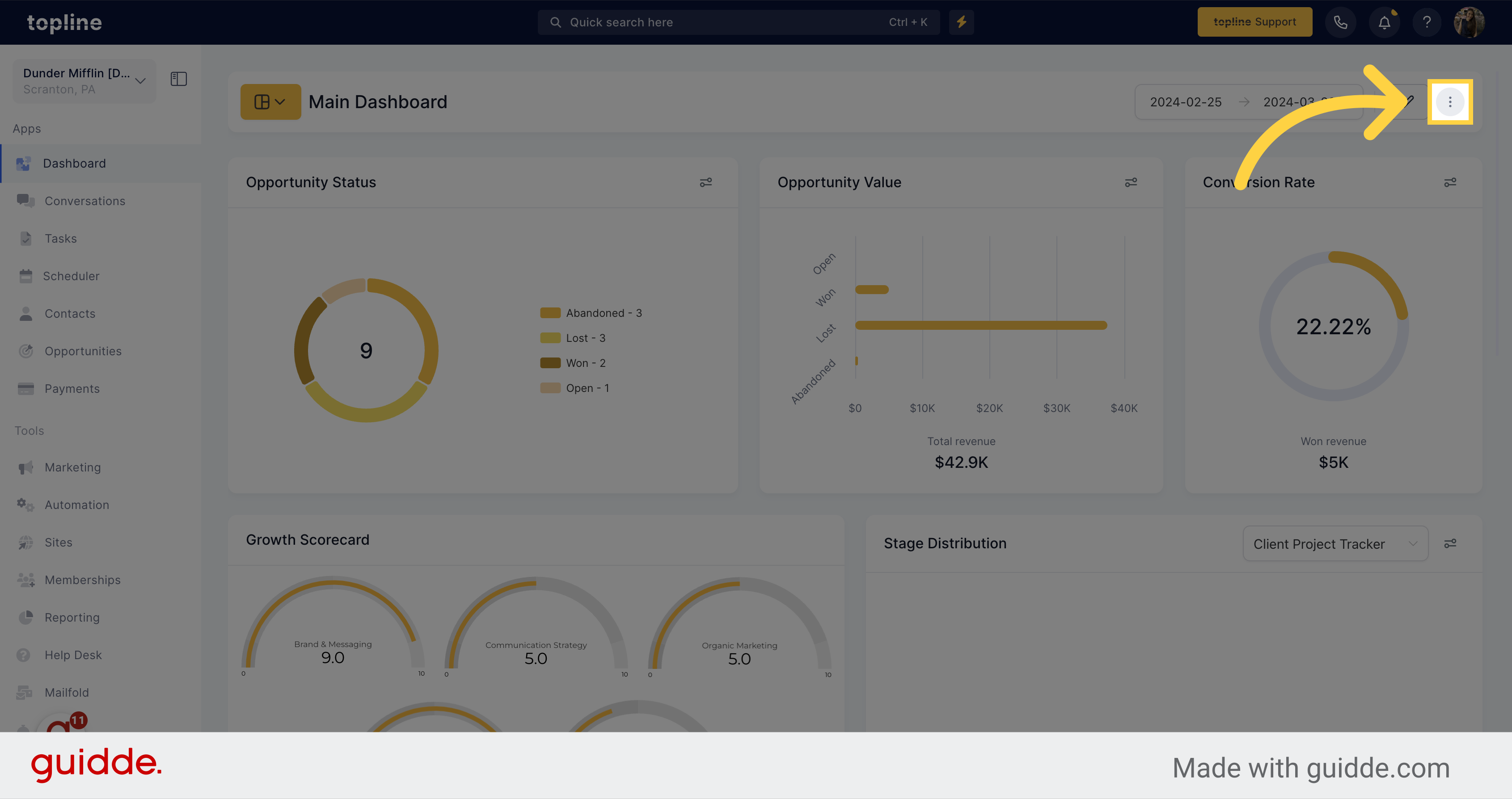
On the options dropdown menu, select the set as default dashboard option.
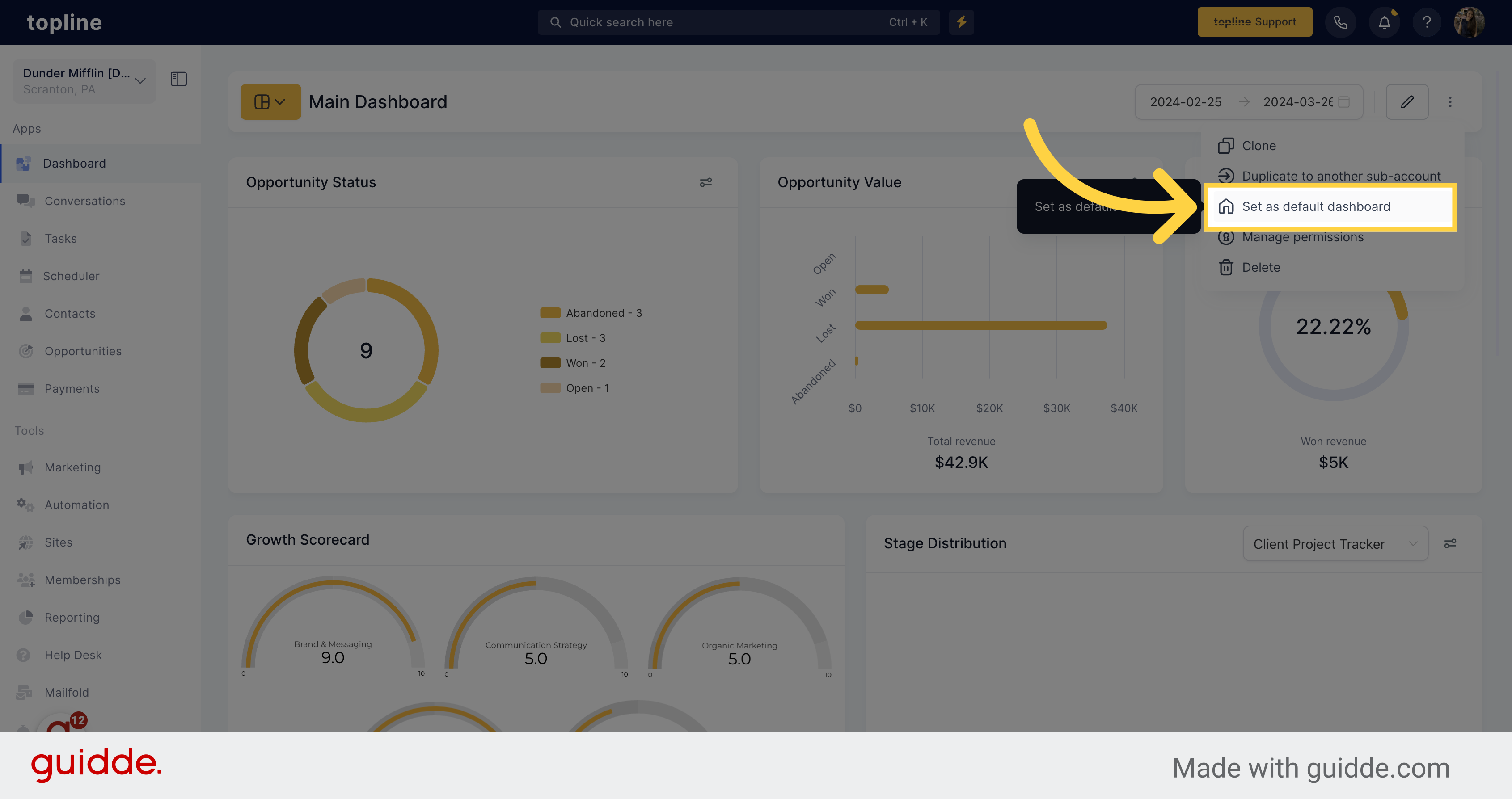
A pop up window will appear, click on confirm to set the dashboard selected as default. It will be shown every time users go to the dashboard page.
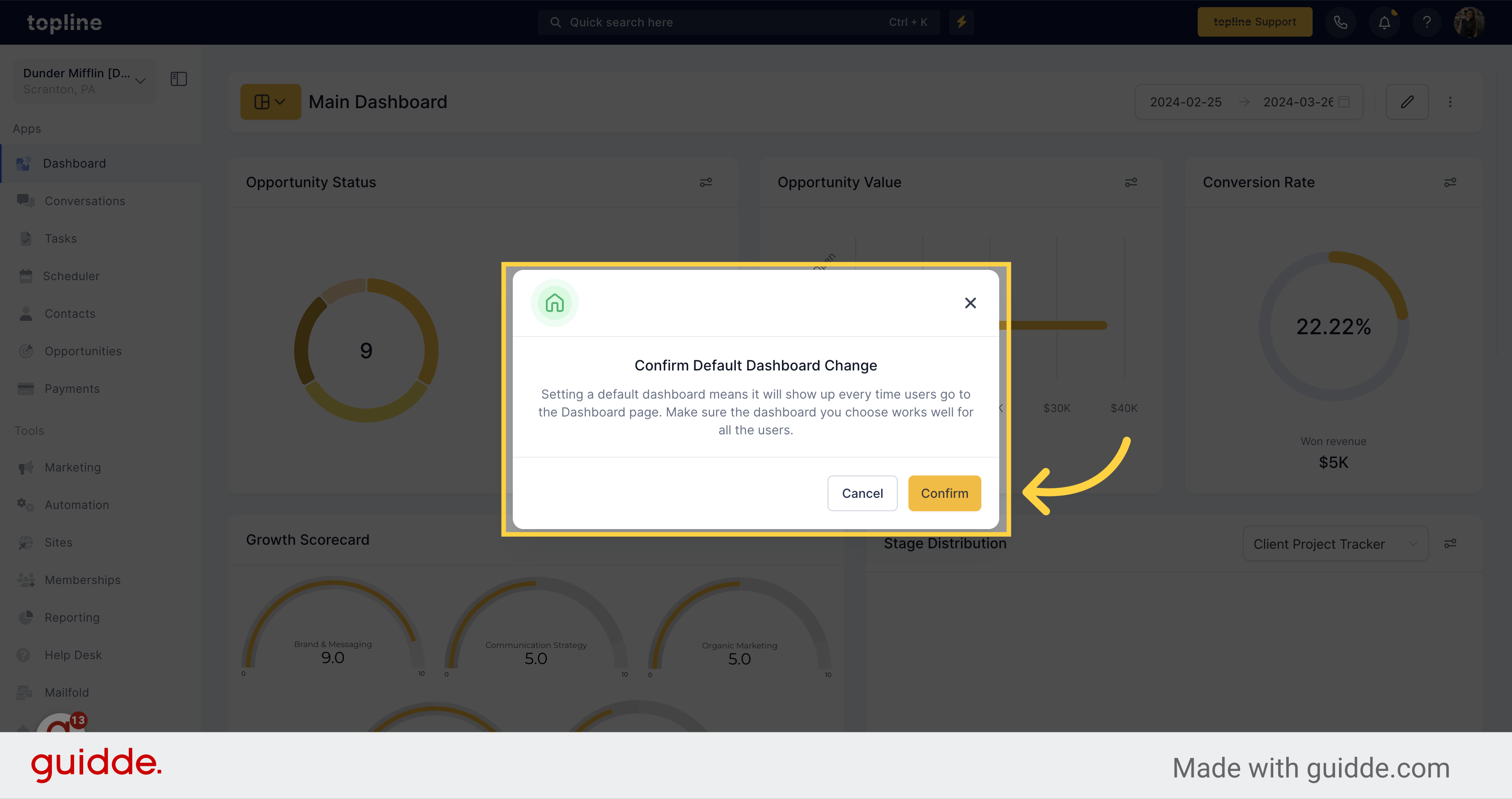
To pin a dashboard on the dashboards list, click on the icon.
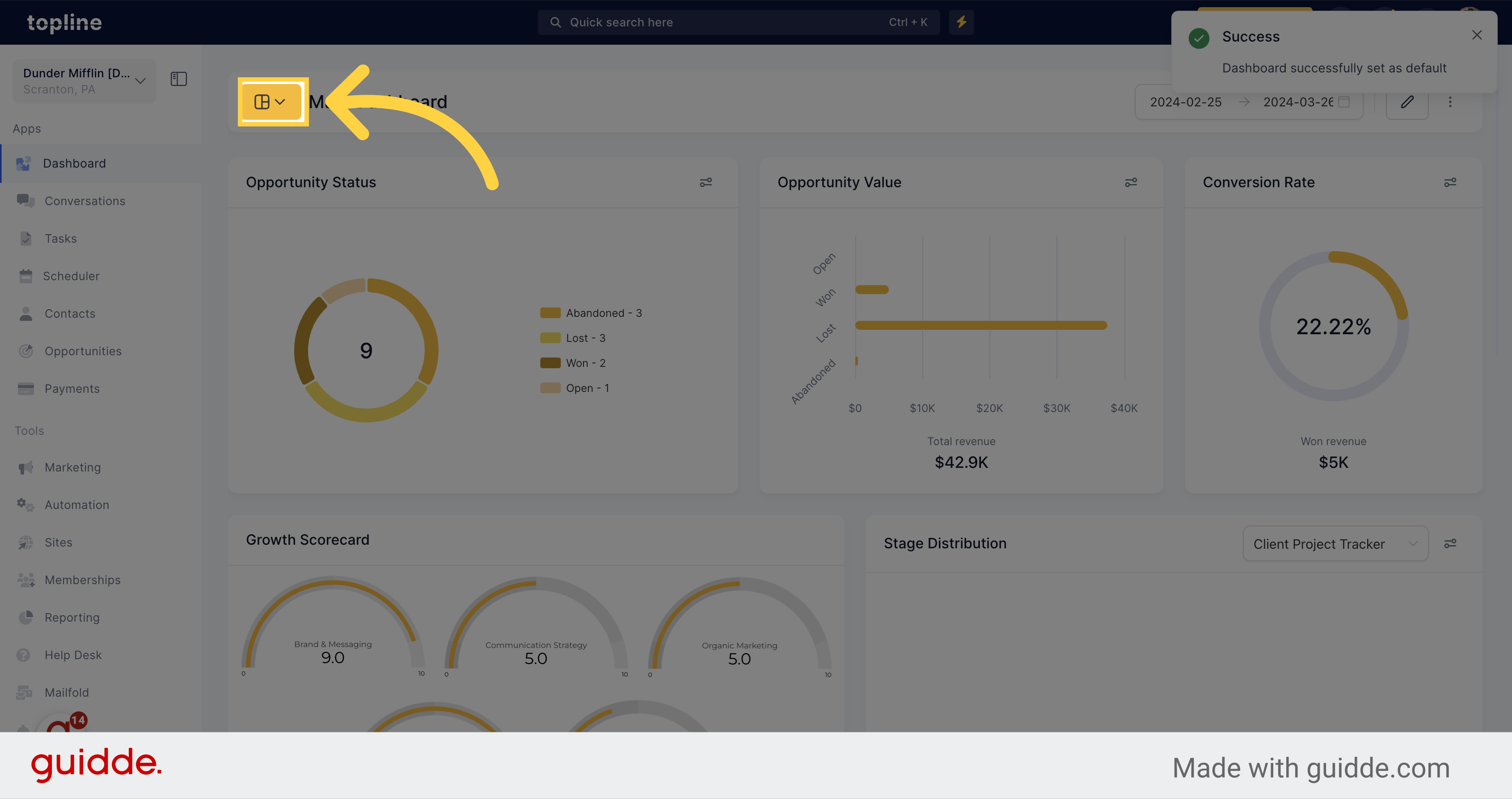
Click on the pin icon to place that dashboard as the first ones to appear.