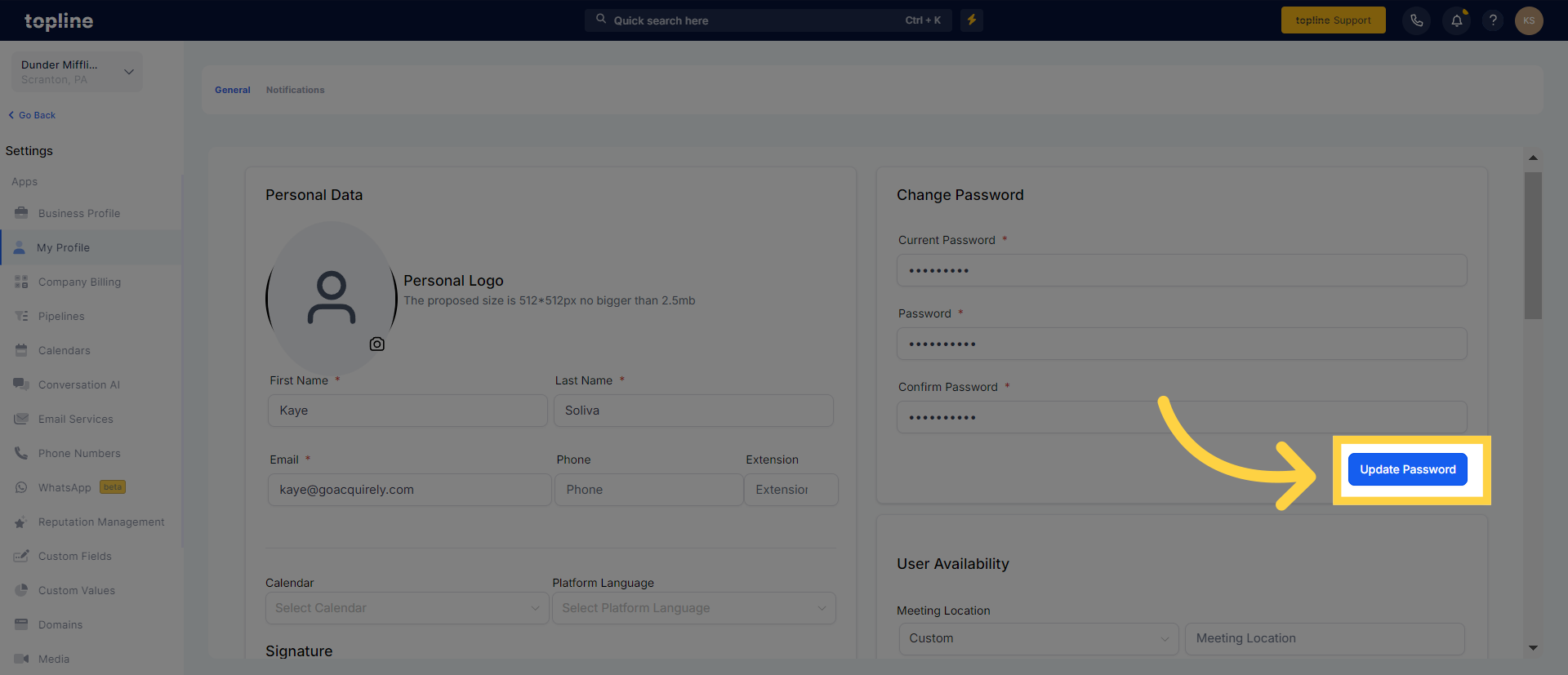Go to "Settings" and click "My Profile". Customizing your profile allows you to present a personalized and professional image to others. It helps you highlight your skills, experiences, and interests, making it easier for potential connections to understand your background.
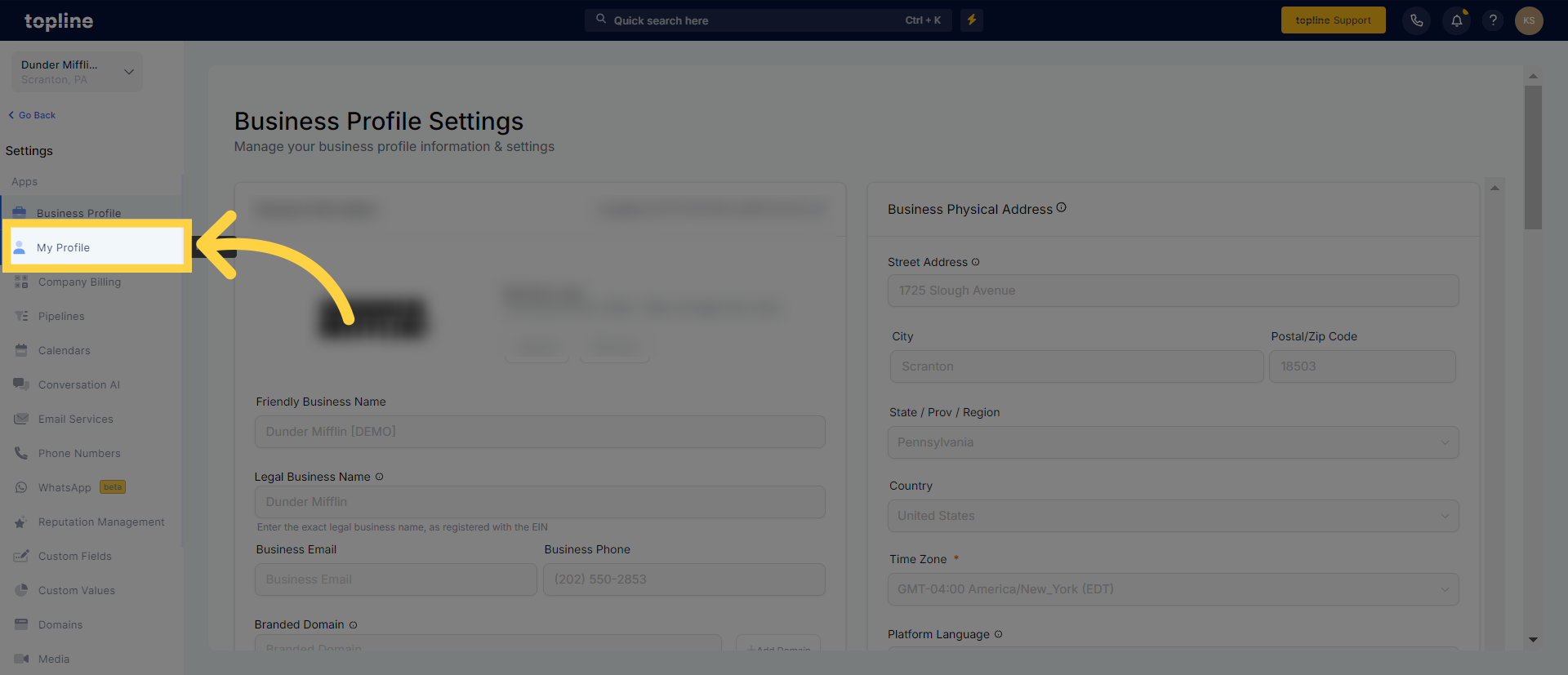
Look for "Change Password" option in the upper right corner. It typically involves replacing the previous password with a new one to enhance security and protect against unauthorized access.
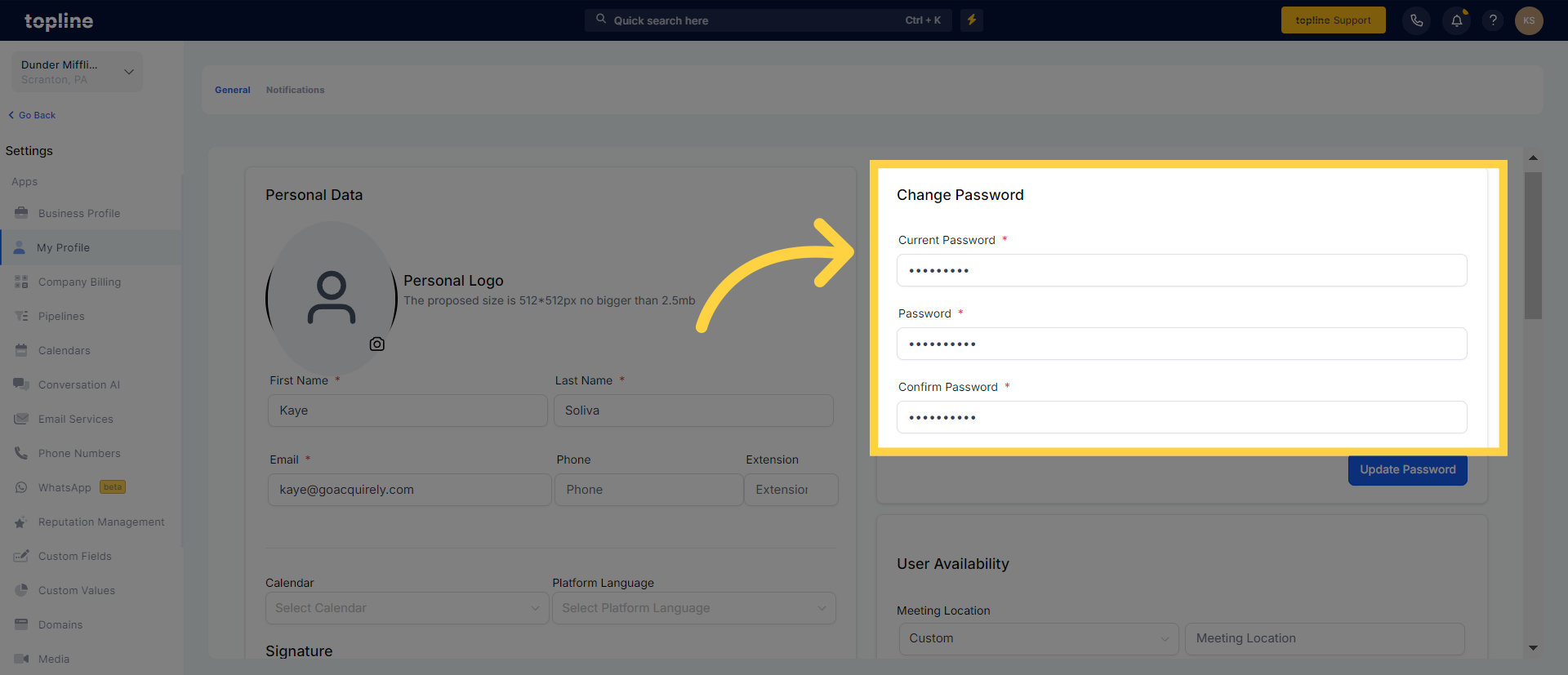
Here you will need to enter your current password in the "Current Password" field.
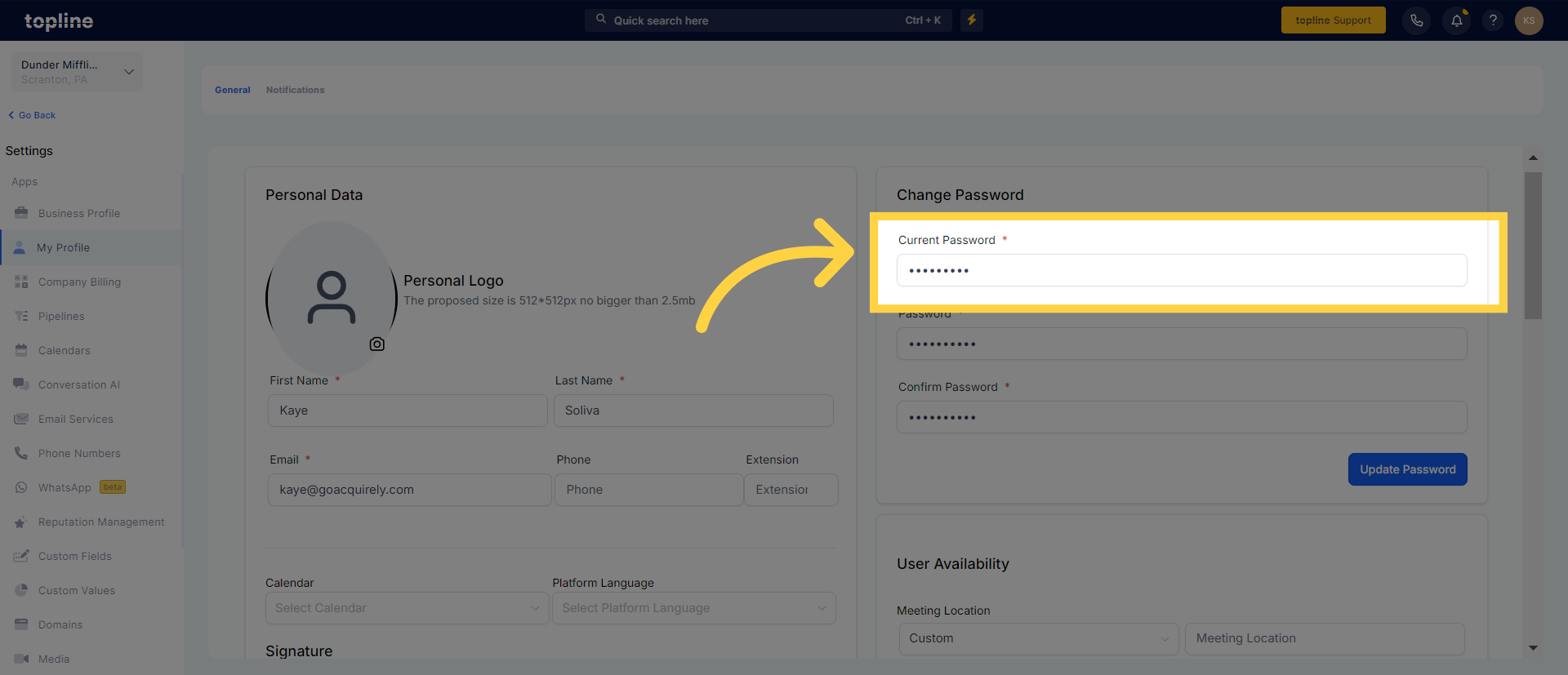
To ensure accuracy, enter your new password and retype it in the "Confirm Password" field.
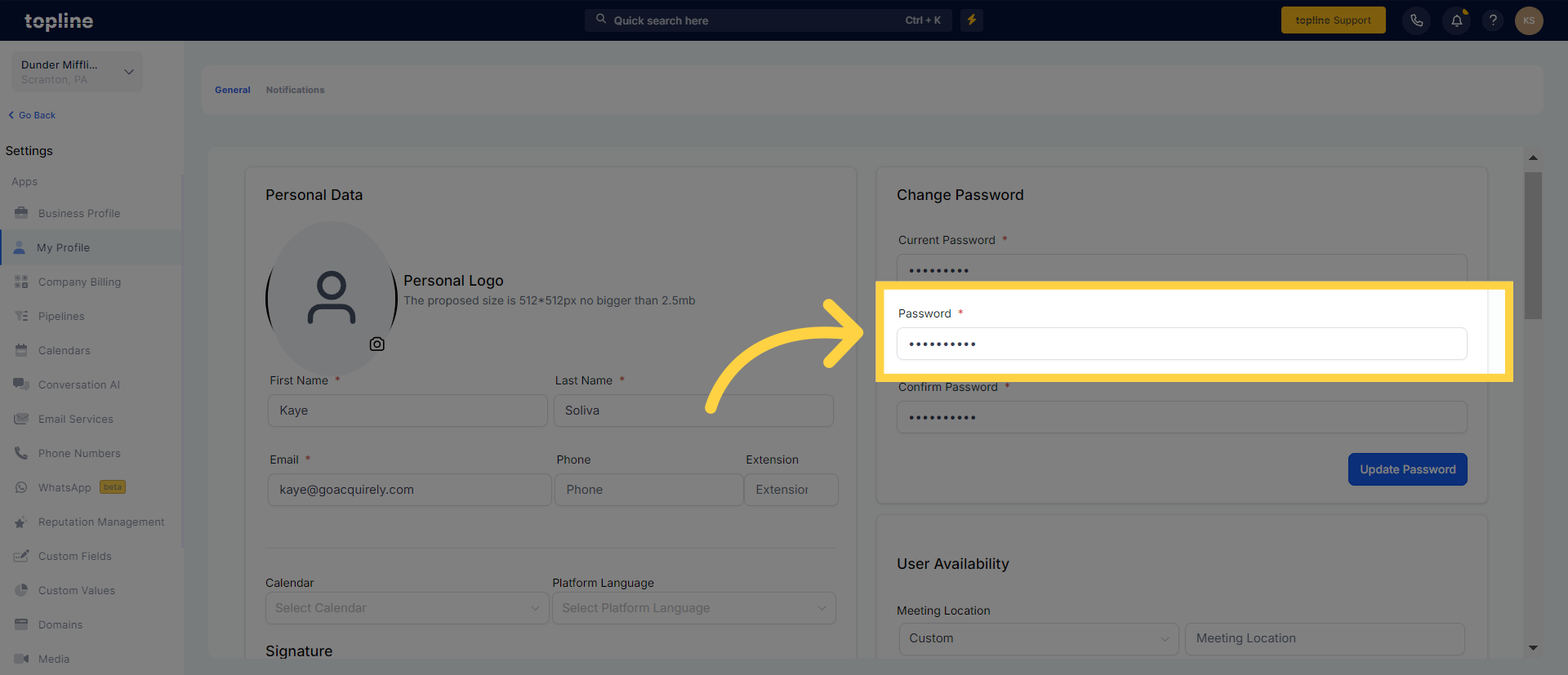
Click the "Update Password" to initiate and save the password reset process.