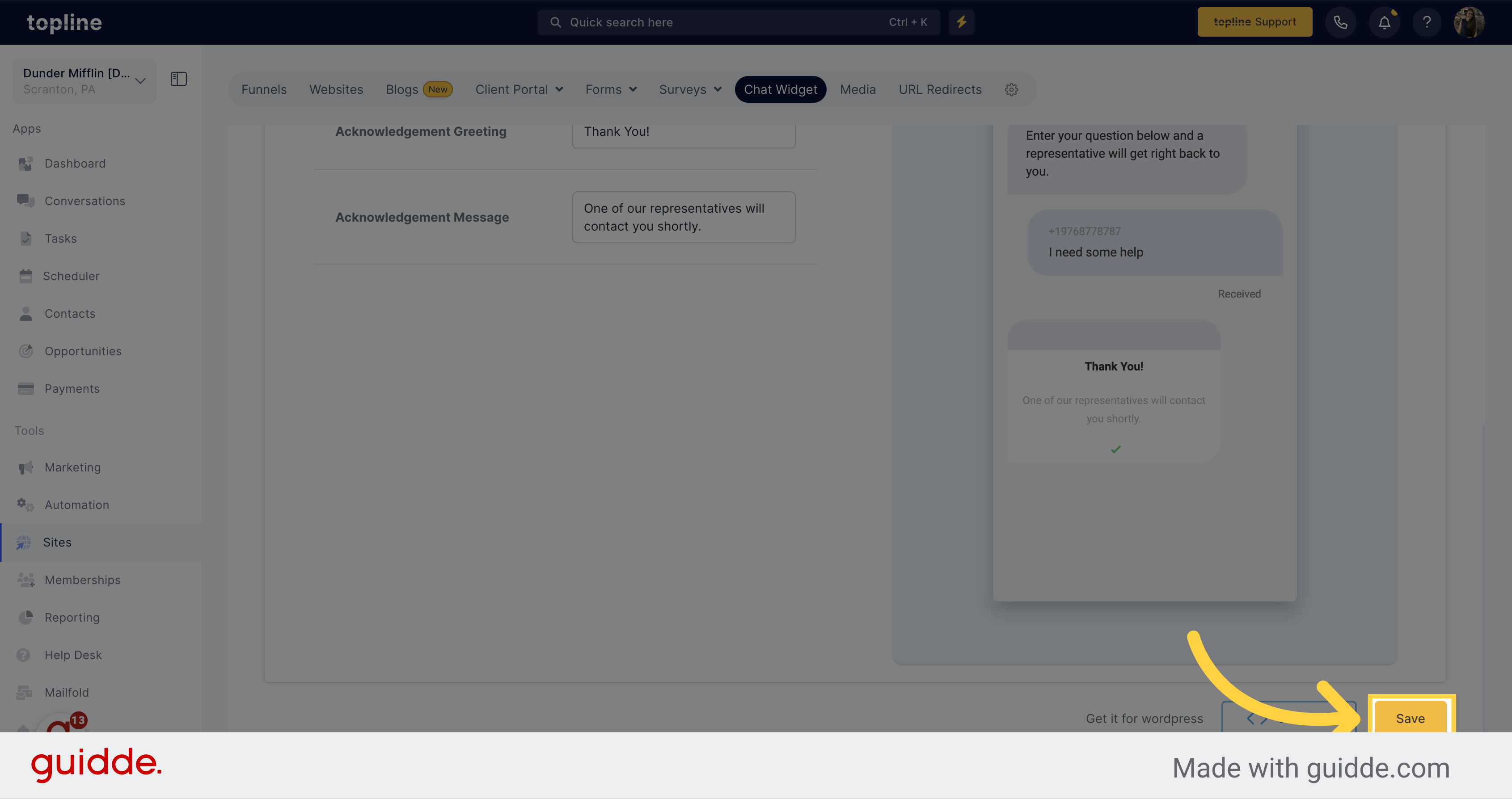Navigate to the Marketing section on the left side menu.
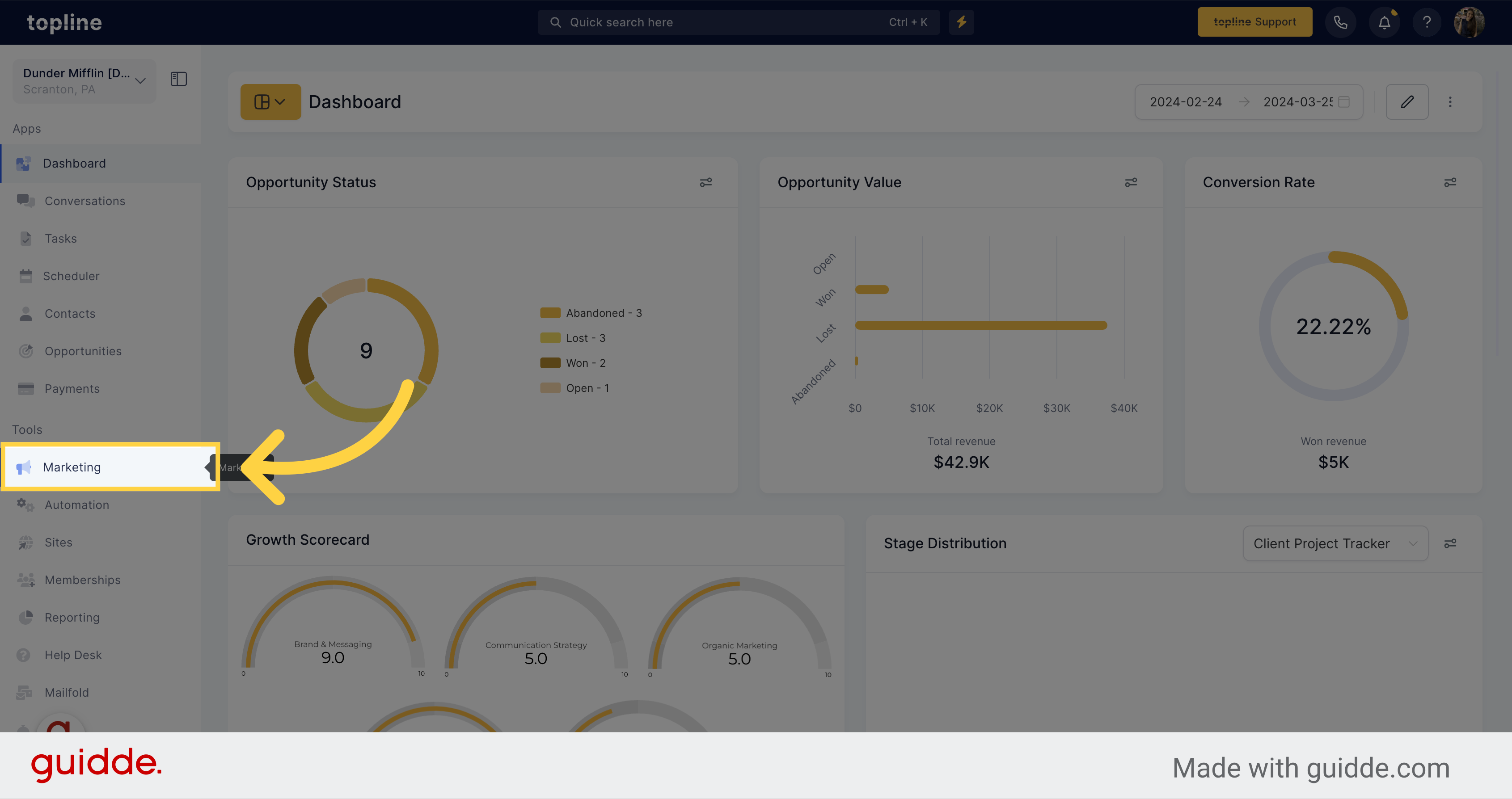
Access the Chat Widget settings on the Marketing Tools pop up menu.
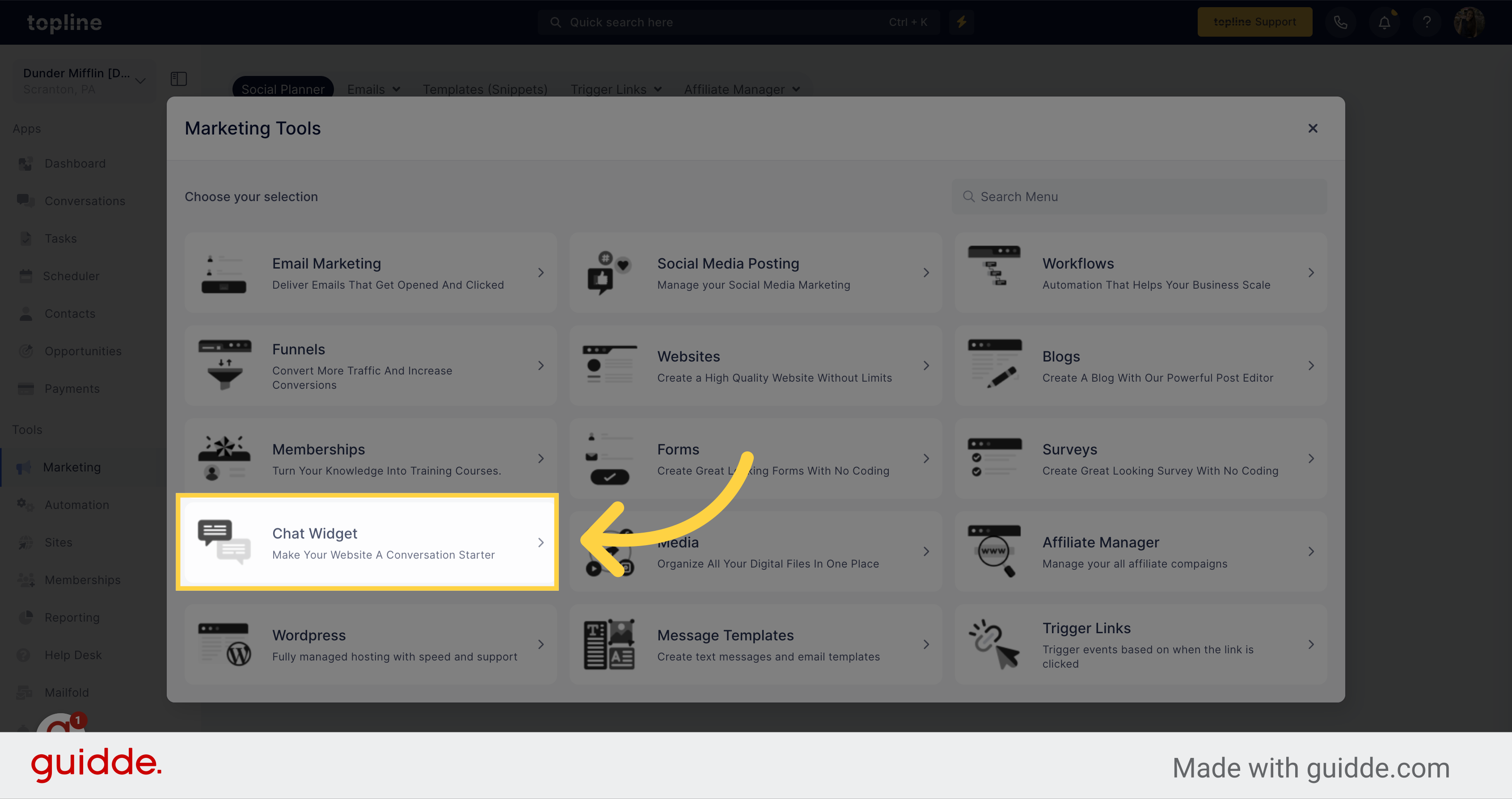
Select the acknowledgement settings options from the menu.
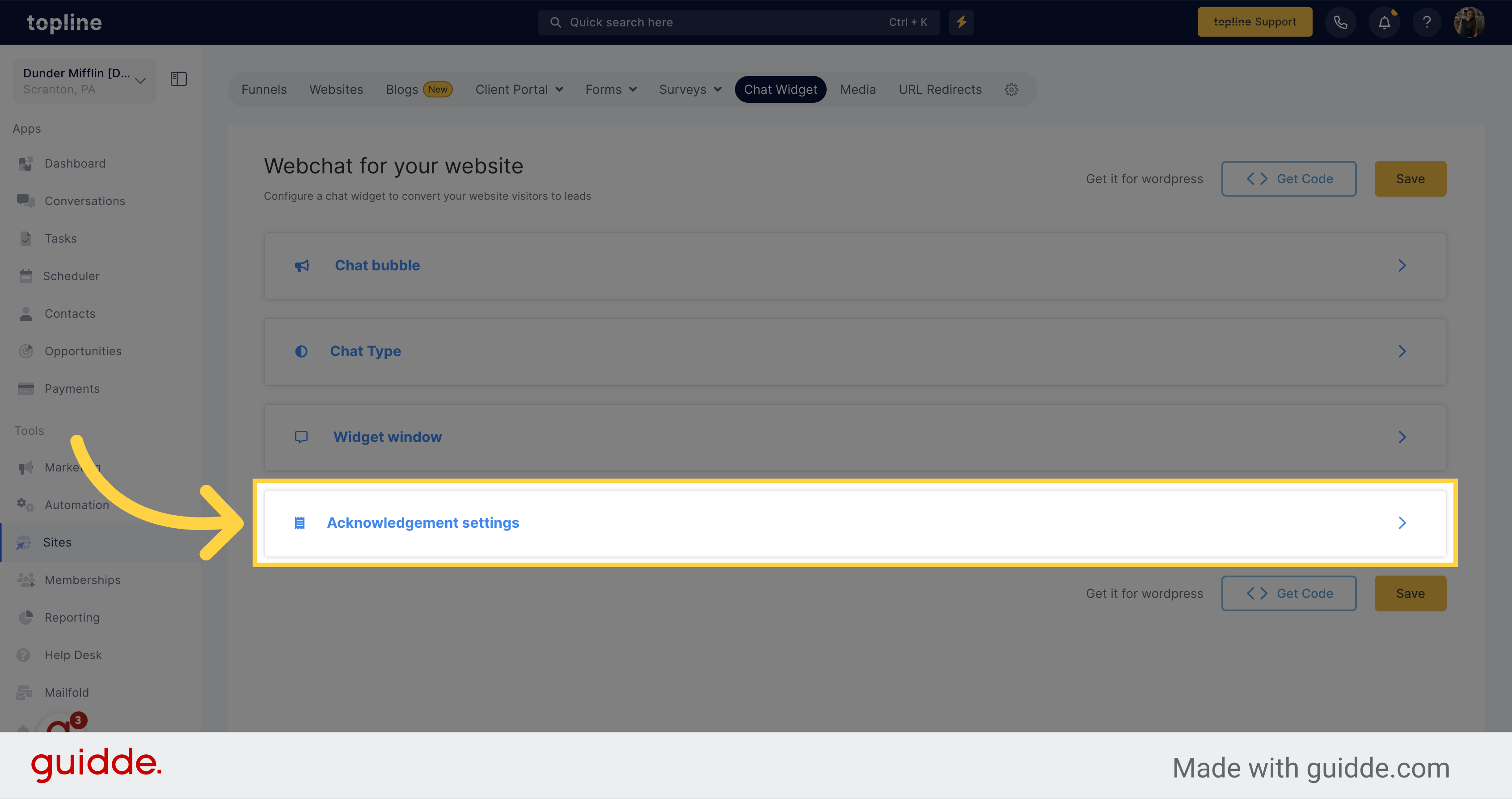
With real-time preview updates, you can instantly see the changes to your message and ensure it looks just right before sending.
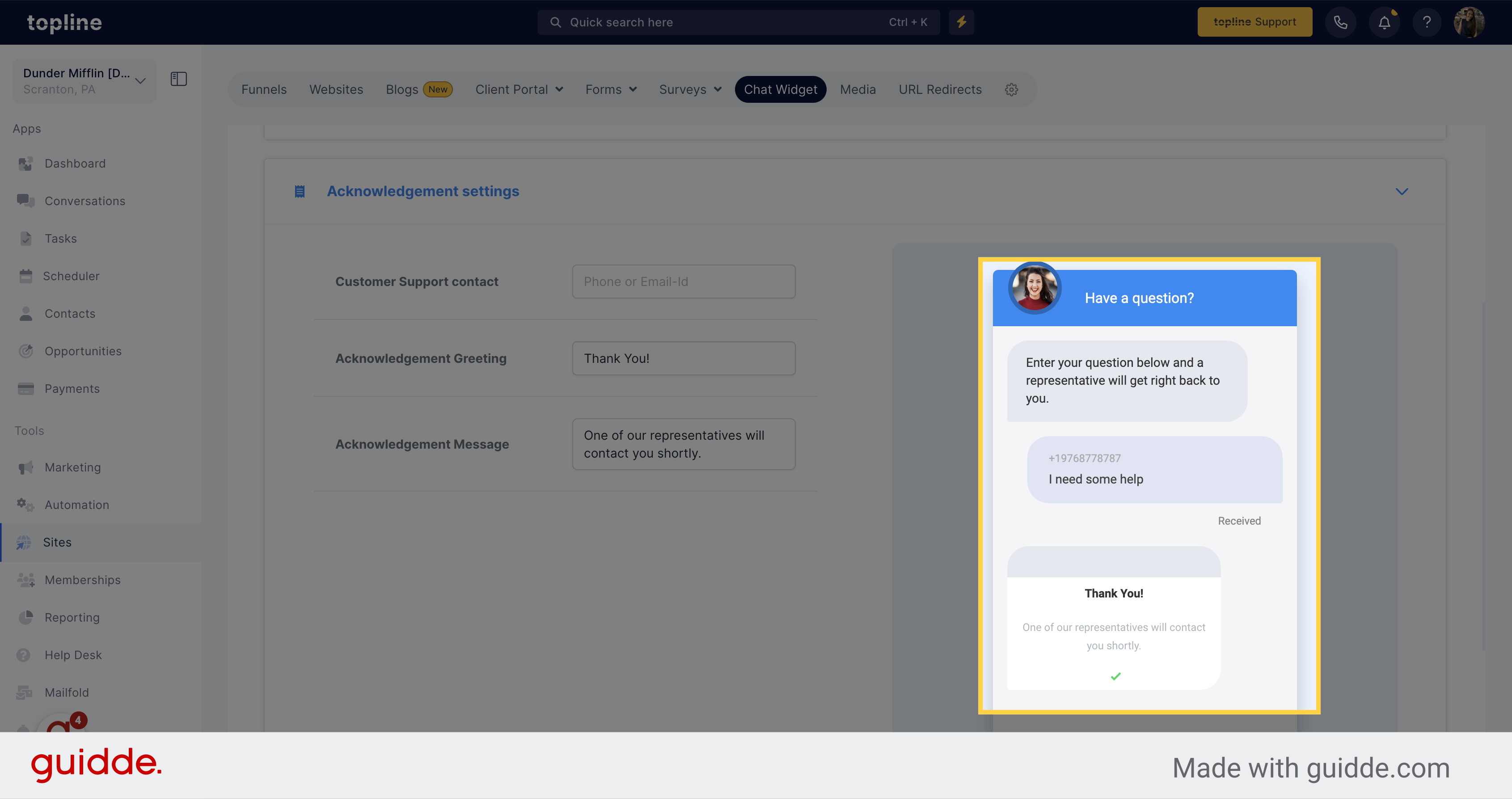
Make it easy for website visitors to get in touch with you by adding your company phone number or email. By providing these contact options upfront, visitors can choose to reach out immediately instead of waiting for a call, text or email.
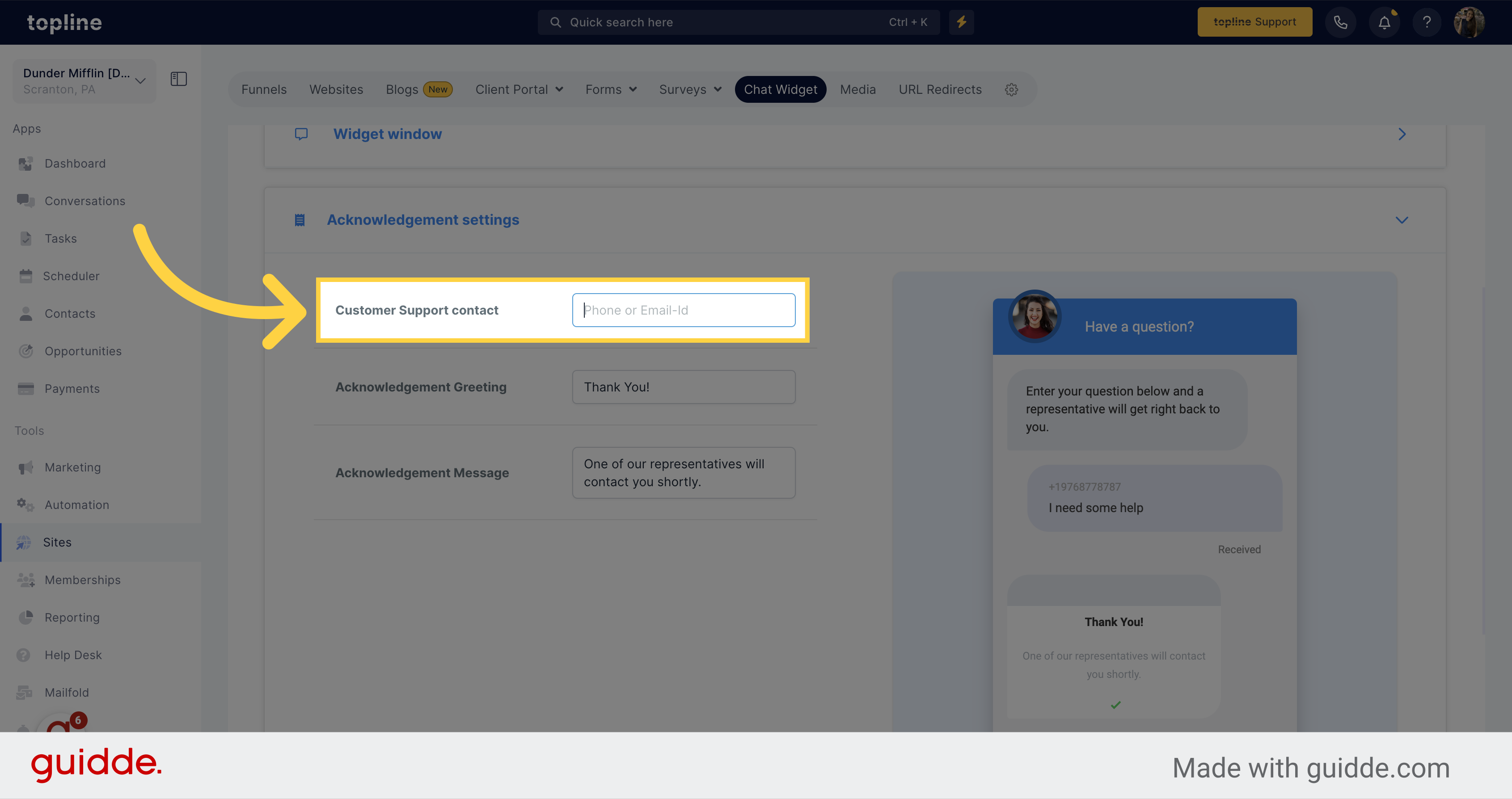
Add a custom heading with a unique and attention-grabbing title, your message will be sure to stand out and leave a lasting impression on the recipient.
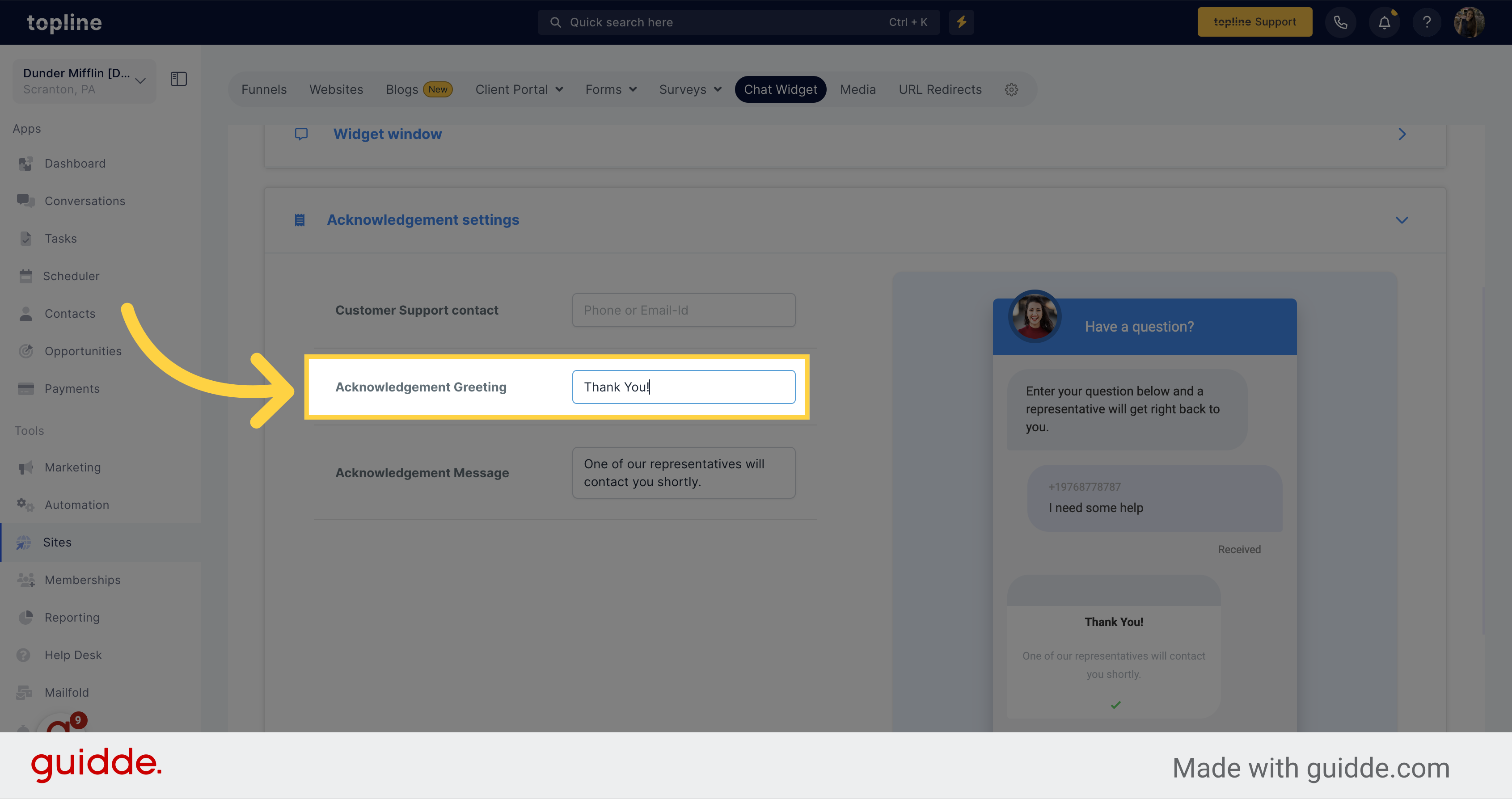
Customize the thank you message to make it as personal or general as you see fit. This will not only help build a stronger relationship with the leads, but also let them know that their business is valued.
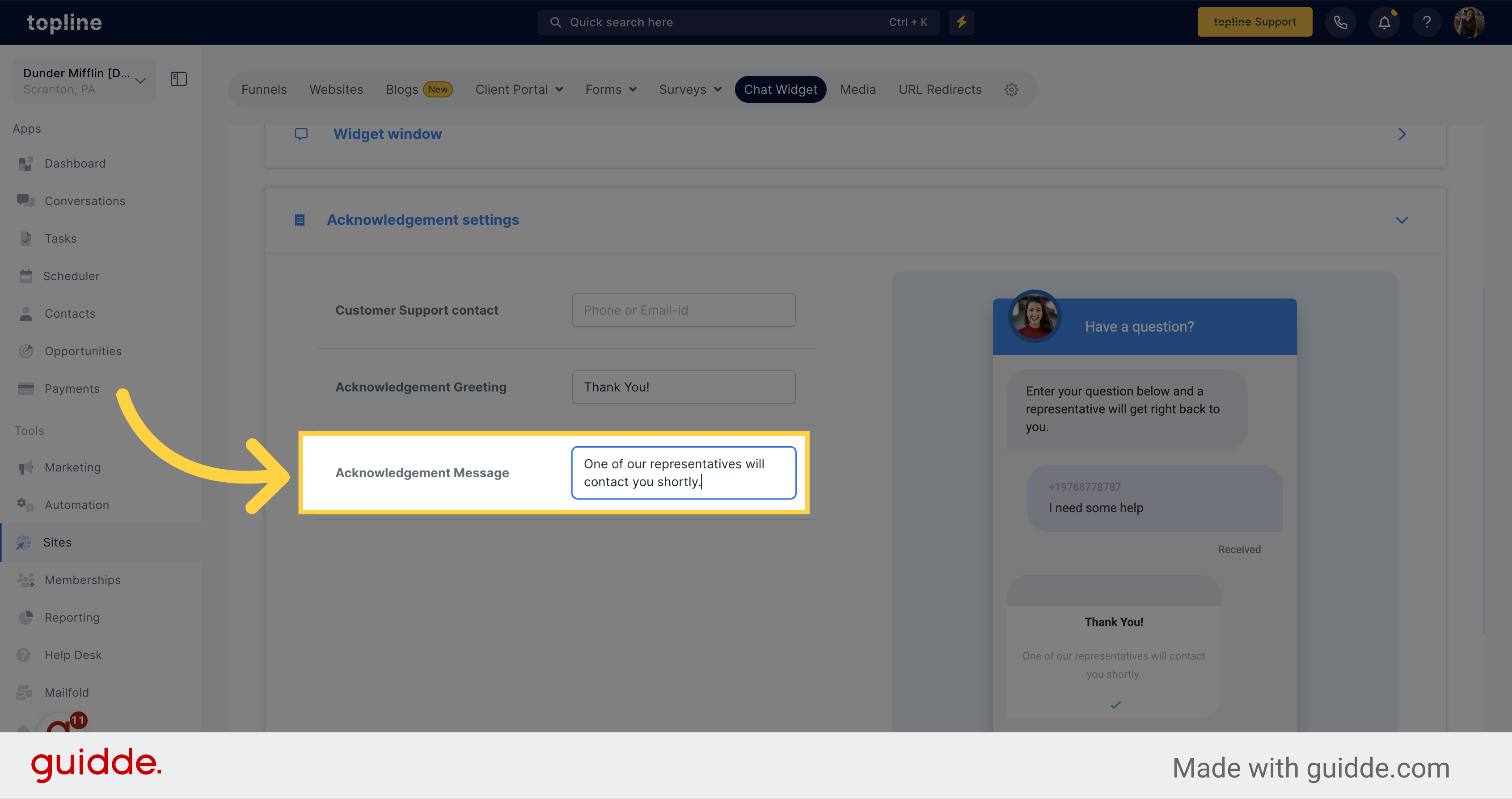
Save the changes made by clicking on the save button.