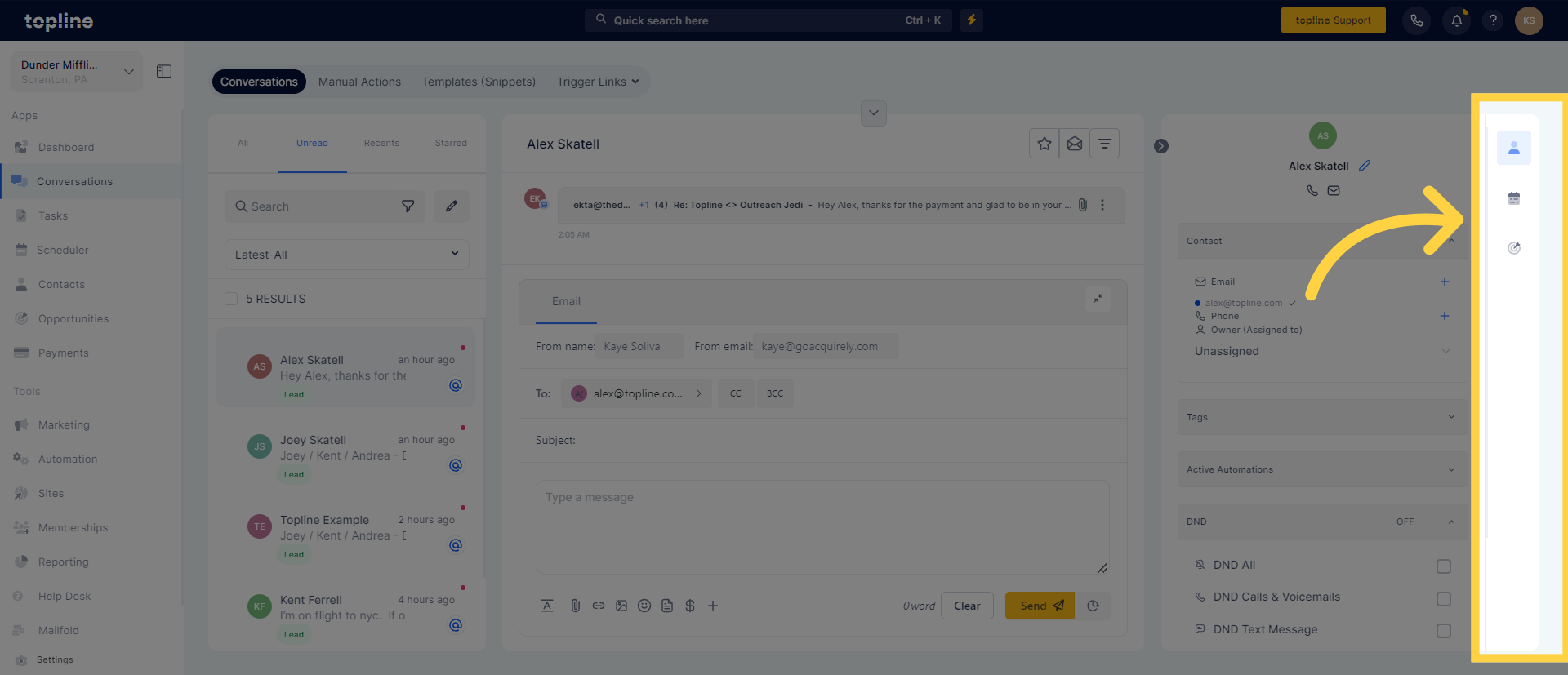Dive into the Conversations Overview guide for a smooth journey across the Topline application. Learn the ropes from accessing conversations to handling contact information, this guide promises to boost your skills in leveraging Topline's features for employee training.
1. Go to "Conversations"
Hit the Conversations tab to open up communication possibilities.
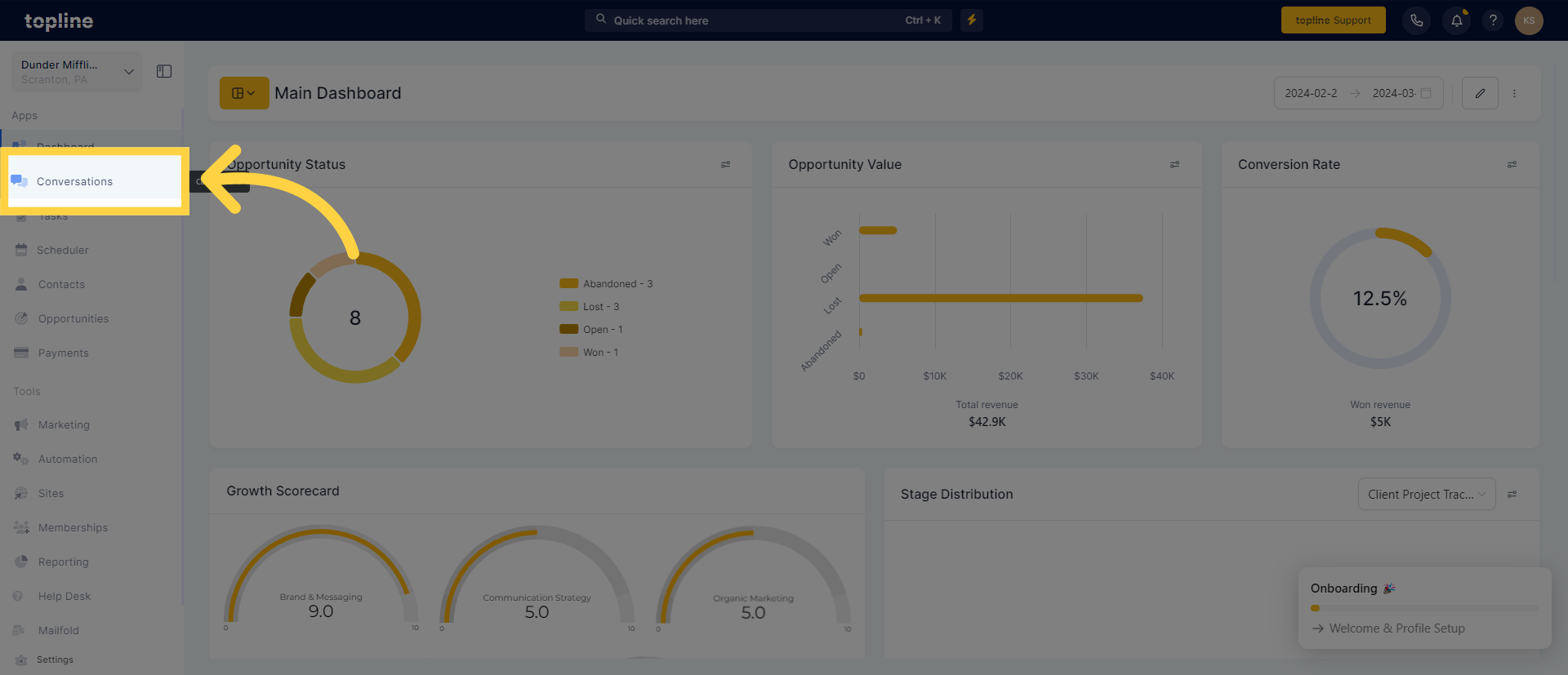
2. Message Panel
Explore your ongoing chats, experiment with filters, and utilize the search bar to swiftly find particular conversations. It's akin to navigating your dialogues with the precision of a GPS.
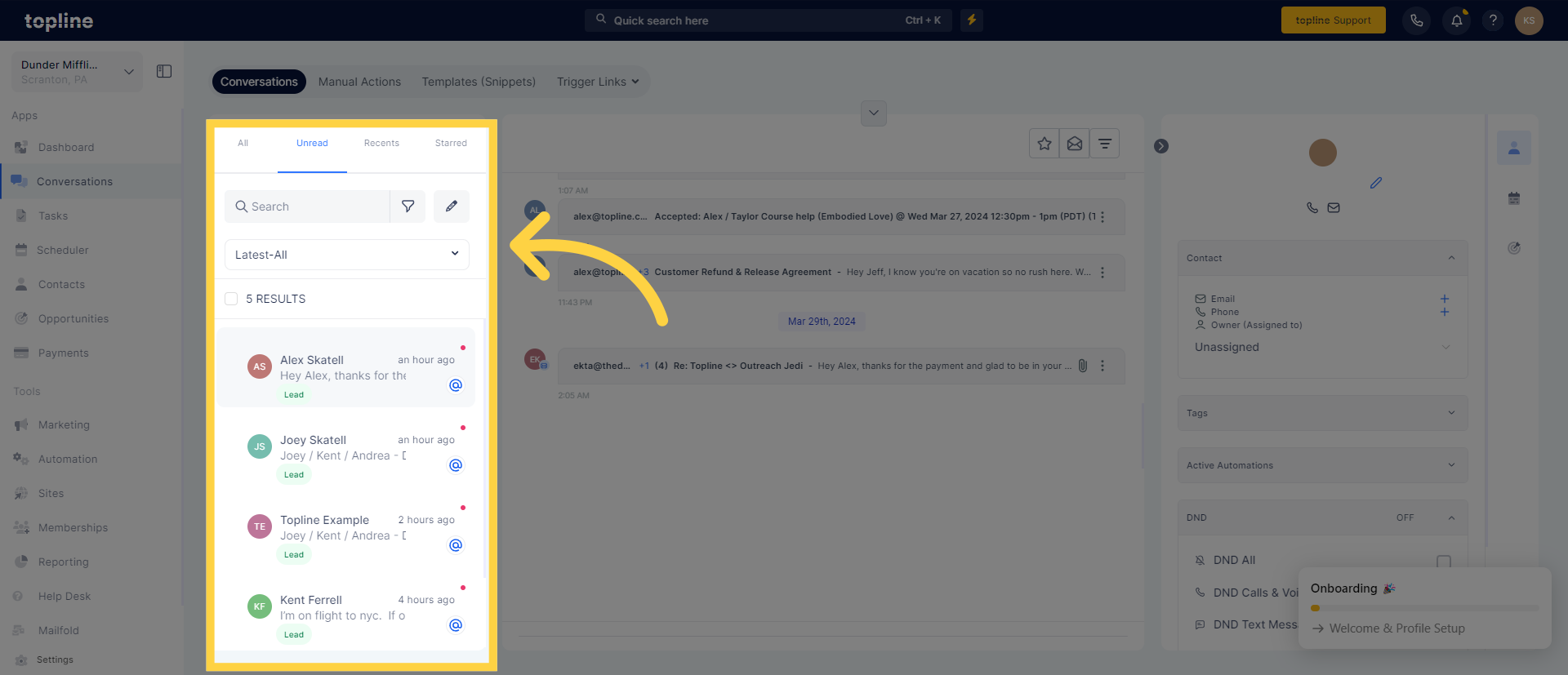
3. Conversation Header
Discover the crucial information at a glance: identify who you're conversing with, pinpoint the lead creation date, and use convenient buttons to archive, star, or delete threads. Maintain a clean inbox effortlessly with just a click or tap!
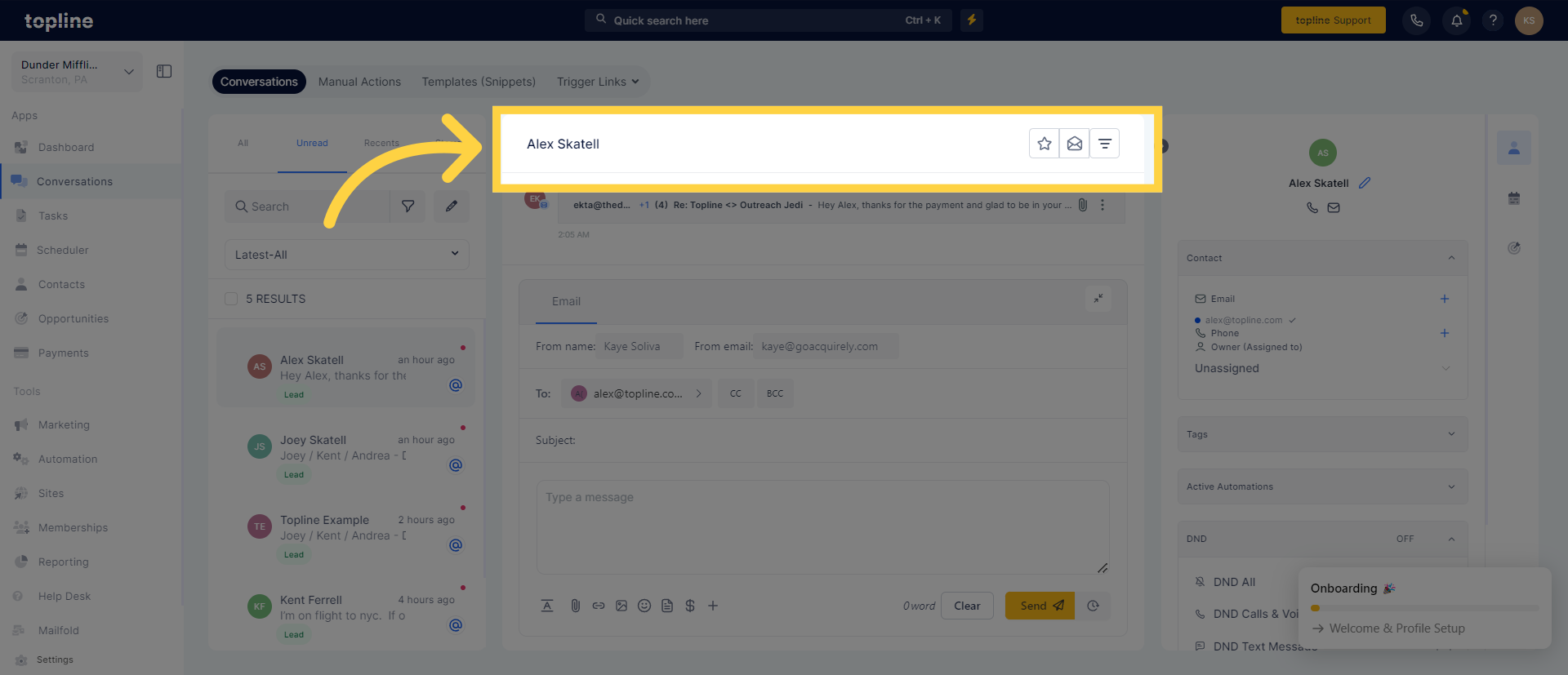
4. Conversation Panel
Experience an effortless showcase of your exchanges with a particular contact across various platforms - calls, texts, voicemails, social media, and more, all neatly presented in one continuous flow.
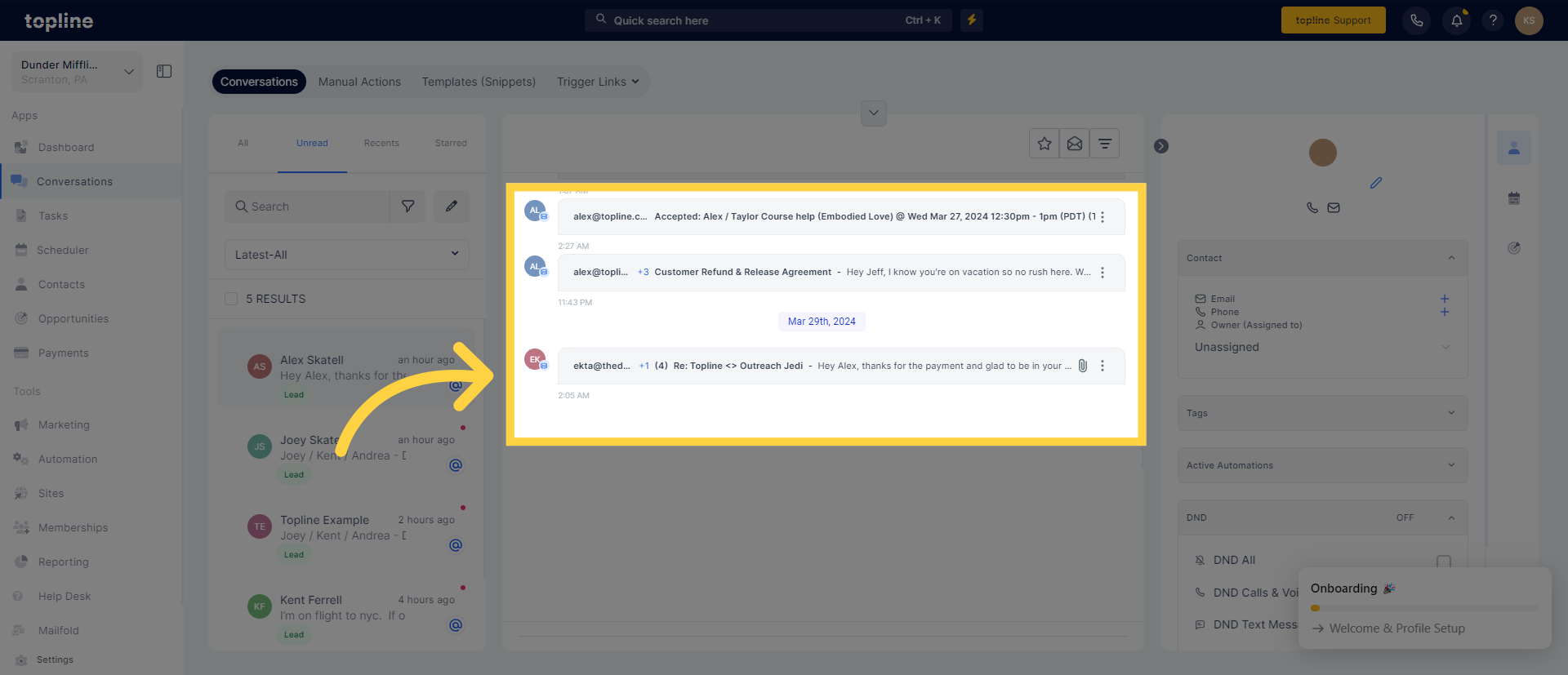
5. Contact Details
Gain insight into your contact's world by accessing key information such as their email, phone number, and other pertinent details.
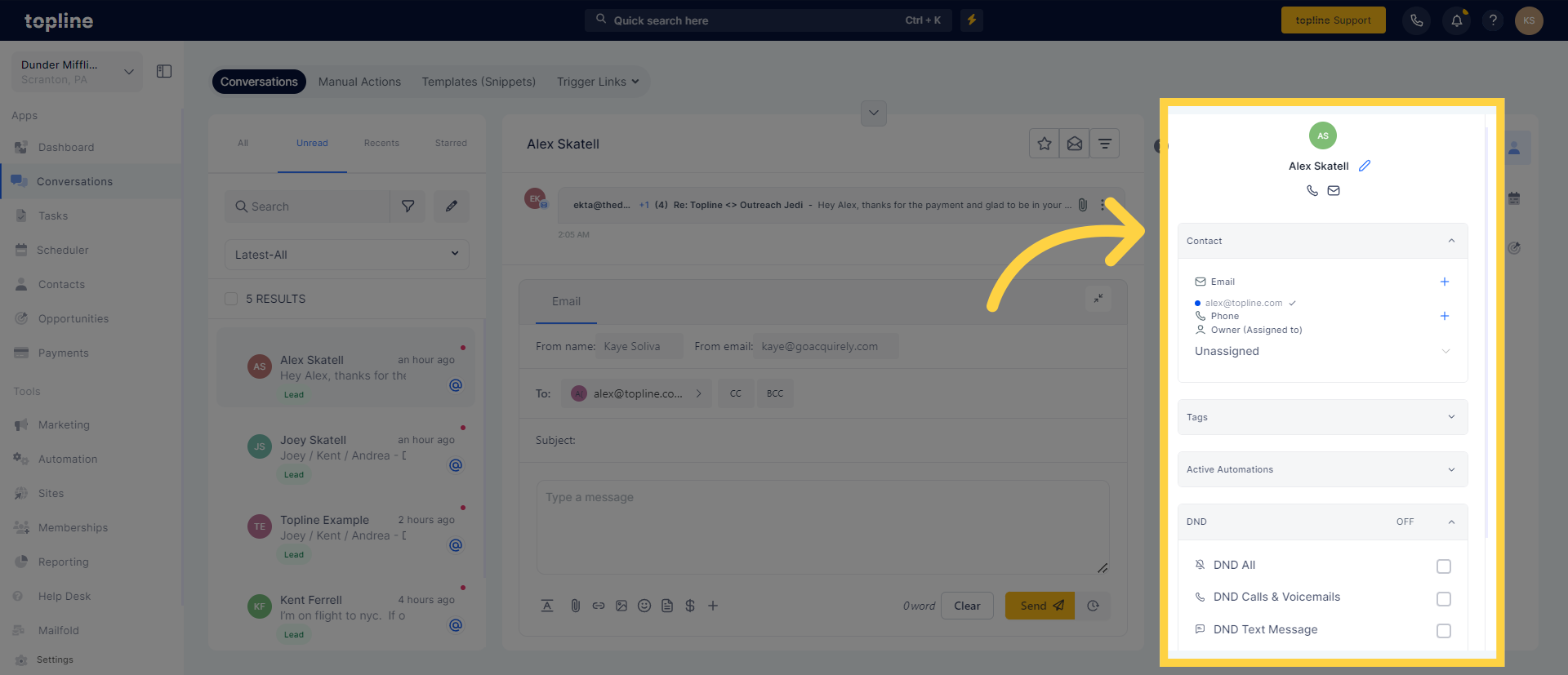
6. Sidebar Panel
Welcome to your dashboard for enhancing interactions. From this single location, you can add contacts to automations, set up meetings or identify opportunities – all designed to supercharge your engagement efforts.