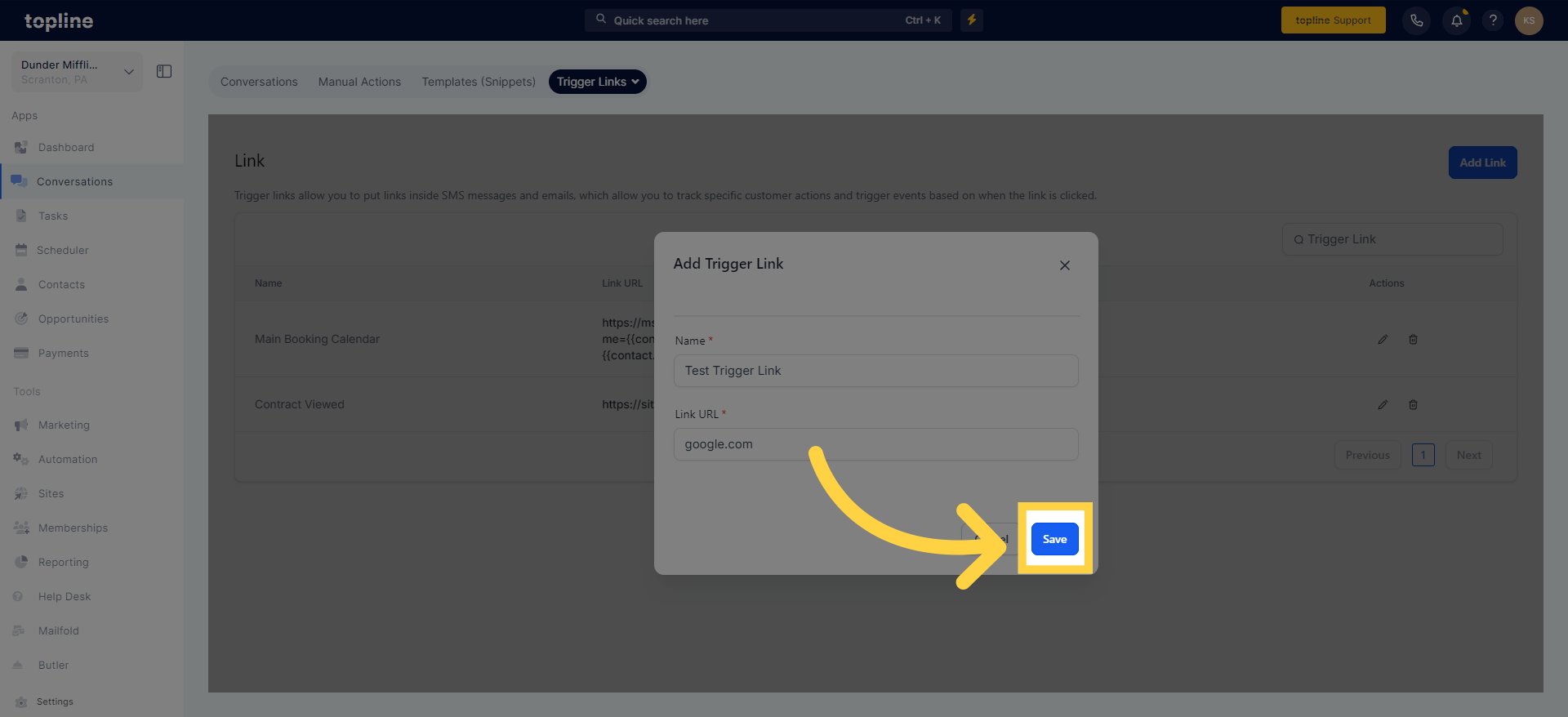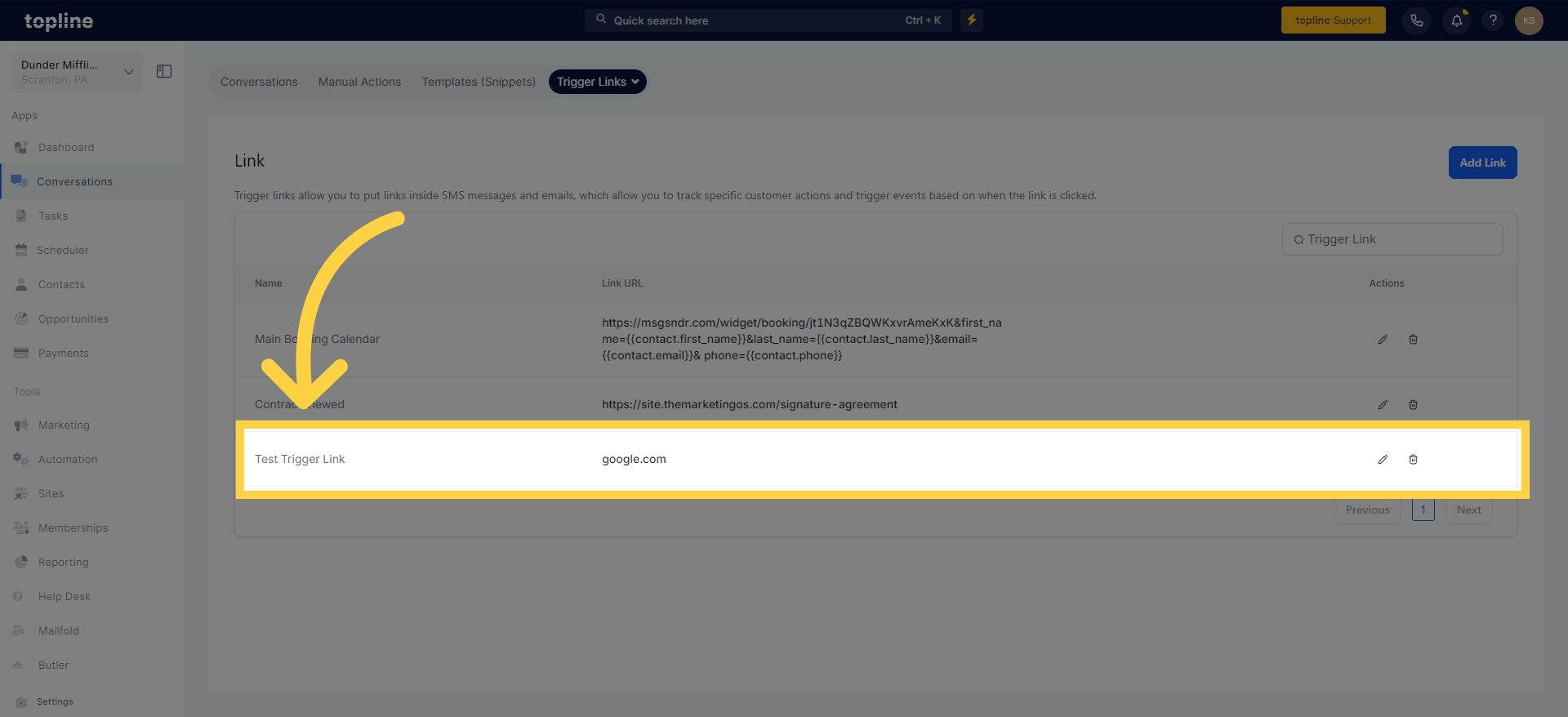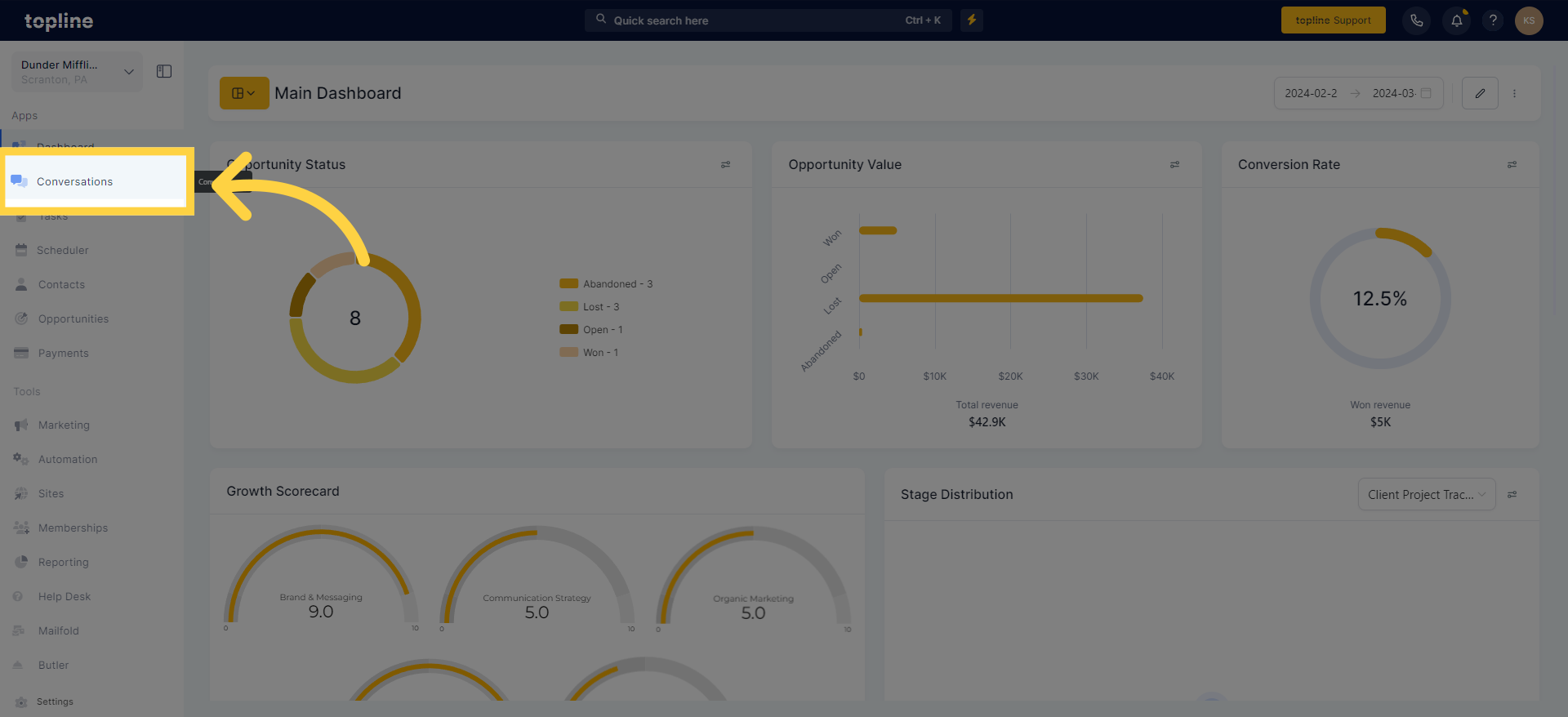
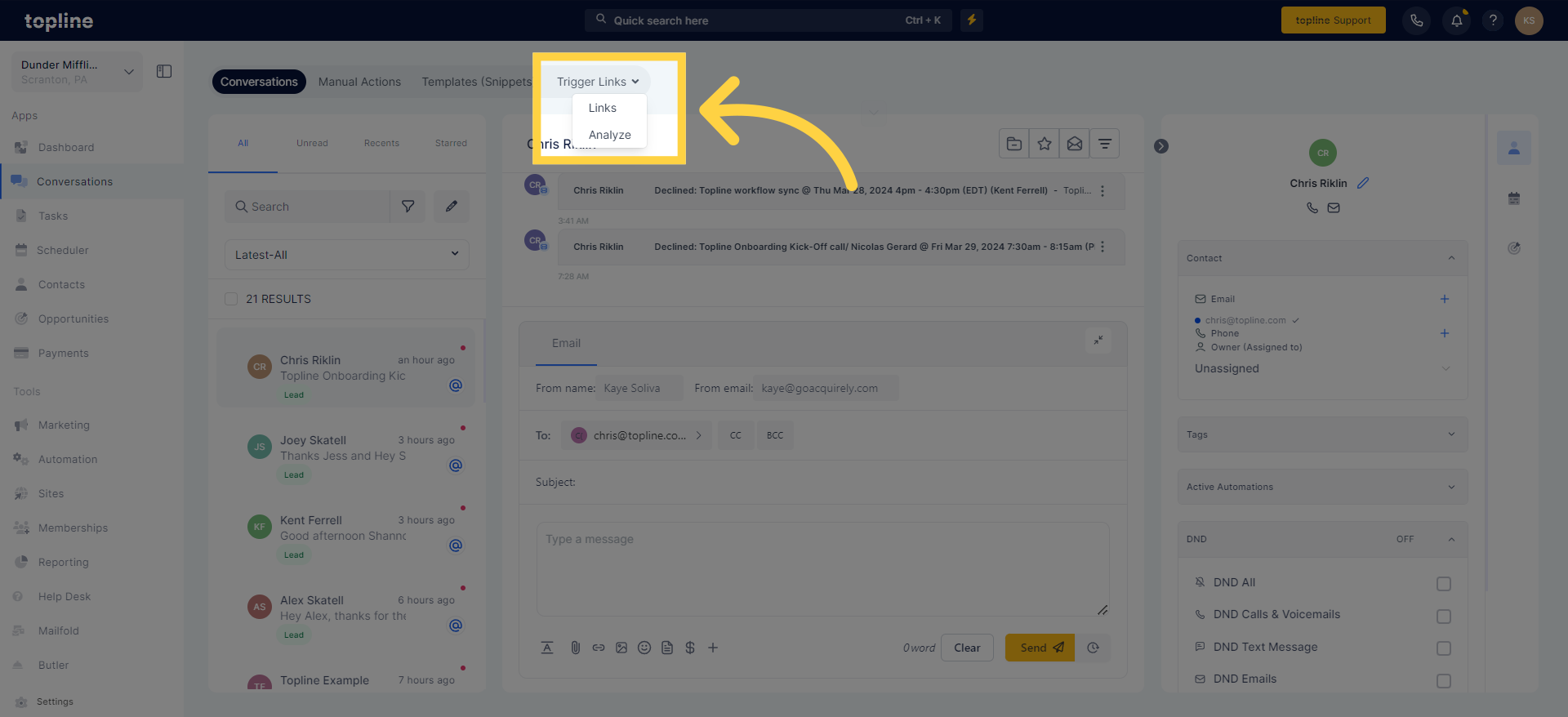
Making a new trigger link is straightforward and only requires a few steps. Simply click on the "+ Add Link" button to begin. Upon clicking the button, a popup will appear, prompting you to enter the details for the trigger link.
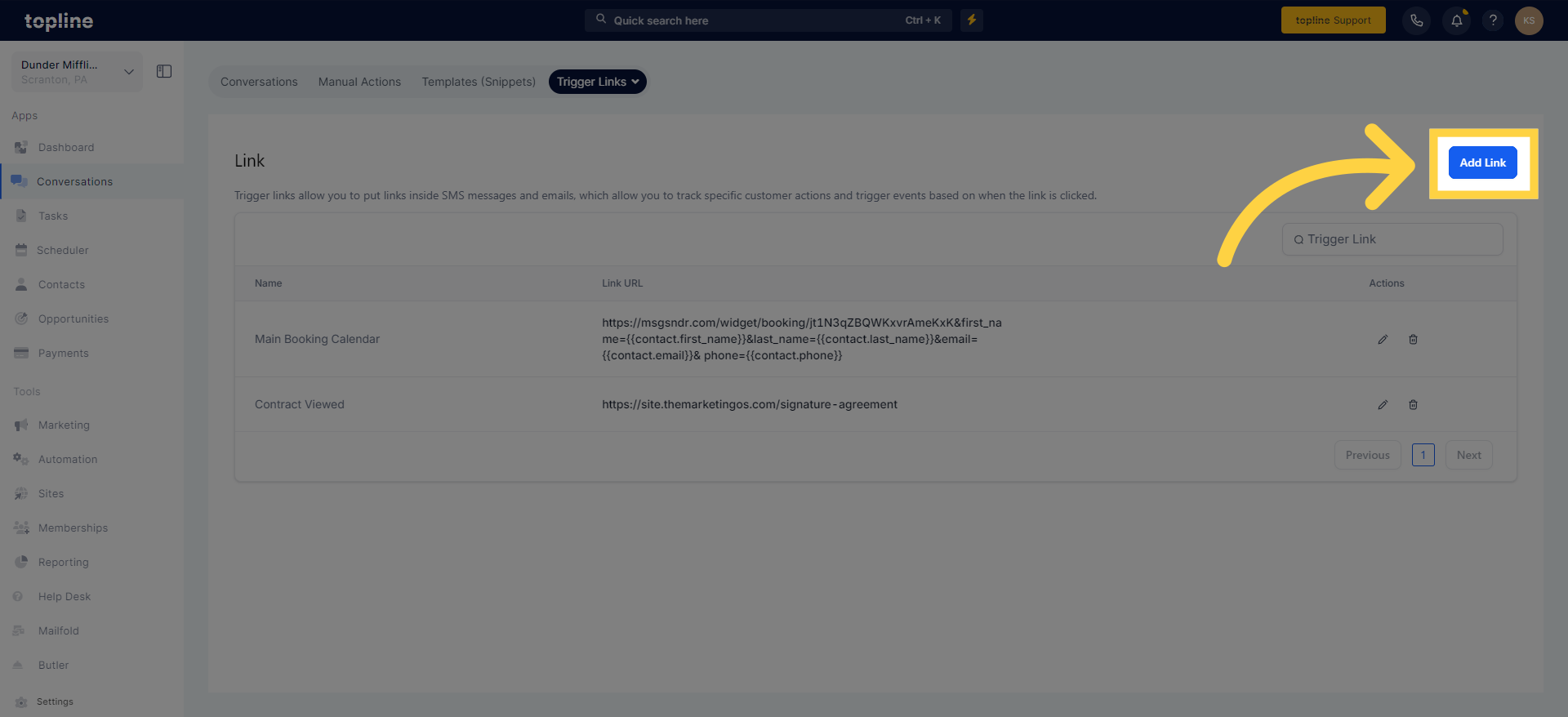
To begin, click in the box under "Name" to give your trigger link a fitting title. Choosing a relevant name is crucial, so take a moment to consider what the trigger link signifies and, if needed, apply naming conventions to stay organized.
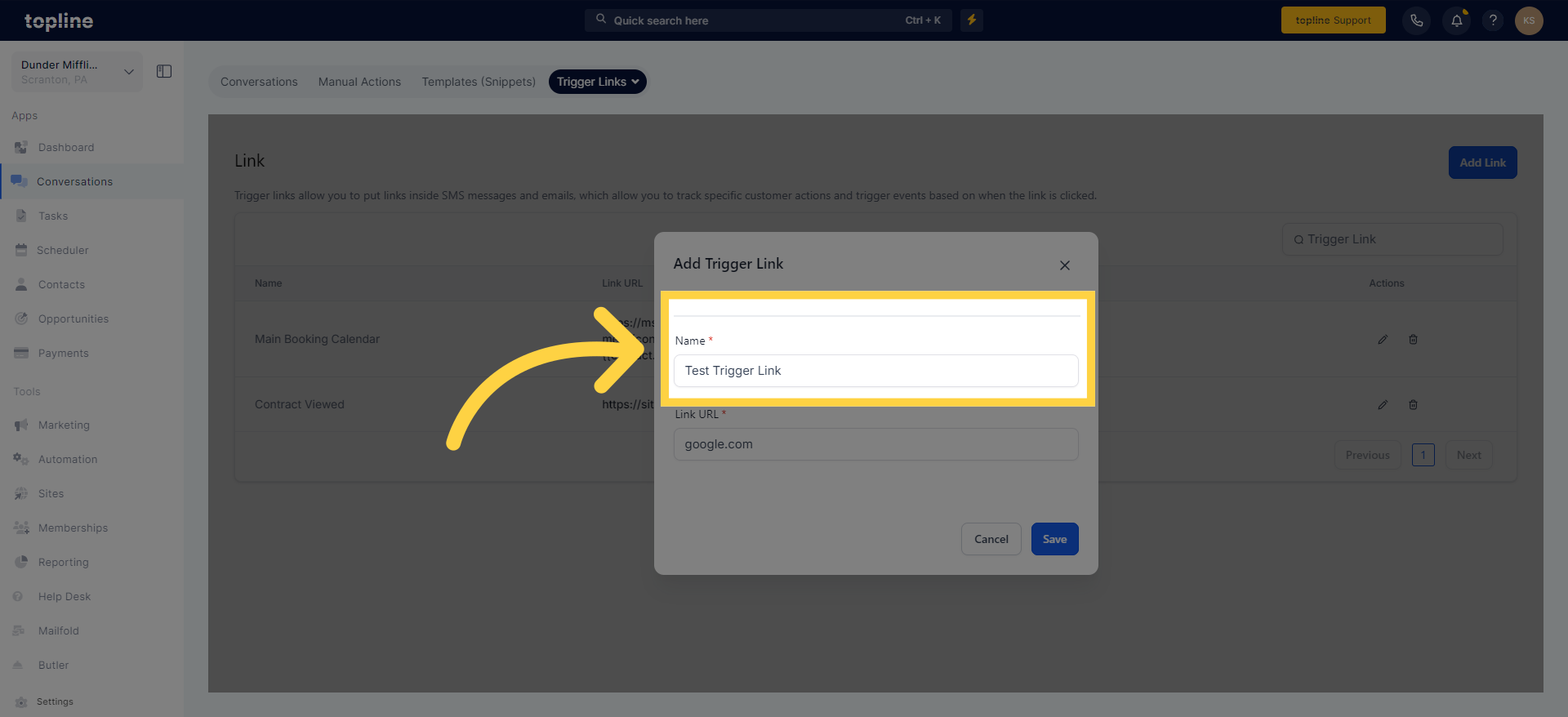
In the box under "Link URL," paste the URL of the page you wish to link to.
Should you aim to direct users to your website via the trigger link, simply insert your website's URL into this space. The trigger link can point to numerous different web pages – just input the appropriate URL in the box, and you're all set!
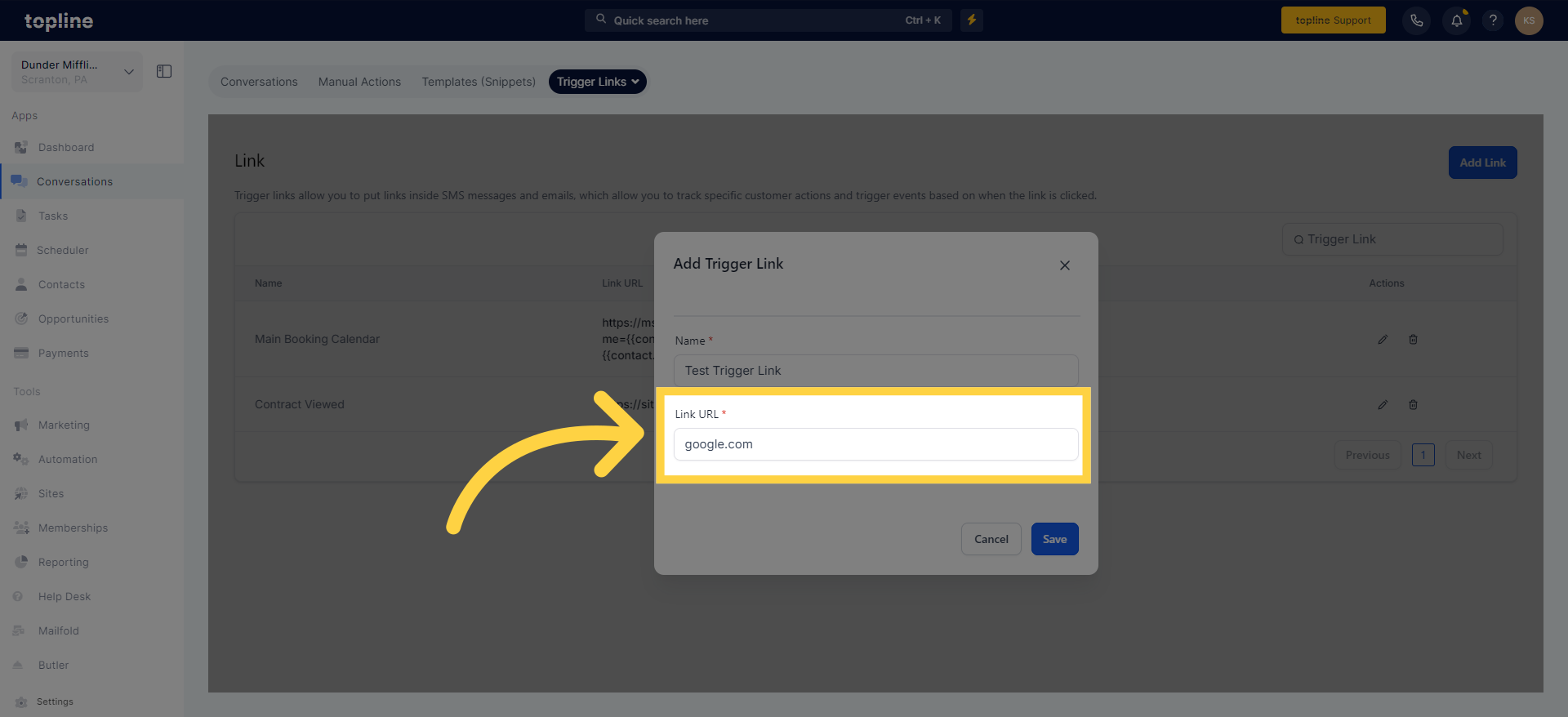
Decide whether to cancel or save.