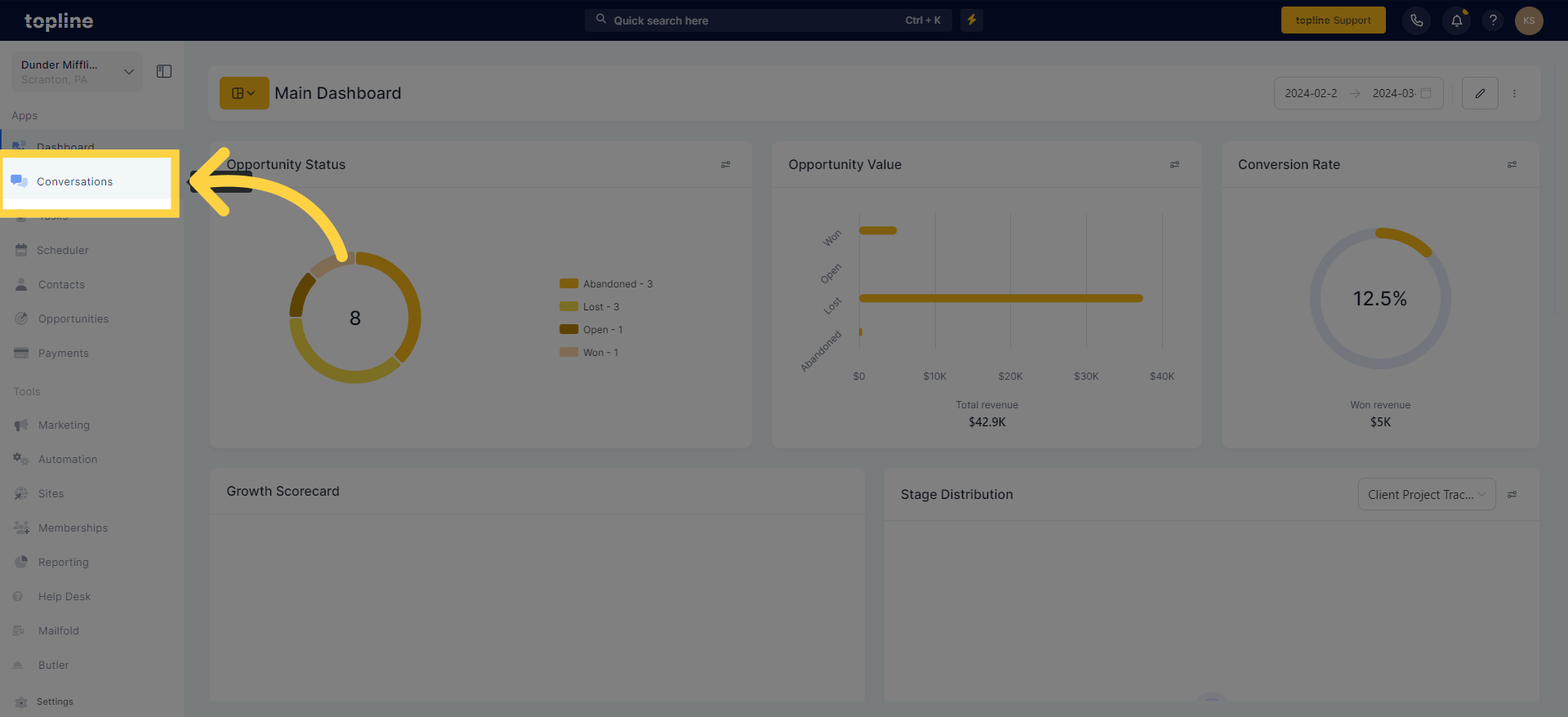
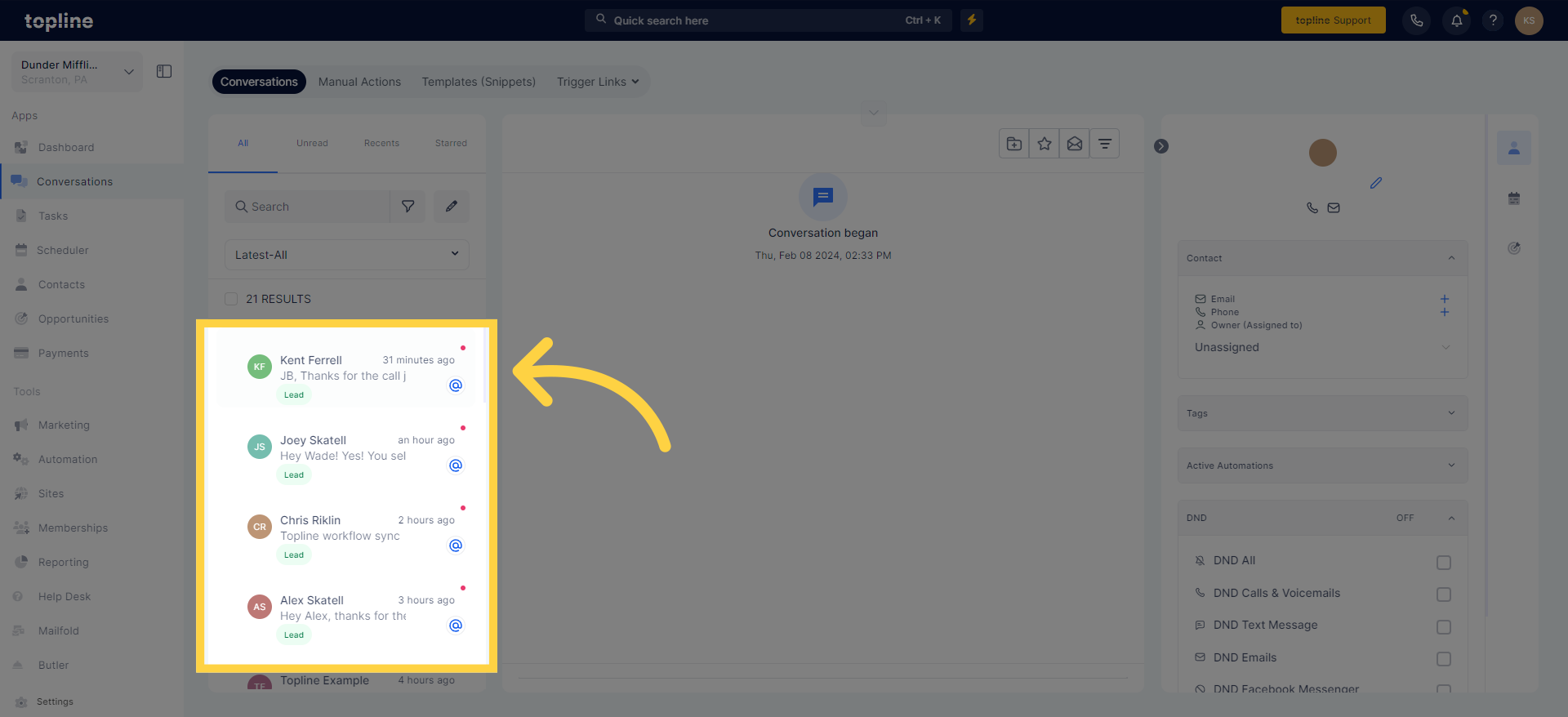
To access the list of trigger links, click on the "+" sign.
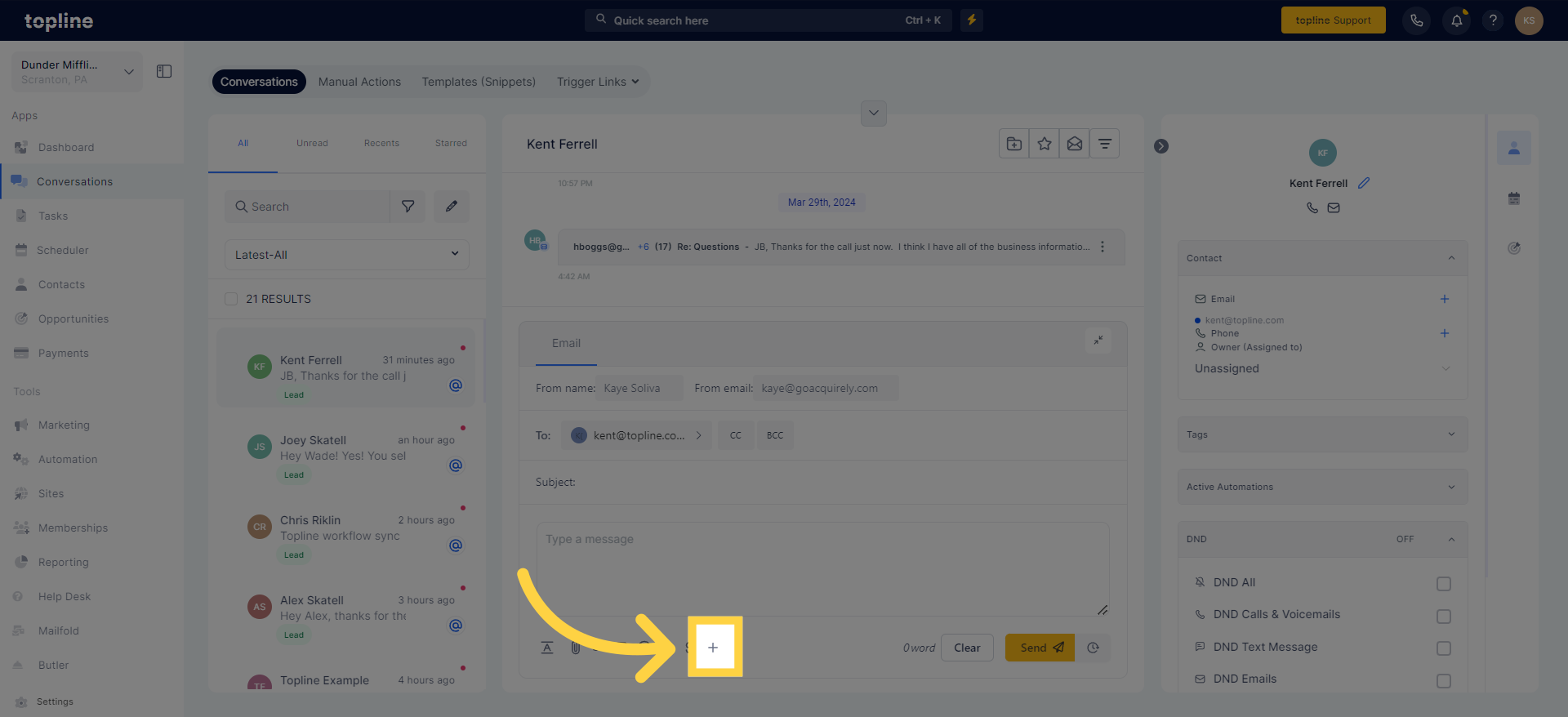
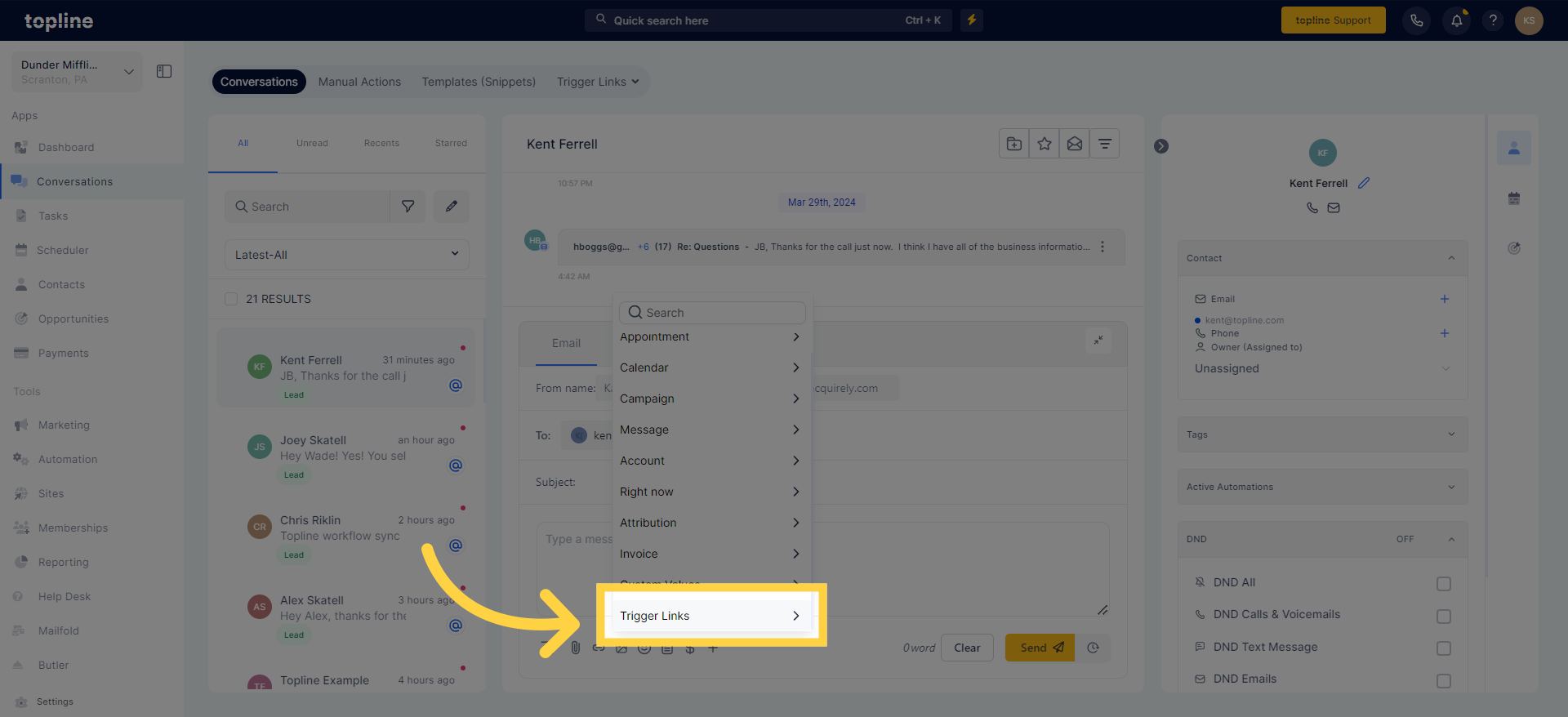
Select the trigger link you want to include in your message.
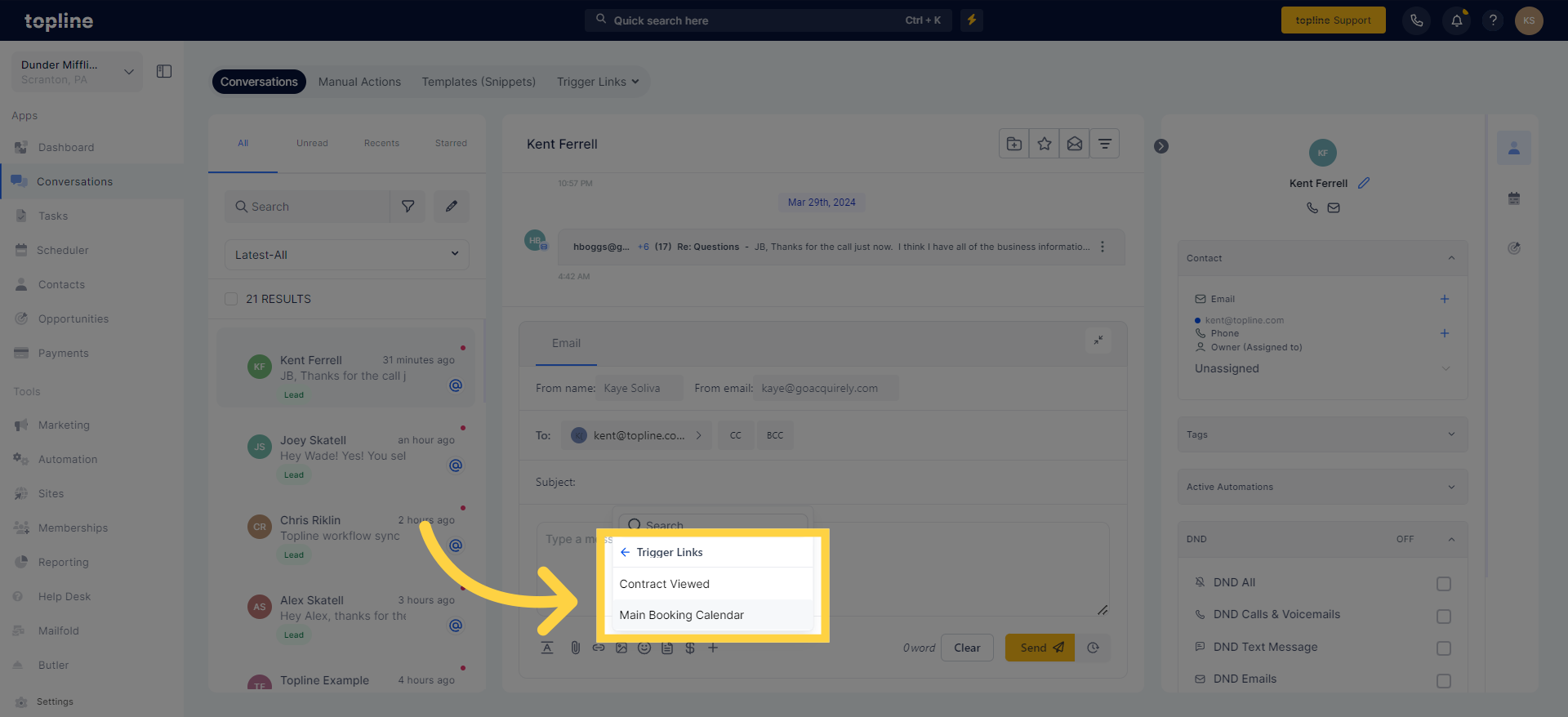
Once the message is sent, the trigger link's custom value will be replaced by an actual link.
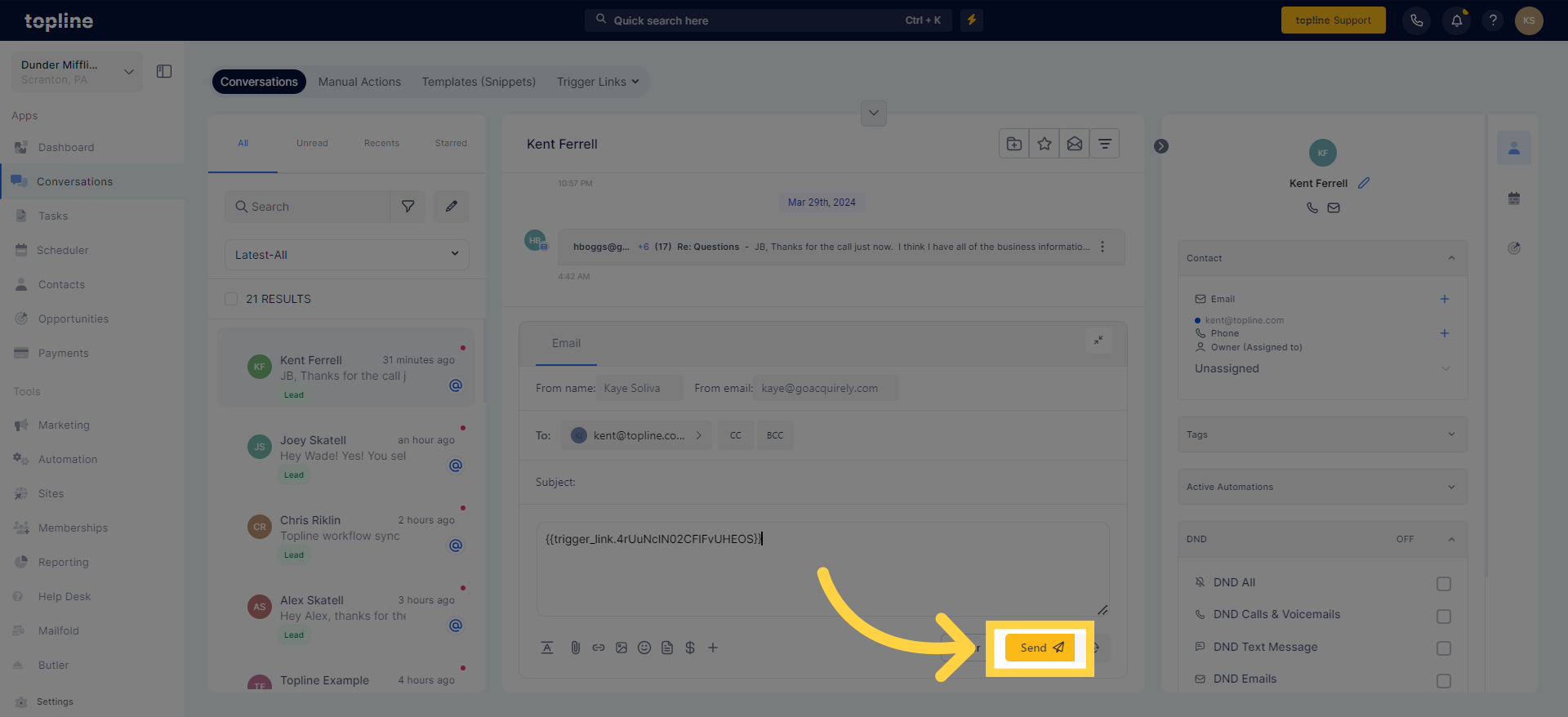
Reminder: Keep in mind that trigger links should not be used as short links.