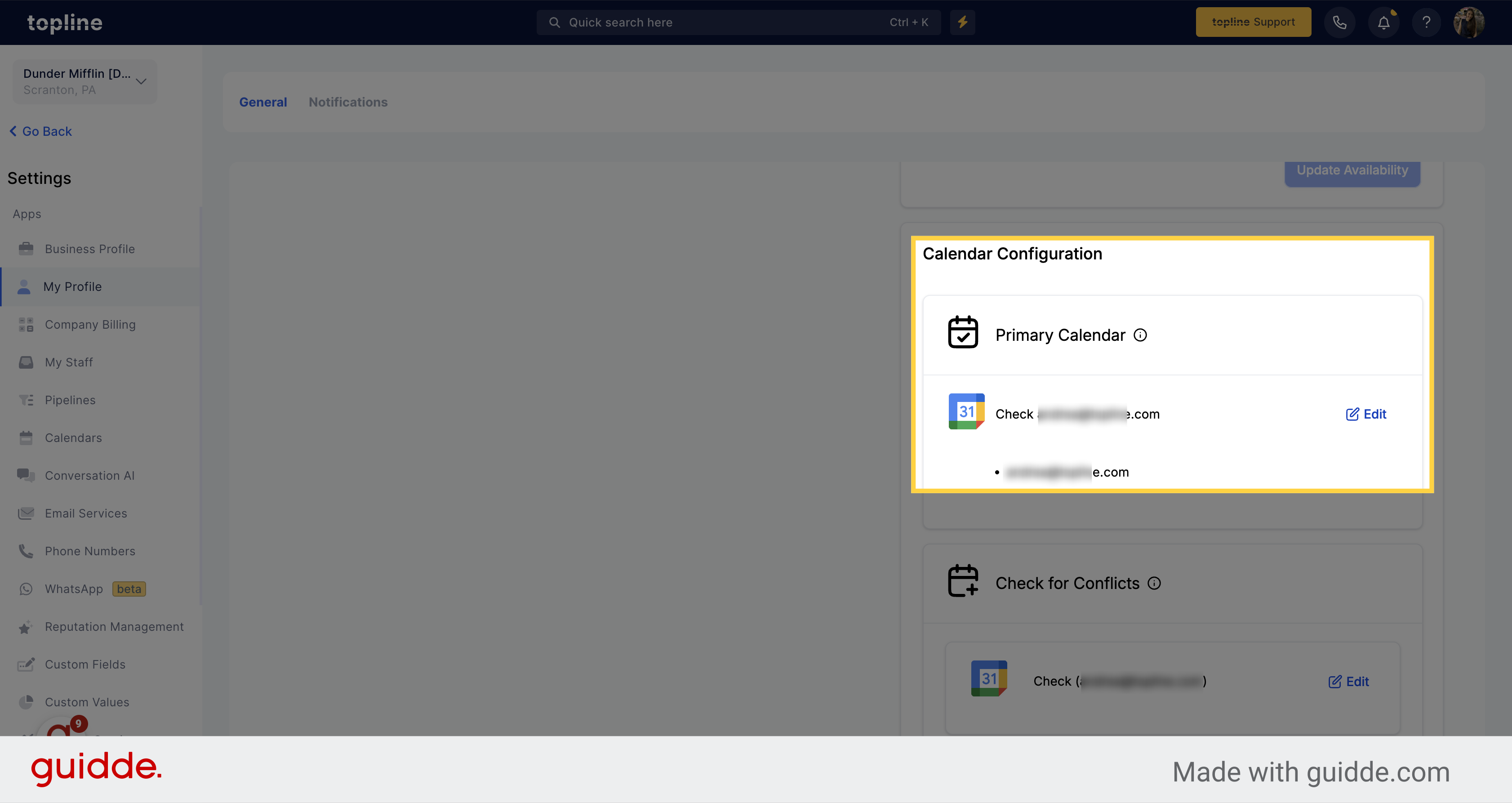Access to the Settings menu, by clicking on the option on the left side menu.
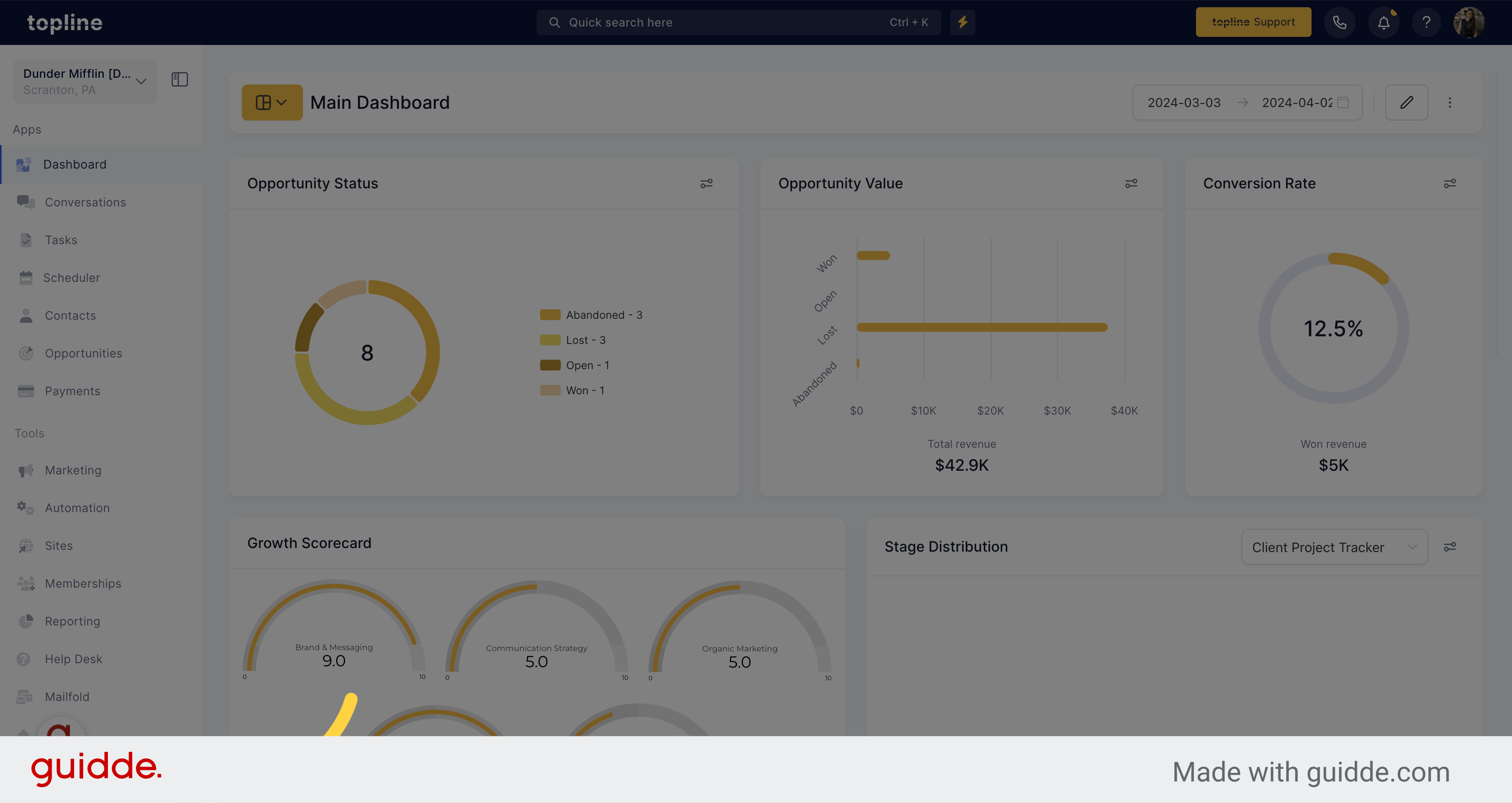
Navigate to the My Profile section on the left side menu.
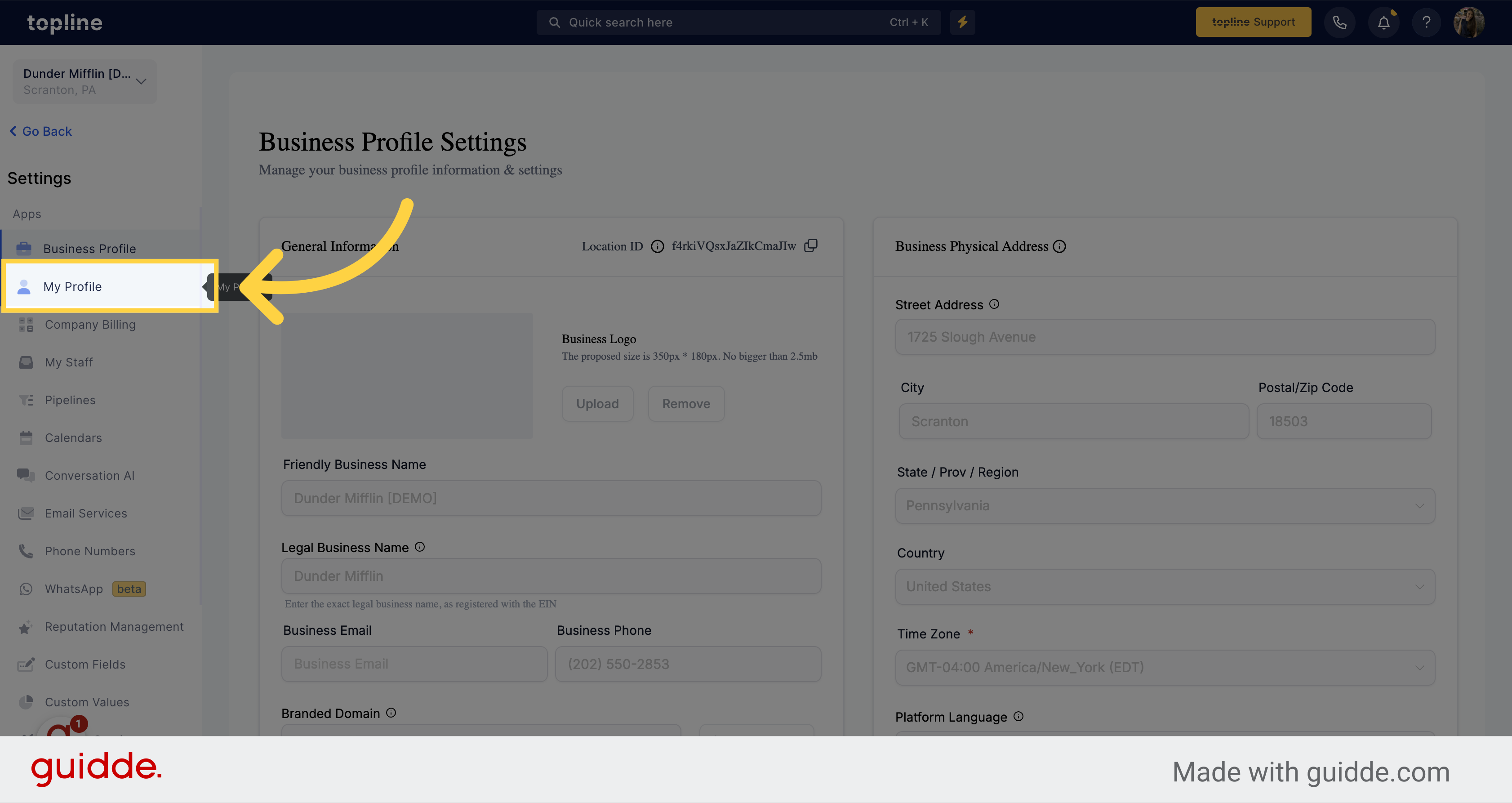
Navigate to the Calendar Configuration option.
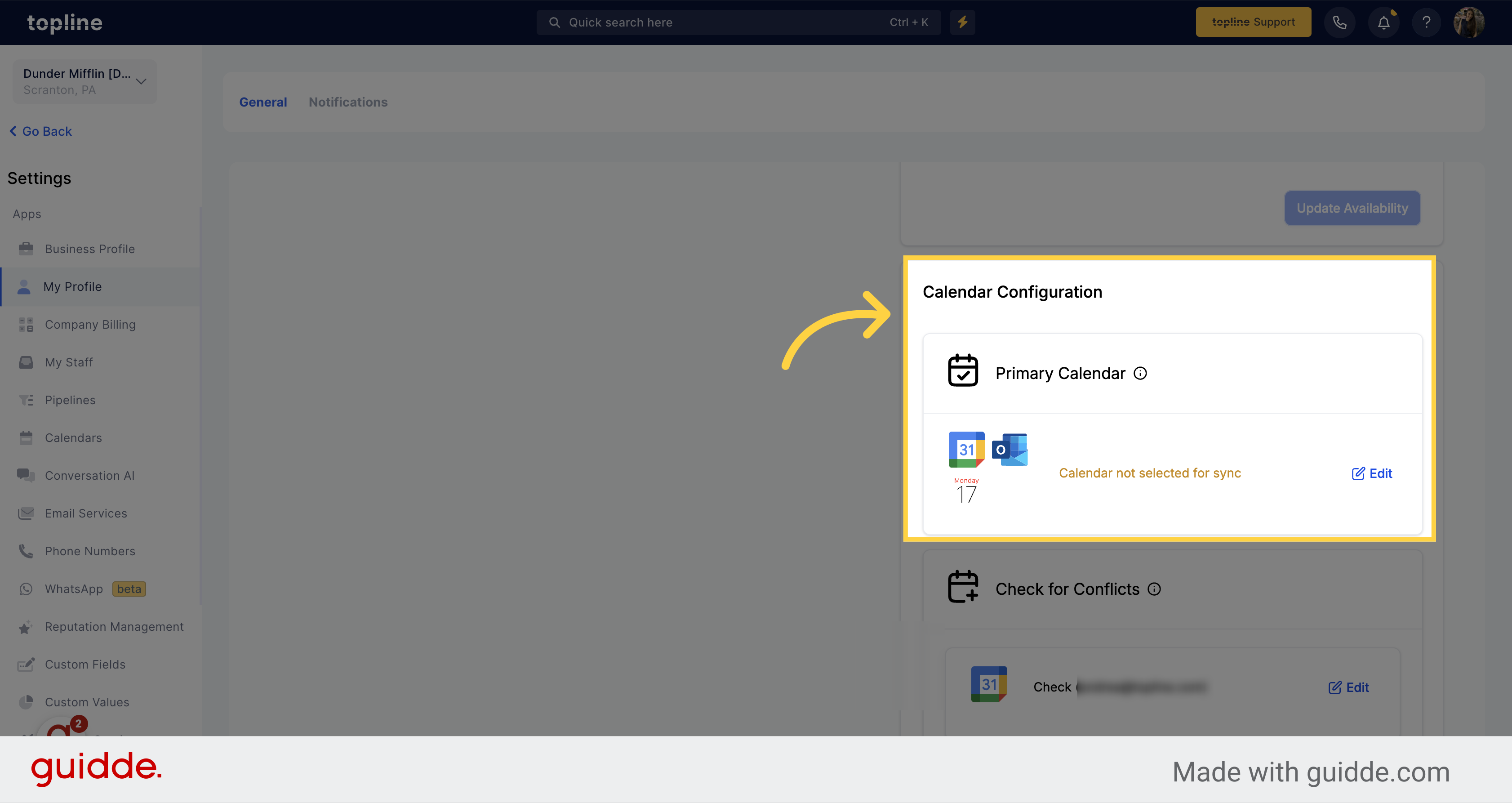
On the Primary Calendar option, click on edit.
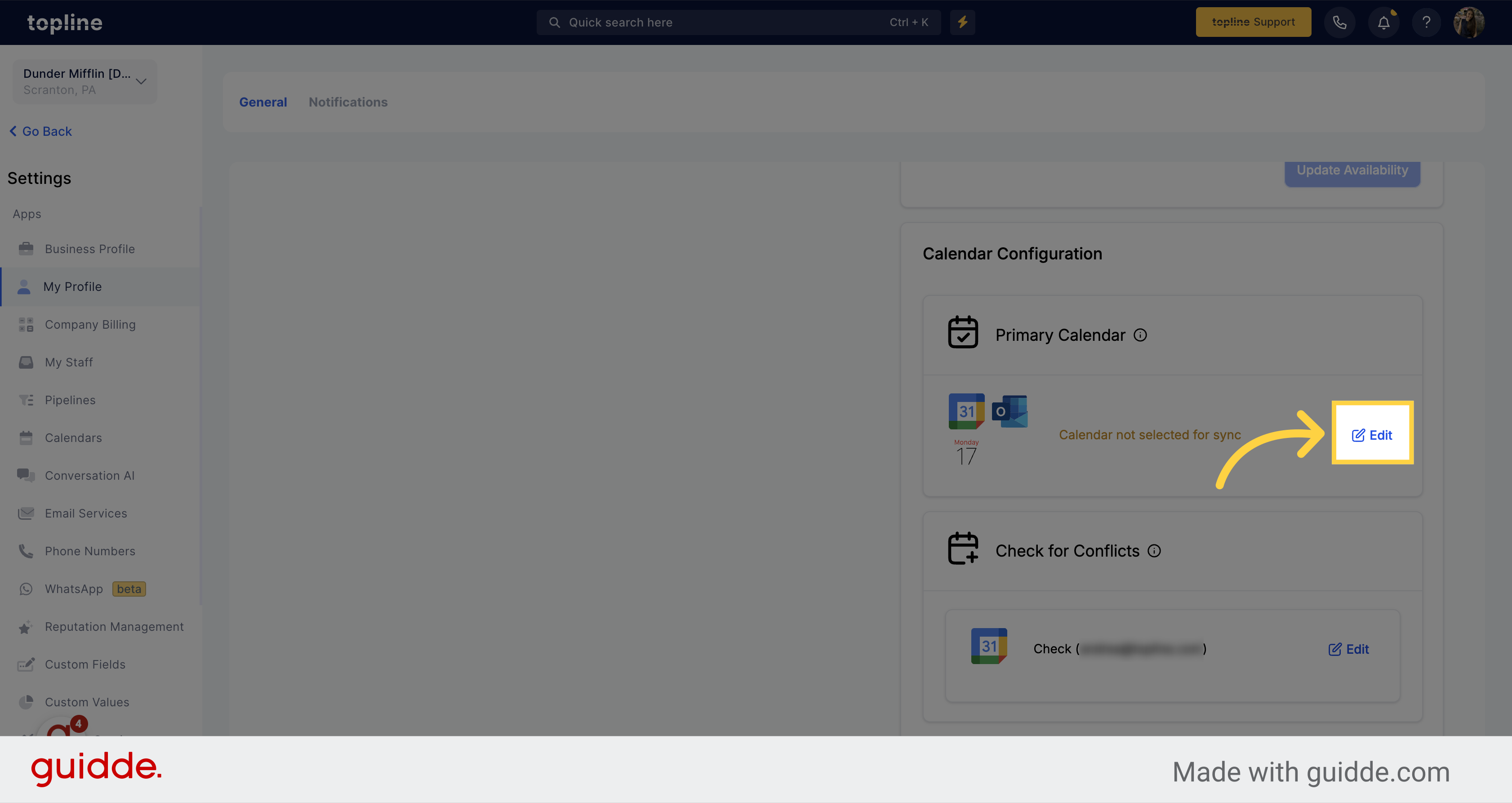
On the pop up window select the calendar you want to set as primary.
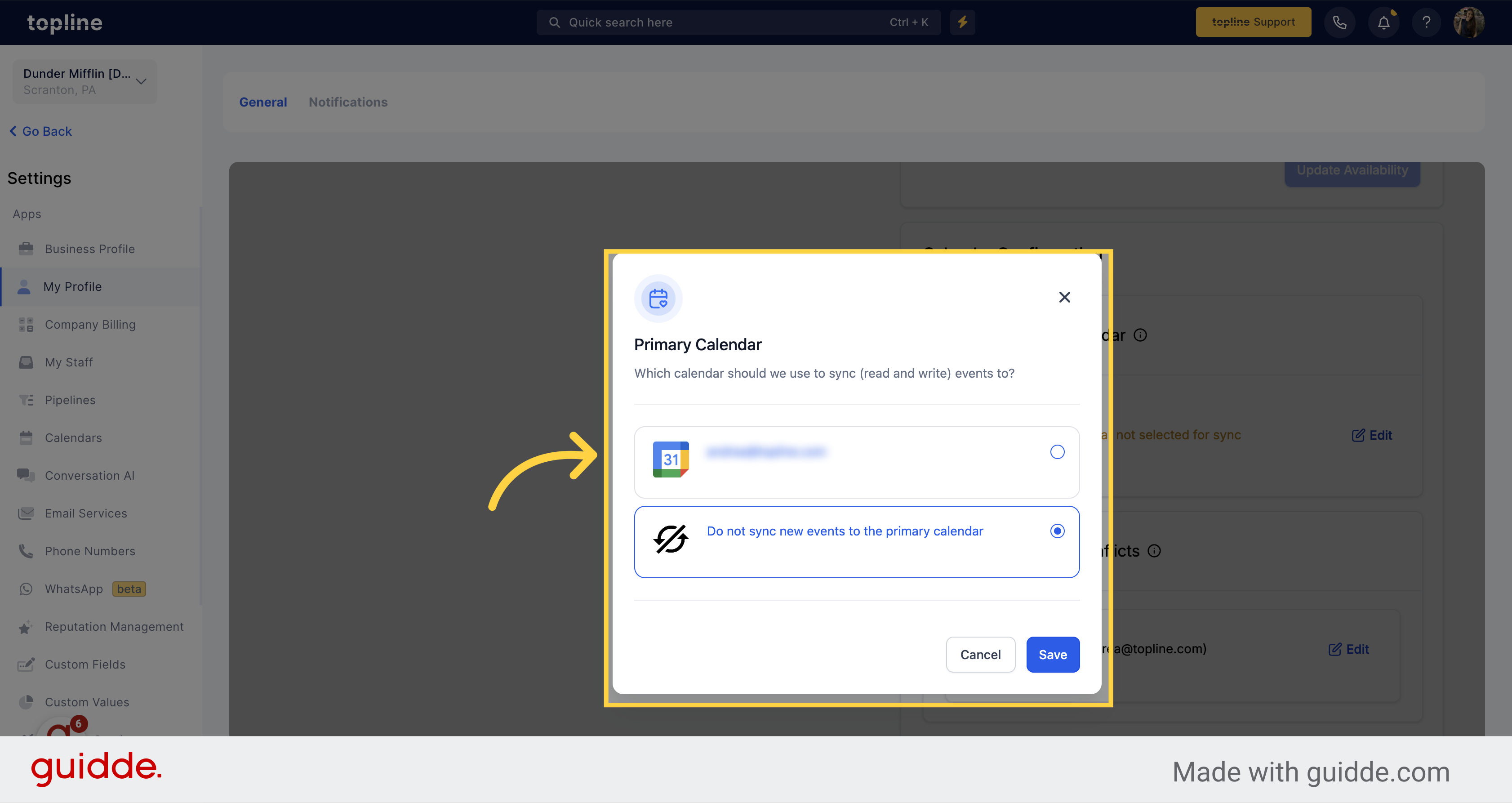
Make sure the email you selected, is the one you want to set as primary calendar.
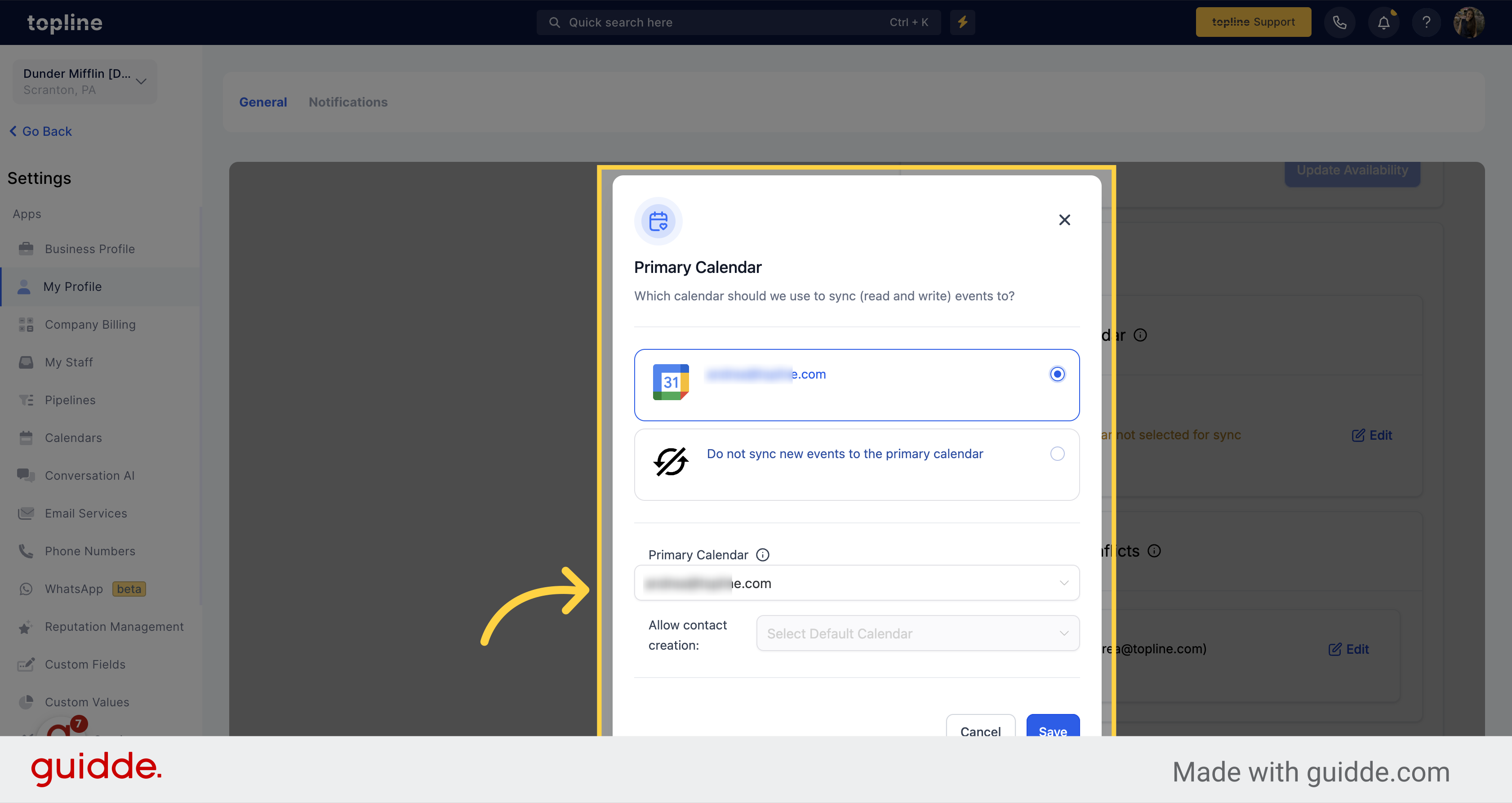
If everything is correct, click on save.
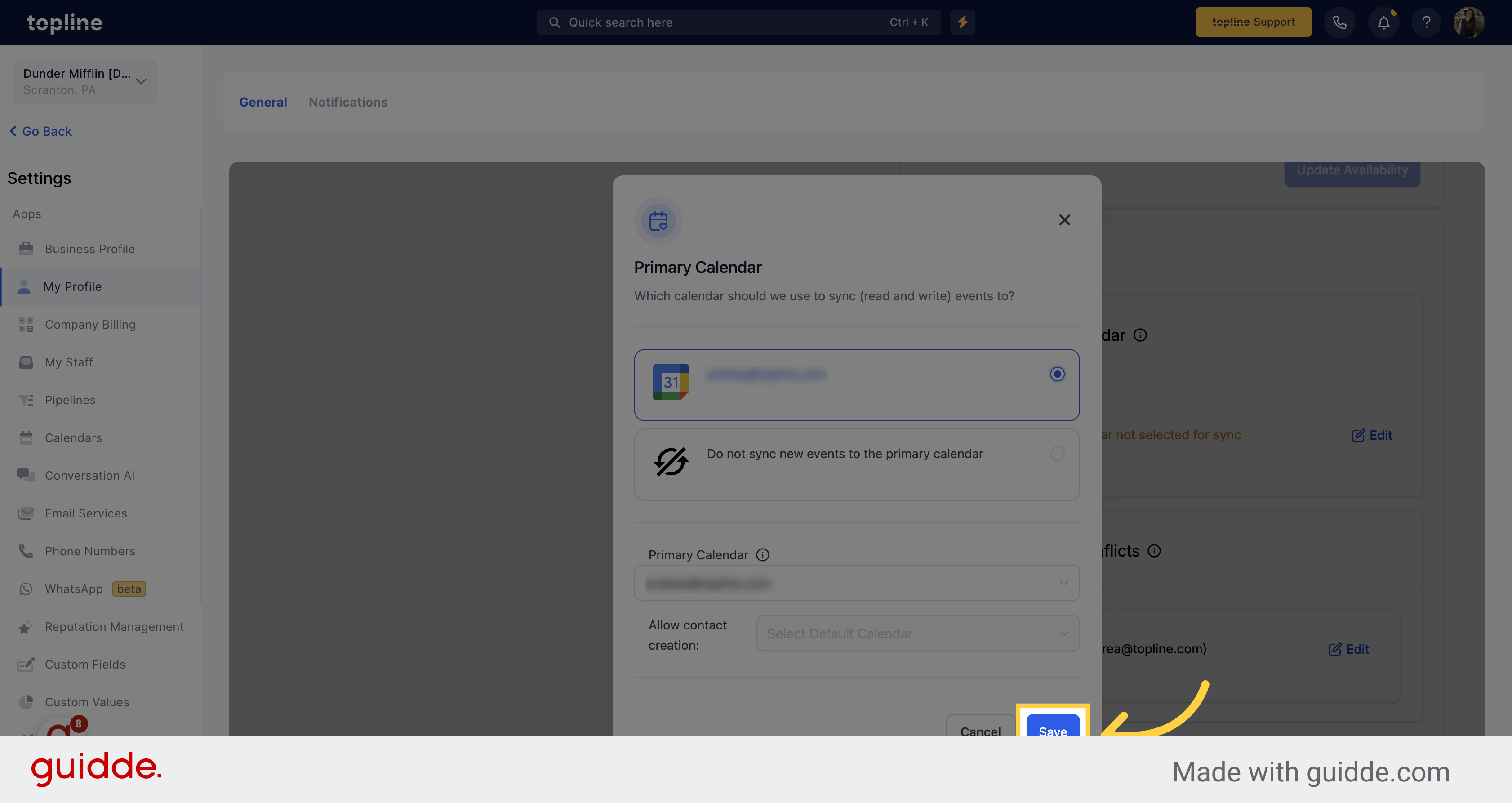
Now the email selected is the primary calendar. You can edit it anytime by repeating the process.