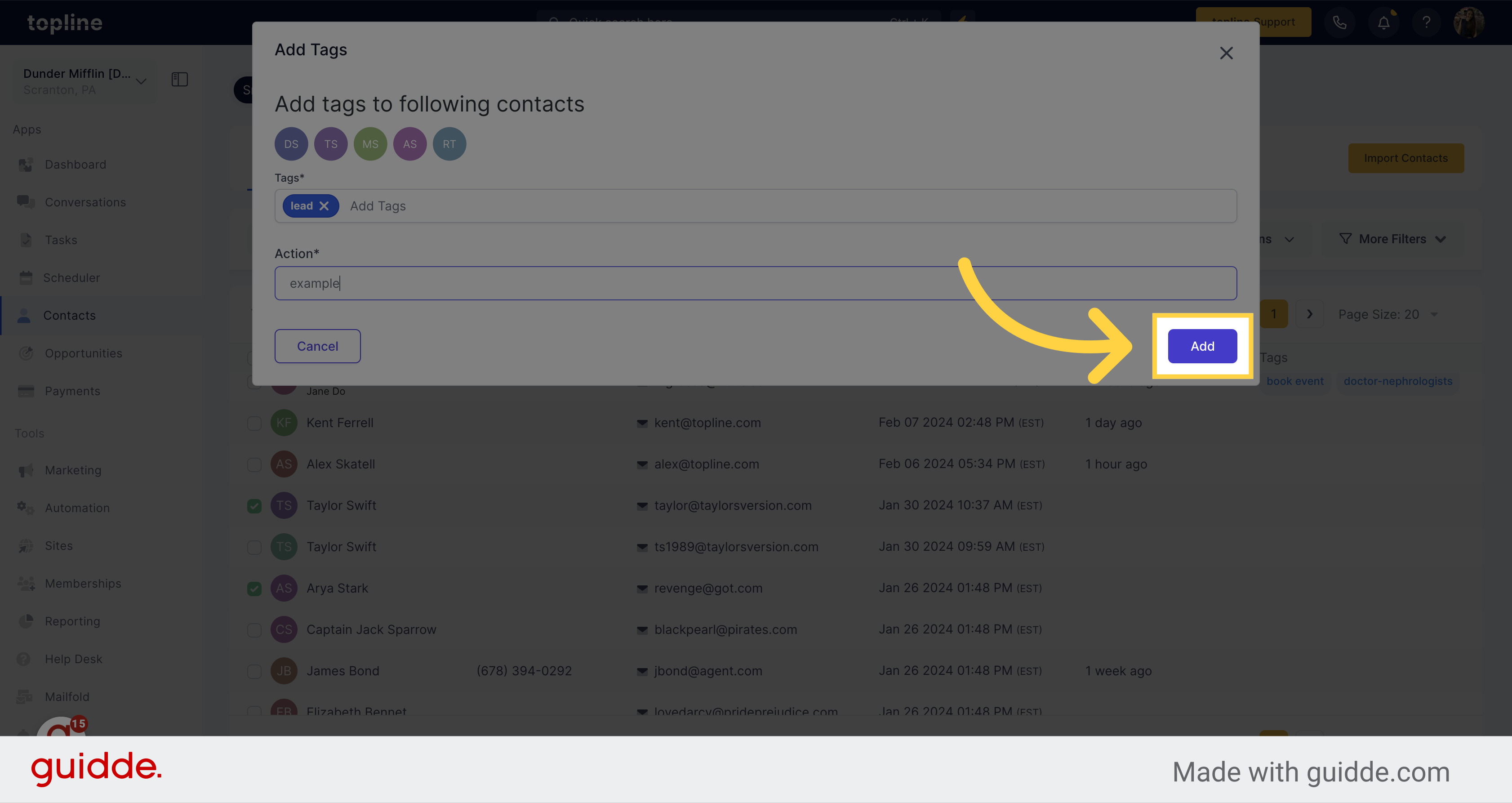Go to app.topline.com
1. Click "Contacts"
Navigate to the Contacts section.
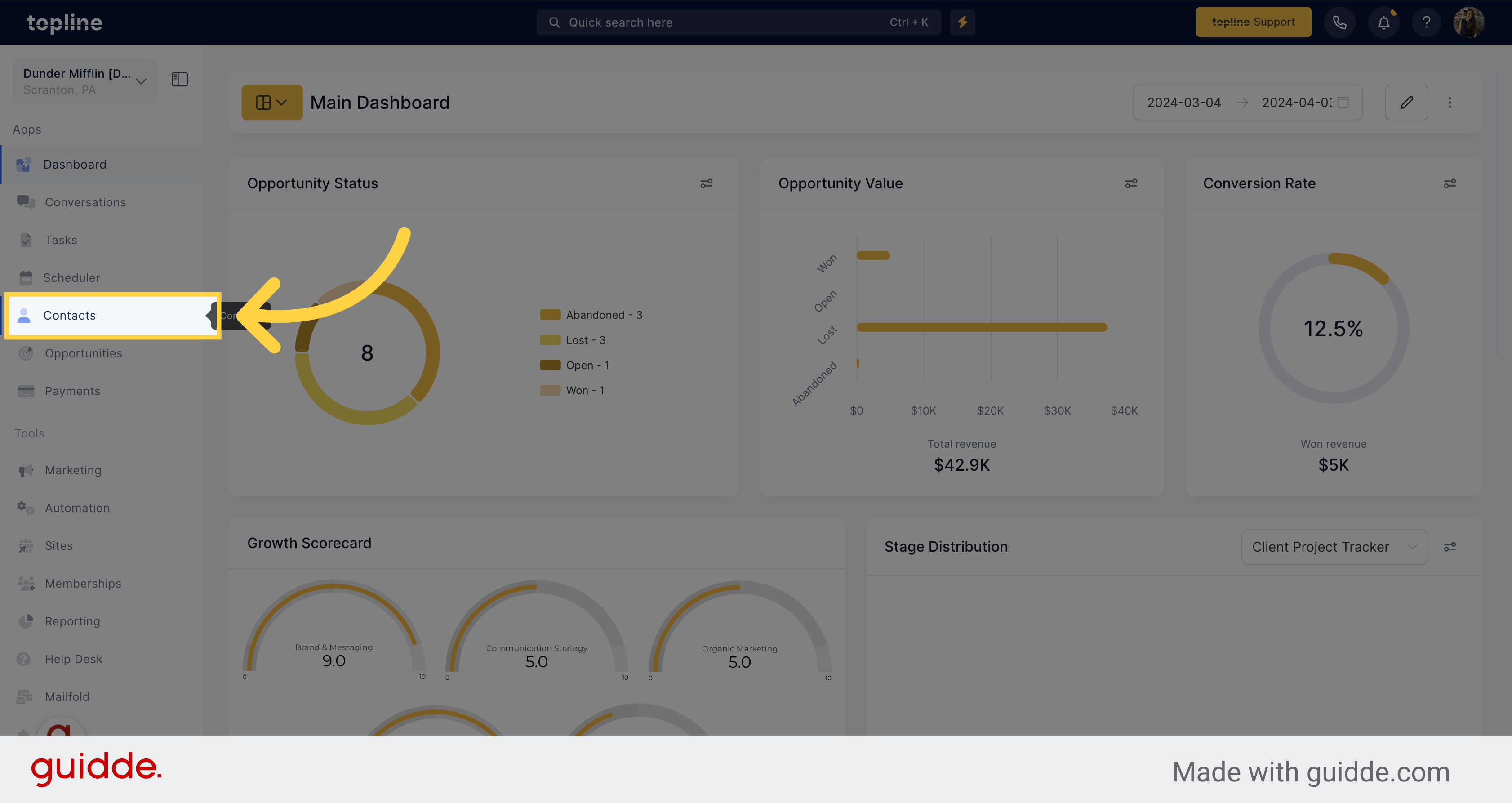
2. Click "Smart Lists"
Access the Smart Lists feature located on the upper side.
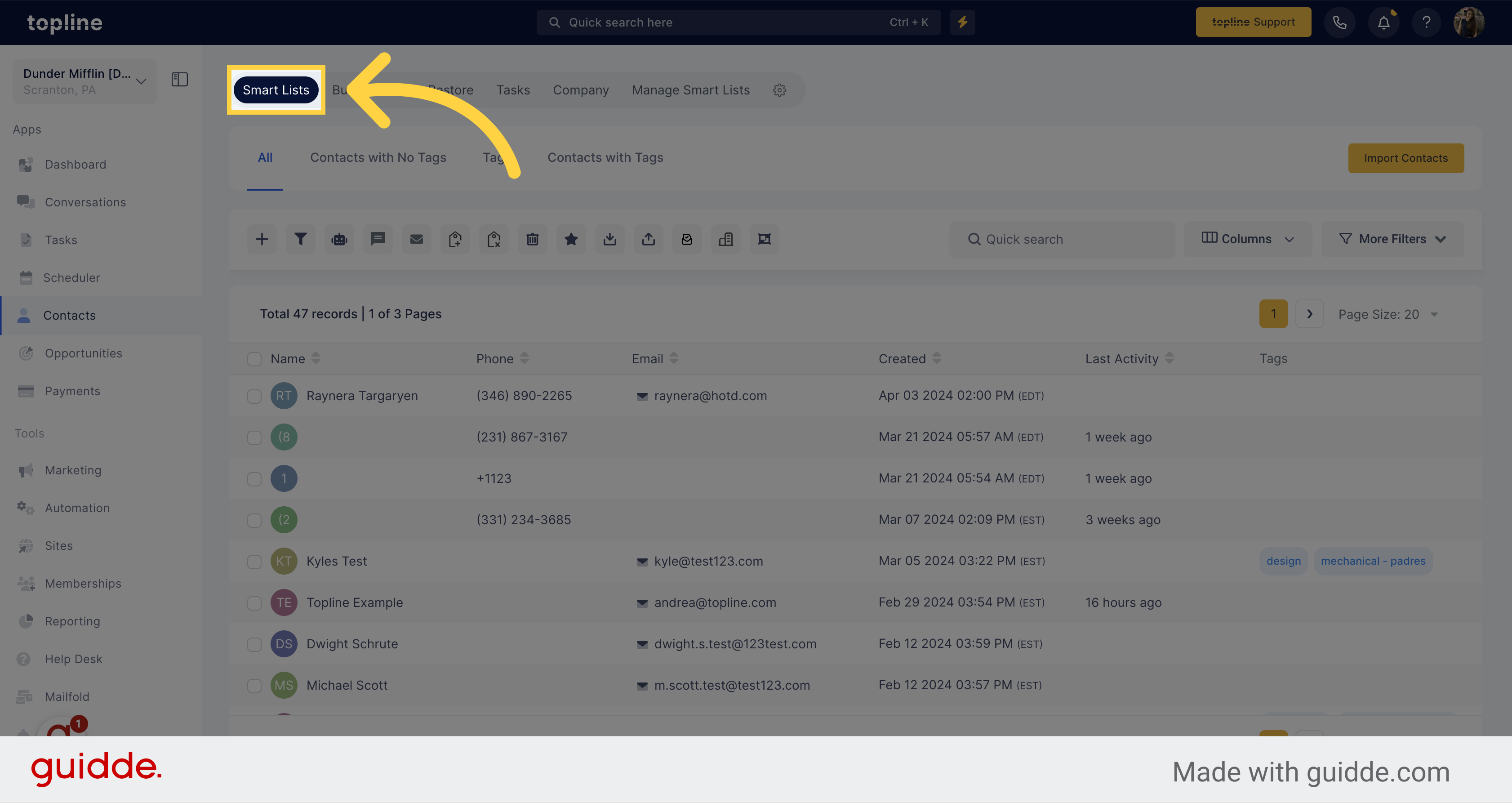
3. Select Contacts
Select all the contacts you want to tag.
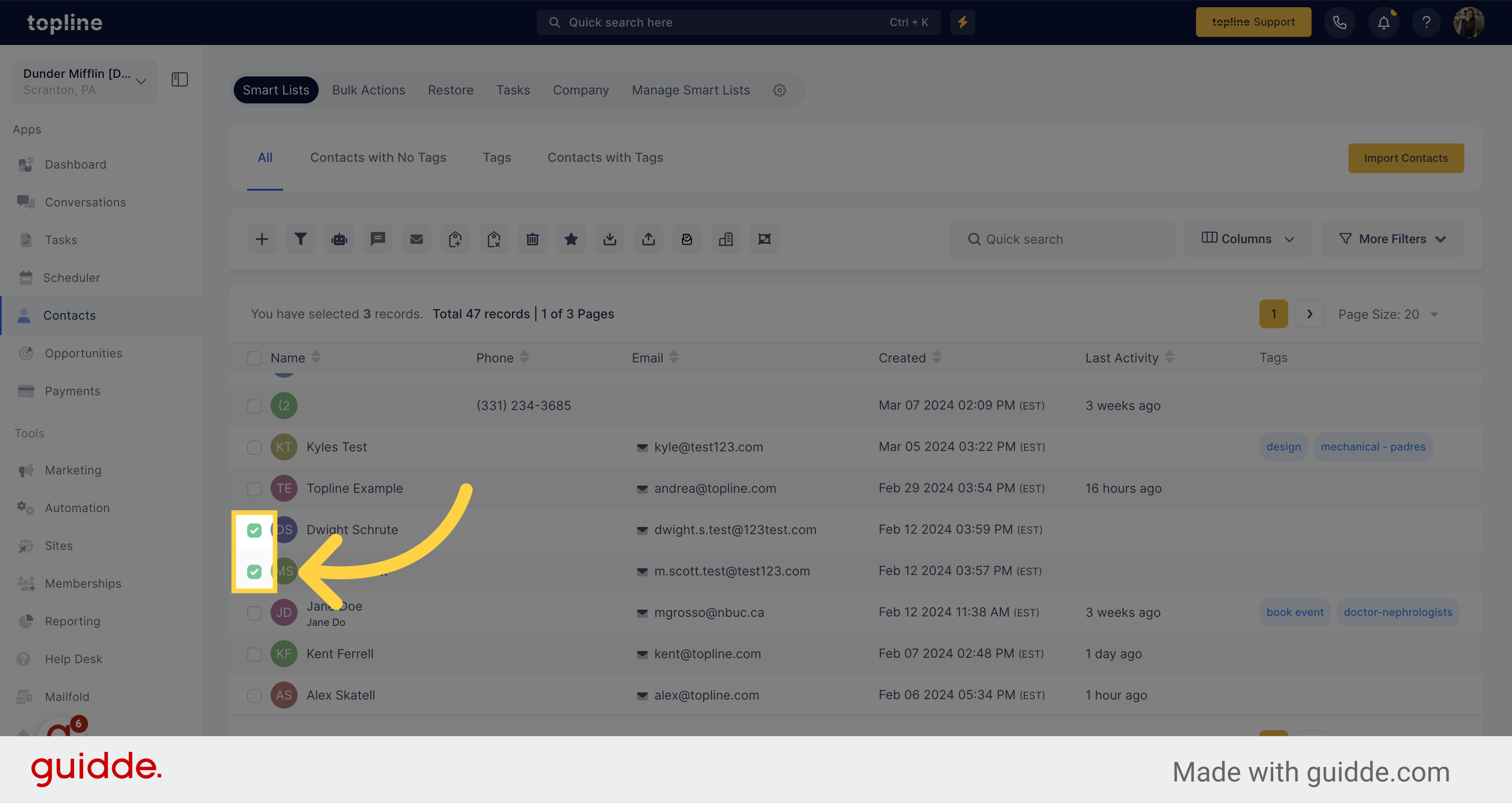
4. Click "Add Tag"
Select this option to add tags to the selected contacts.
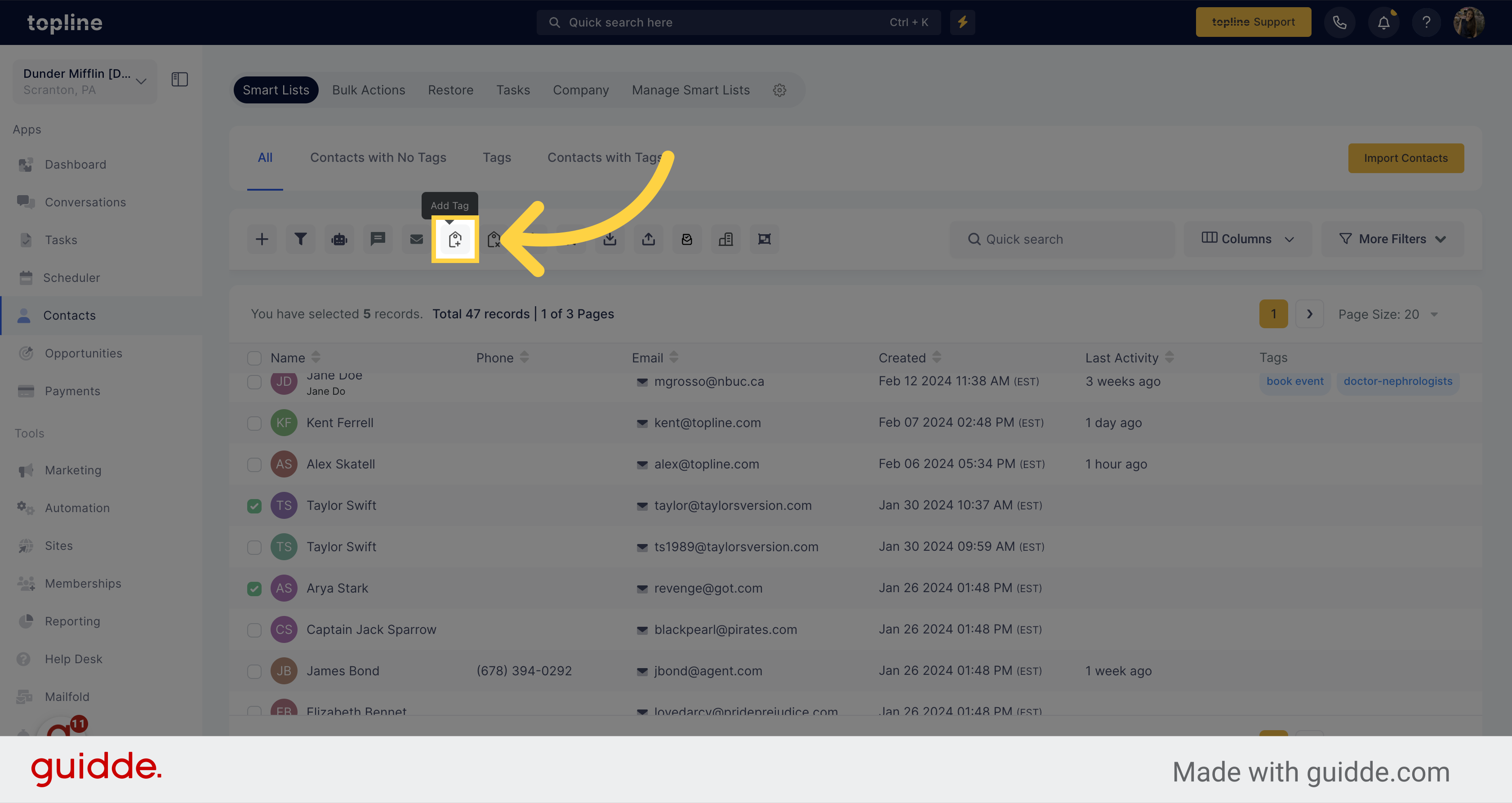
5. Add Tags
A pop up window will appear with the selected contacts icons.
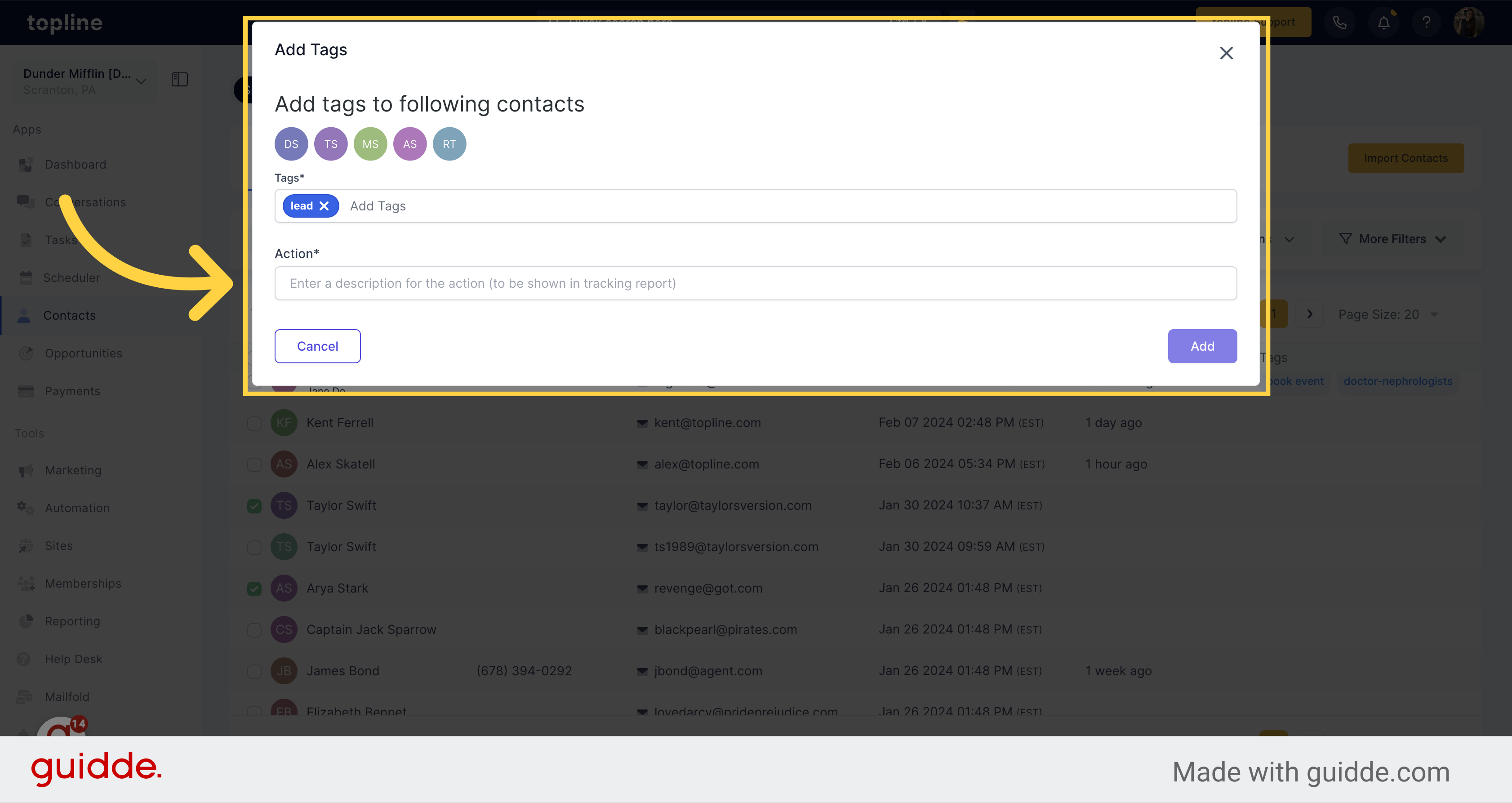
6. Add "Tags"
Select the tags you want to add to the selected contacts.
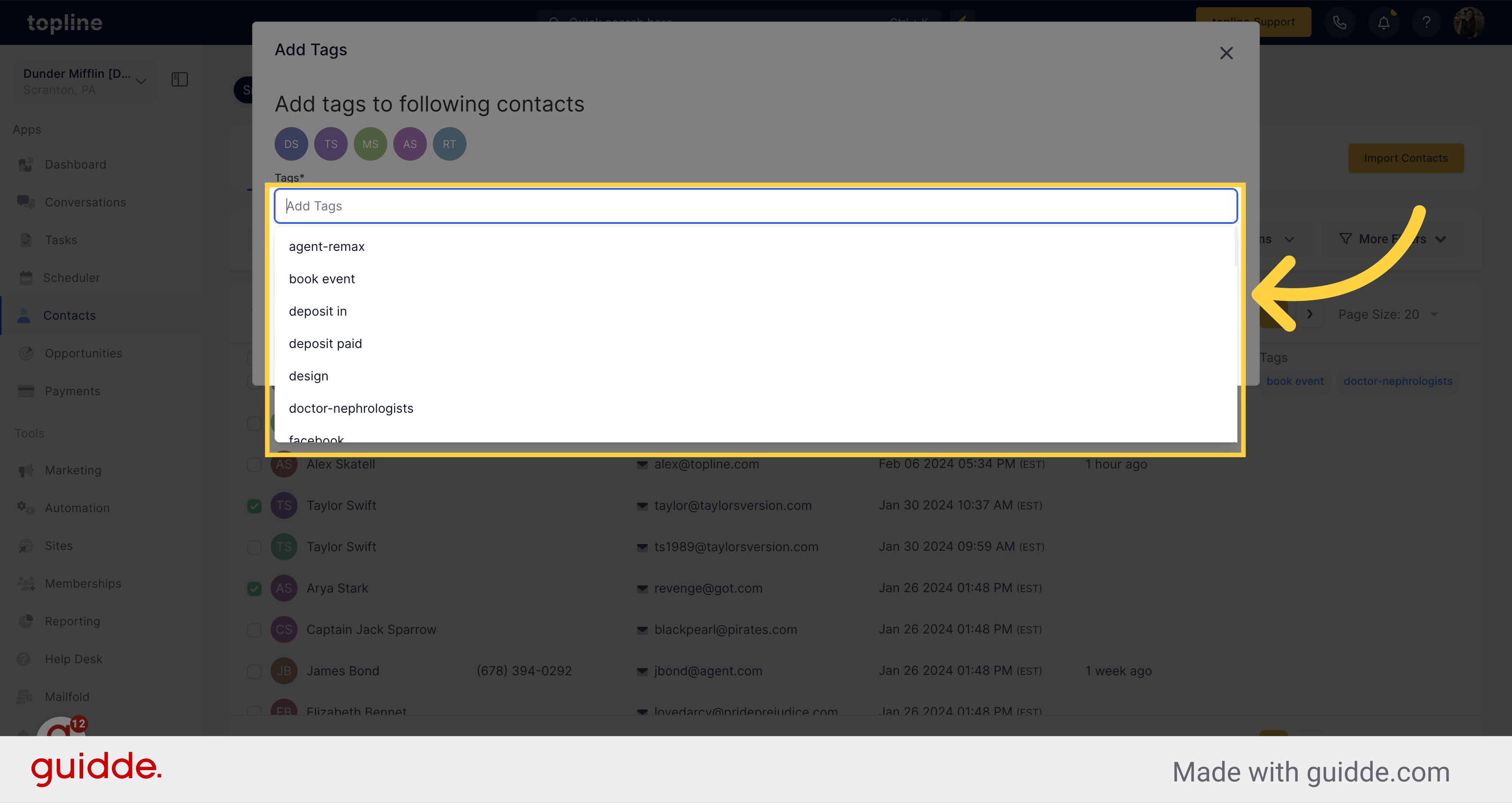
7. Add "Action"
Enter the description for the action in this field.
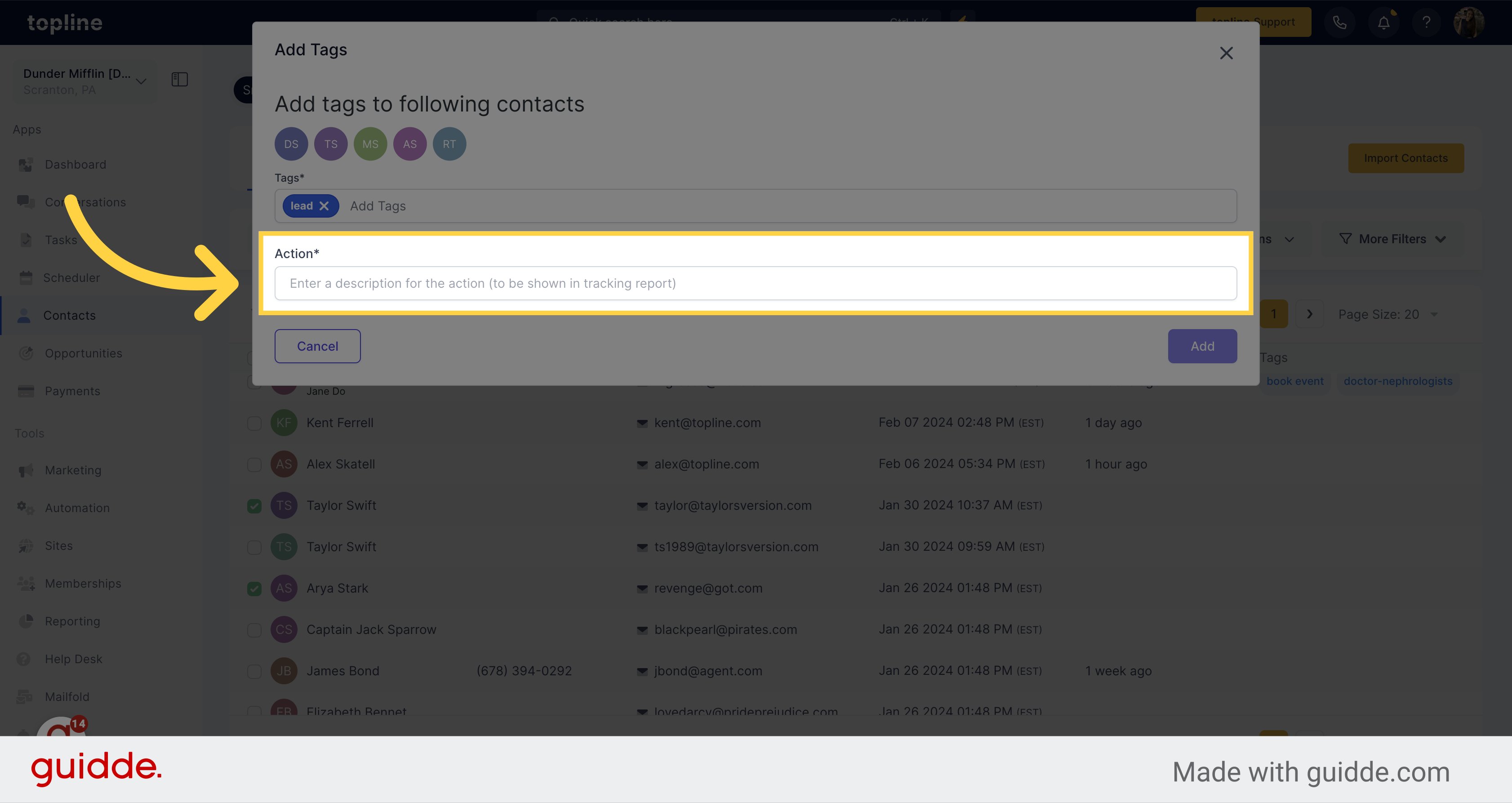
8. Click "Add"
Once you have added tags and actions, click on the Add button.