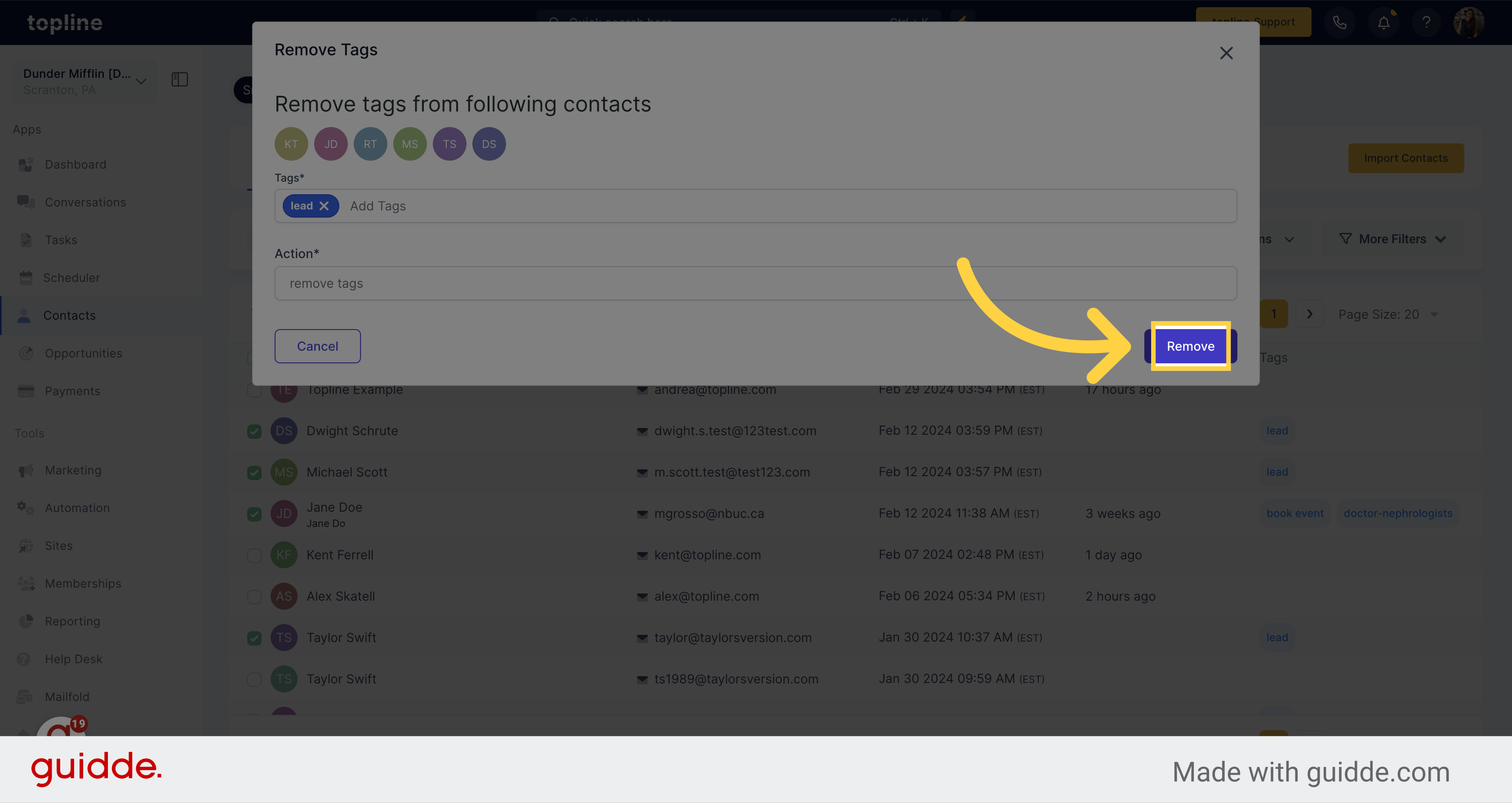Navigate to the Contacts section on the left side menu.
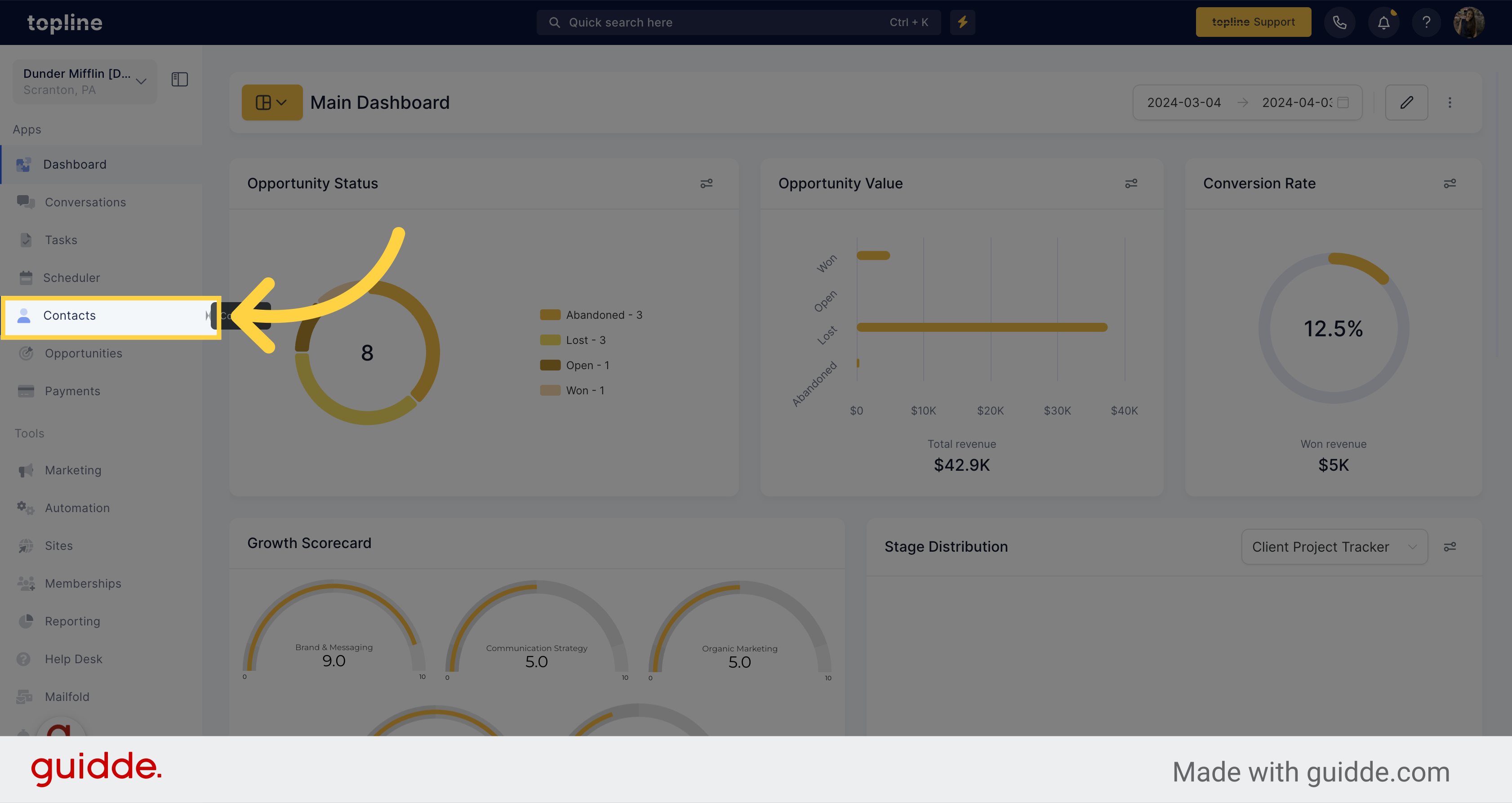
Access the Smart Lists feature located on the upper side of the contacts view.
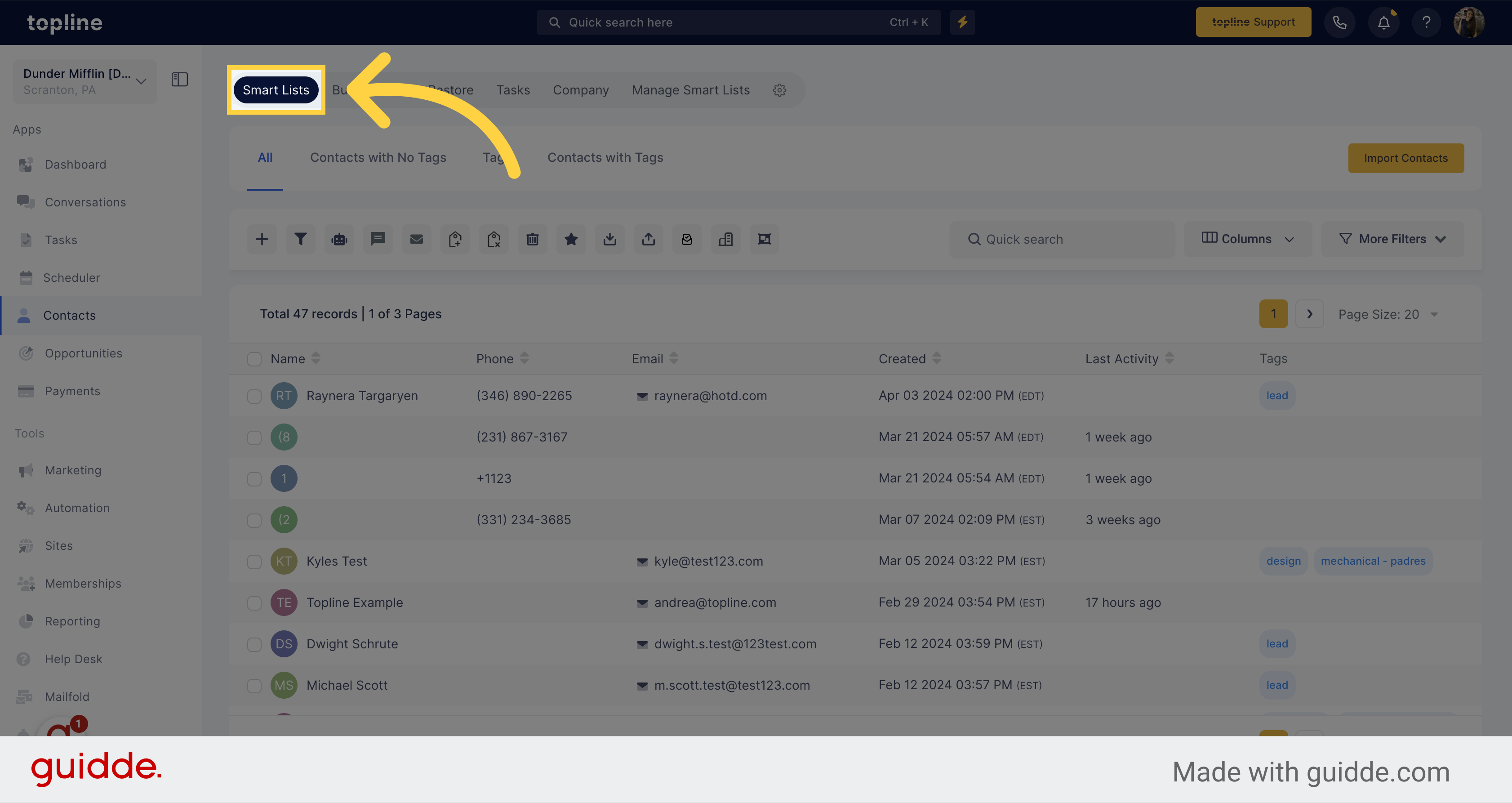
Click on the checkbox next to the contacts you want to remove tags from.
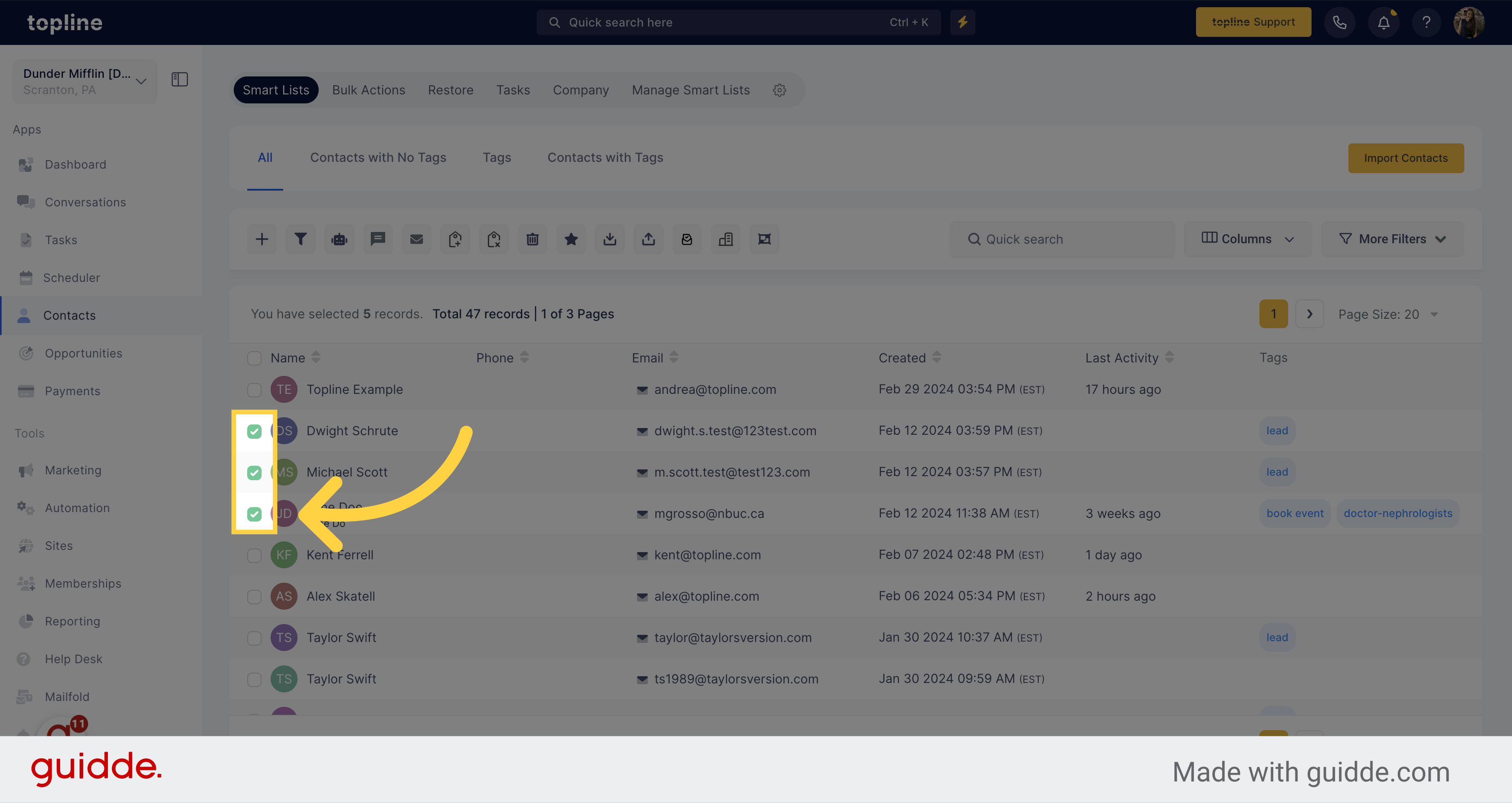
Click on the remove tag icon located on the upper side.
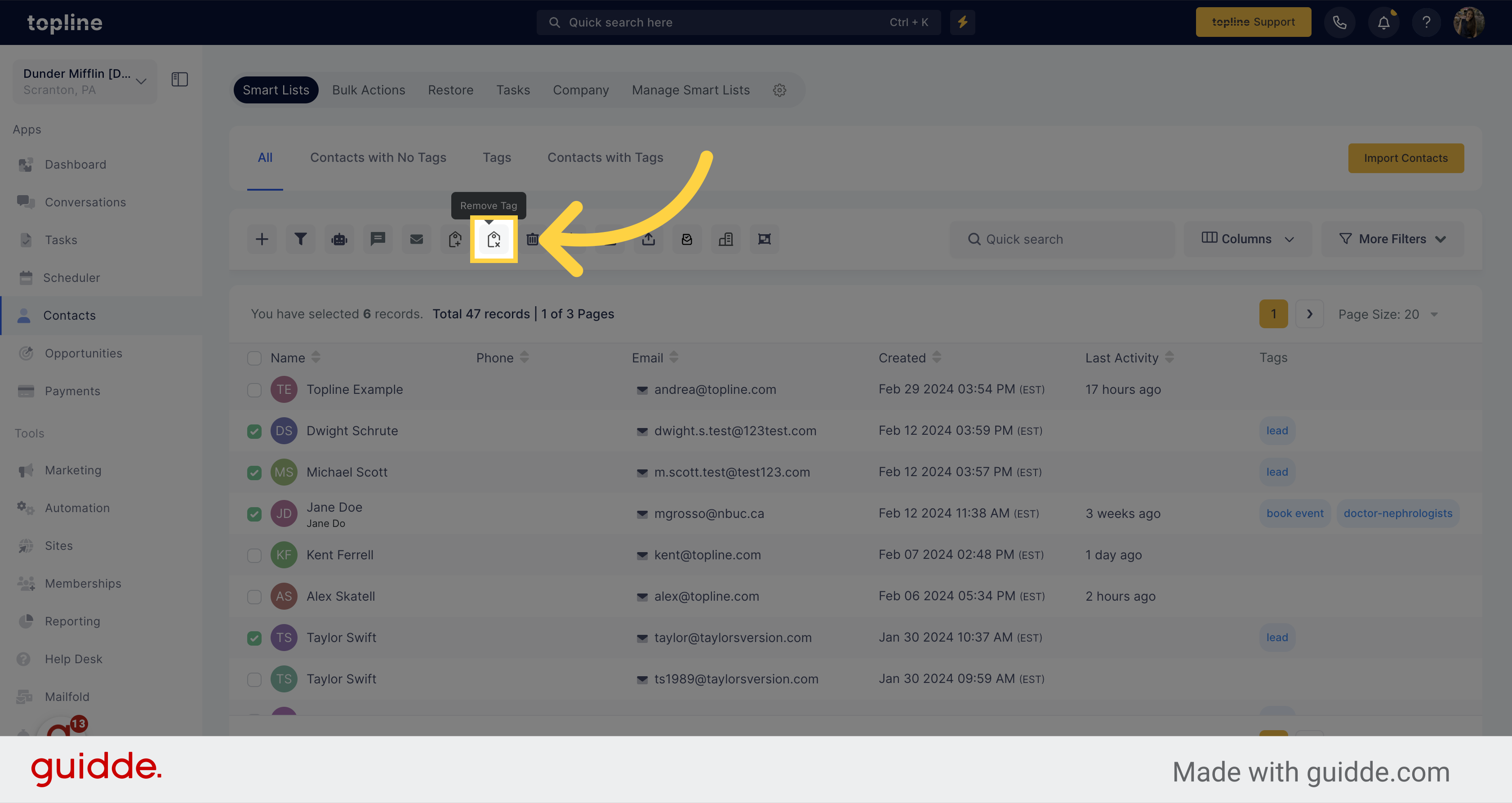
A pop up window will appear with the selected contacts icon. Here you can add tags and actions to be removed.
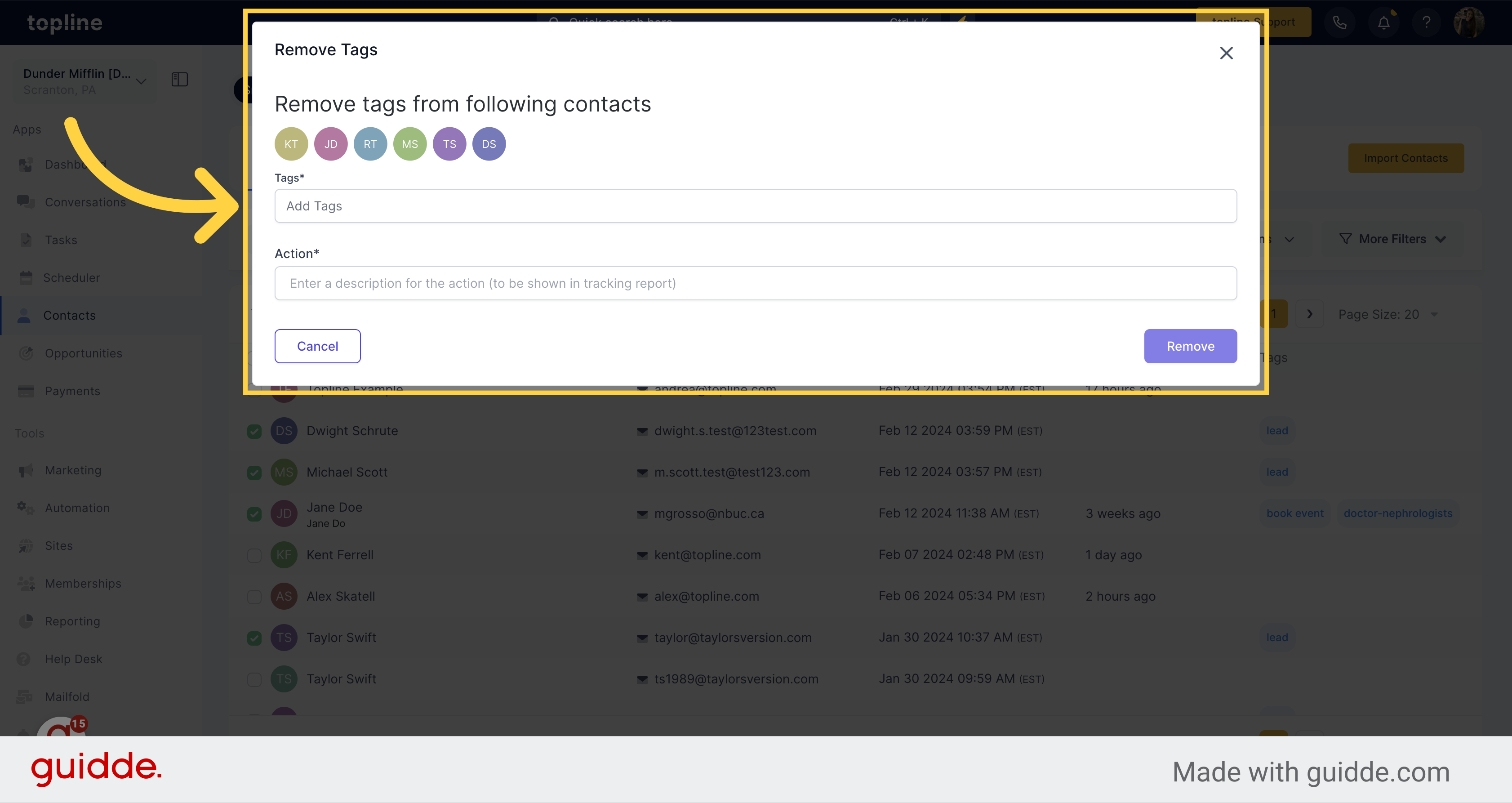
Select the tag(s) you wish to remove the contact(s) from. Once selected, these tag(s) won't appear in the drop-down menu anymore. To remove any previously selected tag(s), click on the "x" icon located beside the tag.
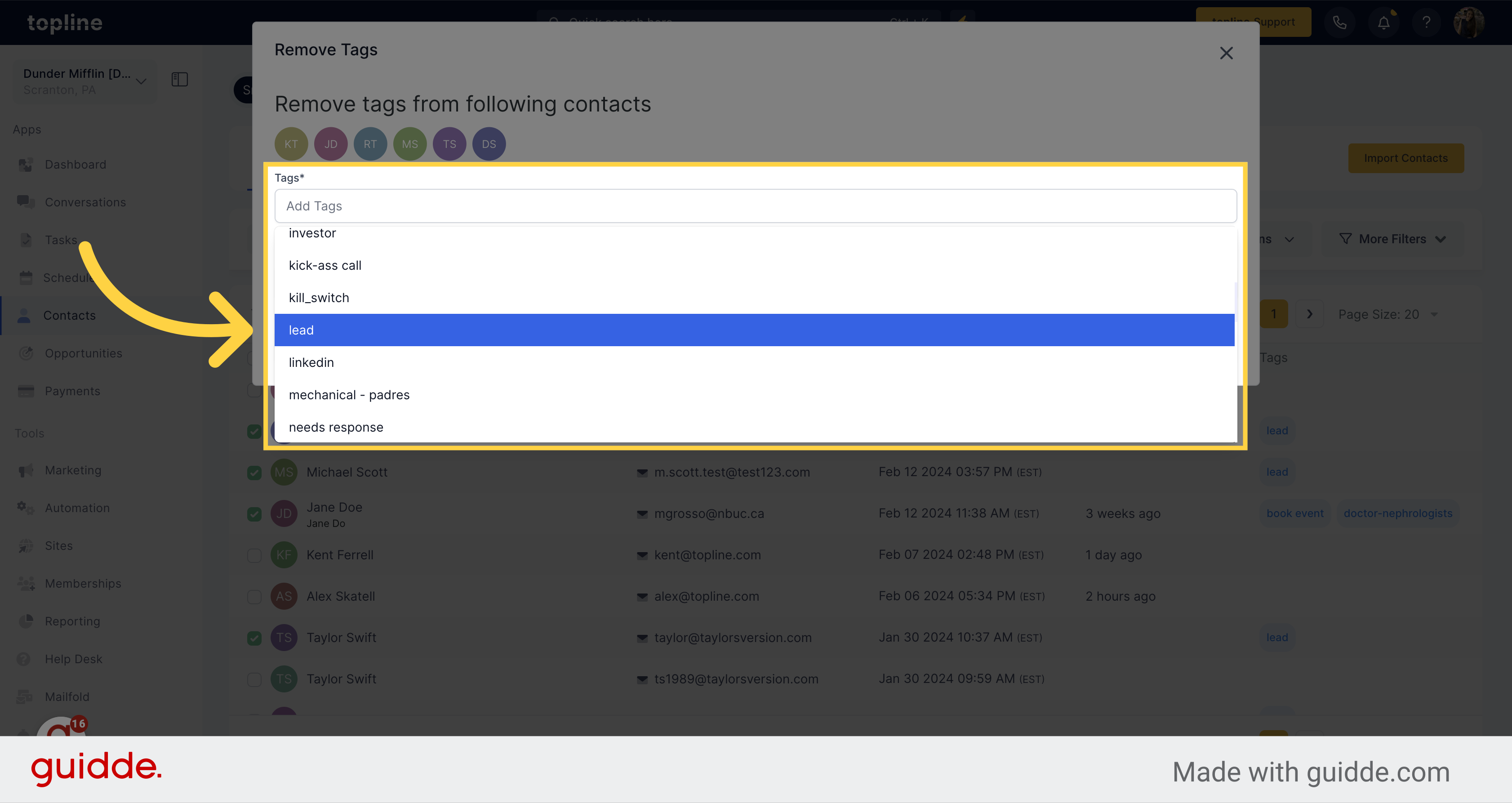
Please enter a name to describe this action, which will appear in the tracking report.
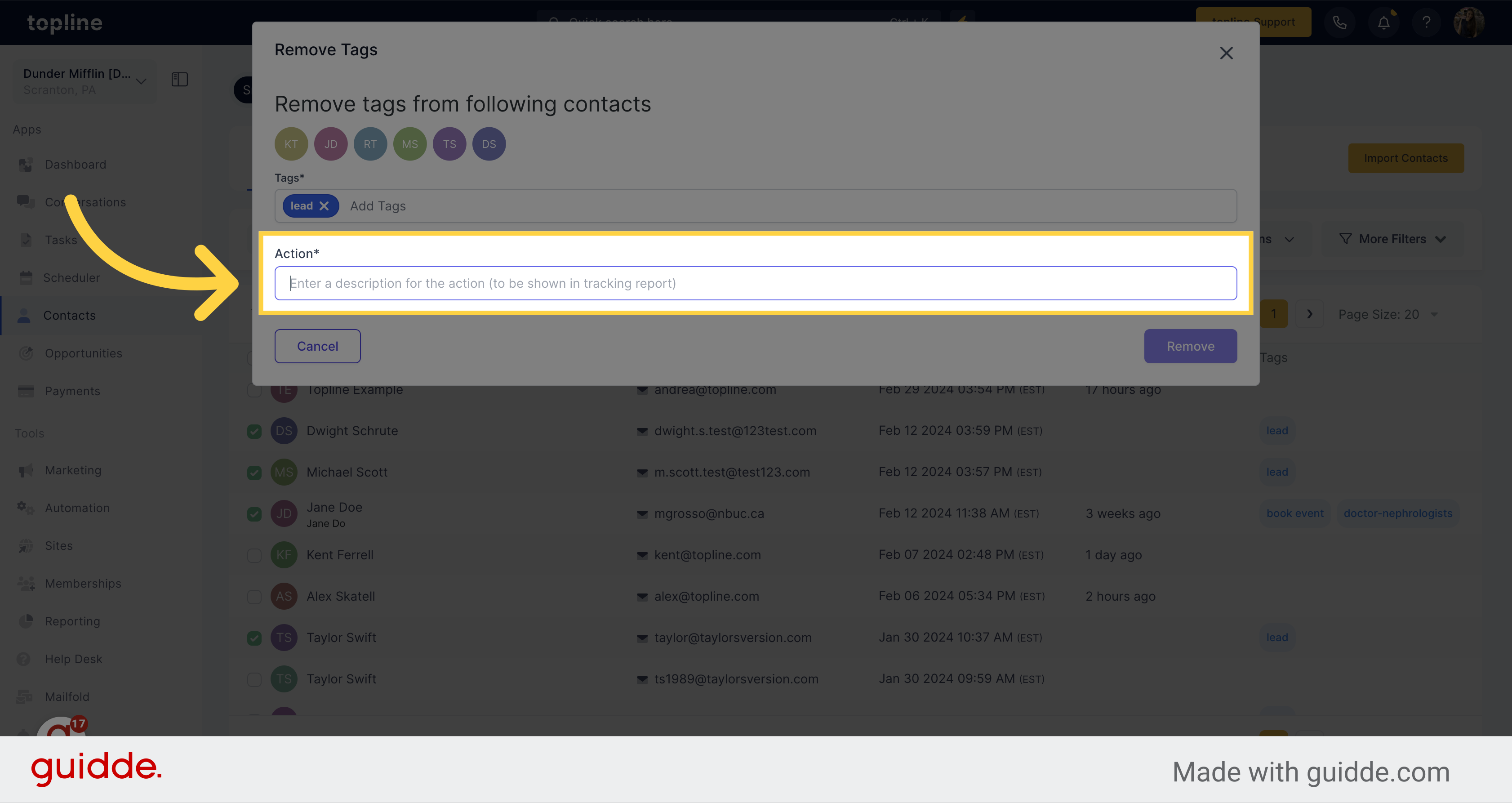
Once you finish selecting the tags to be removed, click on the Remove button.