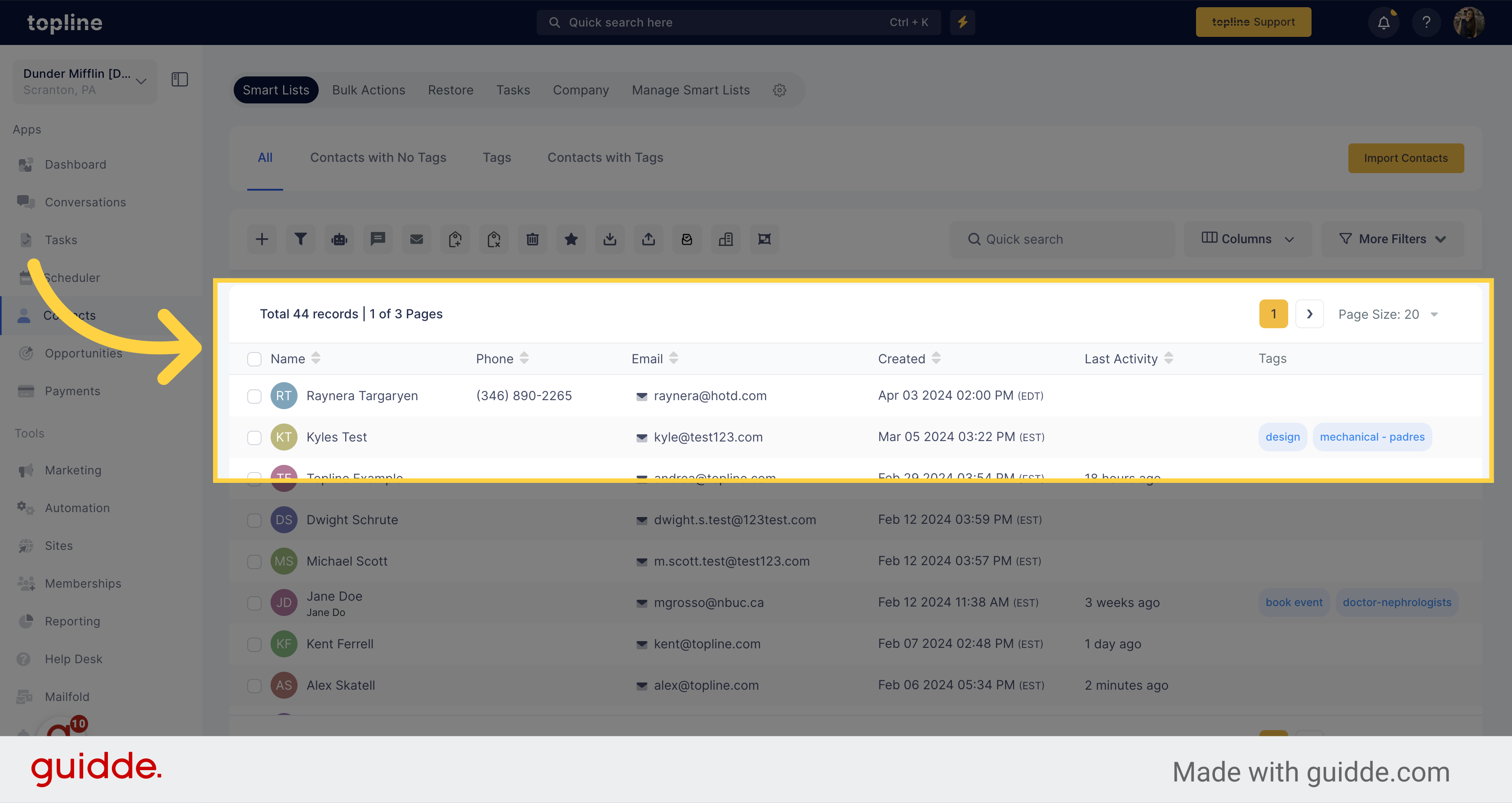Navigate to the Contacts section on the left side menu.
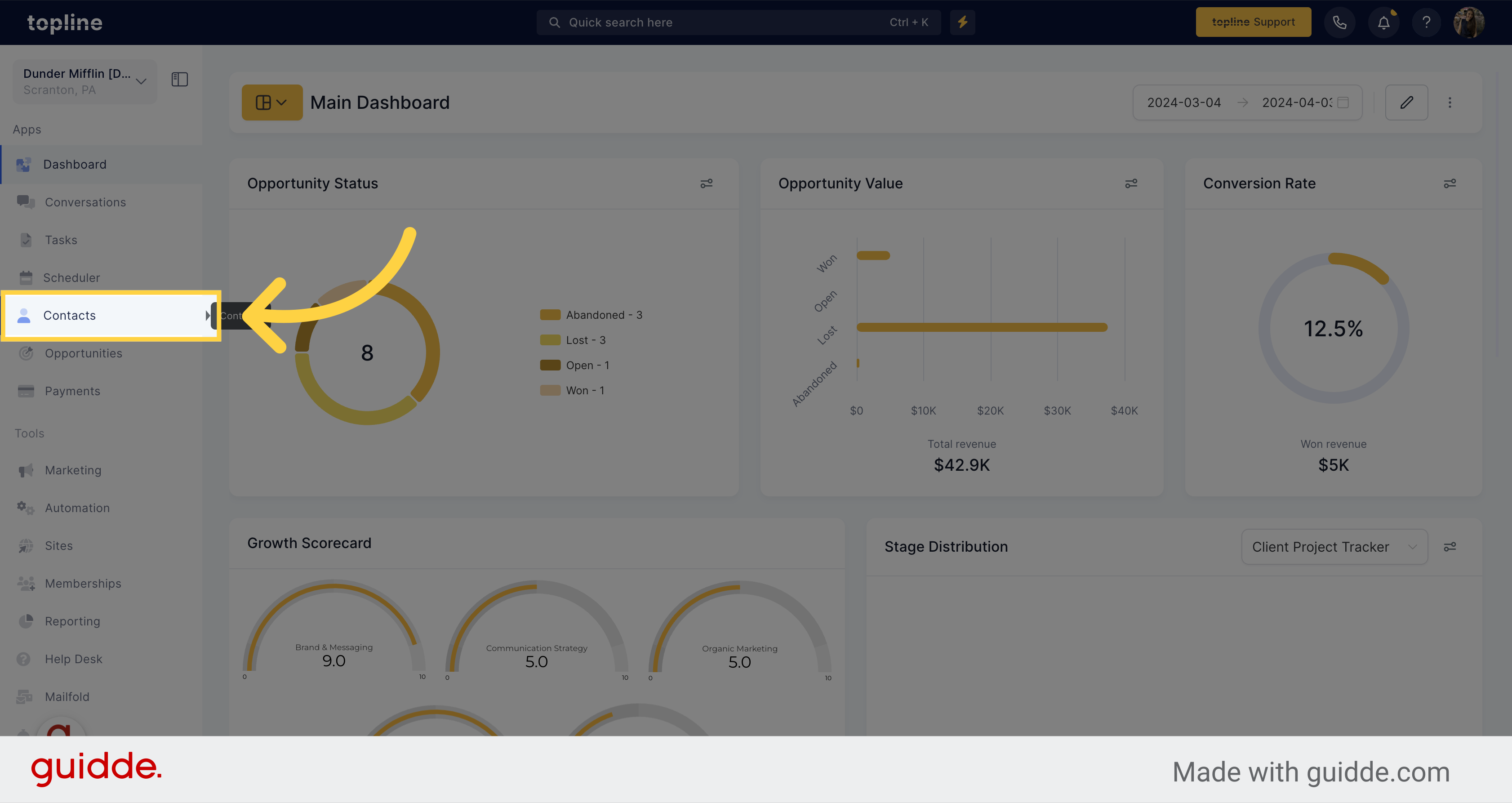
Access the Smart Lists feature located on the upper side of the contacts view.
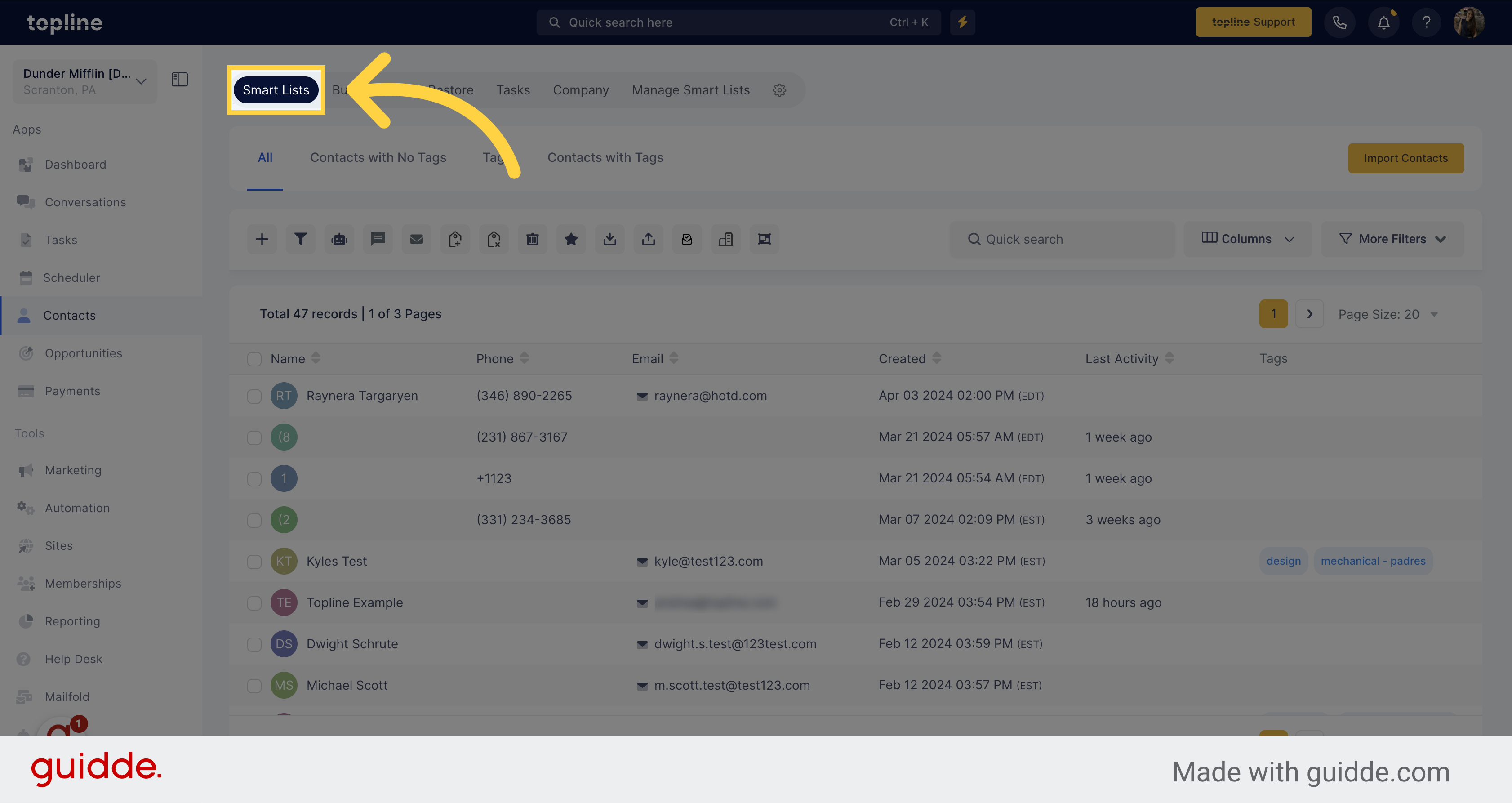
Click on the checkbox next to the contact name you want to delete.
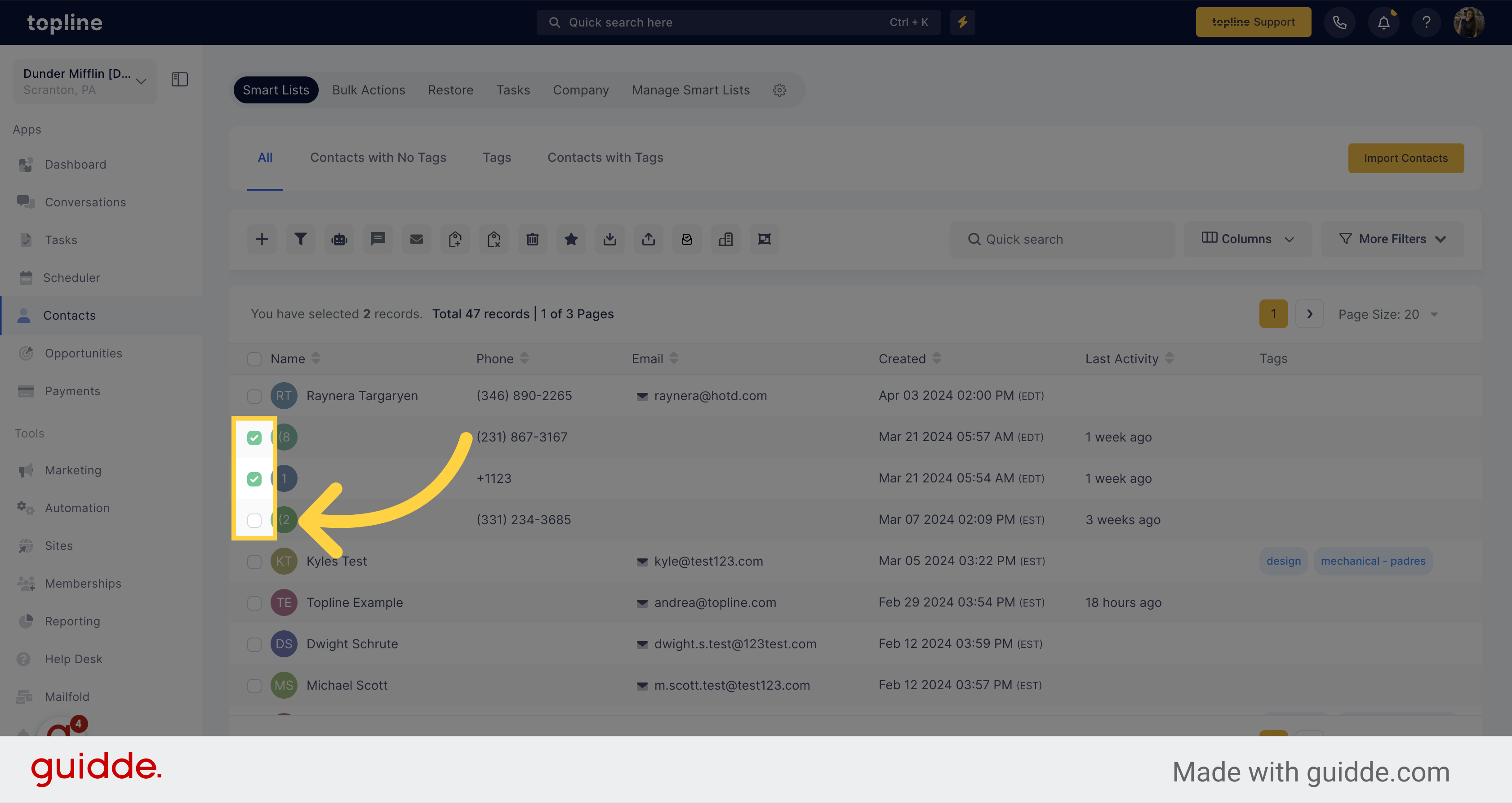
Click on the trash icon located on the upper side.
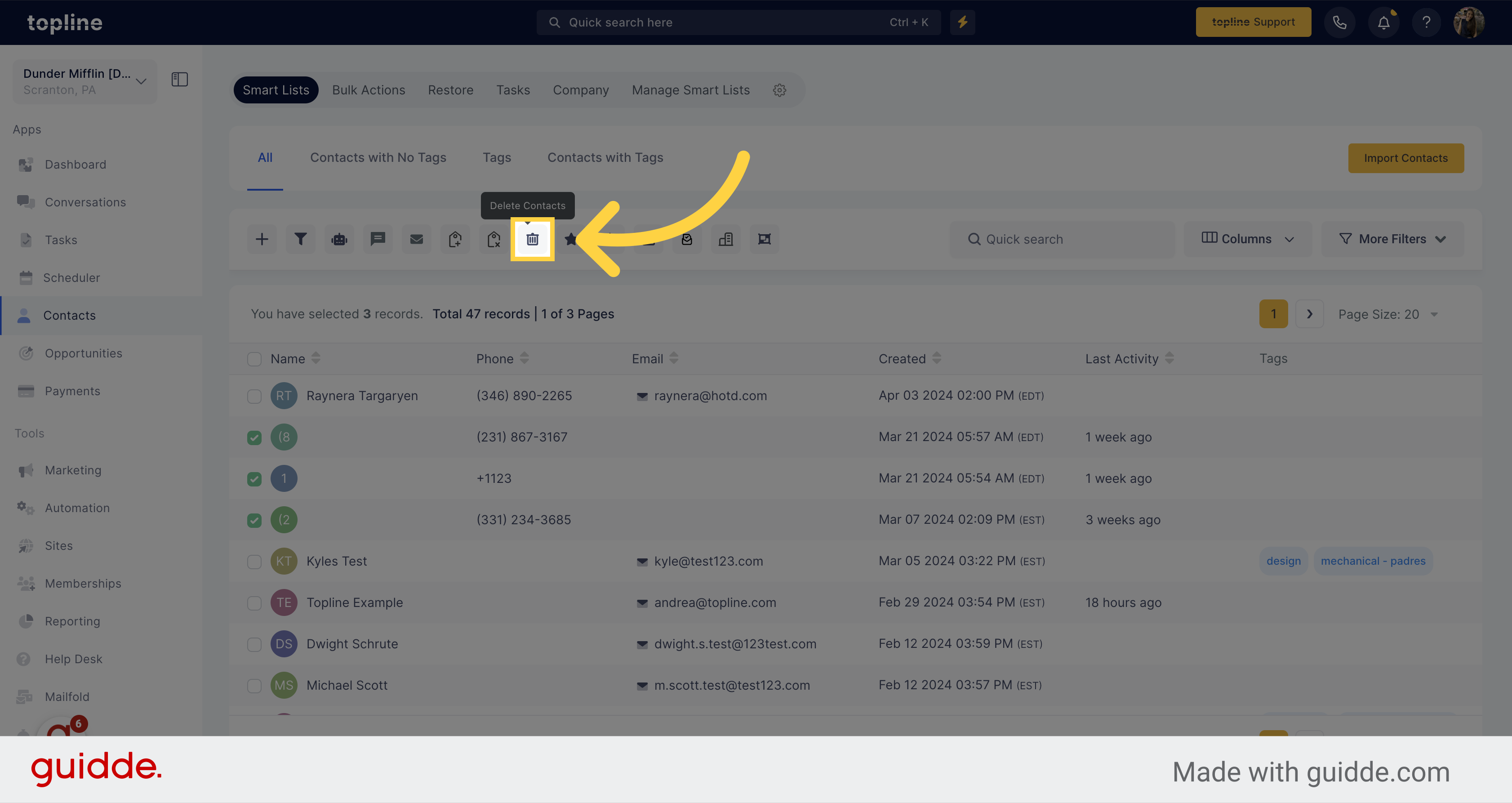
A pop up window will appear showing the number of contacts you will delete. Remember: by clicking "Confirm" for a contact, it will result in the removal of their corresponding Conversations, Notes, Opportunities, Tasks, Appointments, and Manual Actions. Furthermore, any active Campaigns and Workflow for that contact will also be halted.
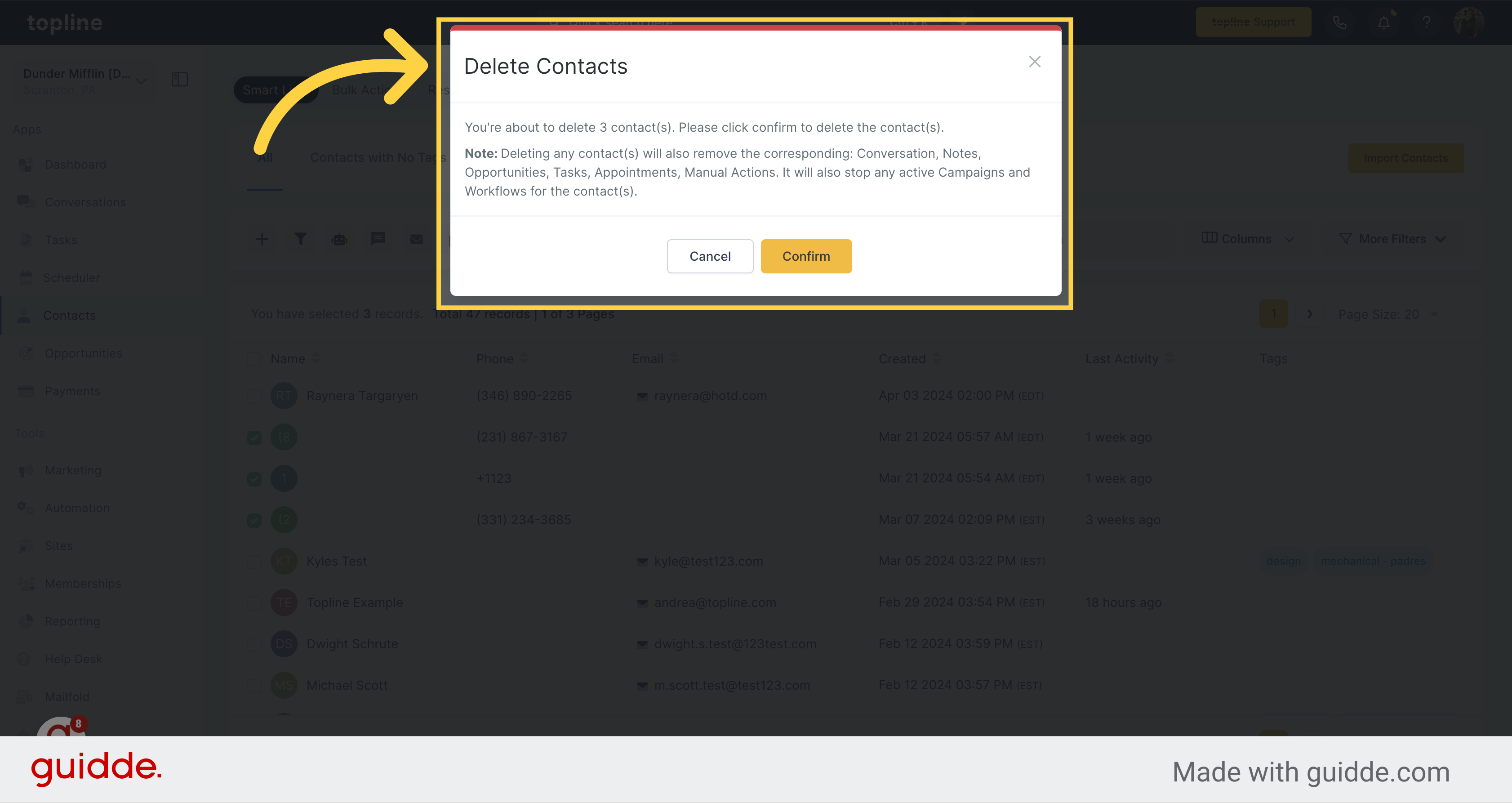
Confirm the deletion process by clicking on Confirm.
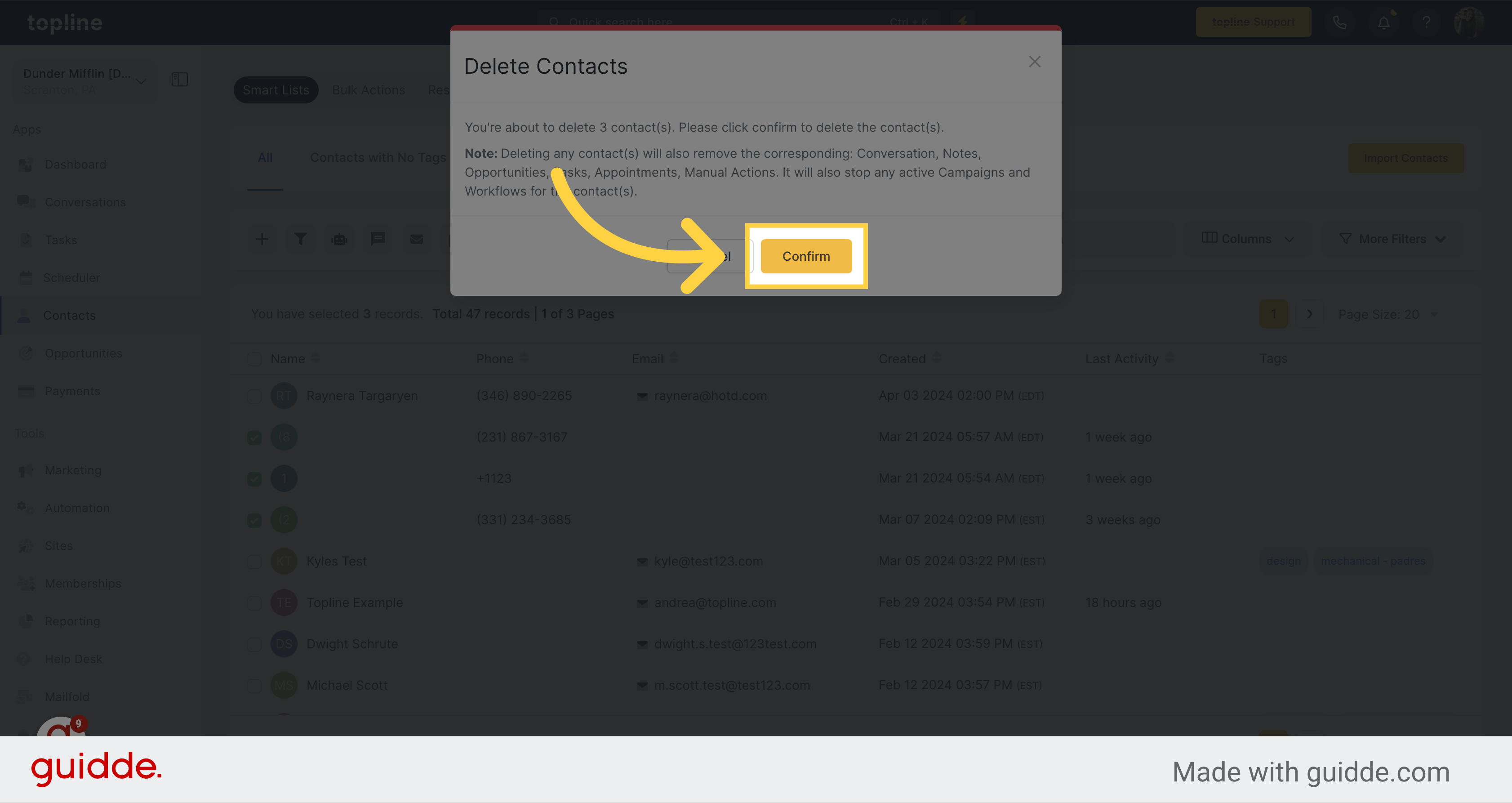
The contacts deleted won't appear on the contacts view.