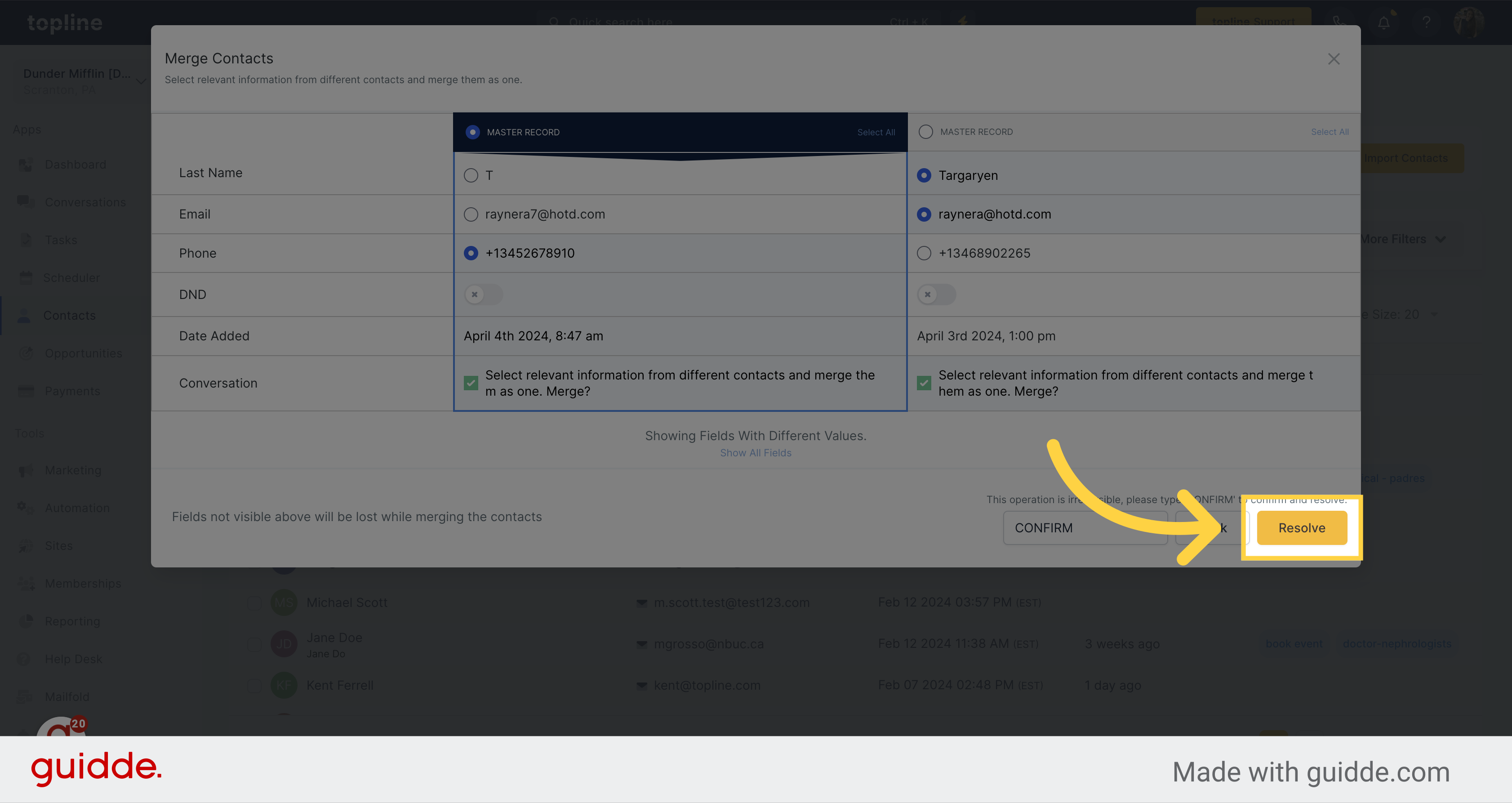Access the Contacts section on the left side menu.
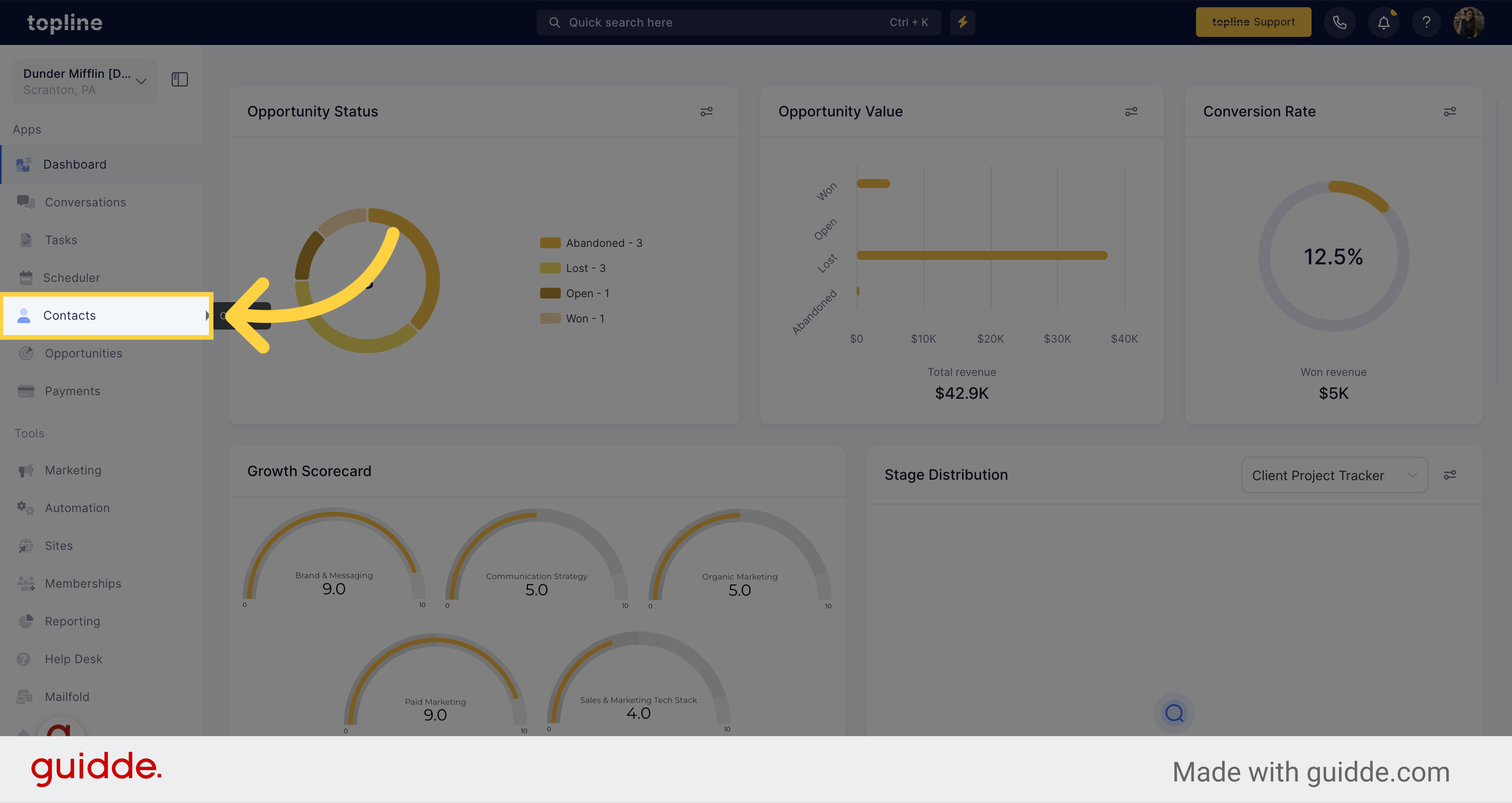
Here you can have a full view of the contacts, where you can visualize which ones you would like to merge.
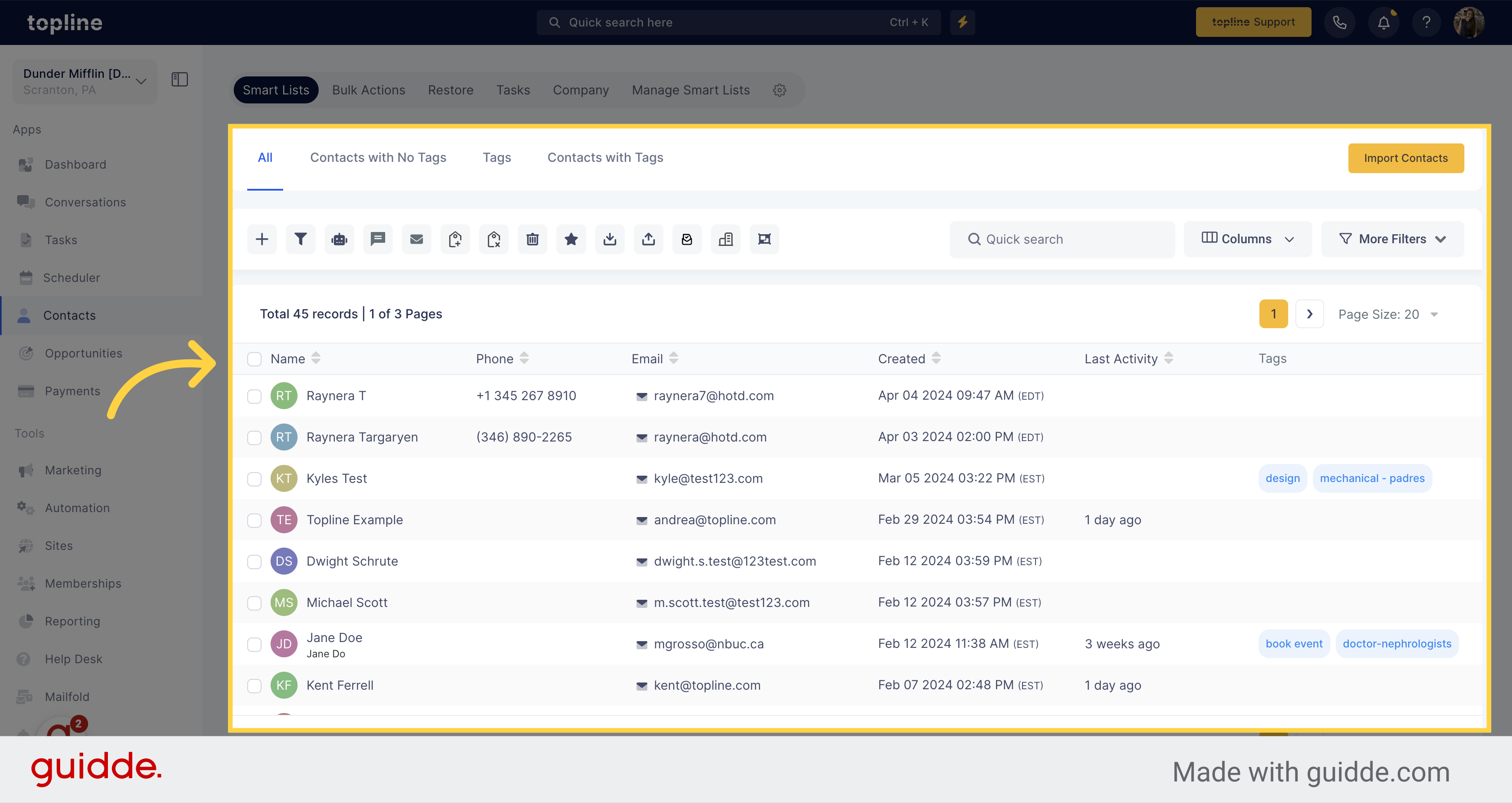
Click on the checkbox located next to the contact name, to select it. Select up to 10 contacts to be merged.
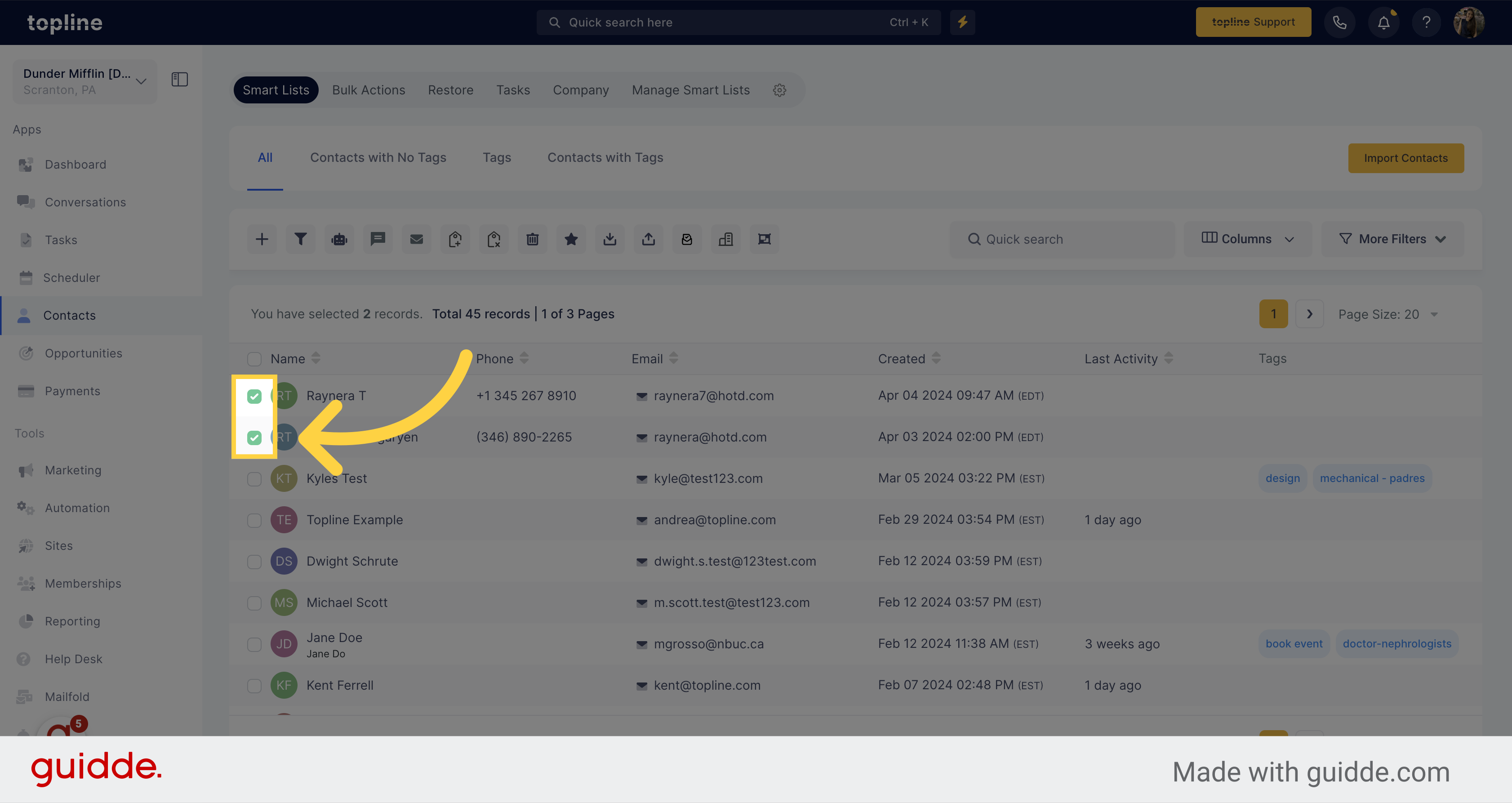
Click on the merge icon located on the upper side.
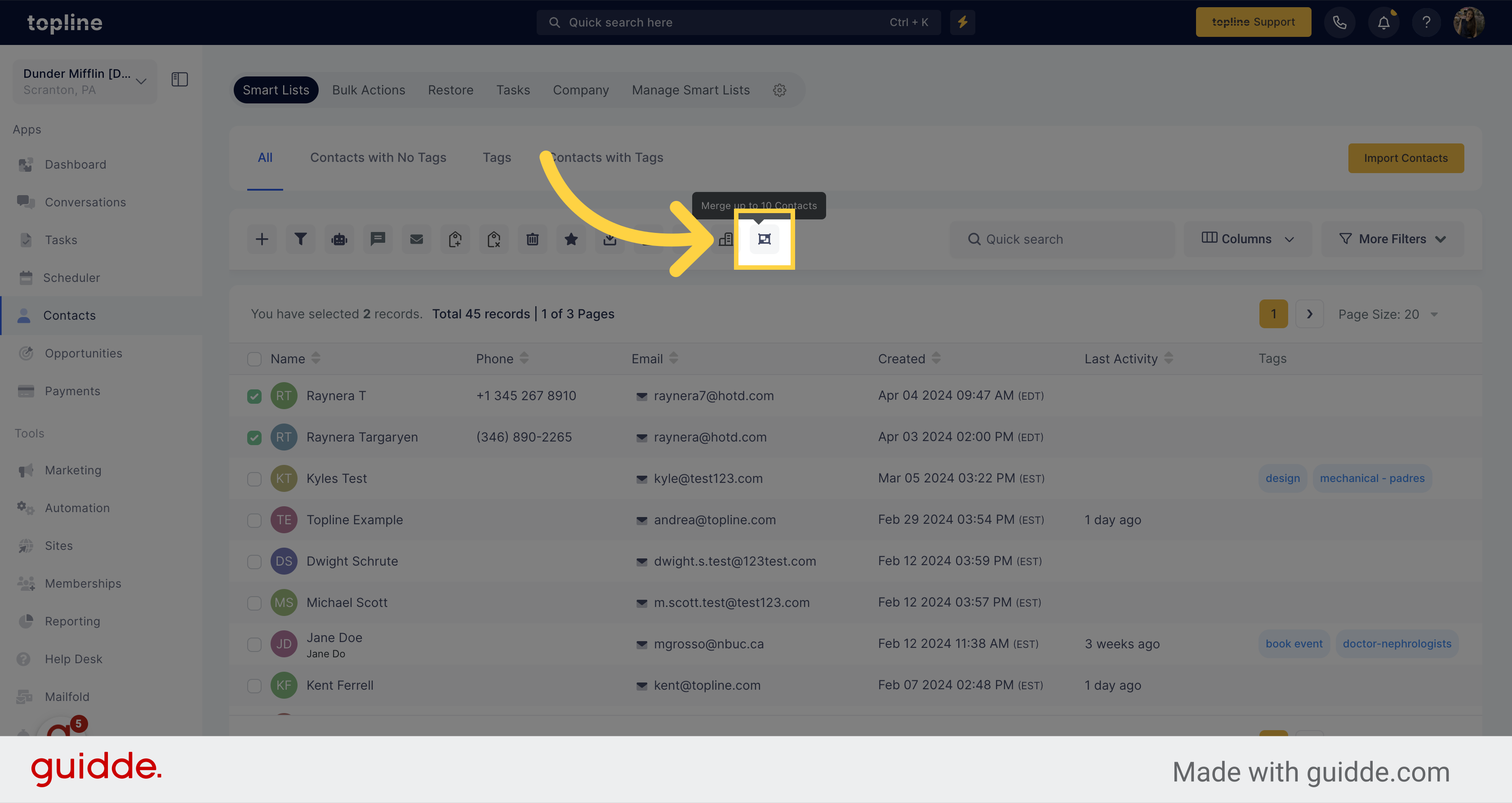
When merging a contact, you can decide the contact you will like as the Master record by selecting it.
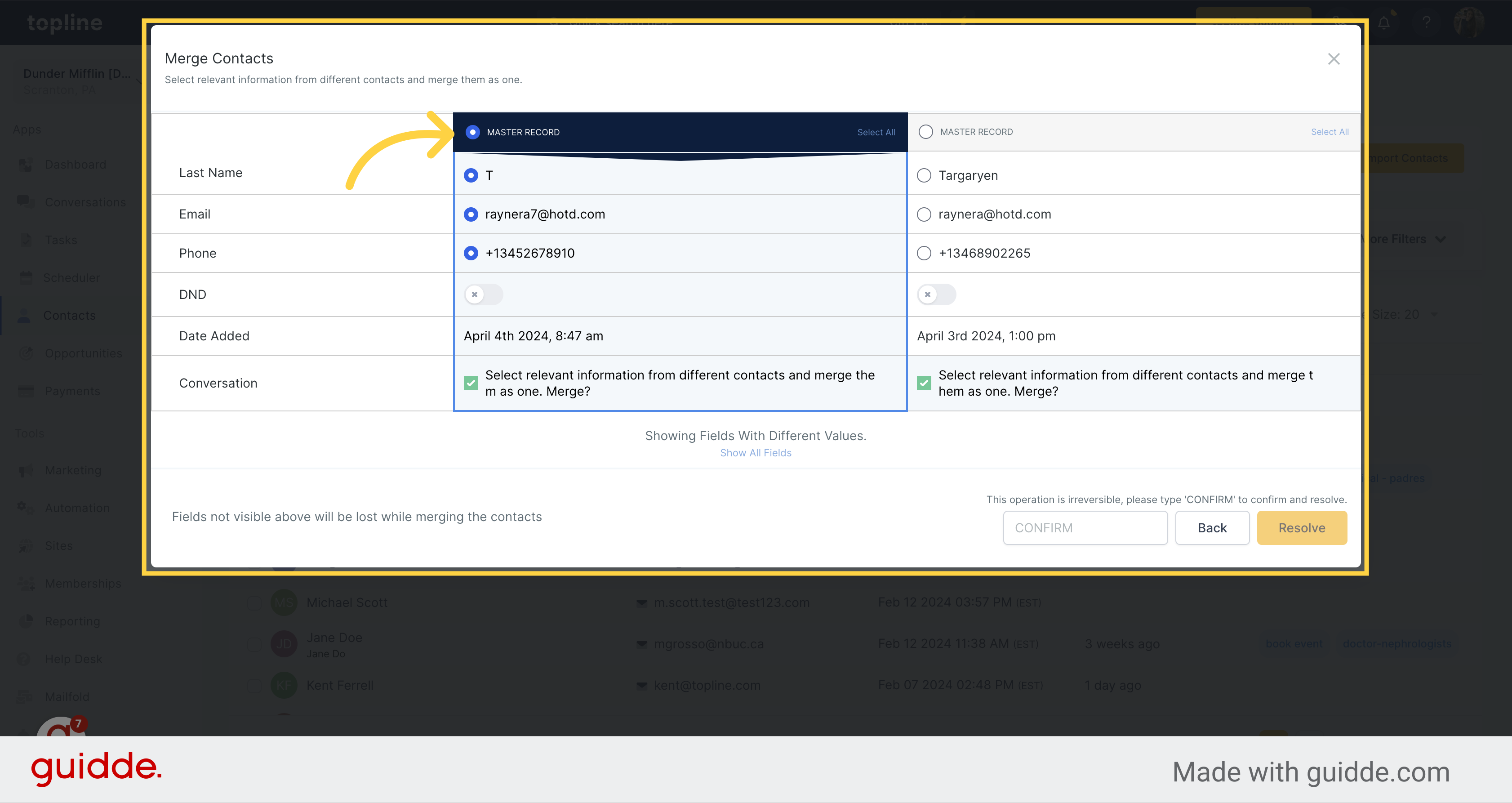
You can choose relevant information from various contacts and combine them into a single Master record on this list.
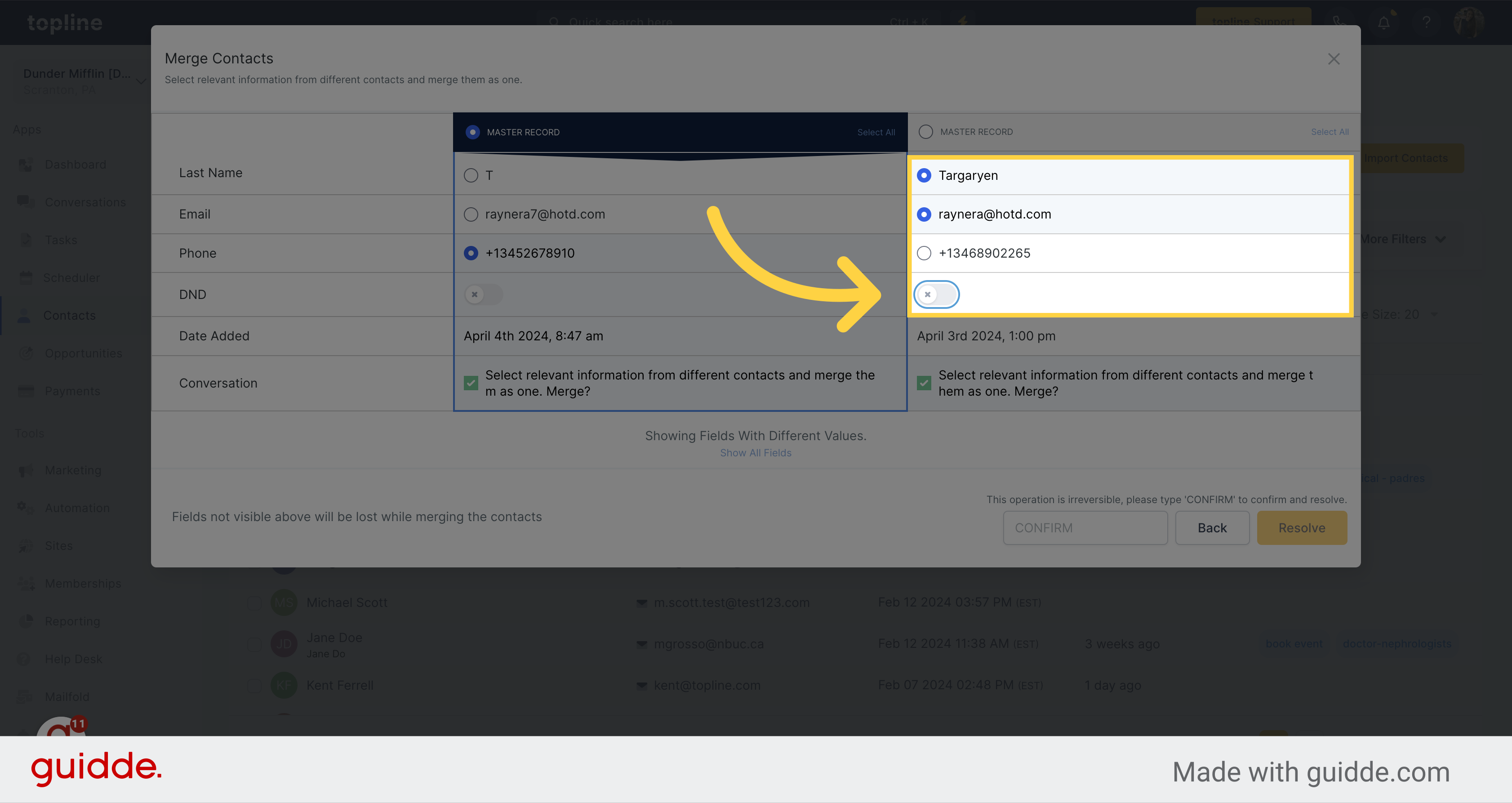
To display all fields, just click on the button labeled Show all fields located here.
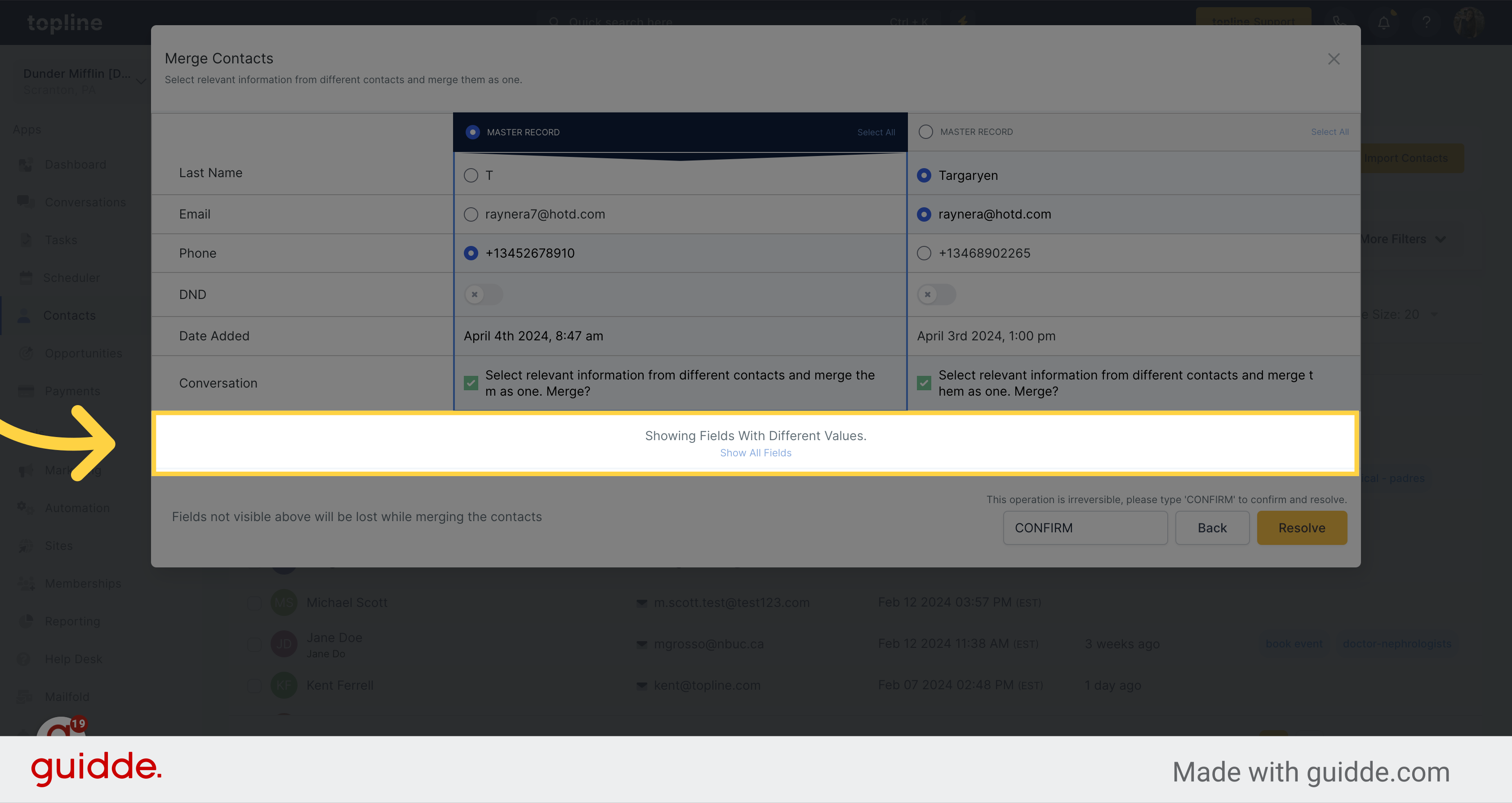
Visualize all the fields you can merge, and select the ones you want to add to the Master Record.
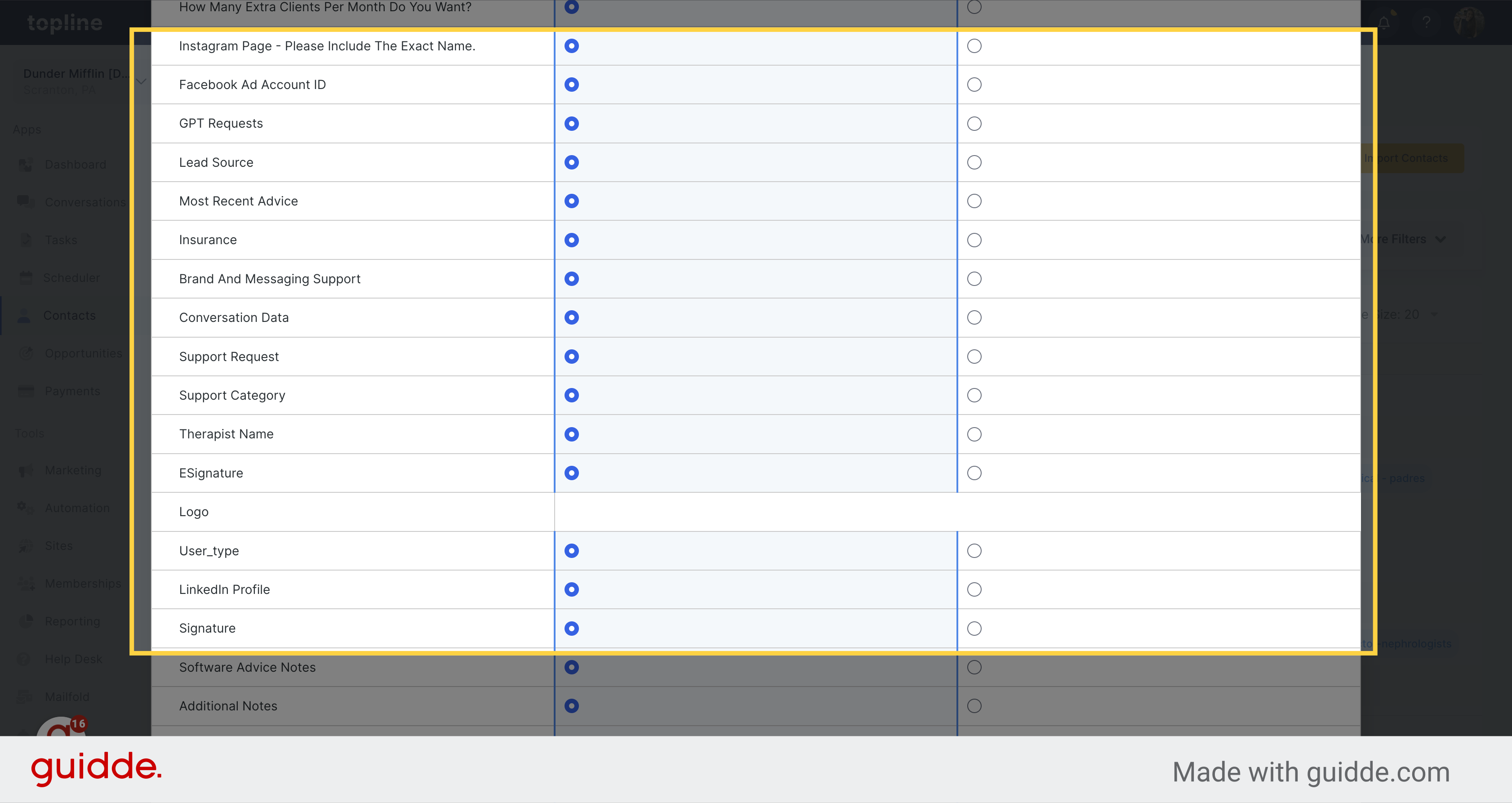
Type CONFIRM on the field.
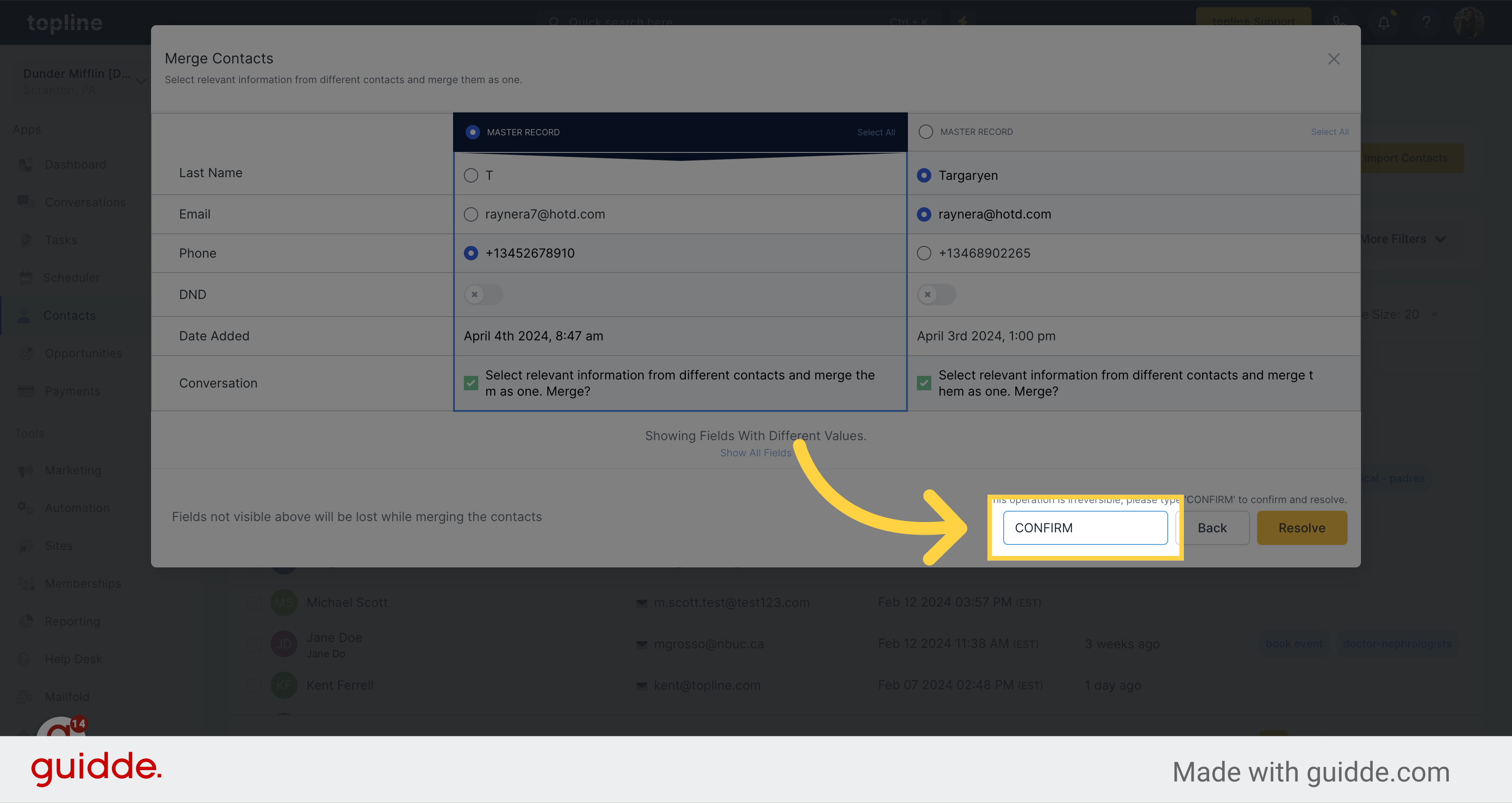
Finalize by clicking Resolve. After selecting Confirm and Resolve, the action cannot be undone.