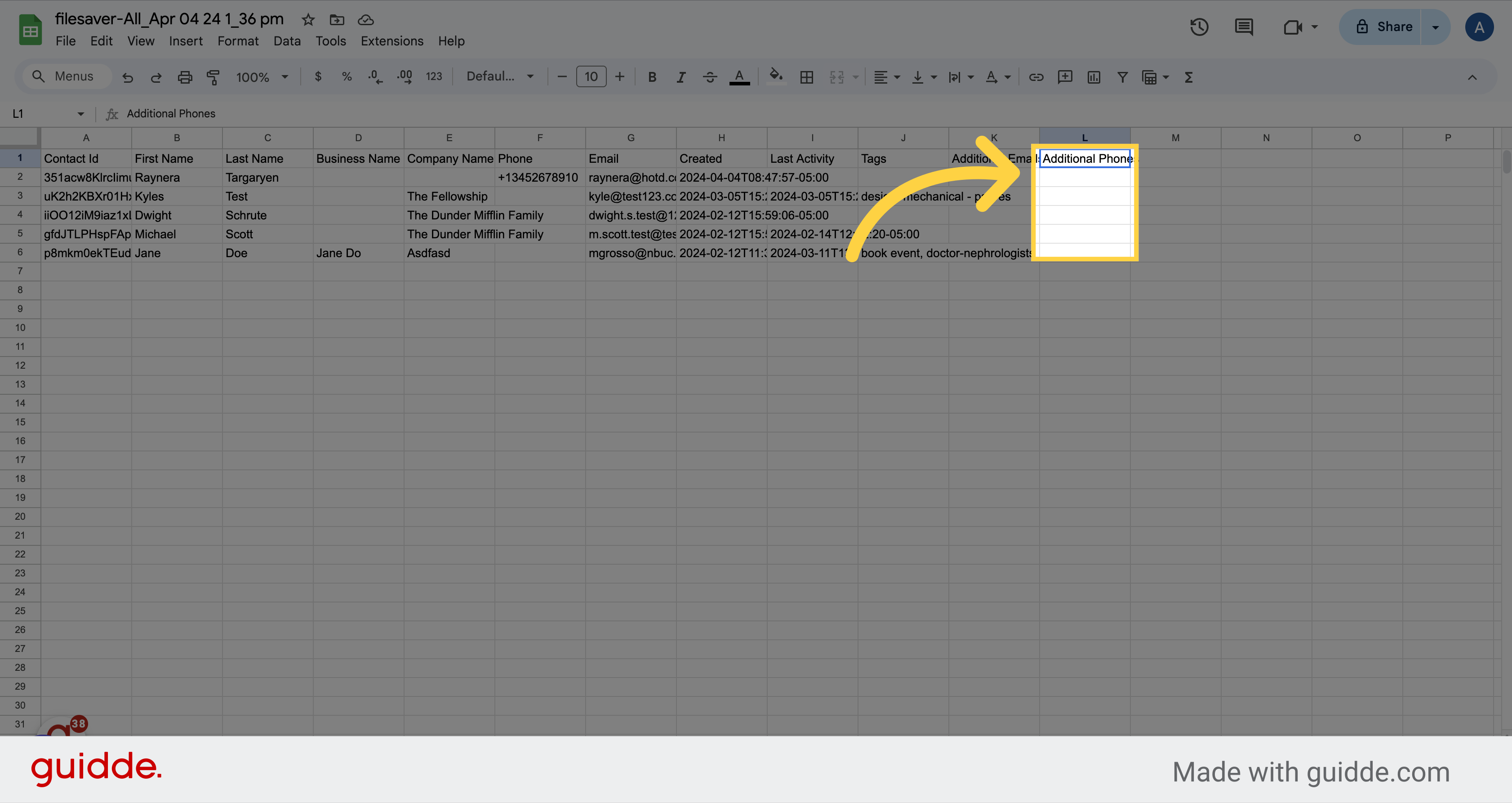Access the Contacts section on the left side menu.
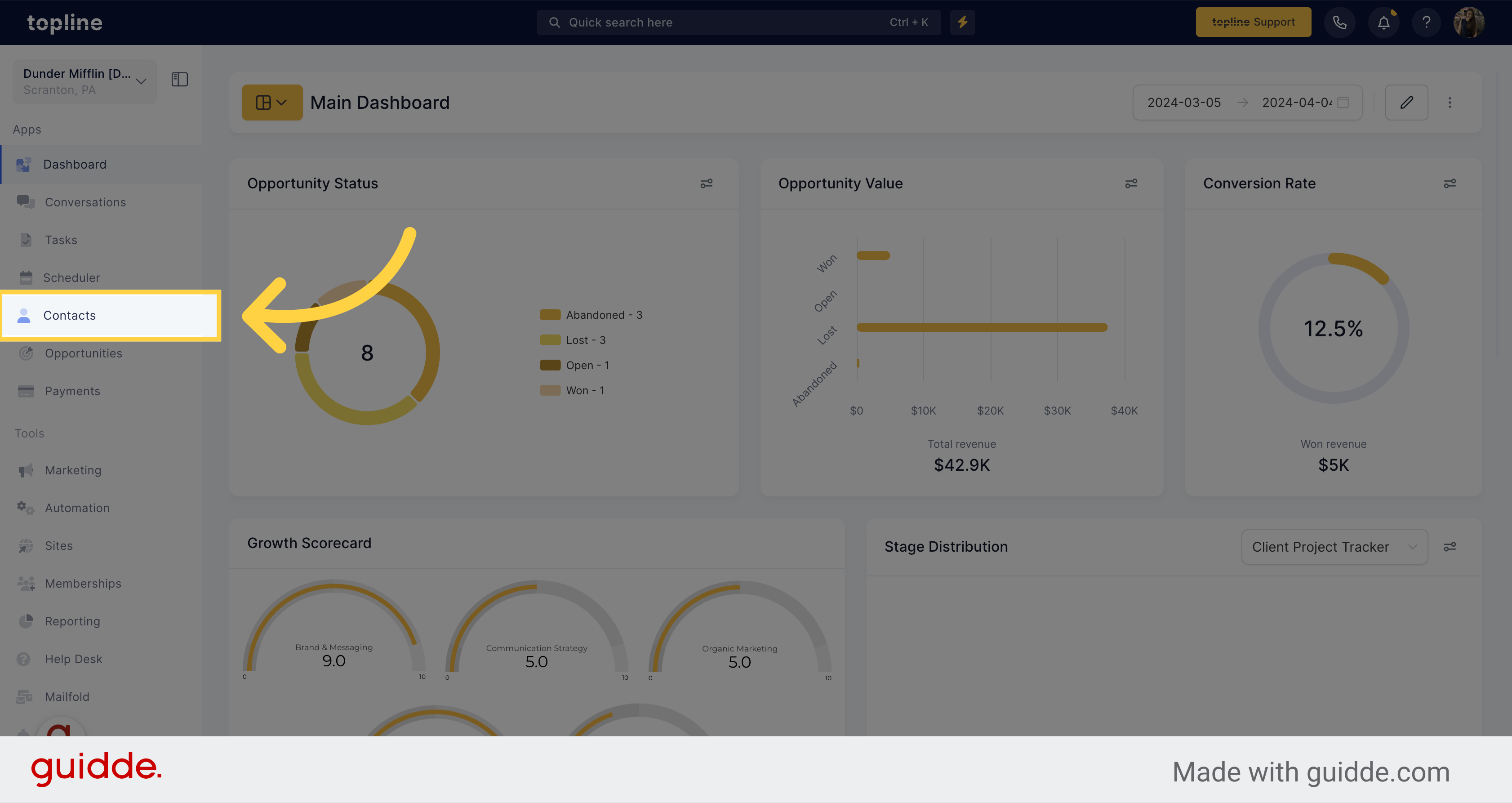
Select the contacts you want to export by clicking on the checkbox next to the contact name.
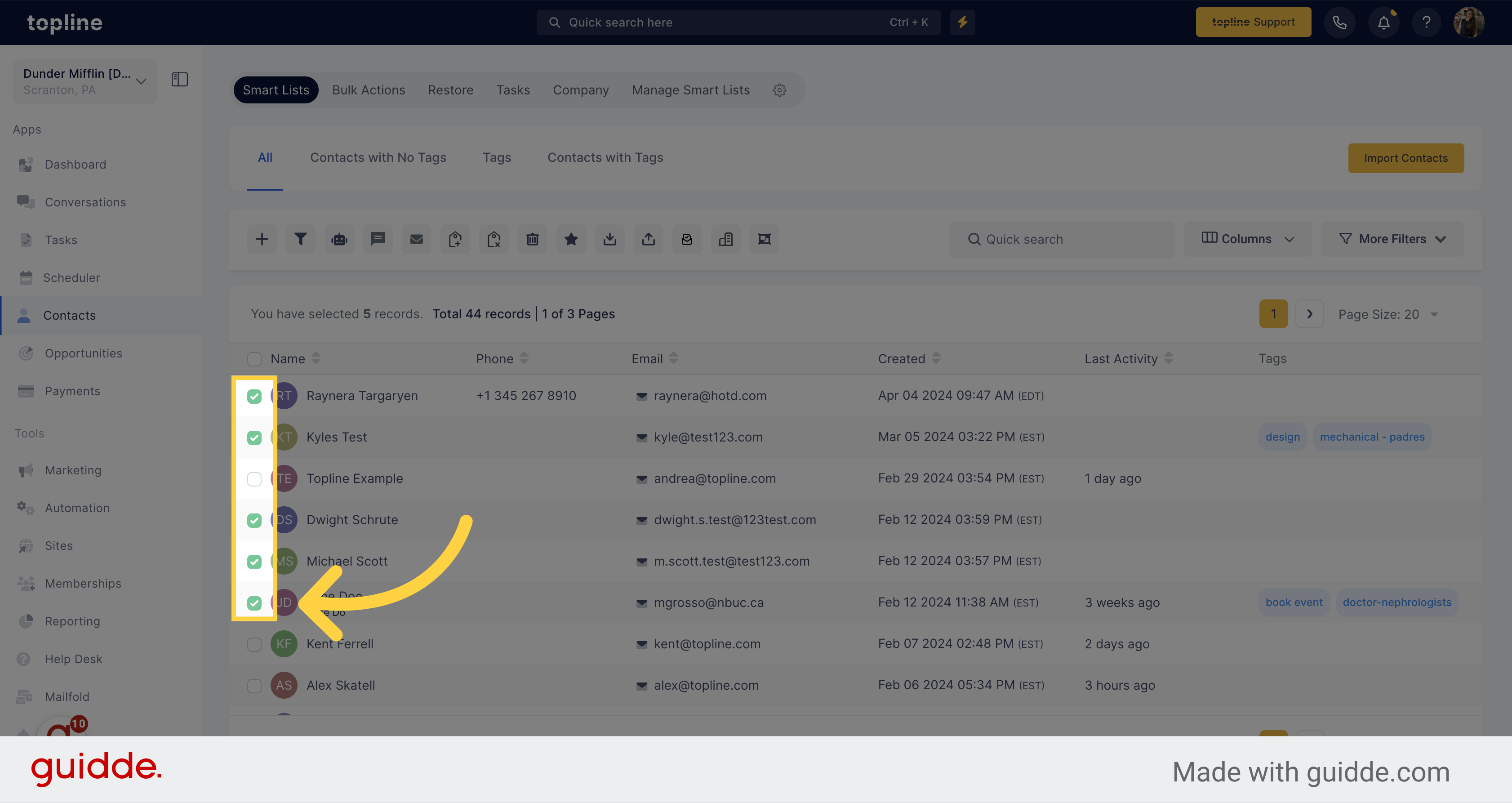
Look for the export contacts icon an click on it.
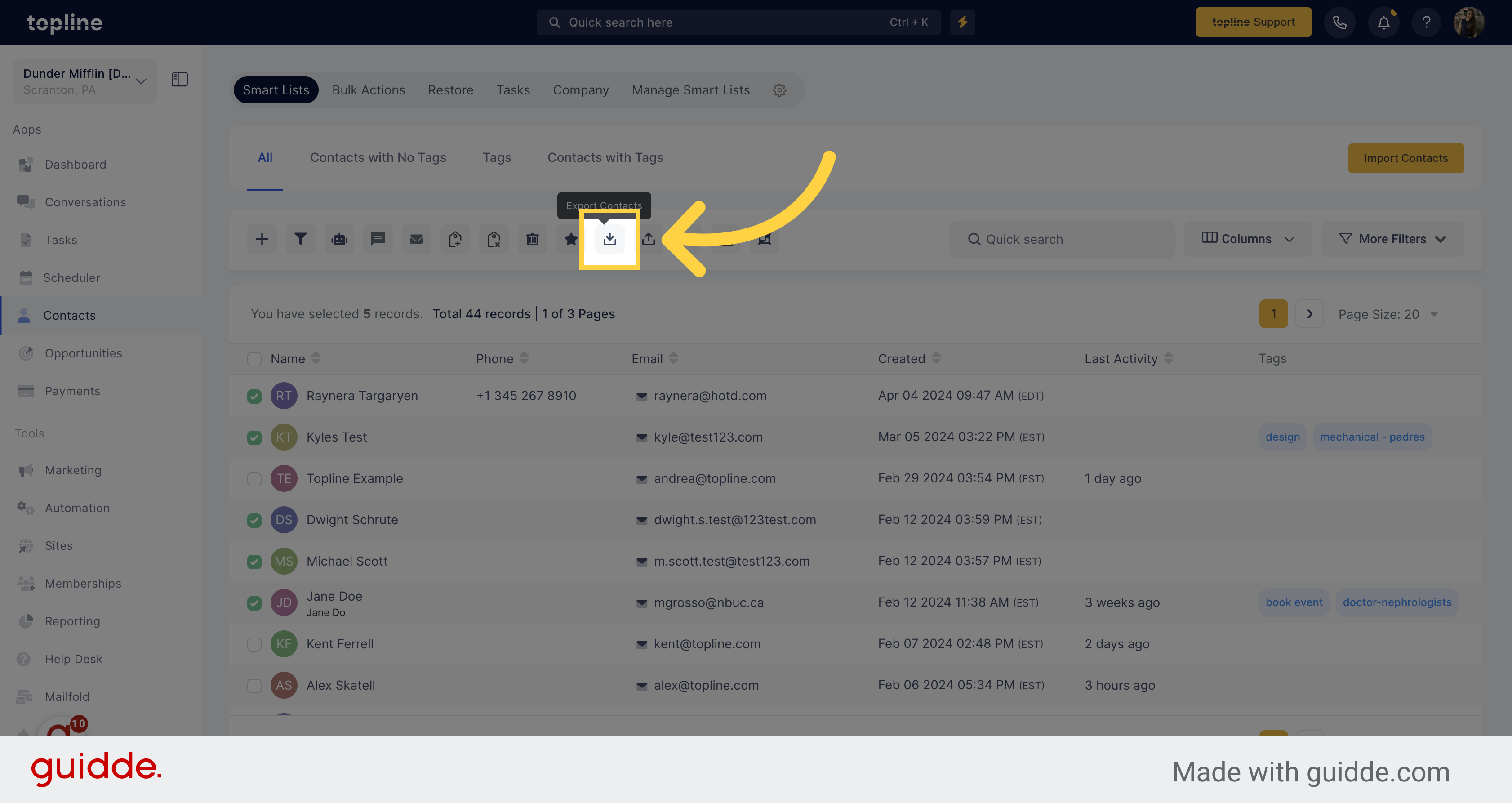
A pop up window will appear with the contacts icon.
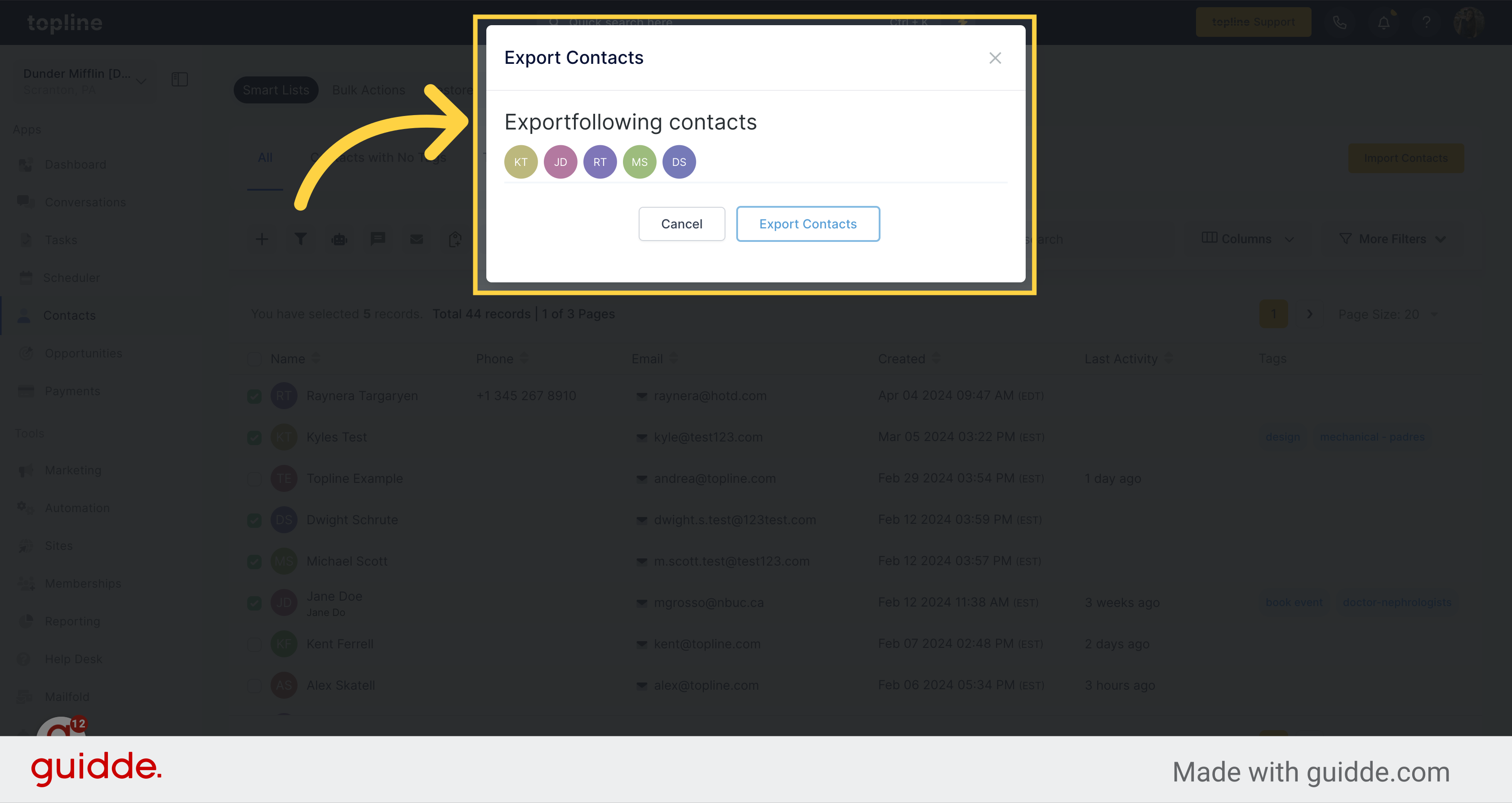
Click on this option to export the contacts.
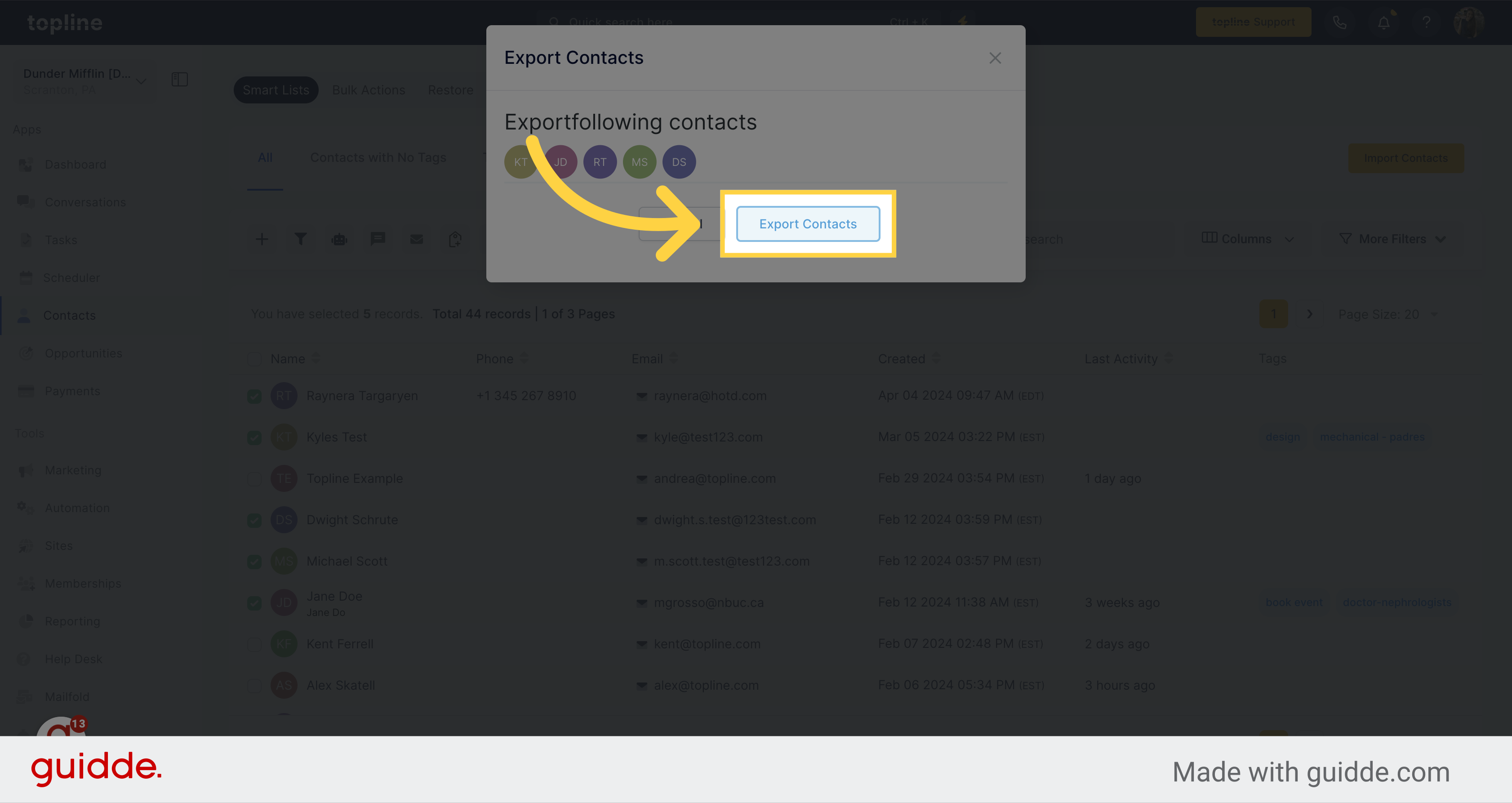
The contacts' corresponding information is organized under these column headers in the downloaded spreadsheet.
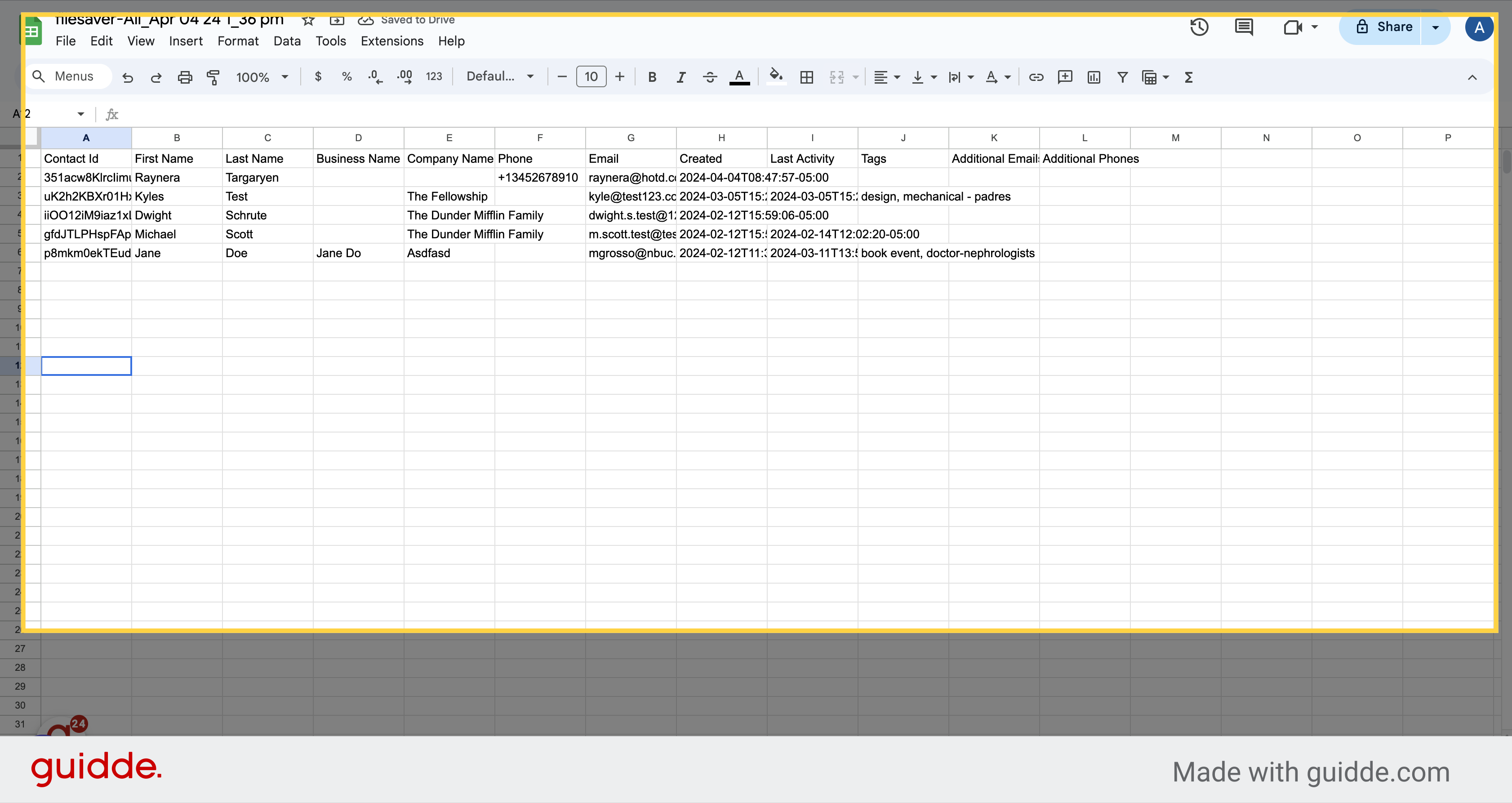
The reference number for easy tracking within the CRM will be this ID number.
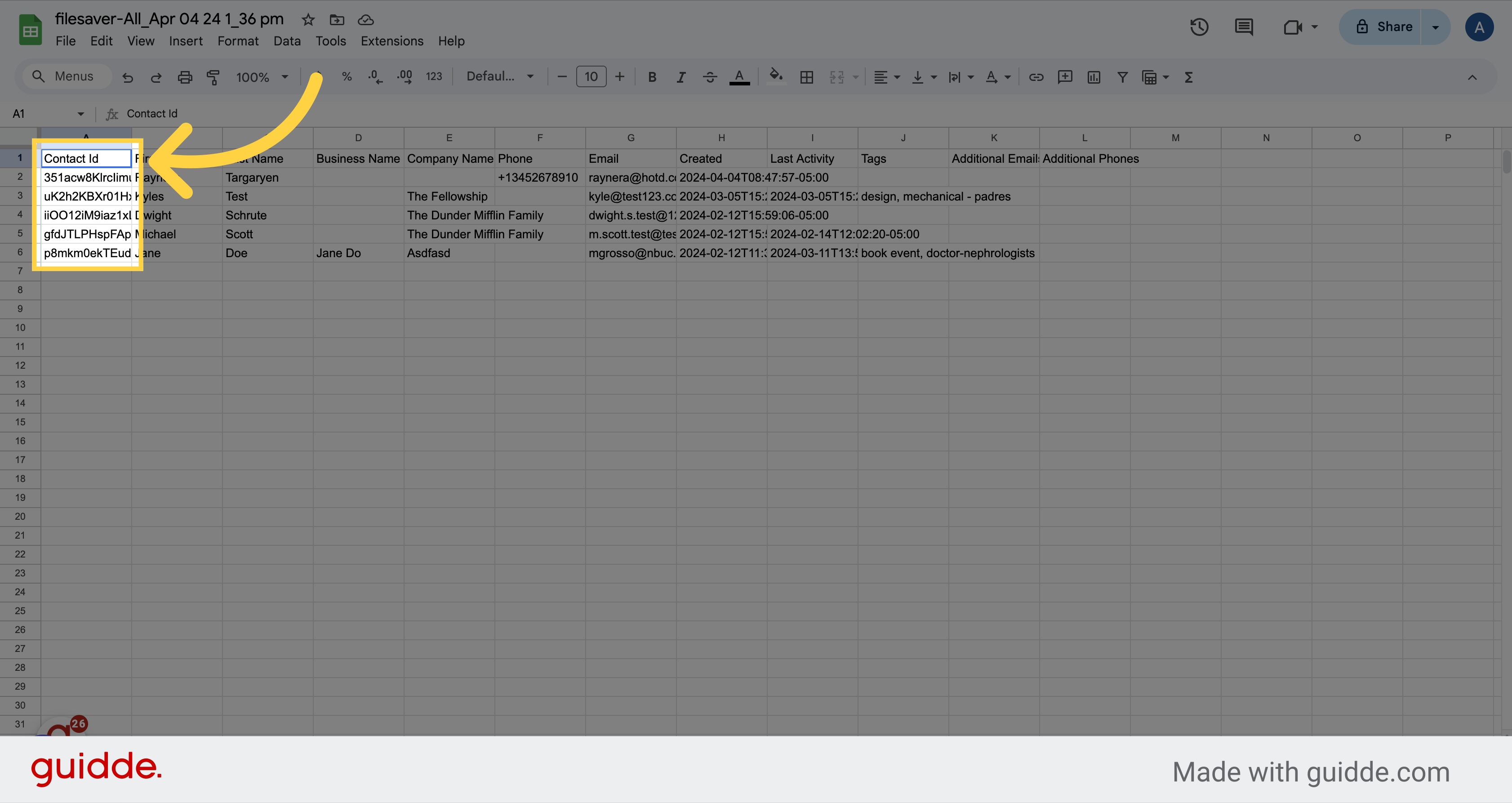
When importing contacts, their first name will be displayed in one column.
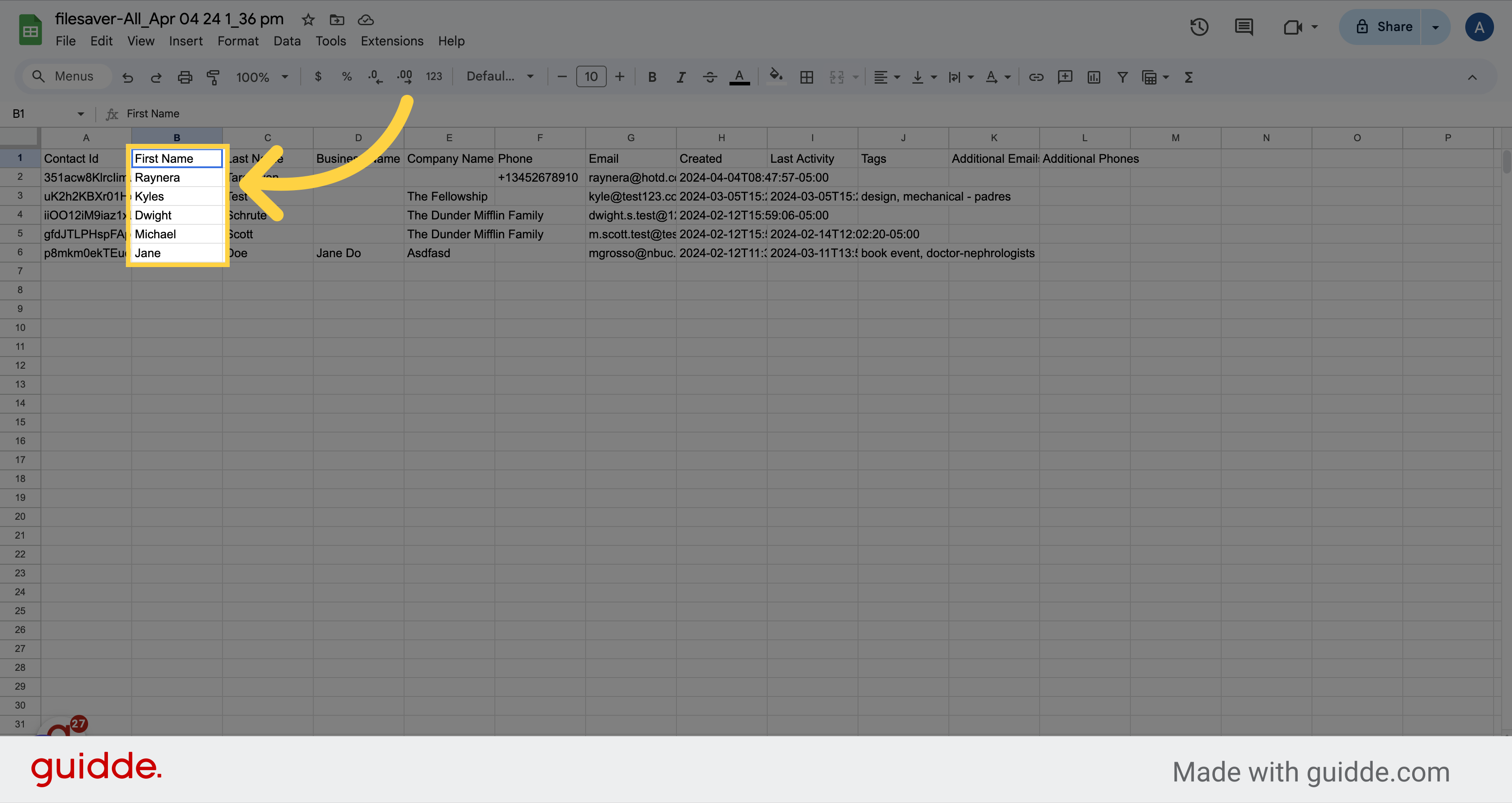
The contacts last name will be displayed too.

The displayed information indicates the name of the business associated with the contact.
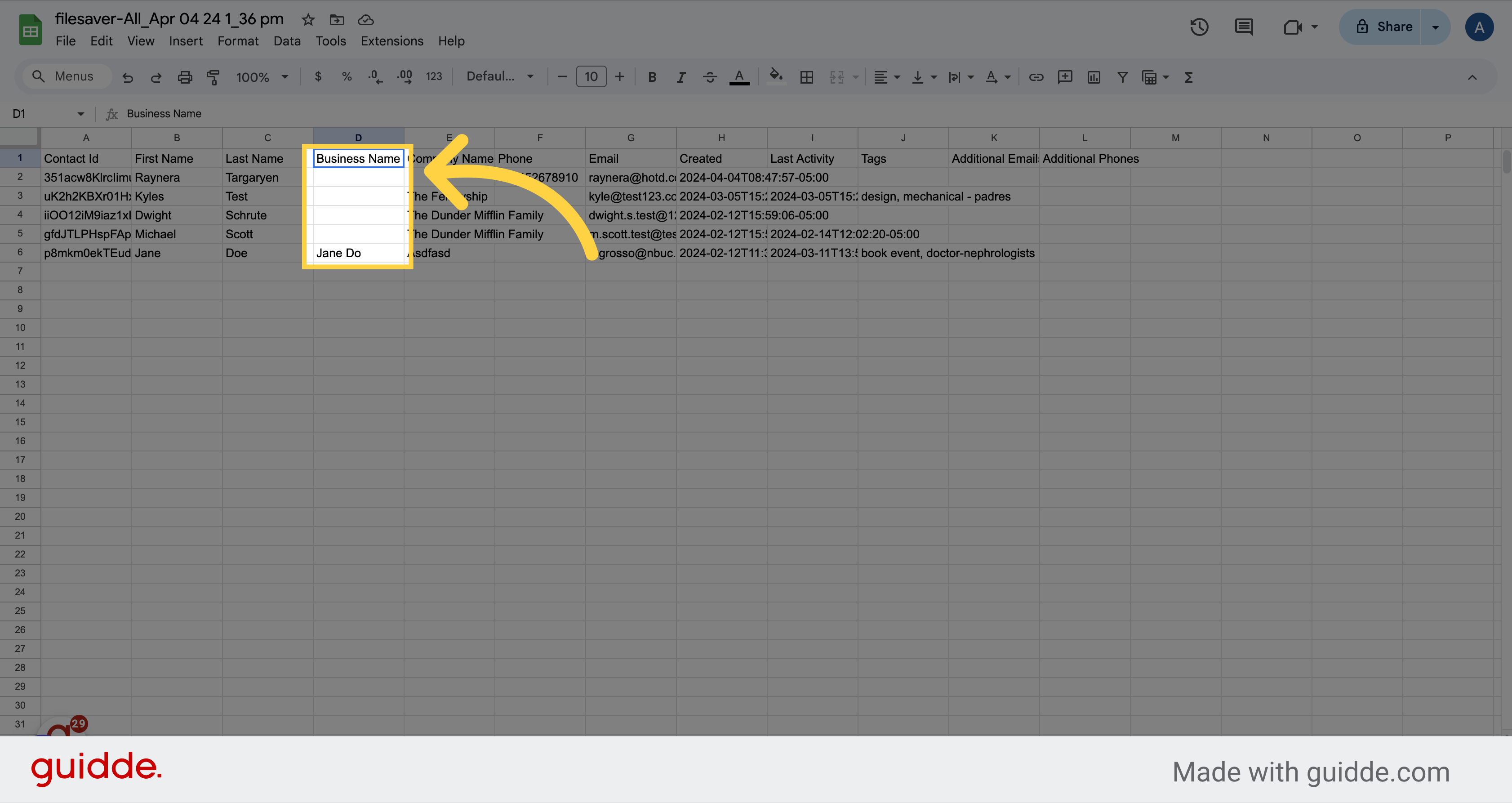
The displayed information indicates the name of the company associated with the contact.
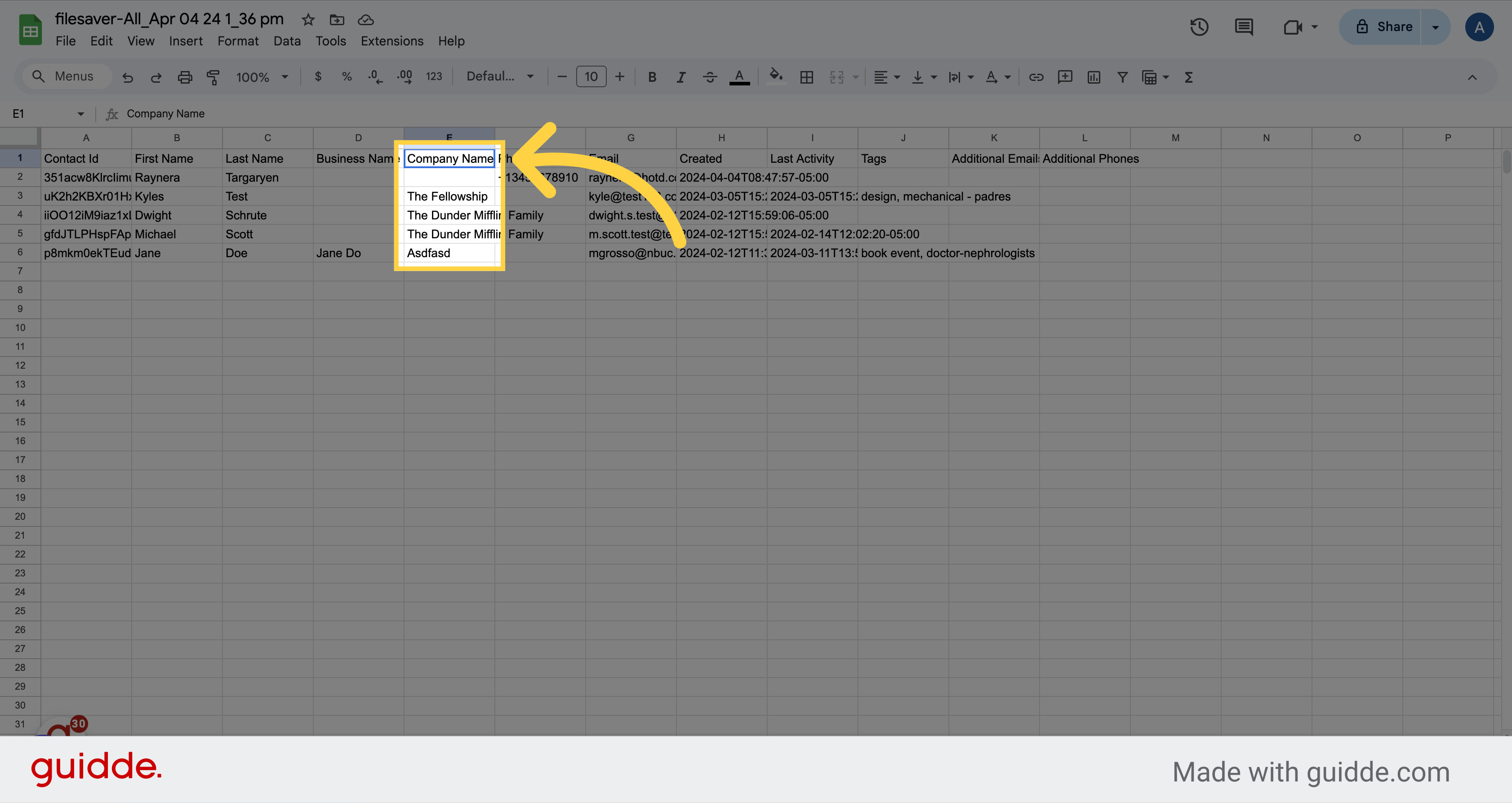
In most instances, formatting phone numbers in E.164 (such as +1 1234567890) will be recognized as valid by our system, regardless of the chosen default Country for the sub-account.
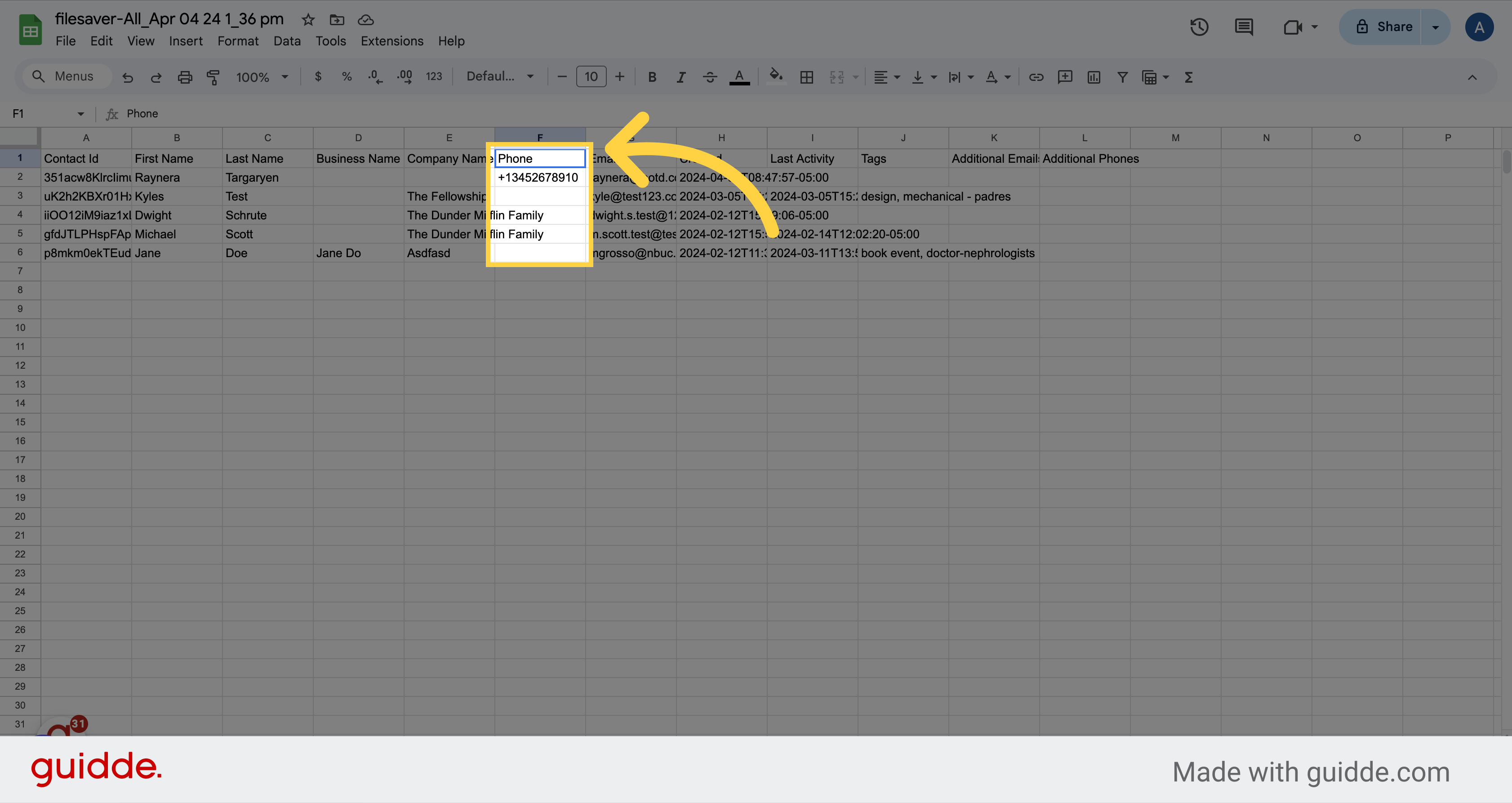
The provided column displays the Email address of the contact.
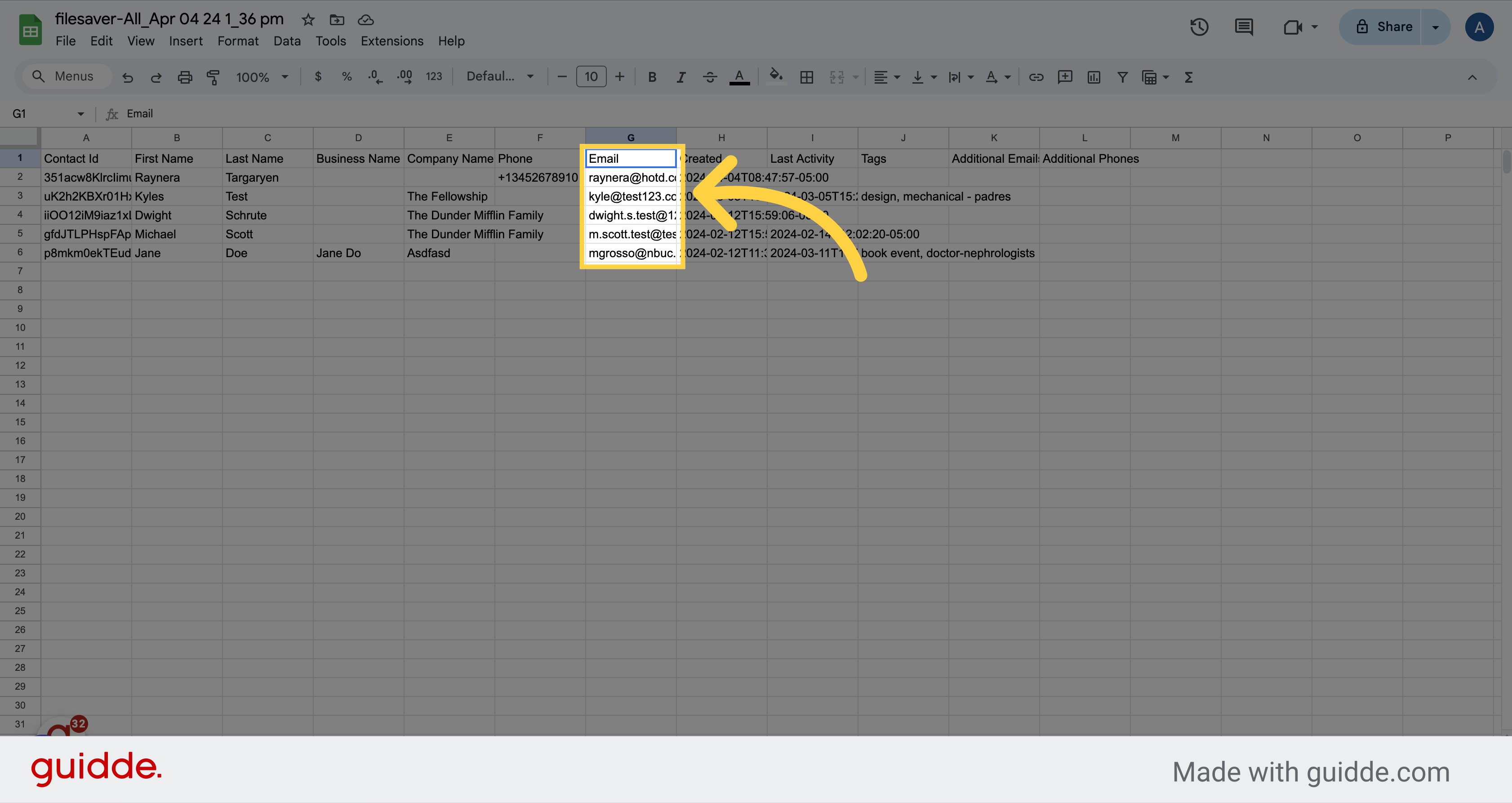
The displayed information indicates when you included this contact in your CRM system.
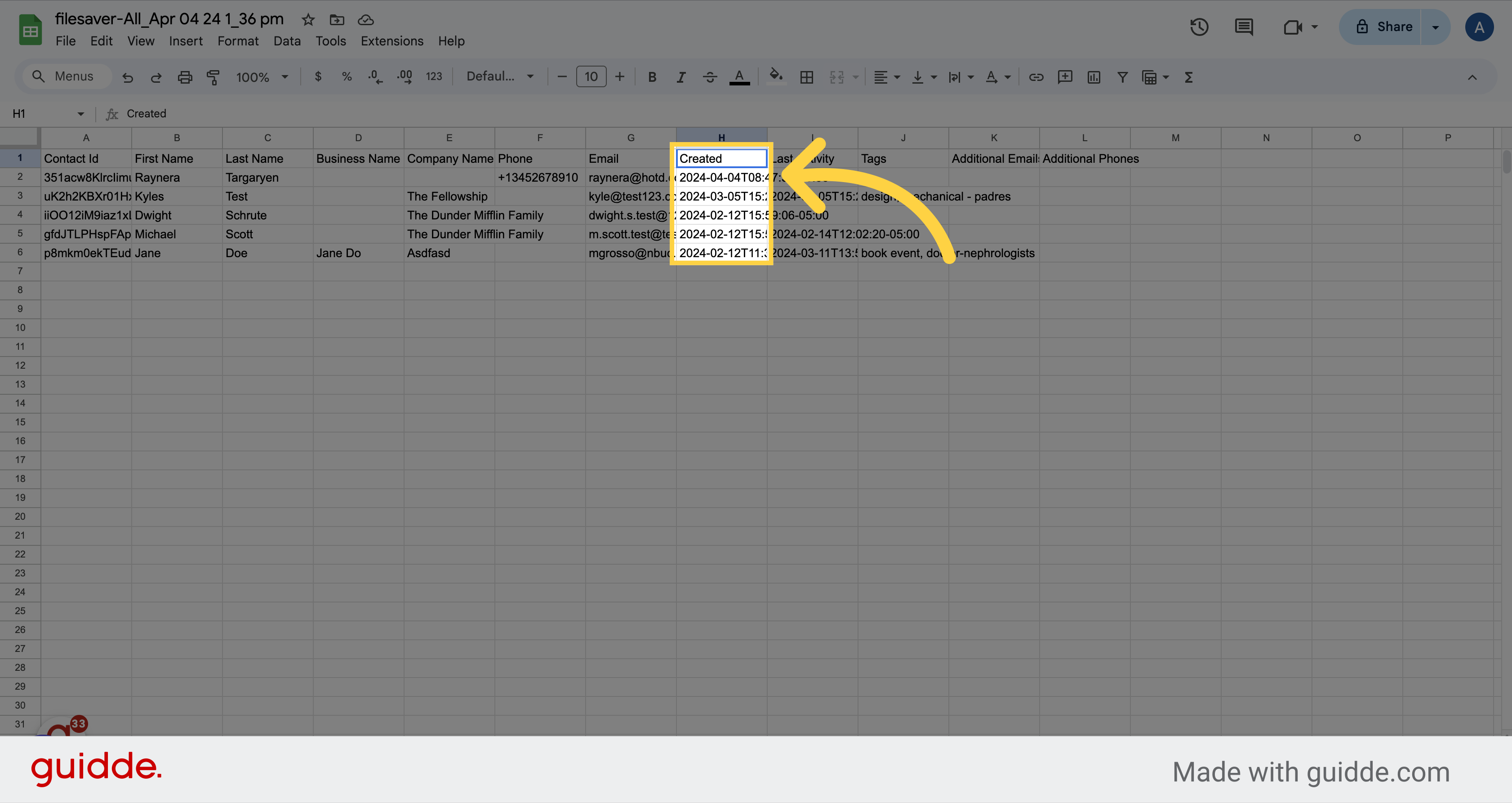
The displayed information indicates the precise moment when a modification was done to a specific contact.
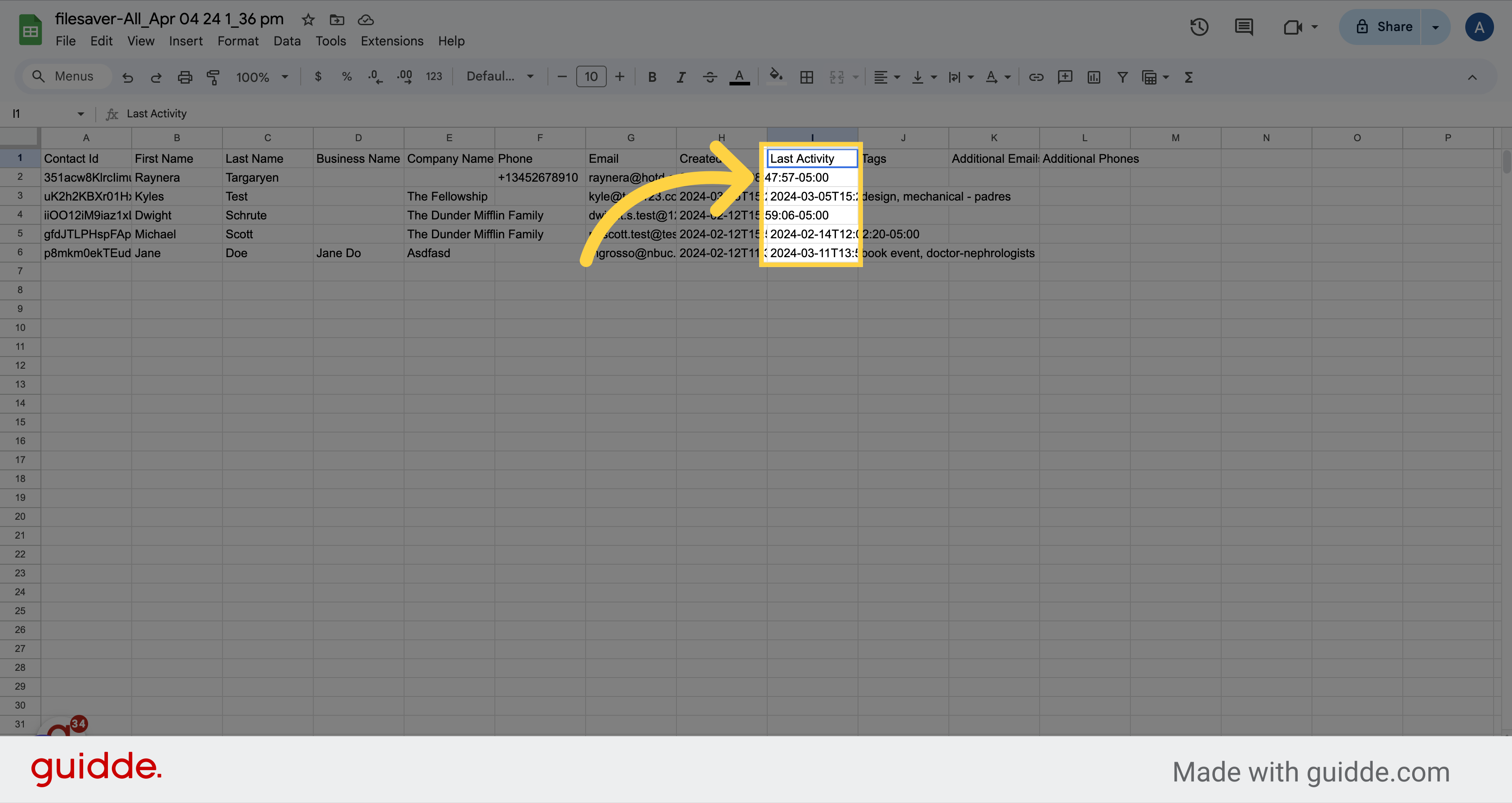
This shows any tag(s) added to the contact info.
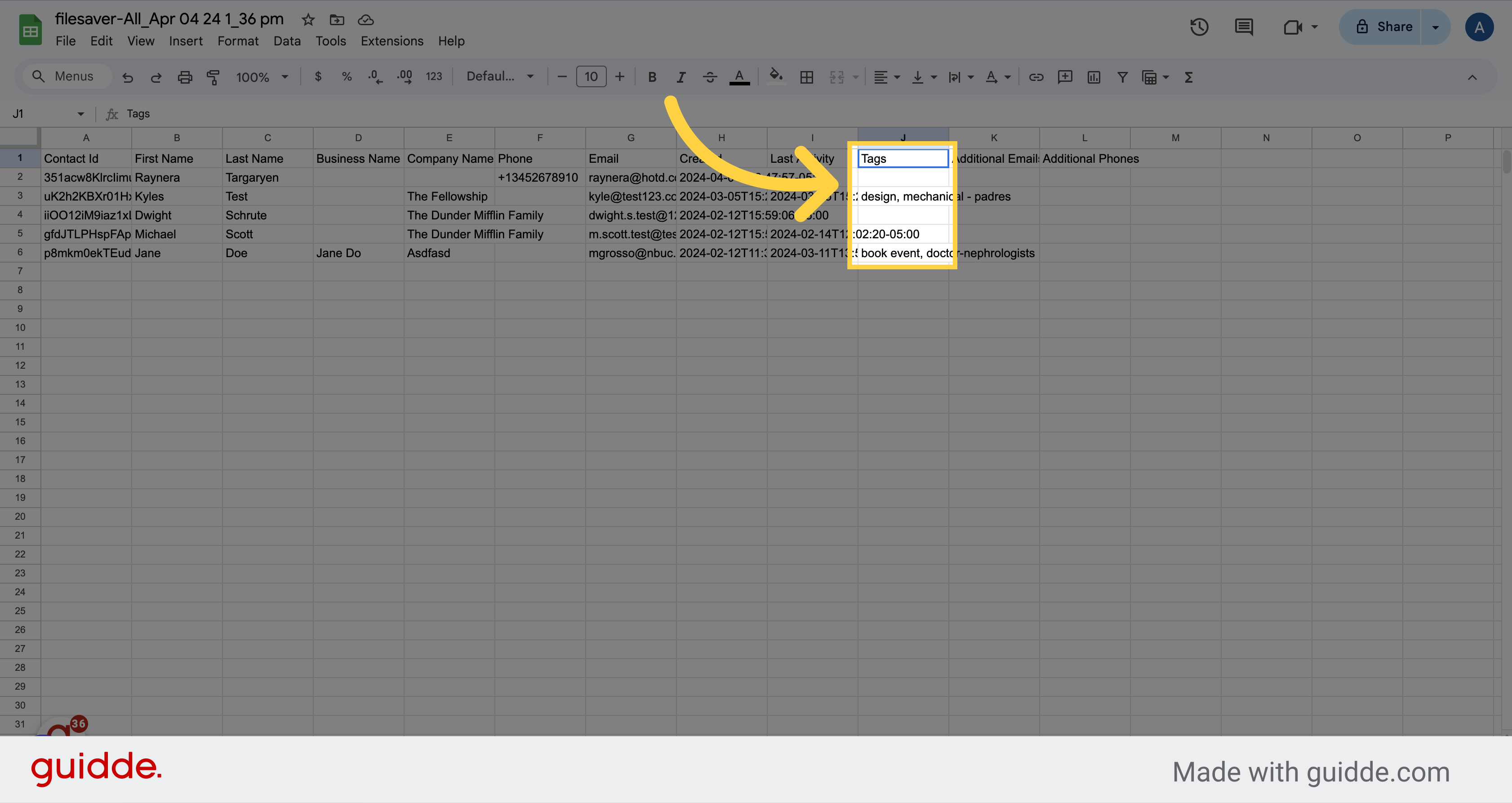
All the additional emails related to the contact will be displayed in this column.
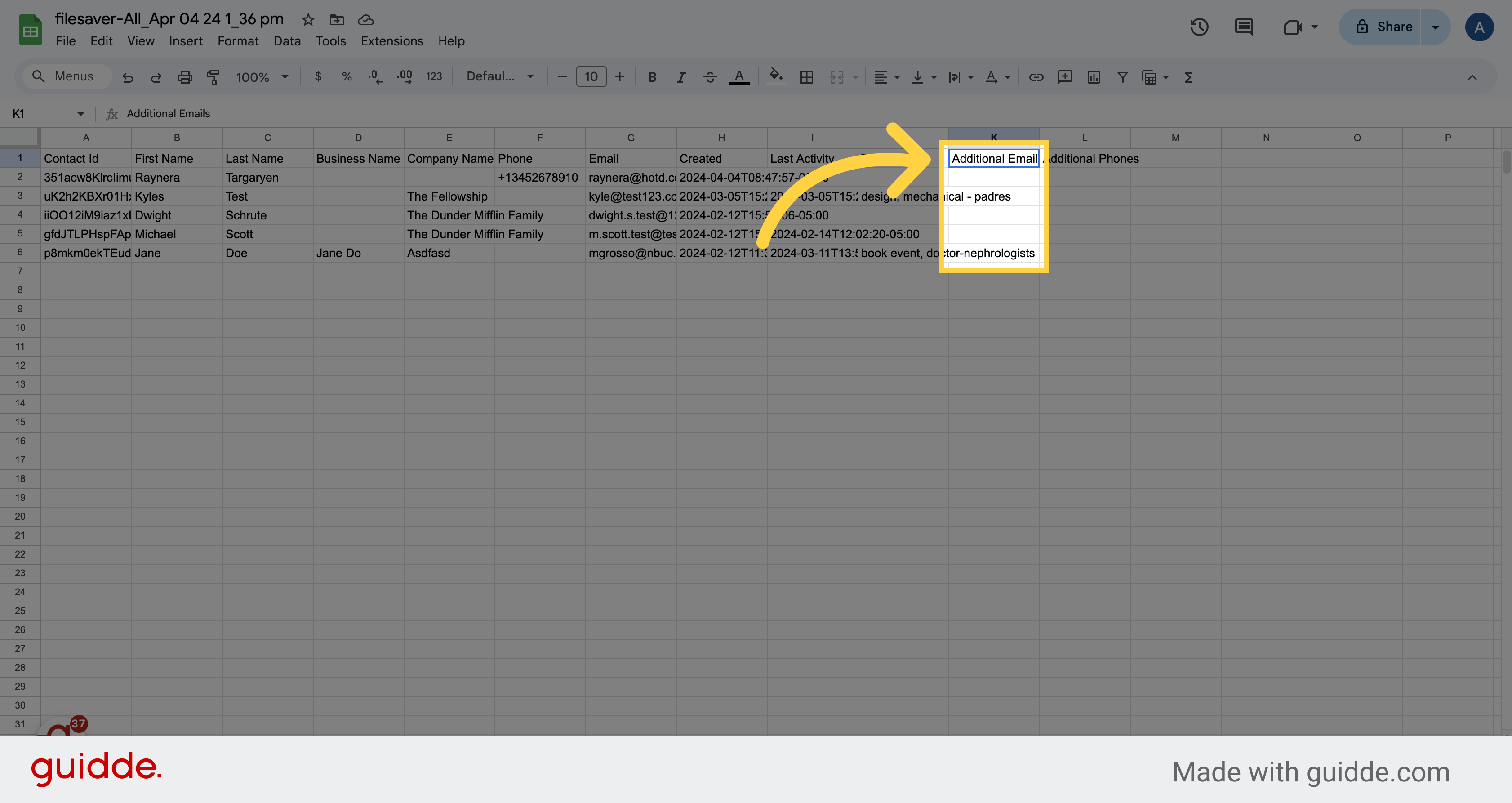
Here you can visualize the additional phones added to the contacts.