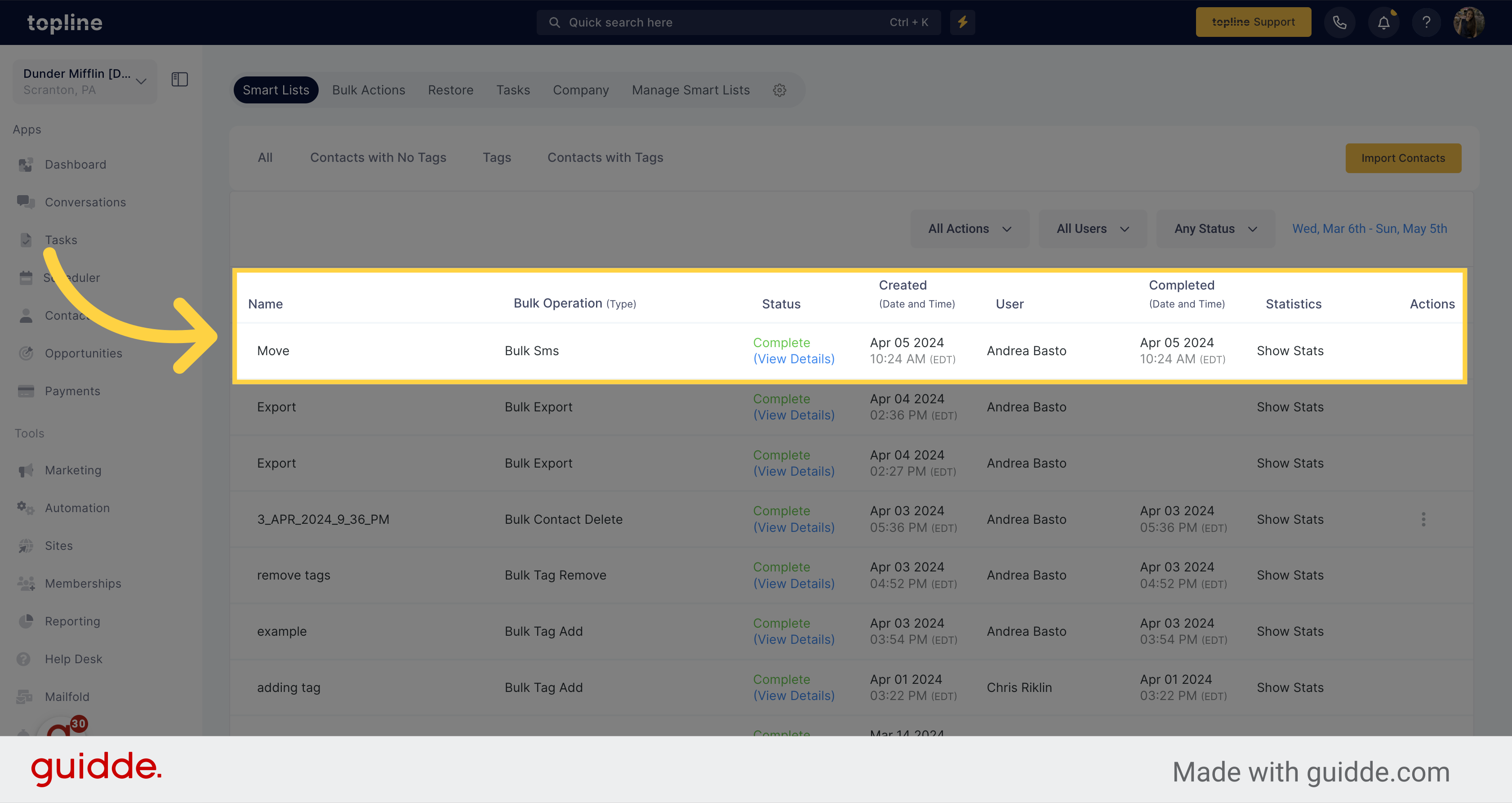Navigate to the Contacts section on the left side menu.
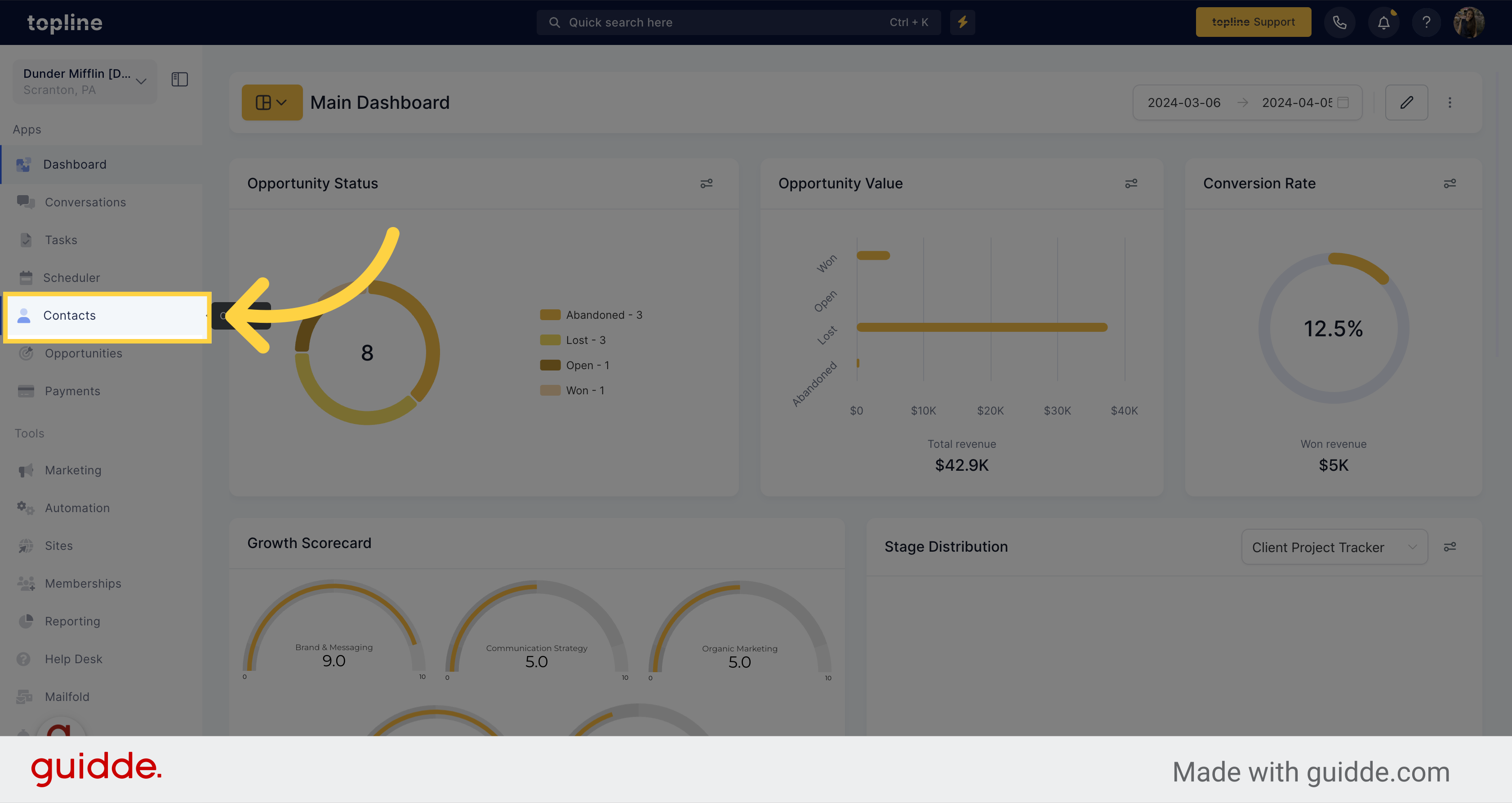
Click on the checkbox next to the contact name and select them.
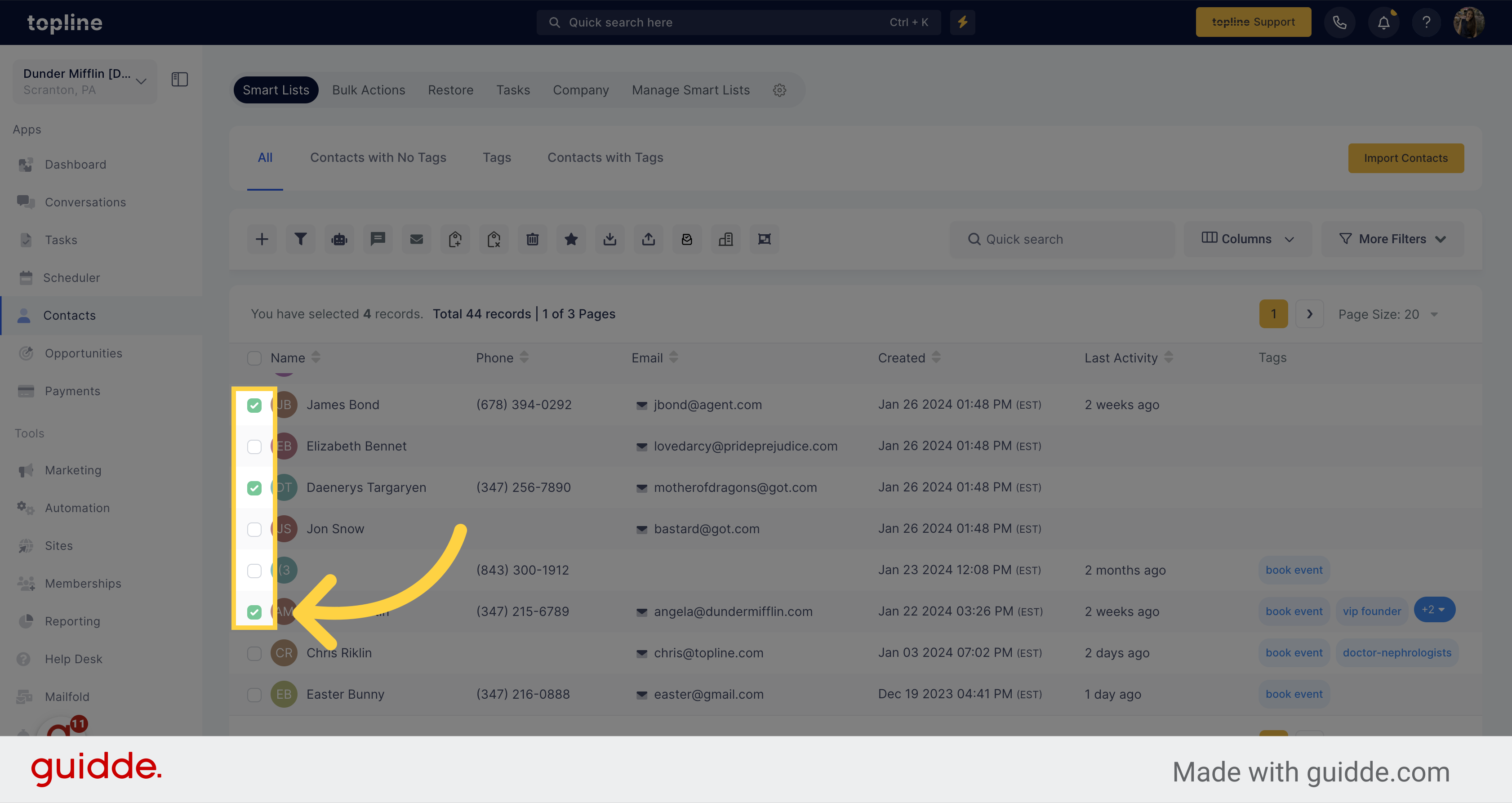
Look for the Send SMS icon on the actions menu and click on it.
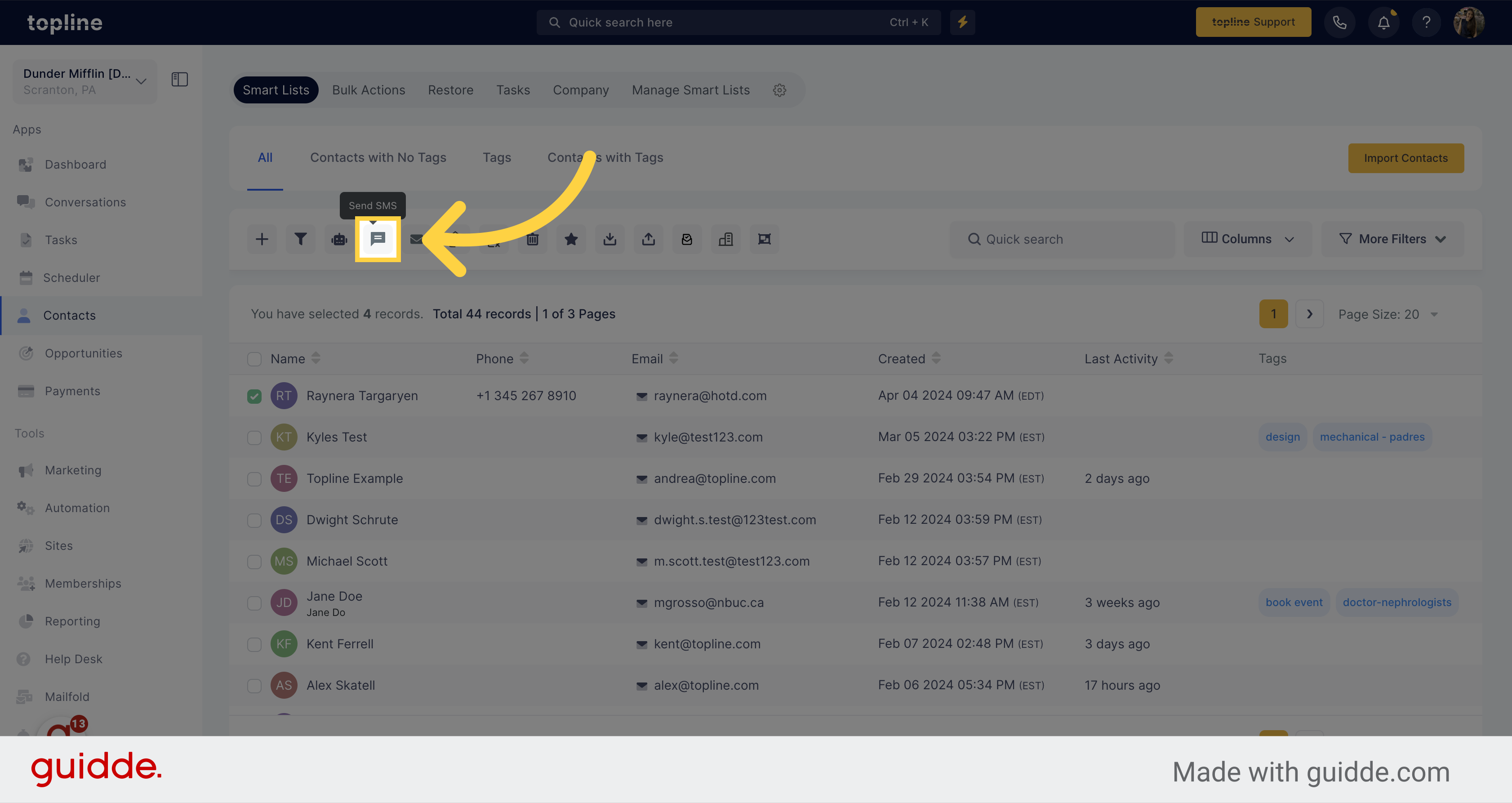
A pop up window will appear with the contacts selected.
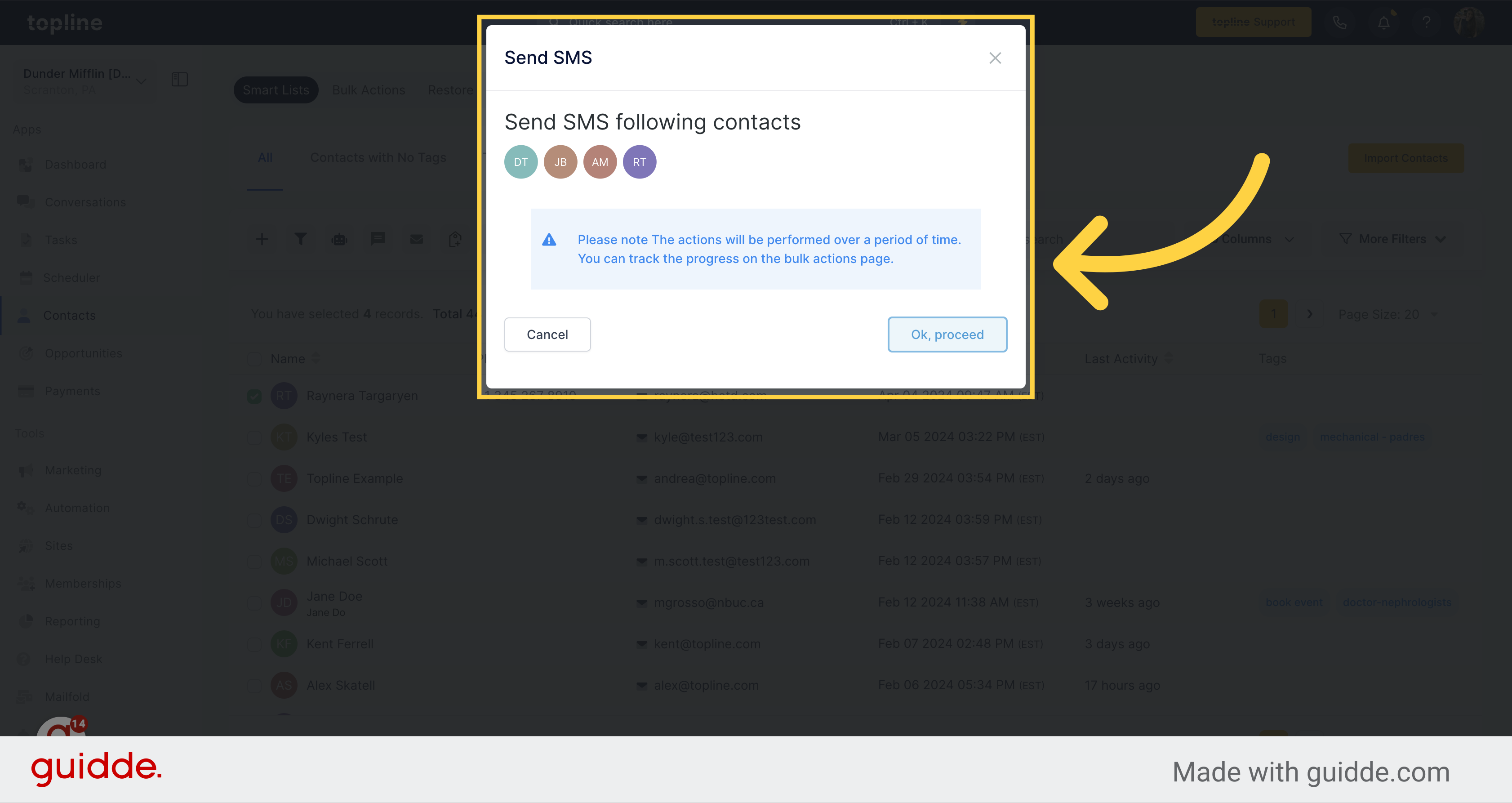
Confirm the selected action by clicking on Ok, proceed.
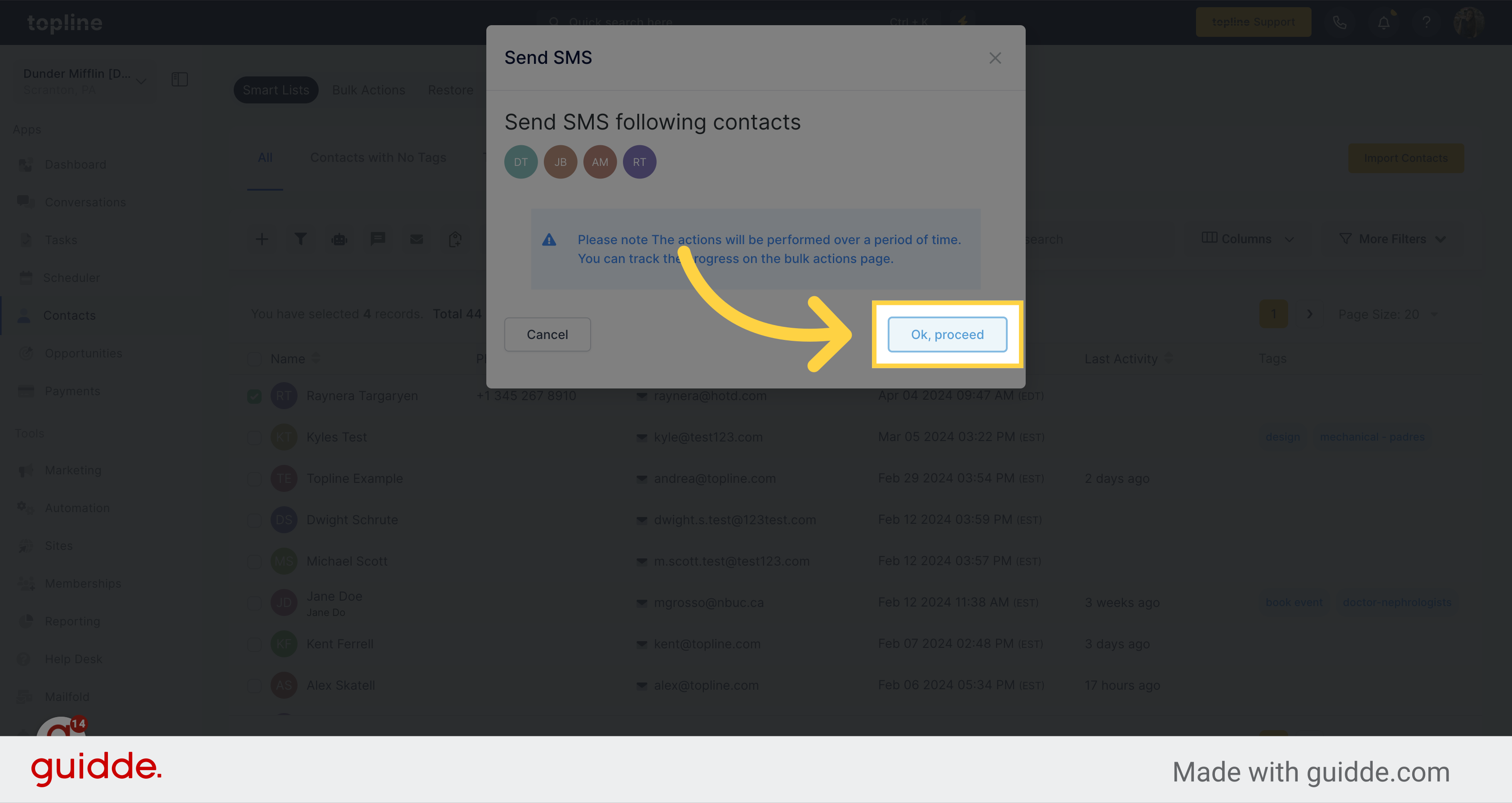
Then you can visualize a text box and different options to send your SMS.
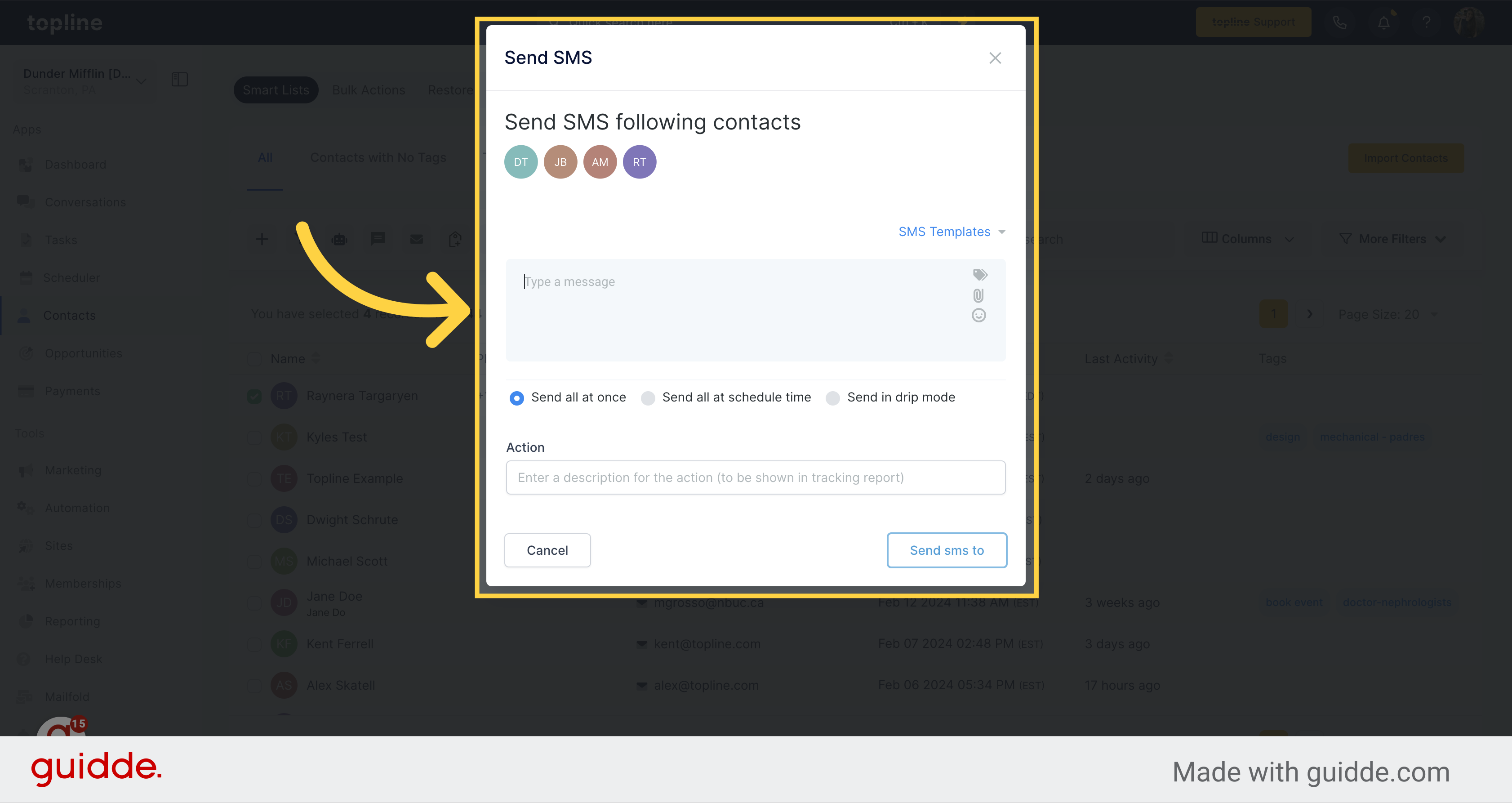
Compose your SMS message in the textbox.
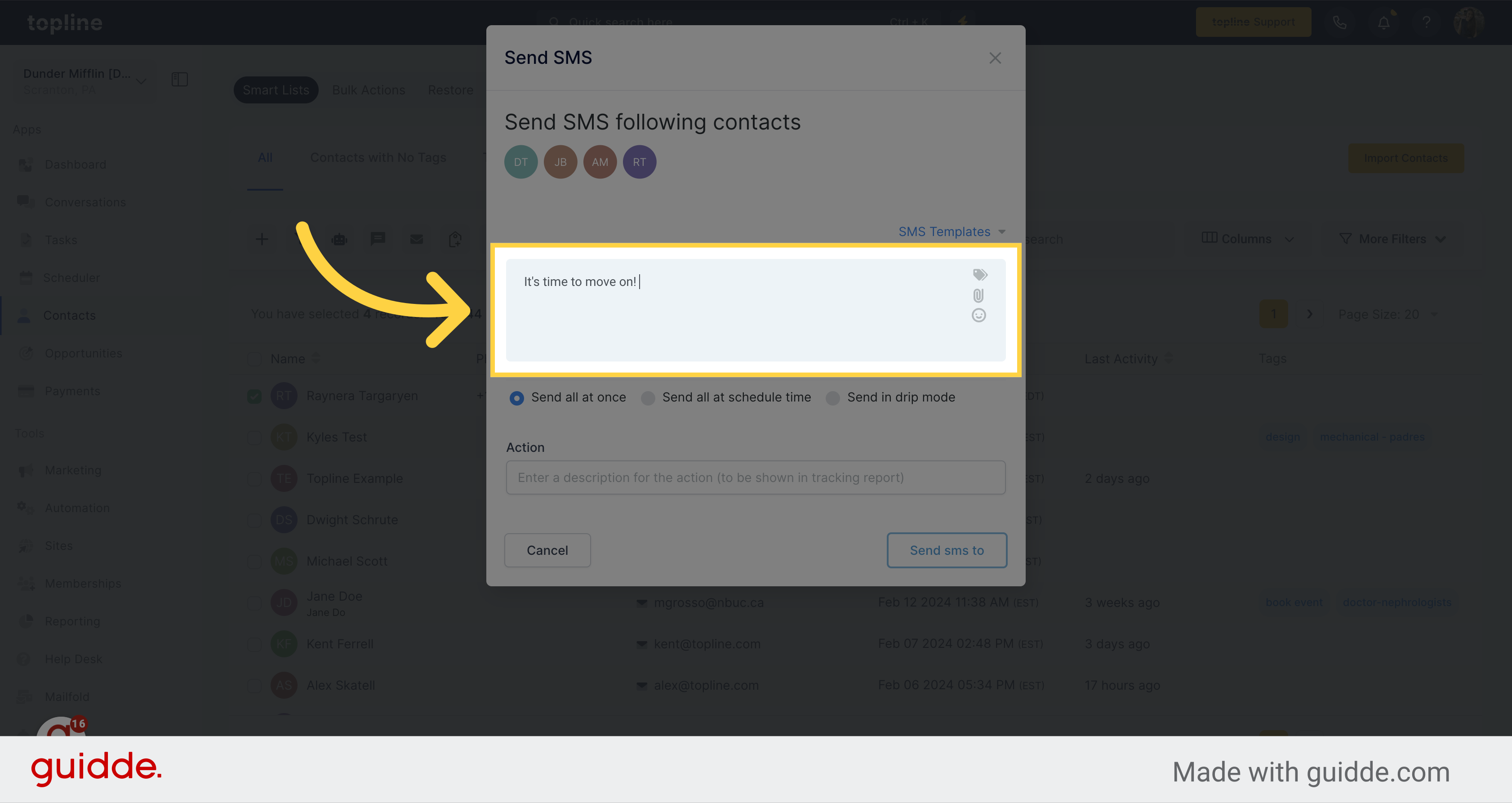
Choose this option to send all messages instantly.
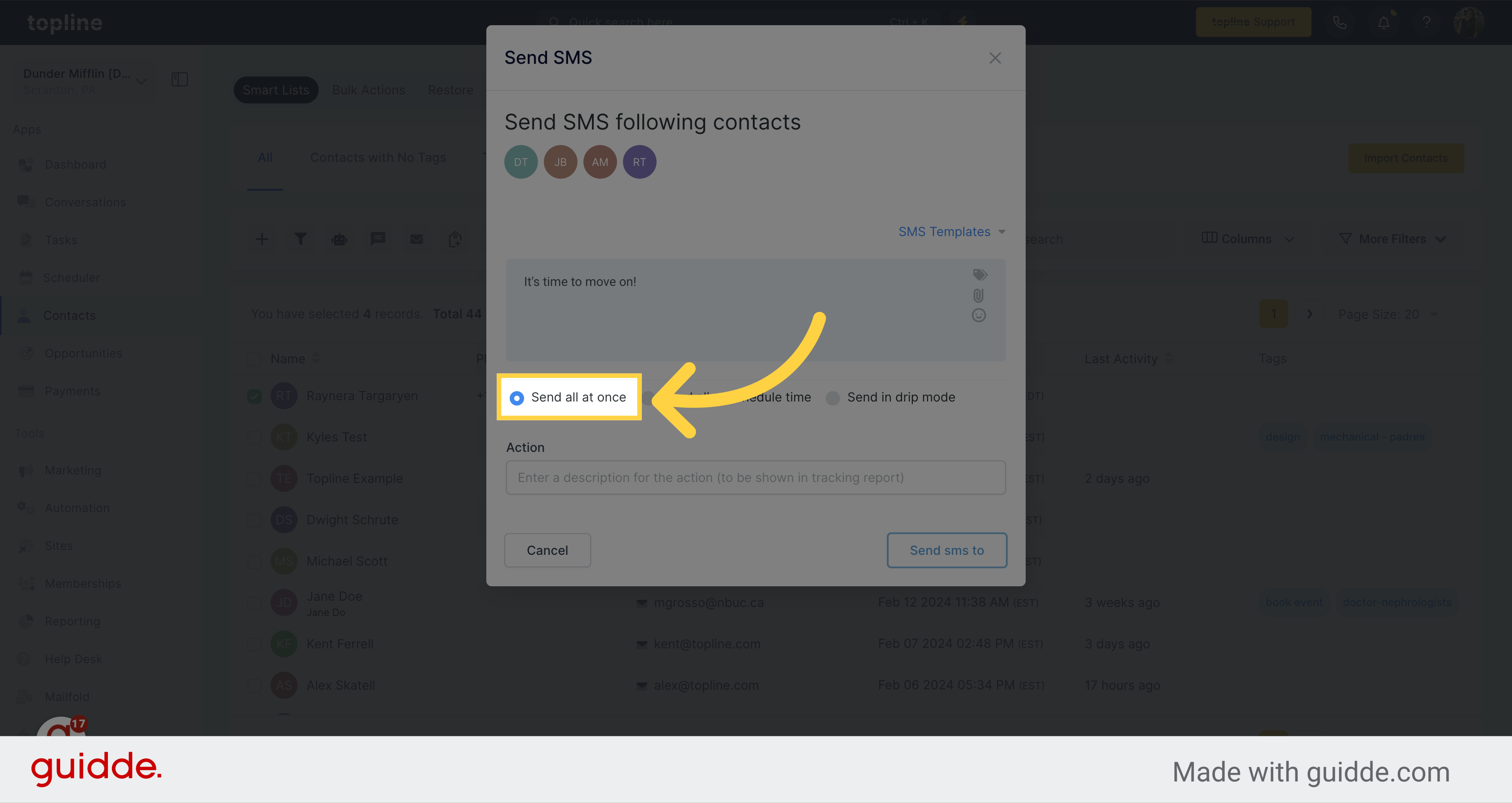
Select this option to send the SMS at a specific time.
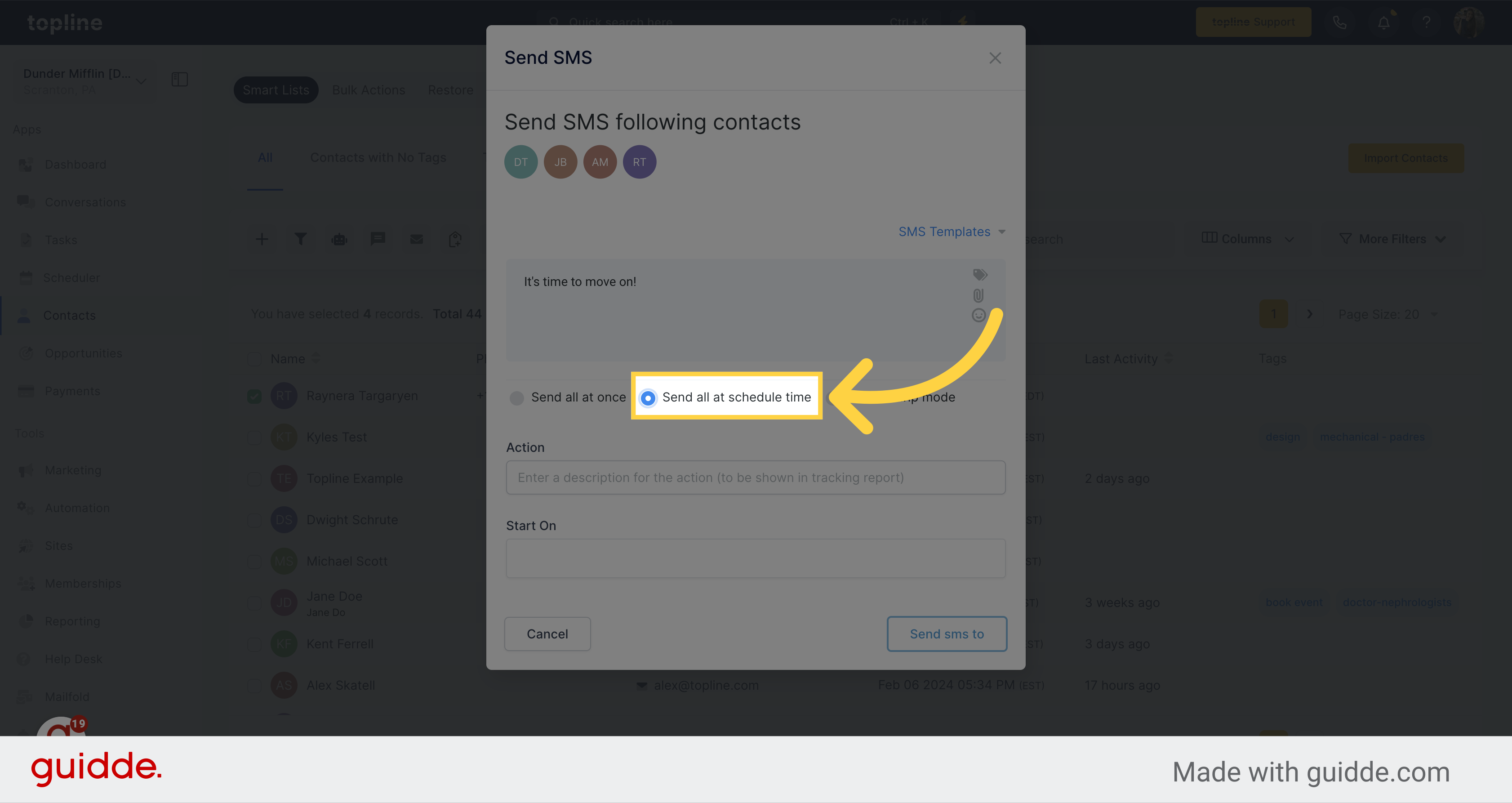
Select this option to send SMS in drip mode.
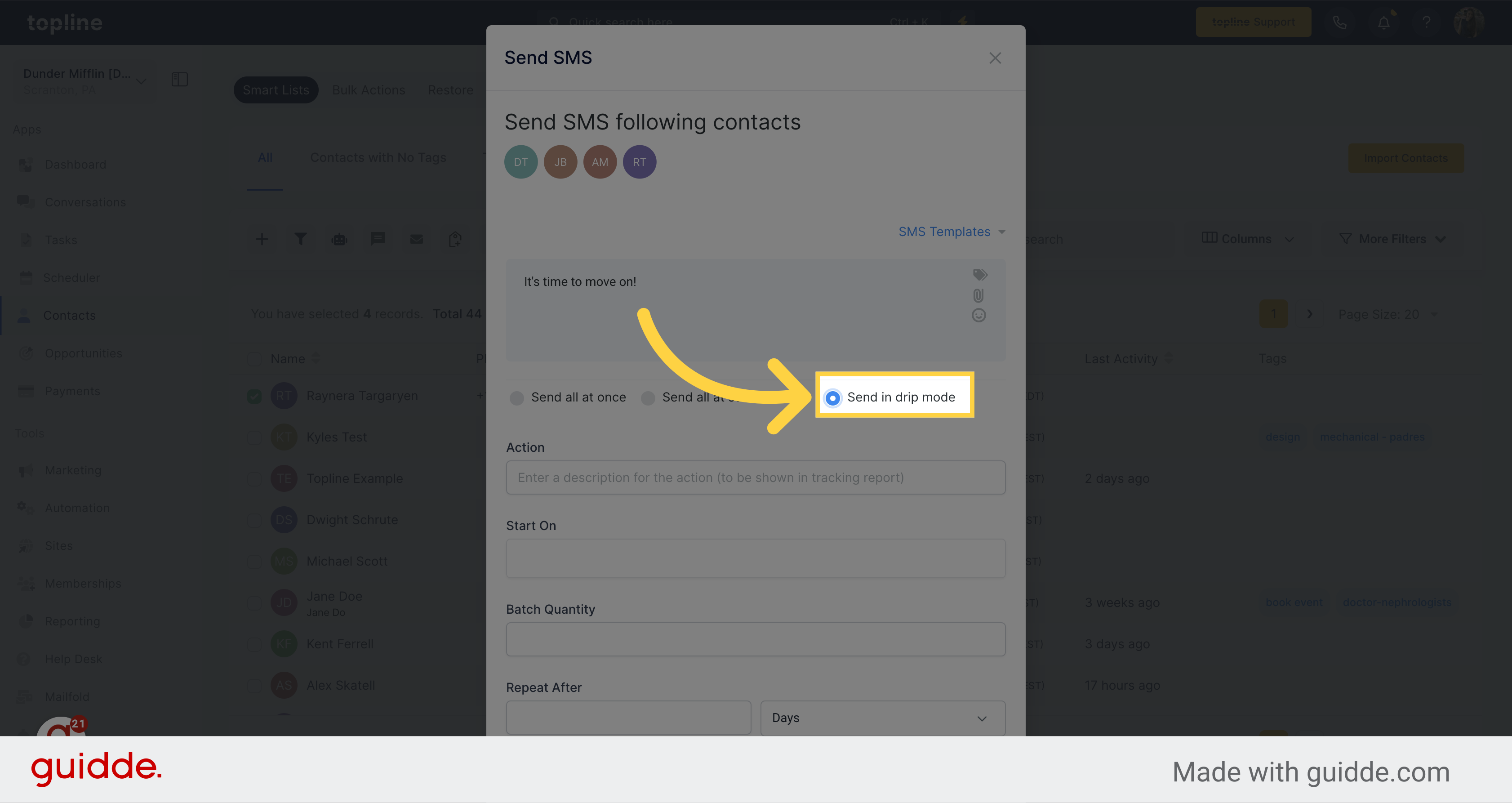
Enter a description for the action (to be shown in tracking report).
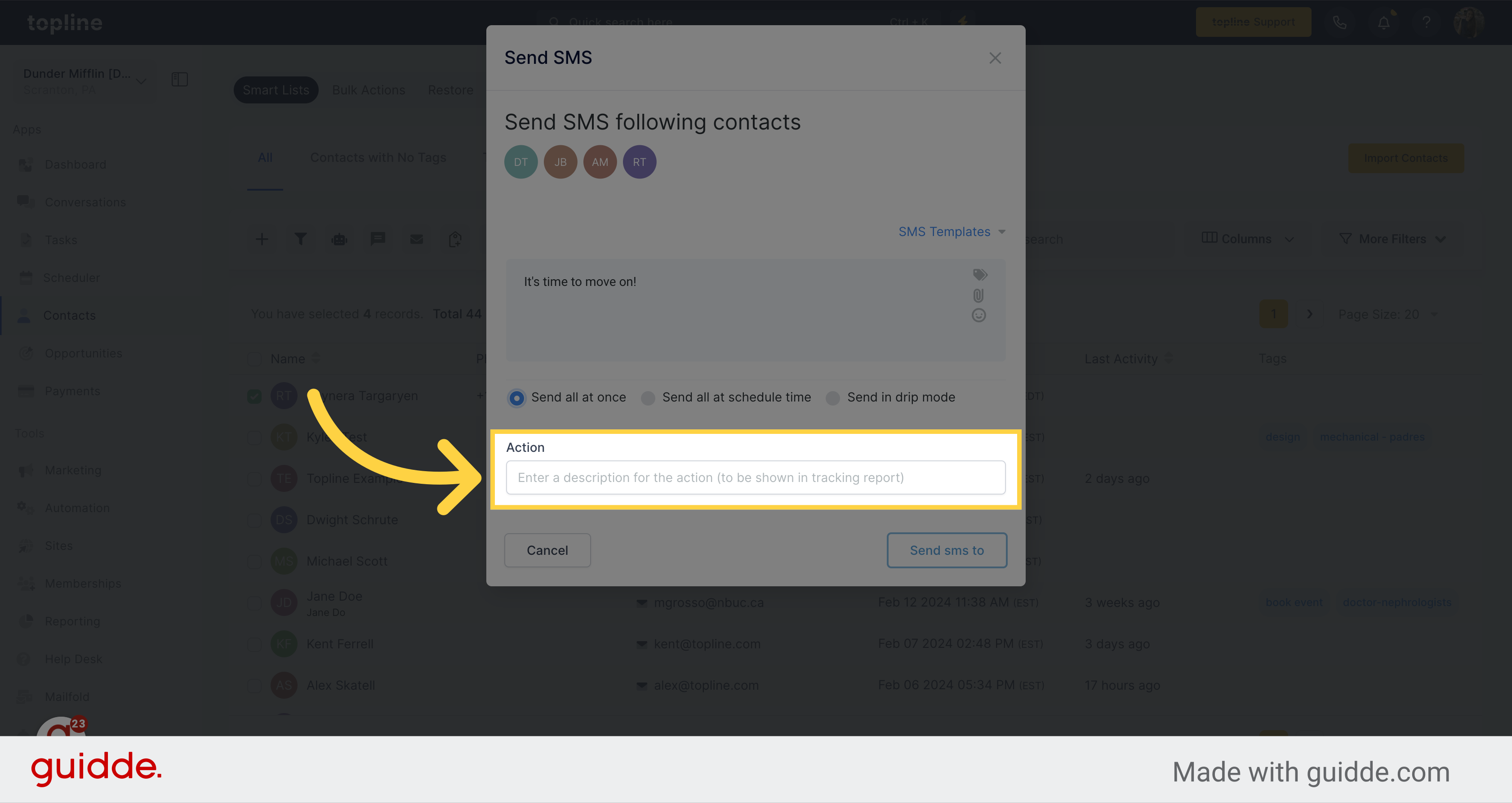
Once you have added the SMS message, and the way you want to send it, click on Send SMS to.
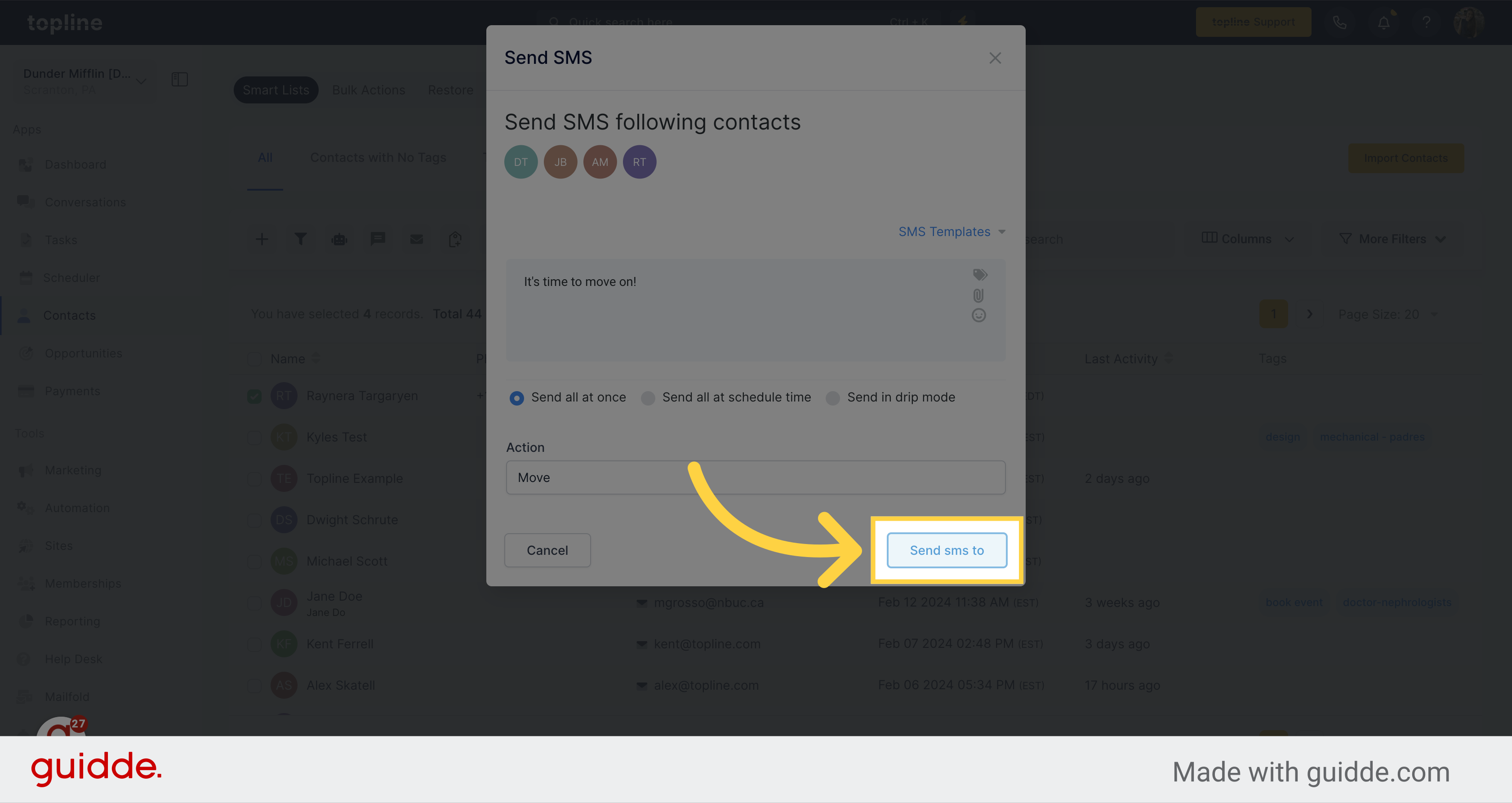
A pop up window will appear informing that the SMS is being sent.
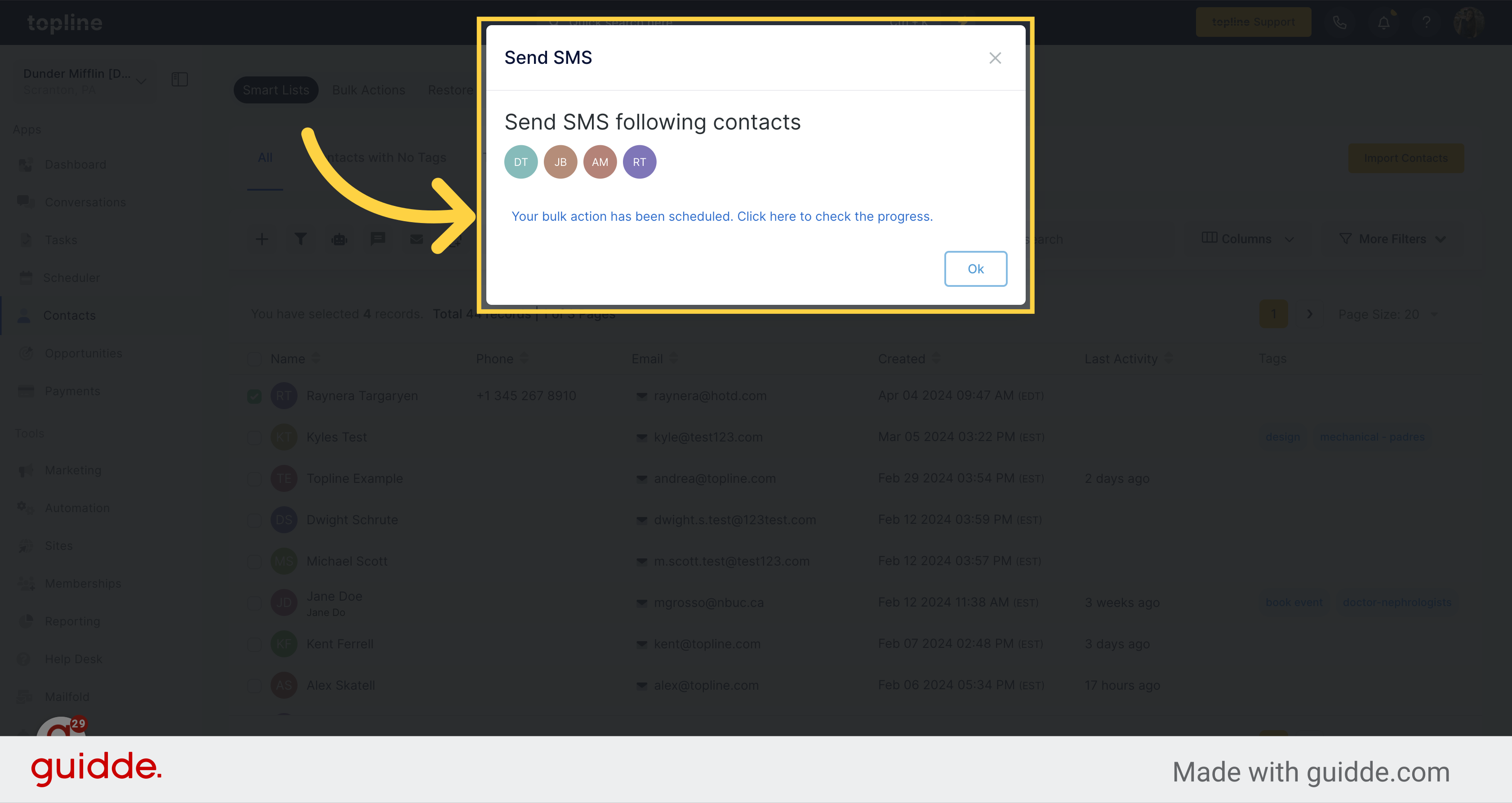
Select this option to check the progress of your sent SMS.
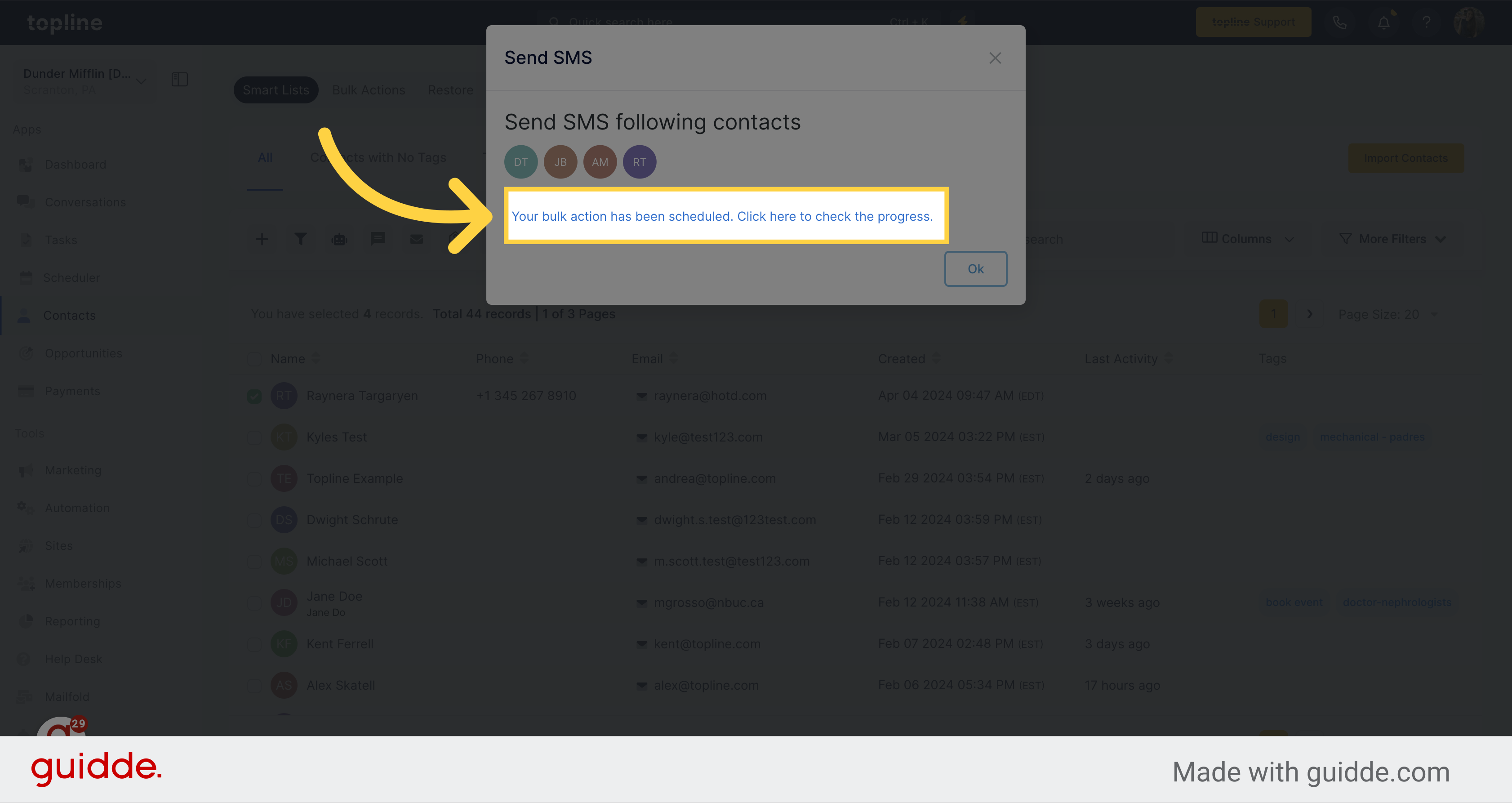
In this view you can check the status of the SMS sent, and previous campaigns.