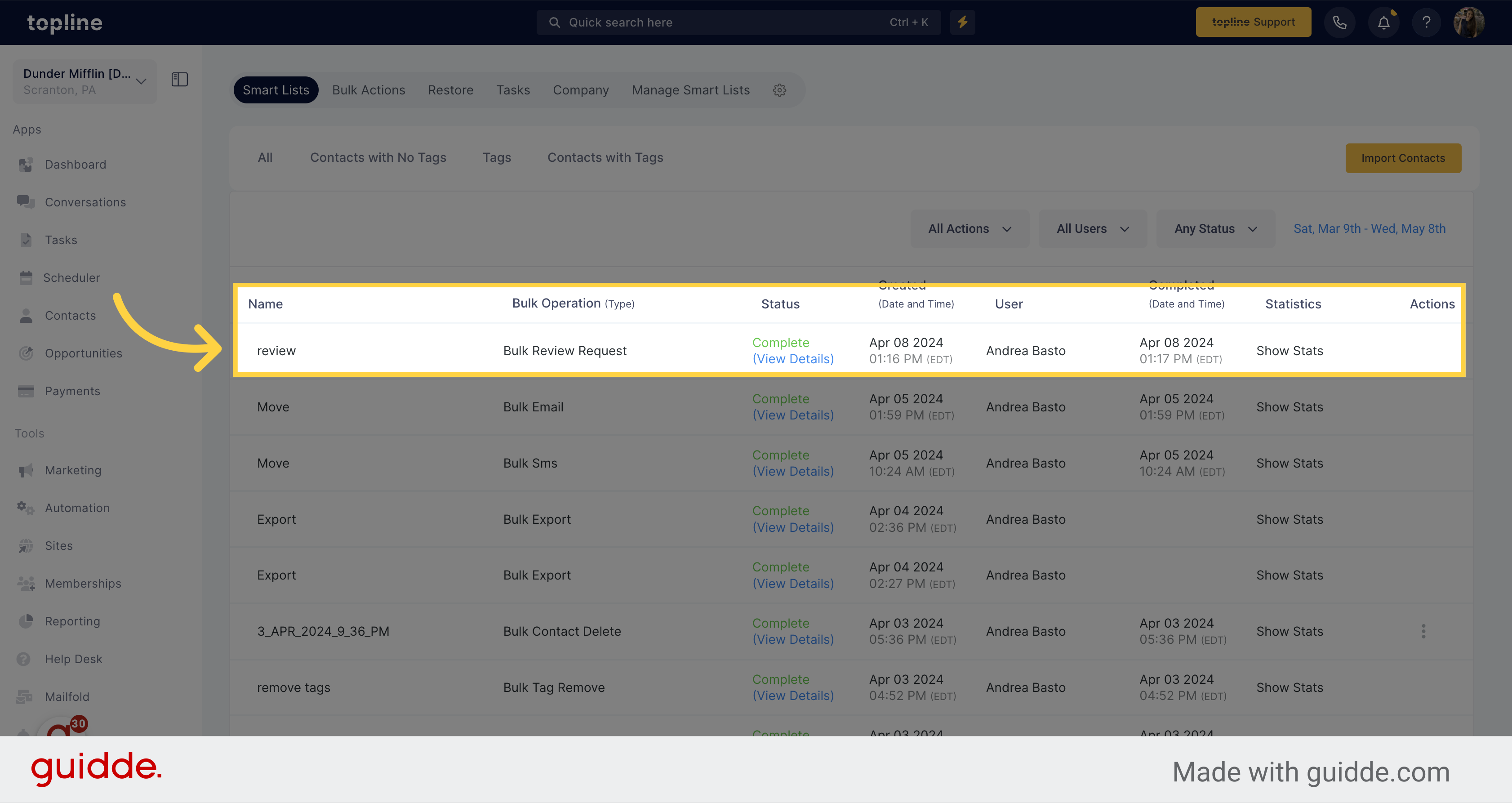Navigate to the Contacts section on the left side menu.
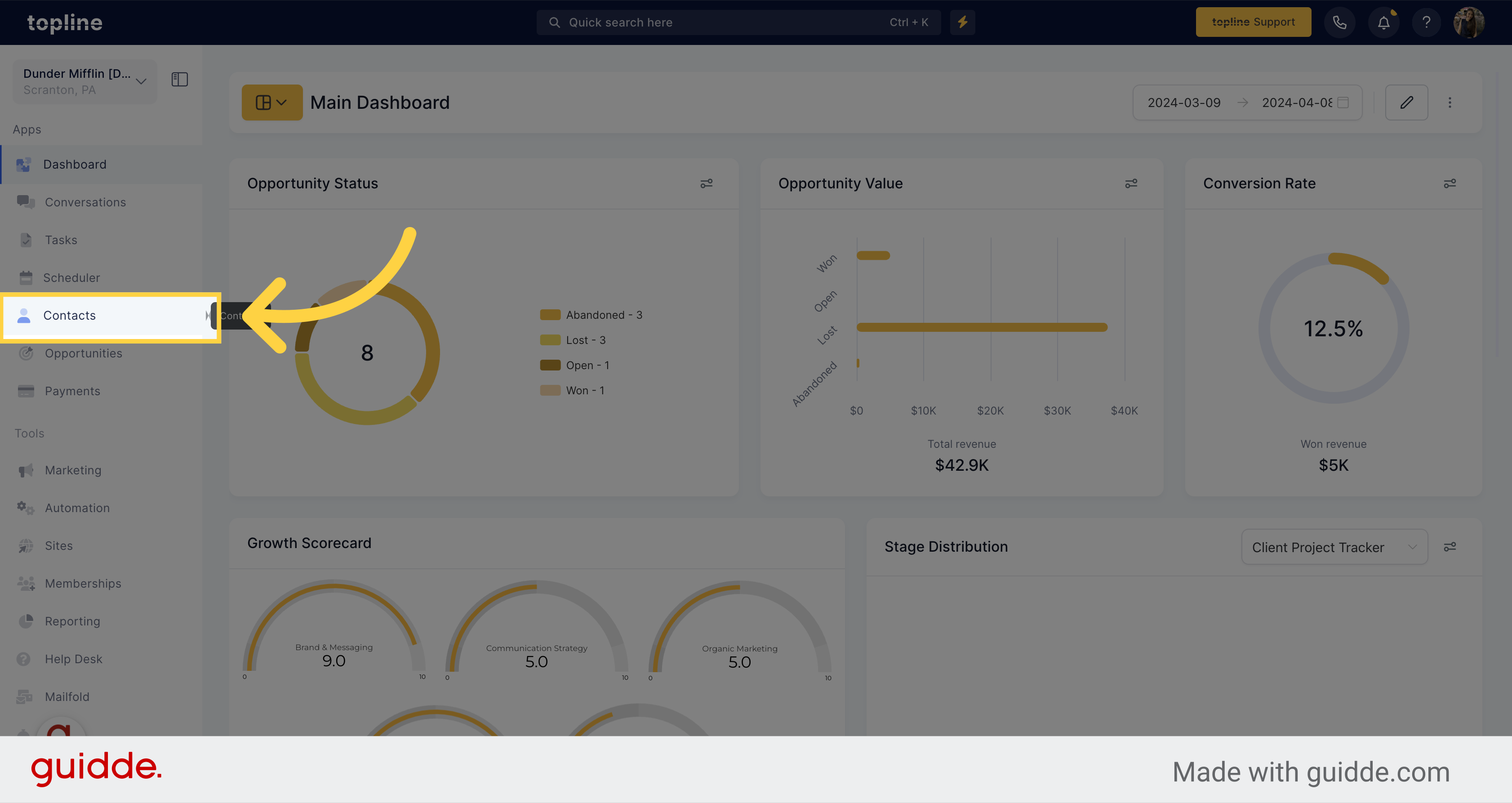
Select the contacts you want to share the review request by clicking on the checkbox next to their name.
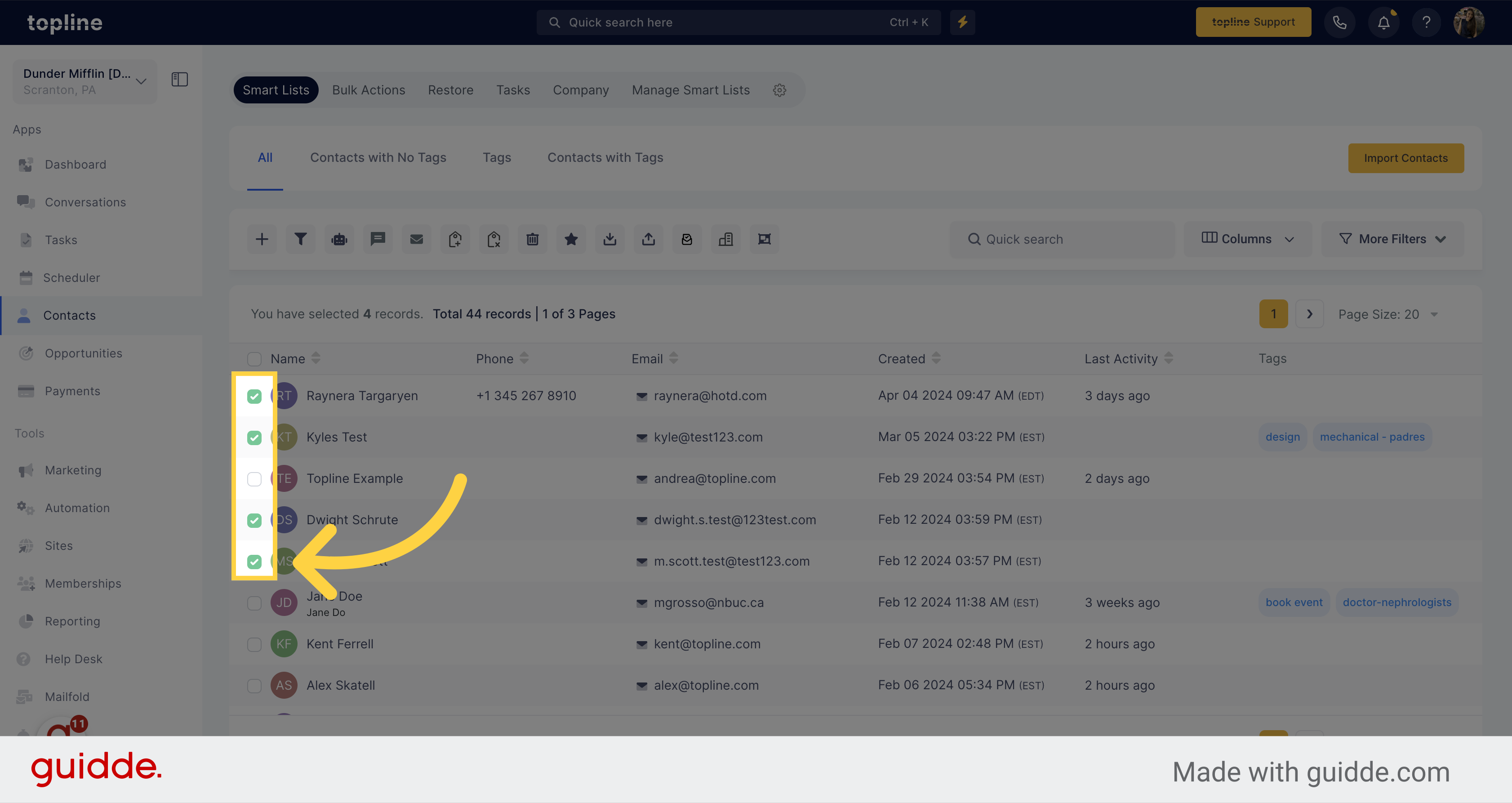
Click here to send the review request to the selected contacts.
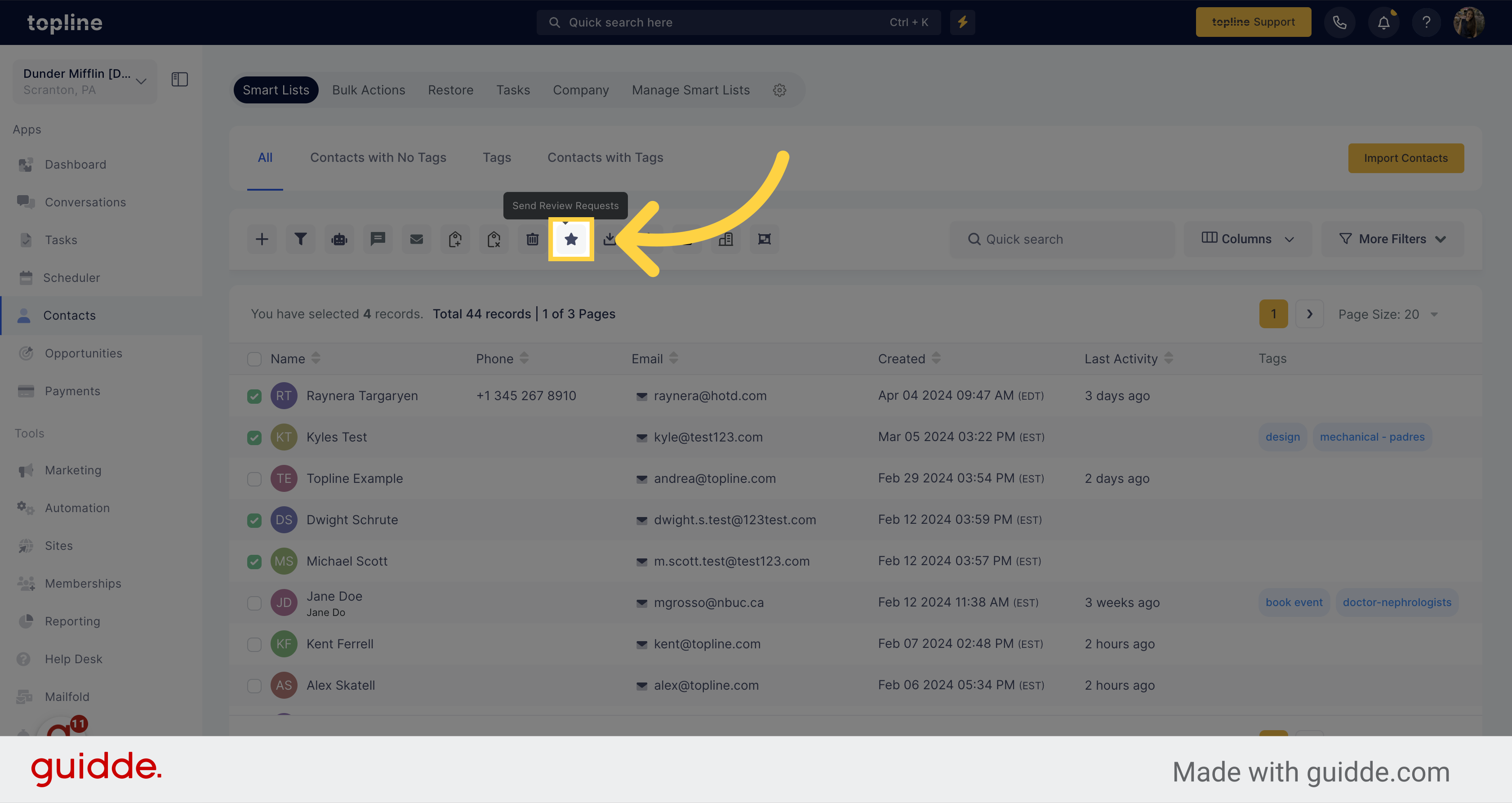
A pop up with the selected contacts icon will appear.
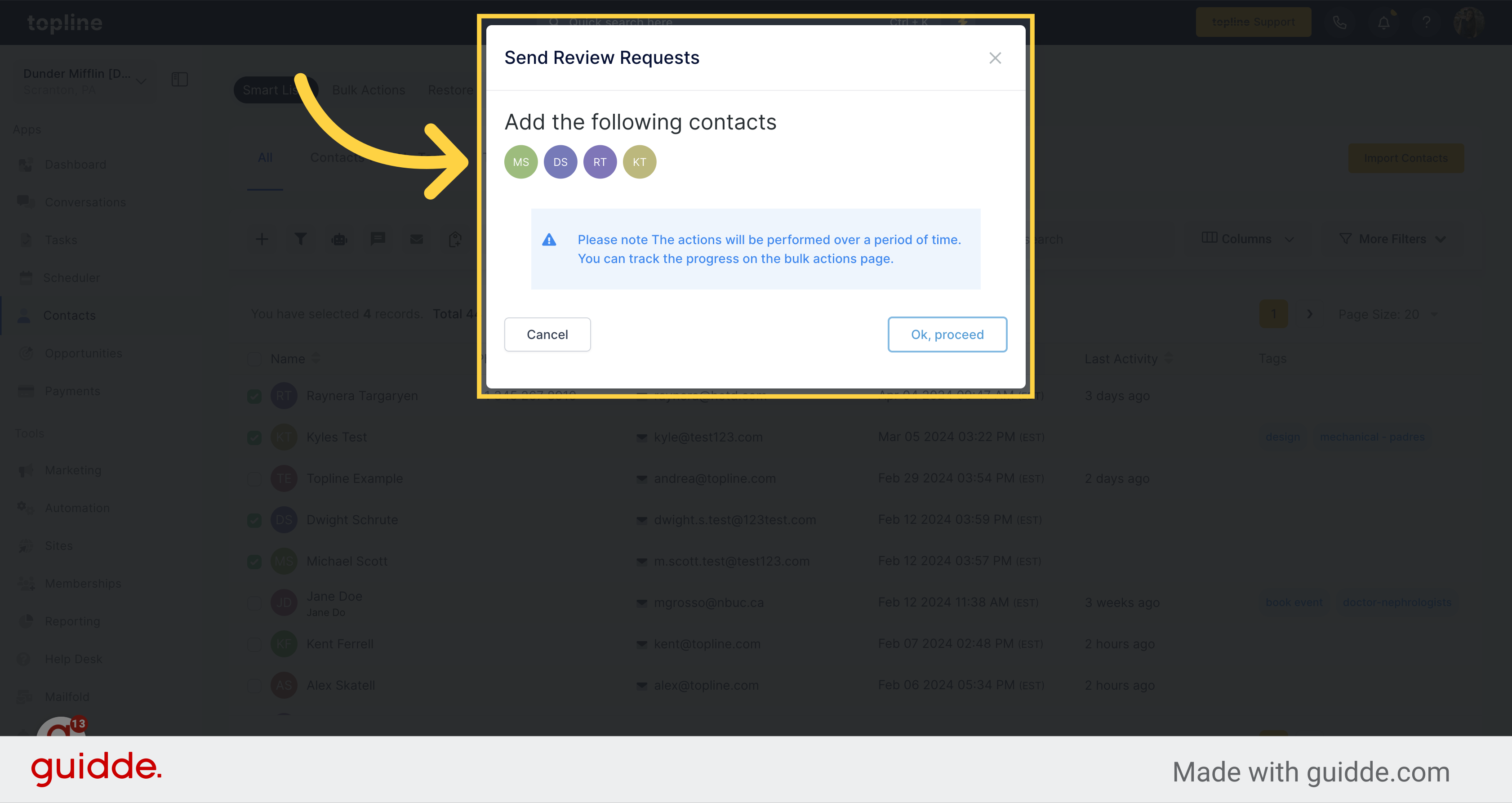
Proceed by clicking the confirmation button.
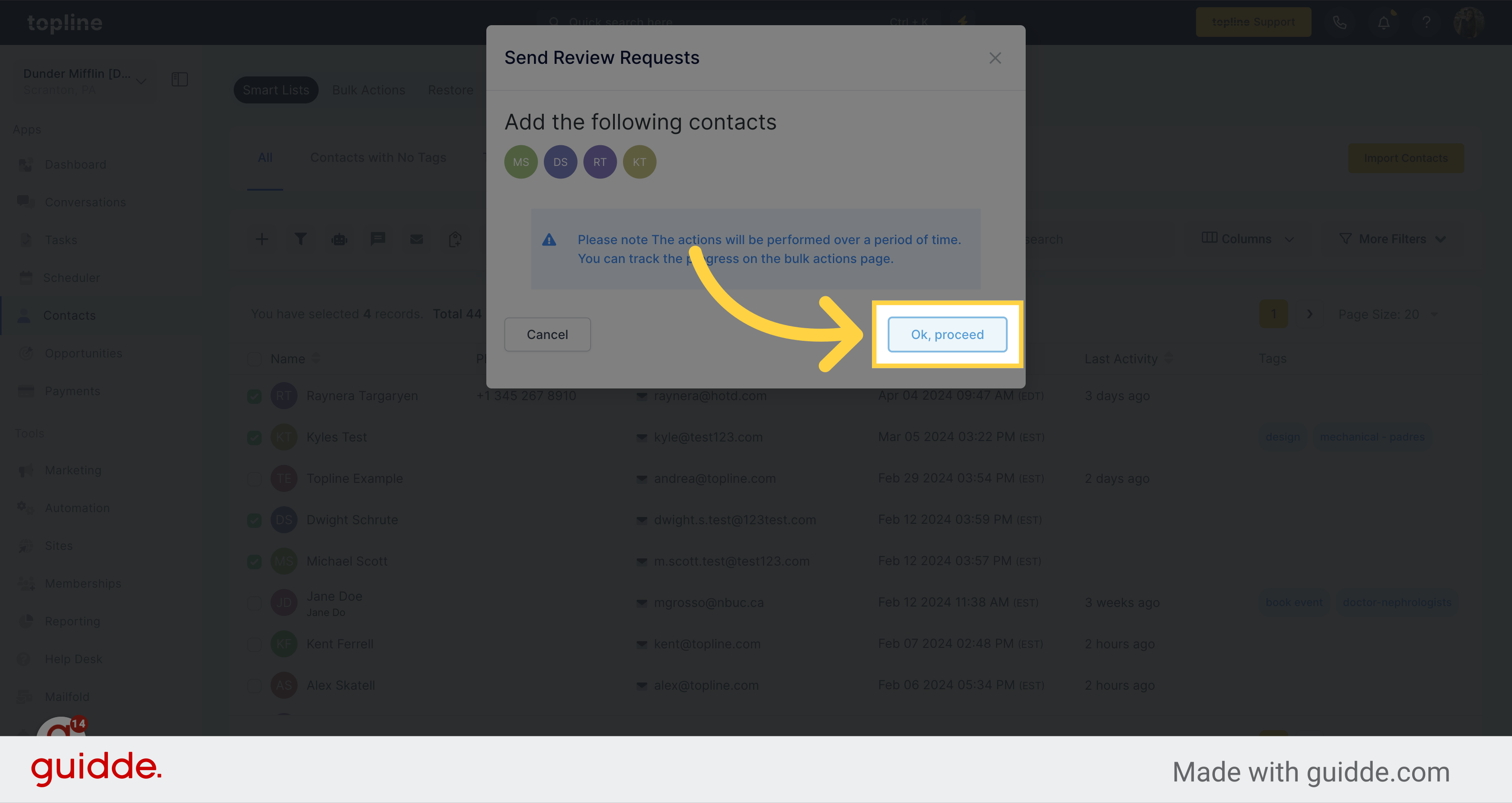
To indicate your preference, you may choose to submit your request through email or SMS.
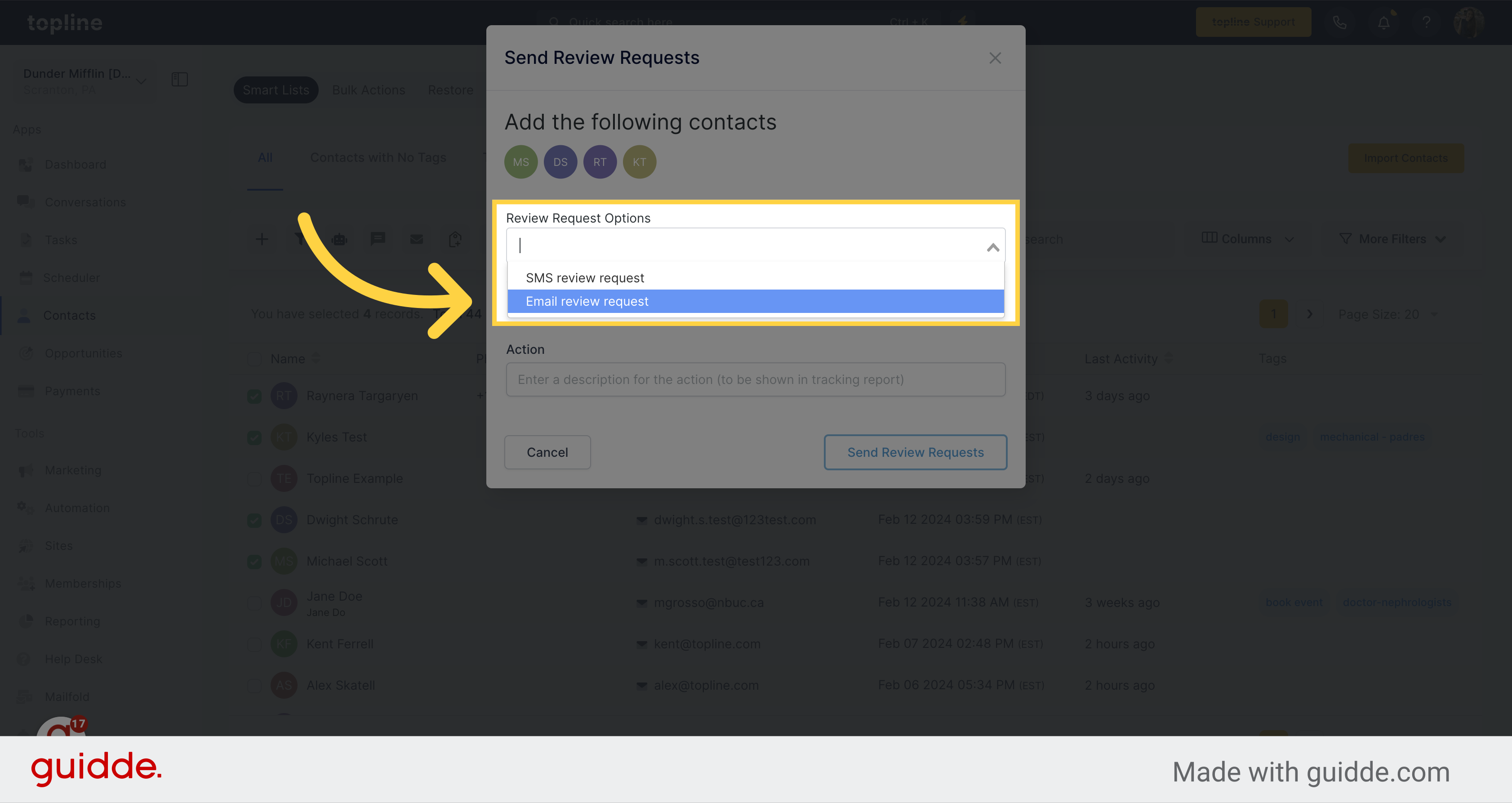
This feature which allows you to send the review request to all of your selected contacts simultaneously.
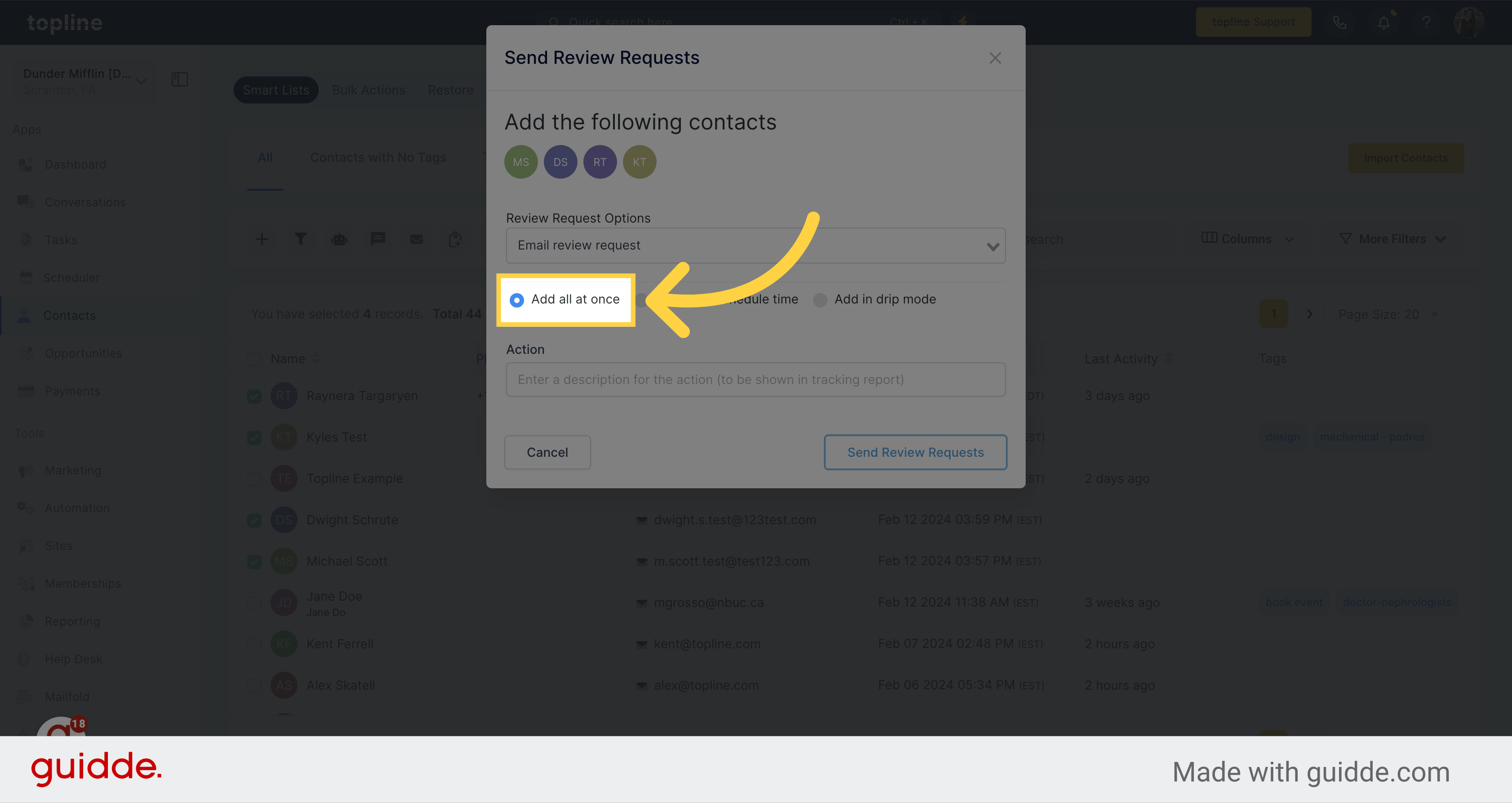
By activating this feature, you have the option to schedule the delivery of review requests to all the selected contacts at a specific date and time.
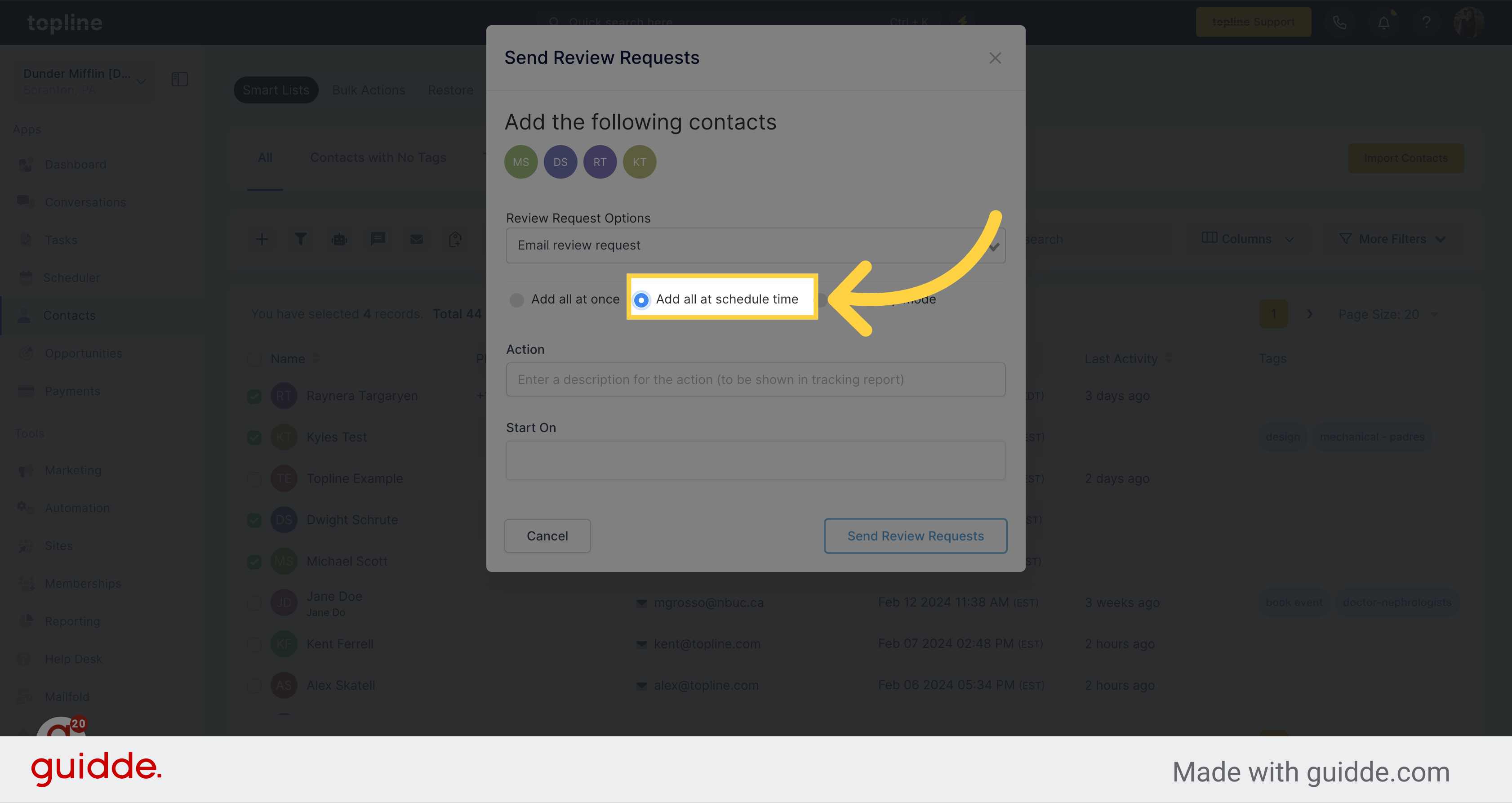
This option send the review requests in drip mode, one by one.
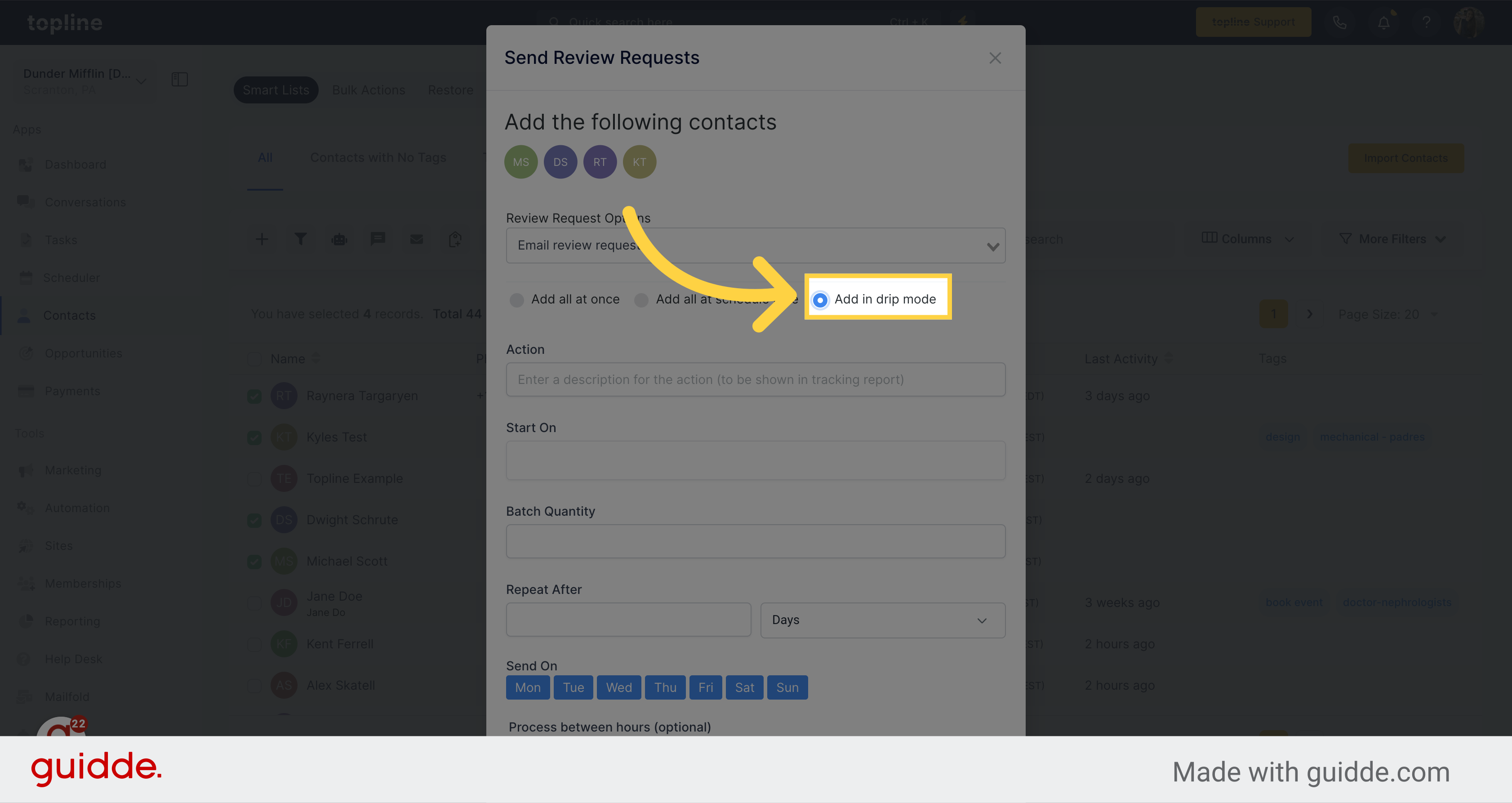
Please enter a name that accurately describes this action. The given name will appear on the tracking report. It is imperative that you choose a recognizable name to locate this action easily in the future when required.
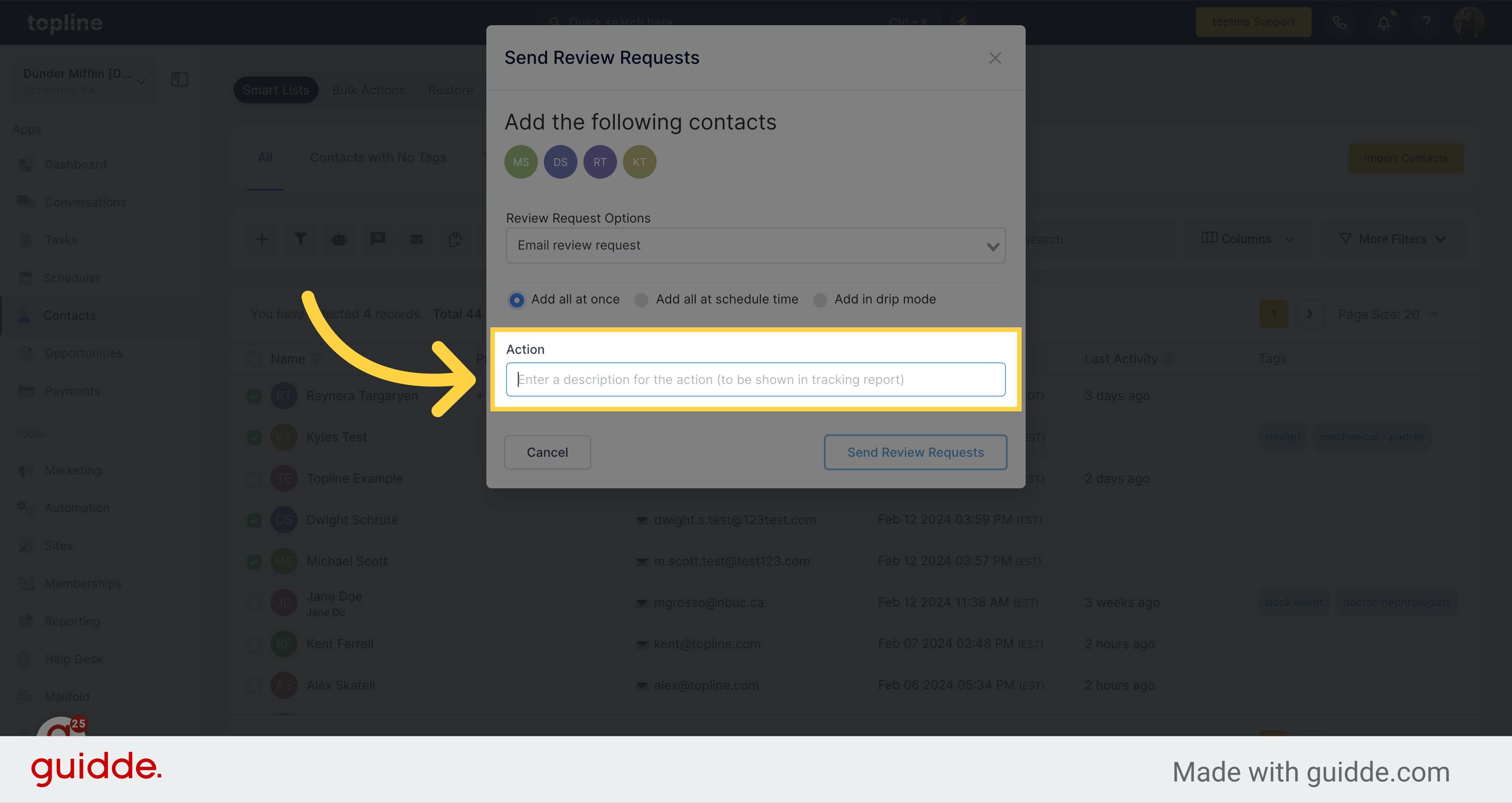
Initiate the process to send review requests by clicking on the option.
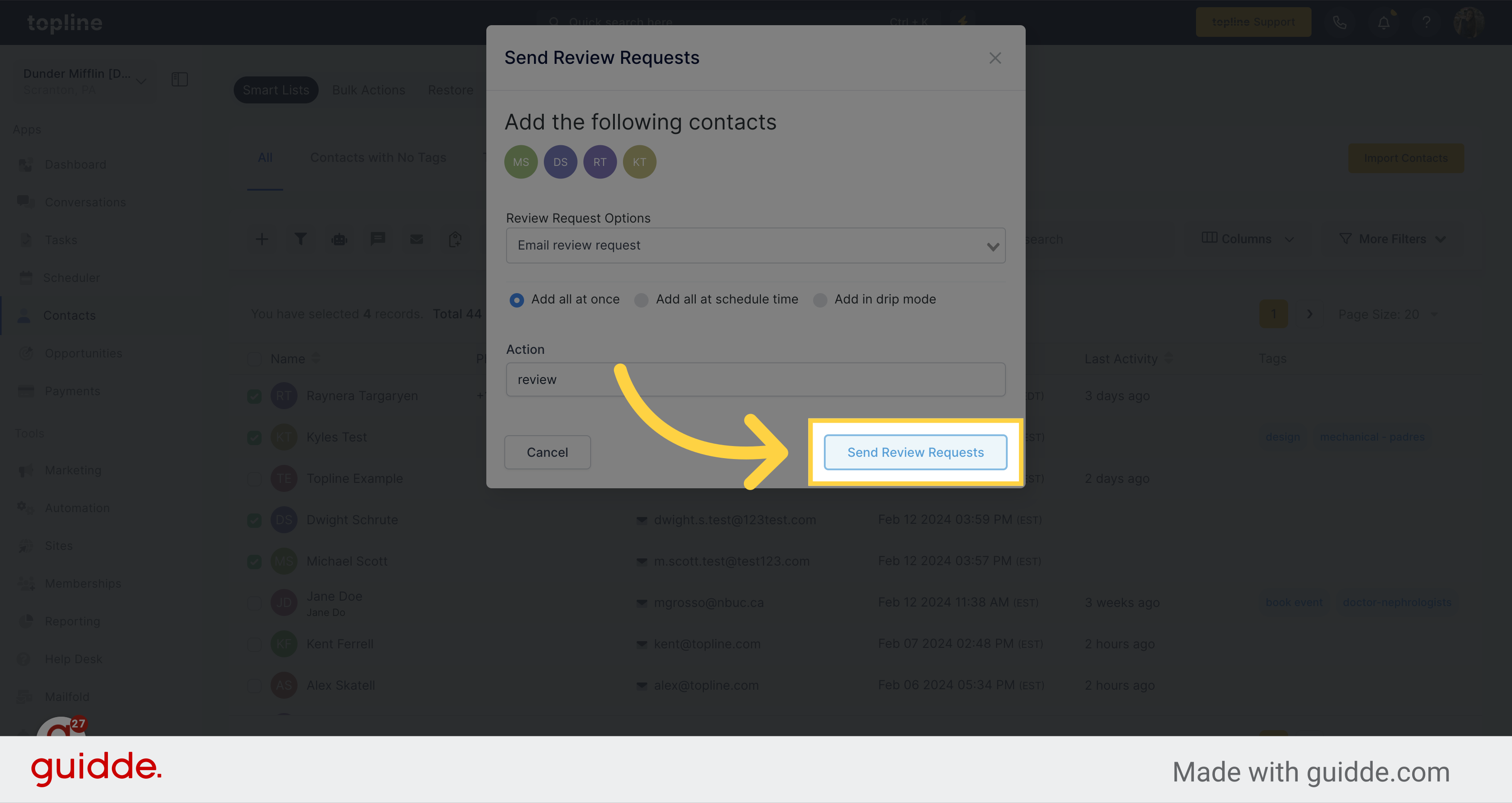
A pop up window will appear informing that the requests have been sent.
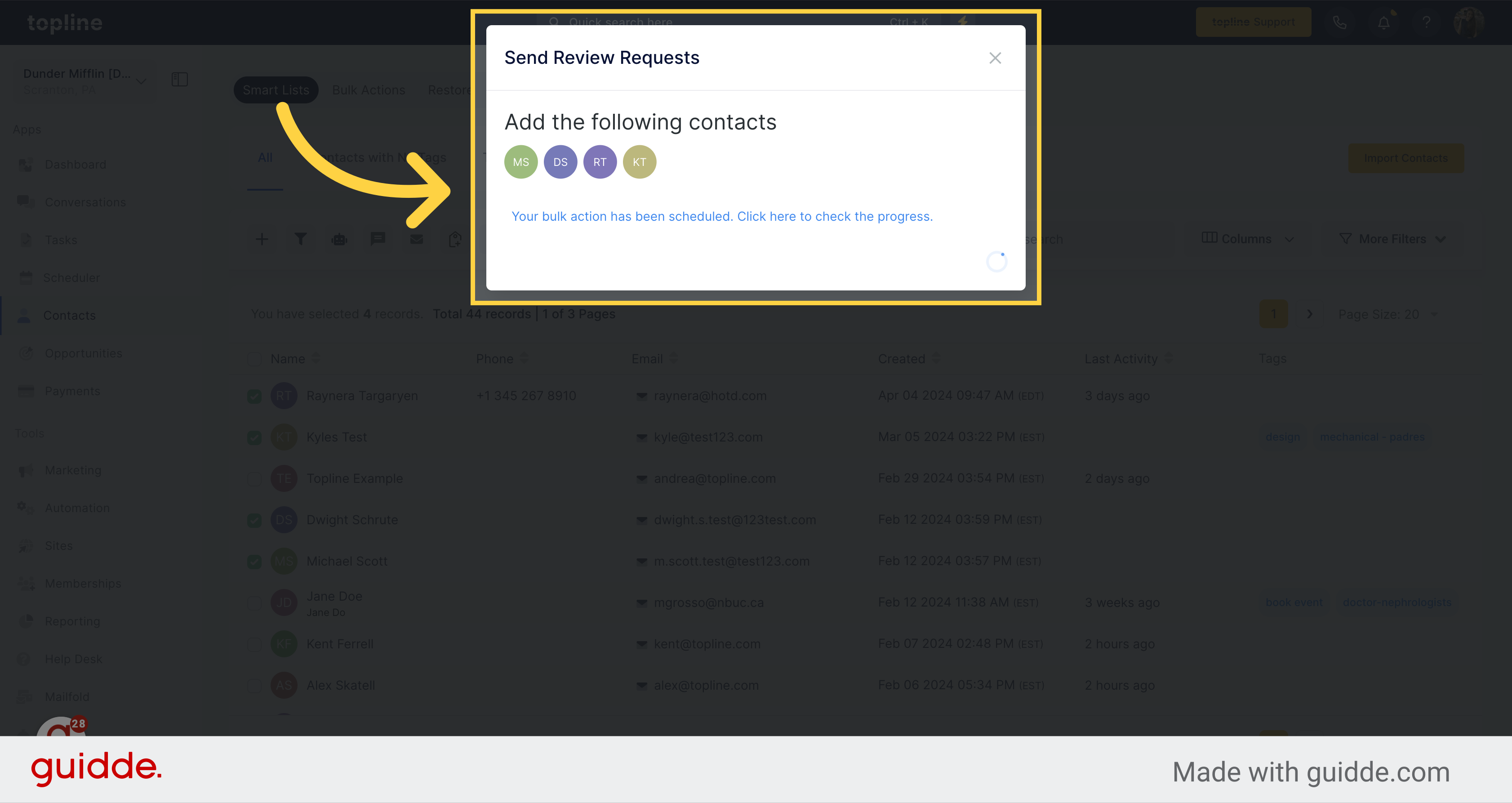
Click on the message on the pop up to check the progress.
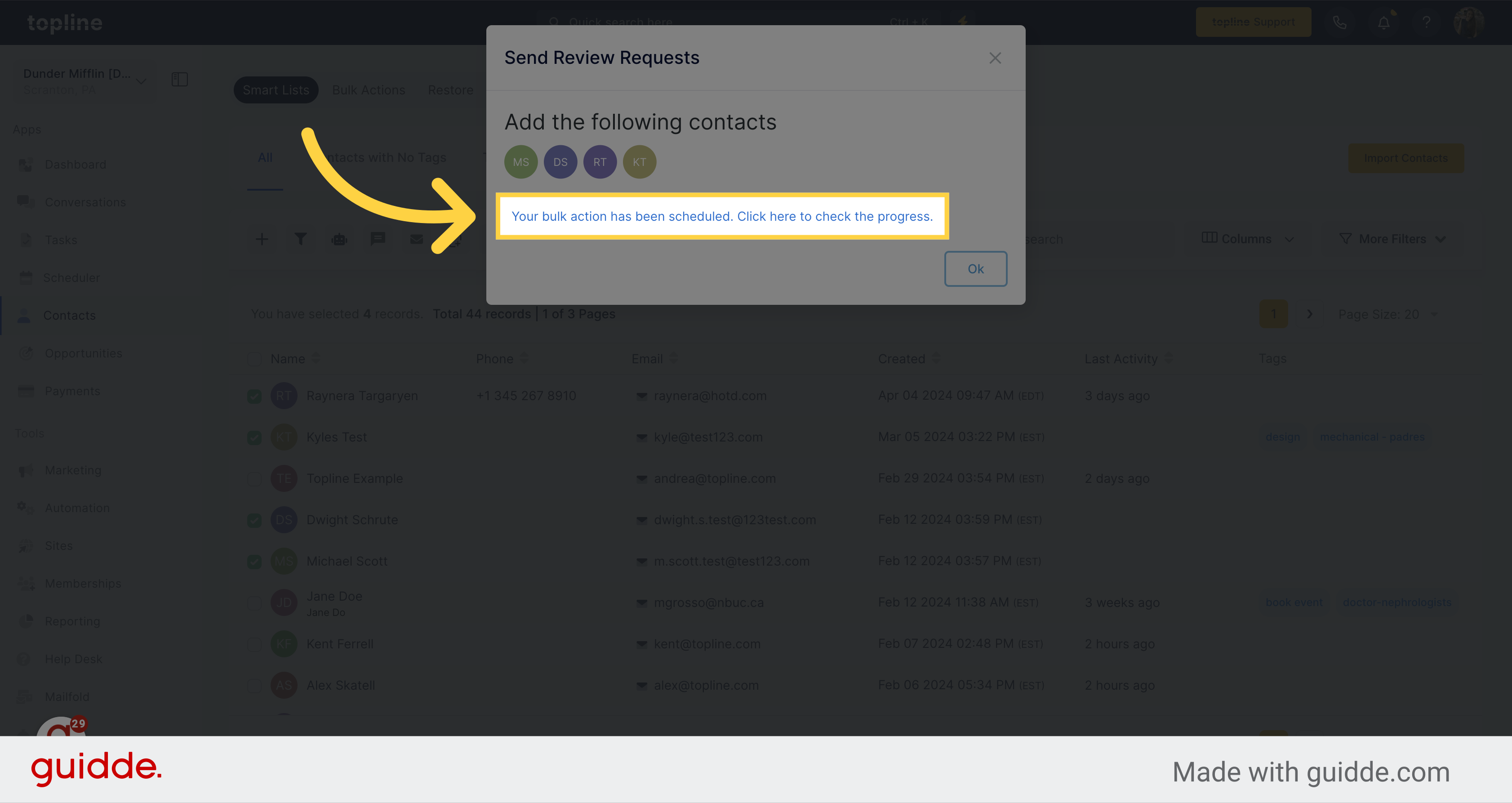
Here you can visualize the status of your requests.