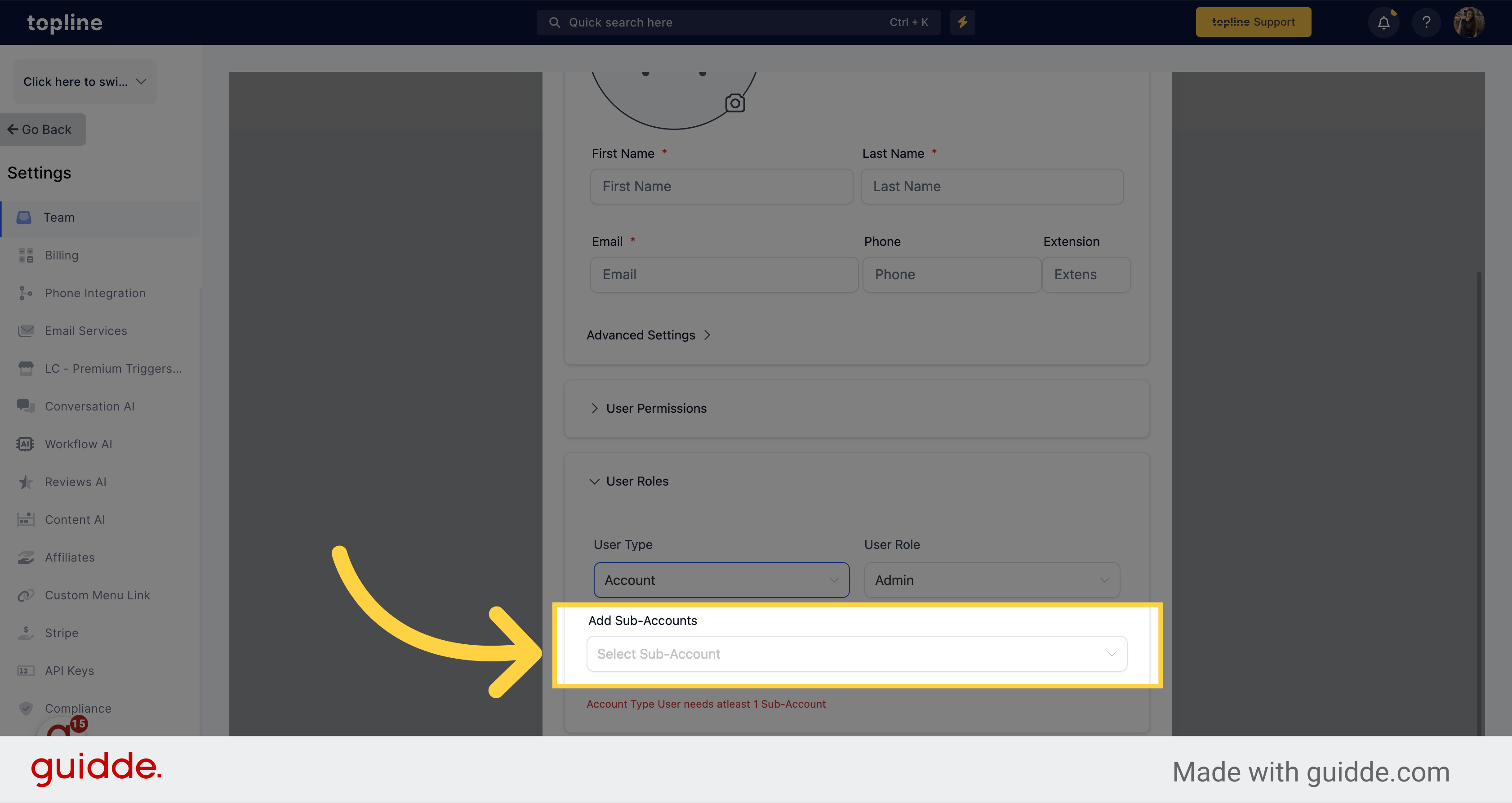On the Agency view, click on Settings.
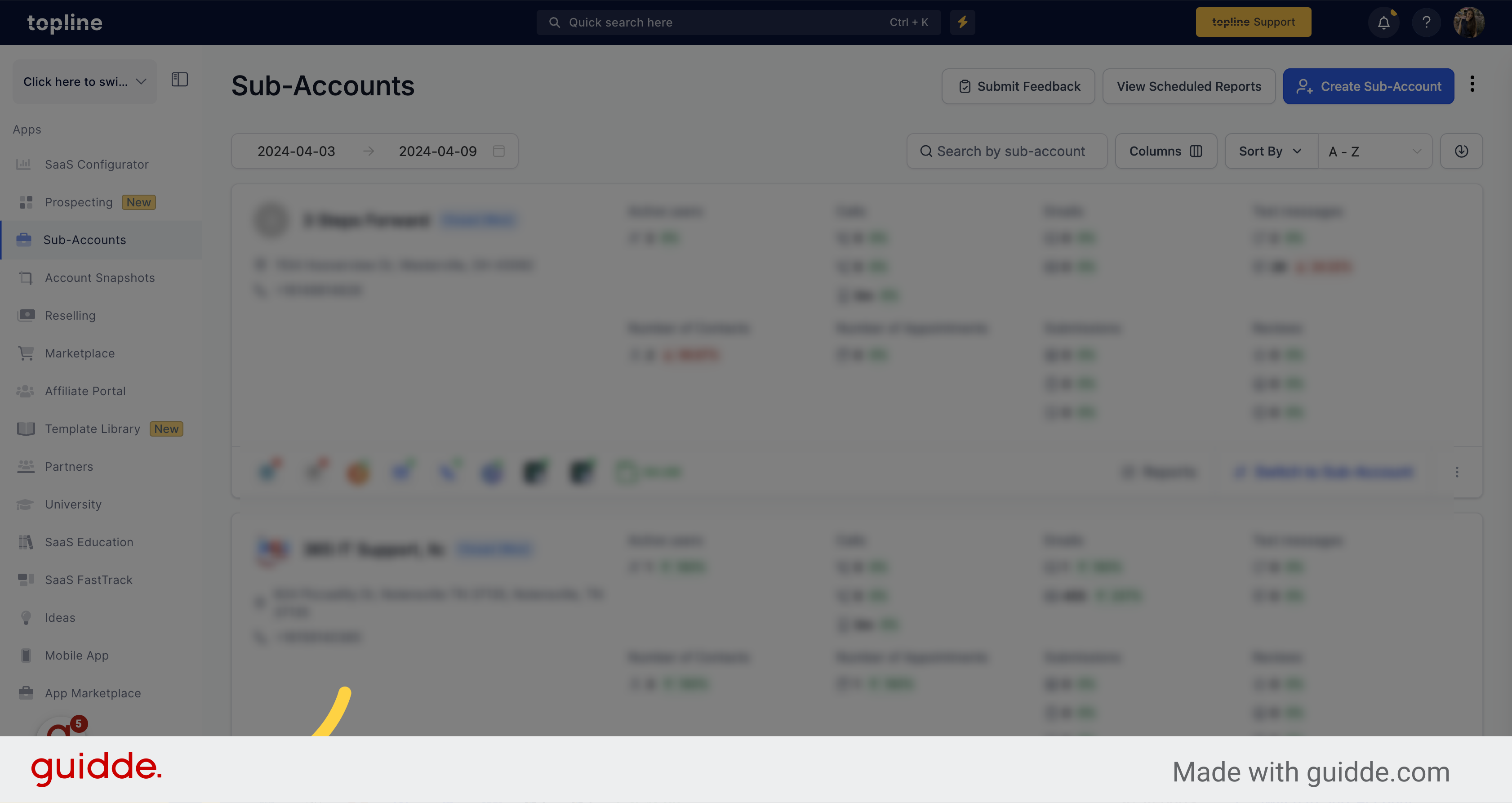
Navigate to the team section on the Settings menu.

To add a new user or admin, click on the +Add Employee button located on the upper right corner of the view.
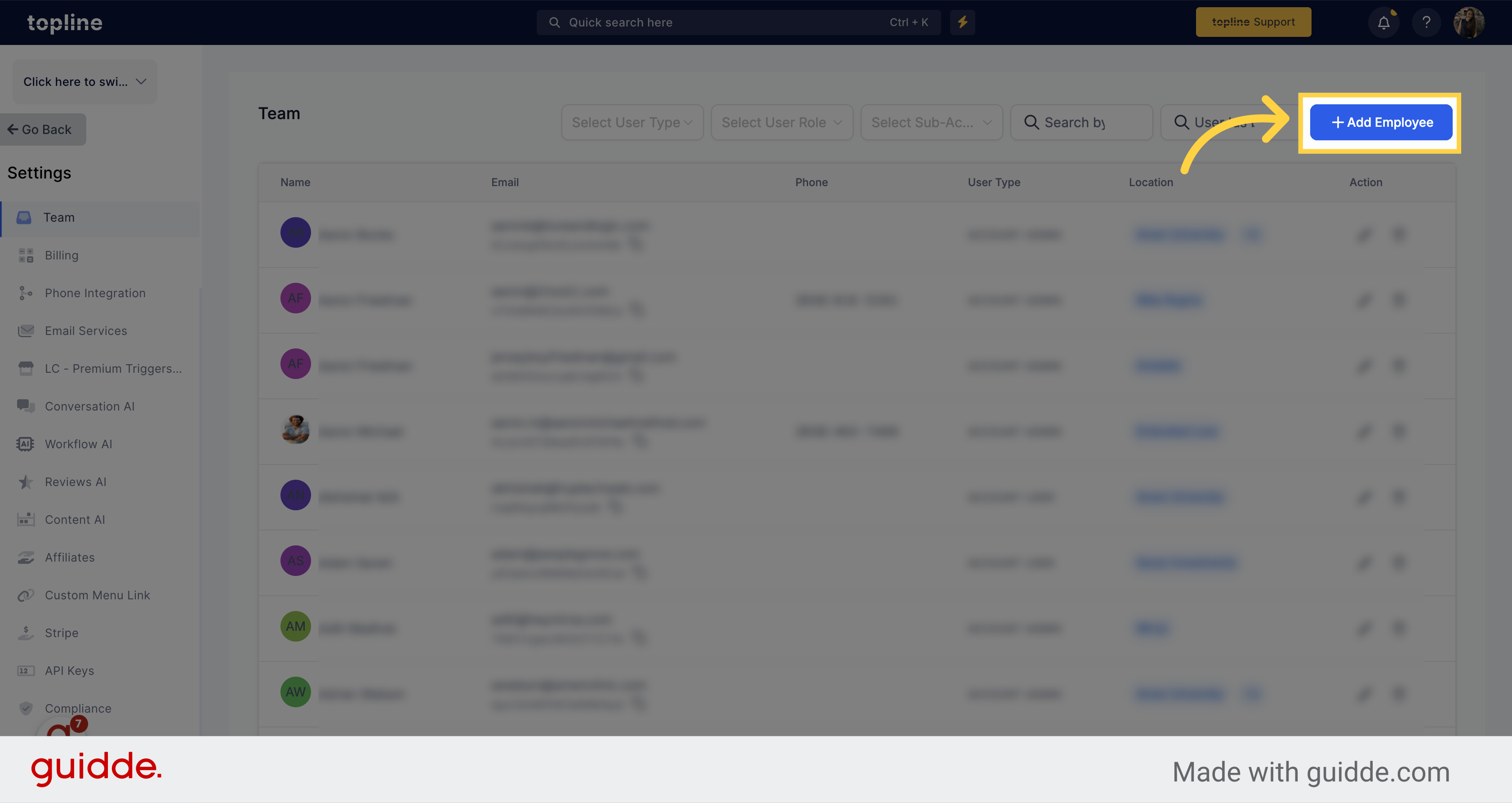
First add the user info and permissions, then click on user roles.
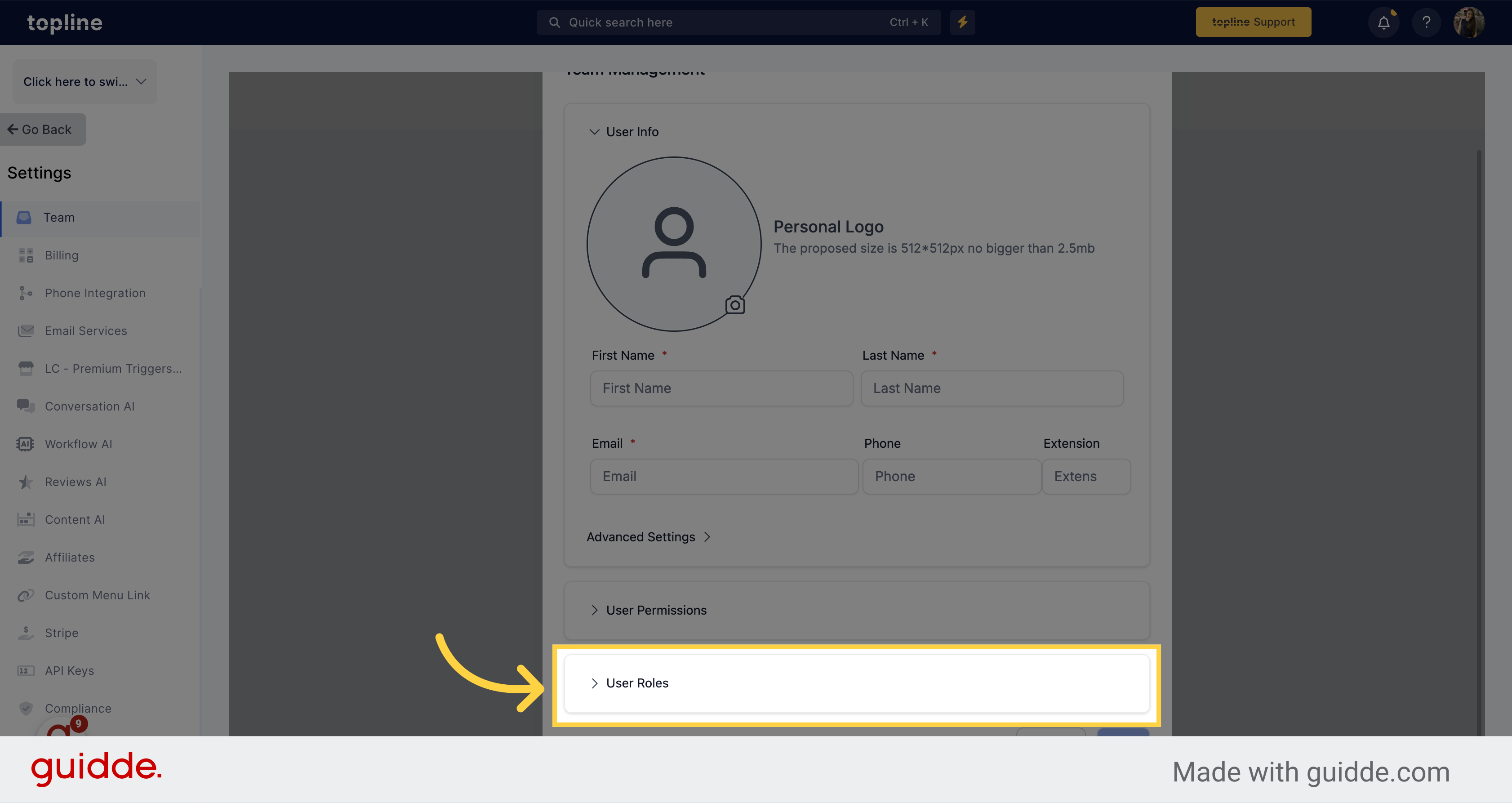
Select the Account user type on the specific field. Make sure that the user type is Account so they cannot access the agency view.
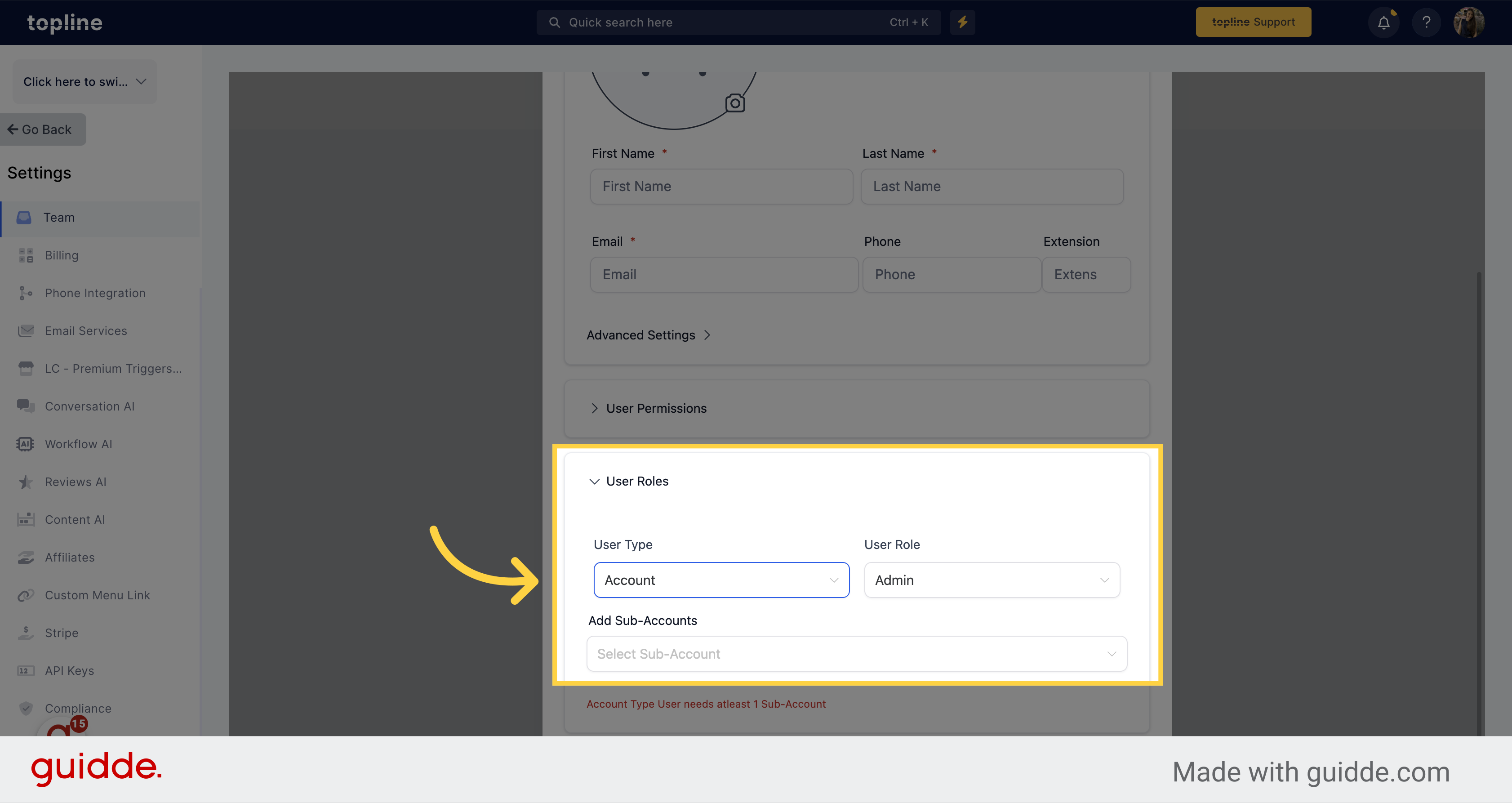
Here you can specify the role (admin or user) of the user.
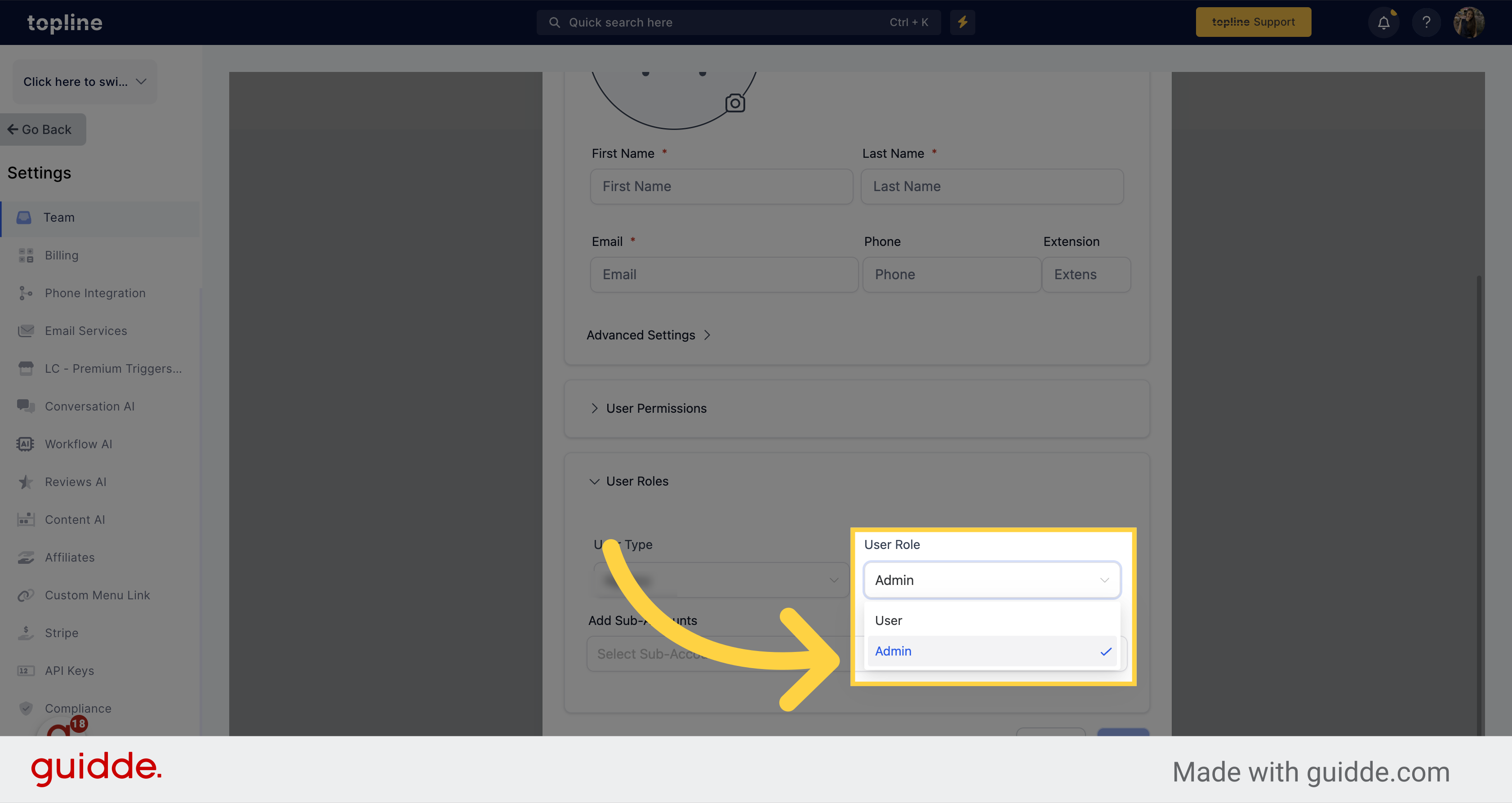
Here you have to select the sub account the user or admin is gonna be in.