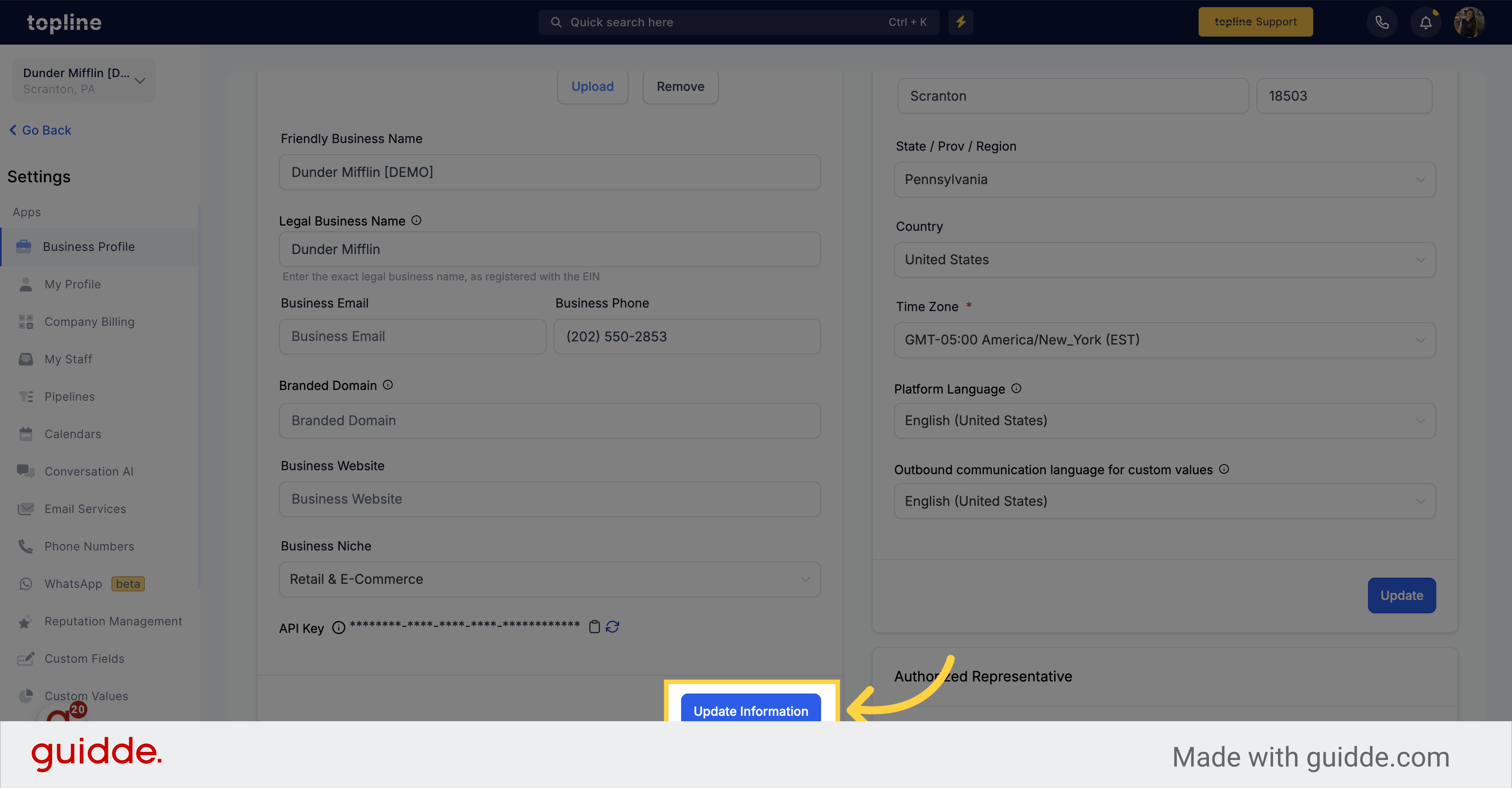Navigate to the settings page.
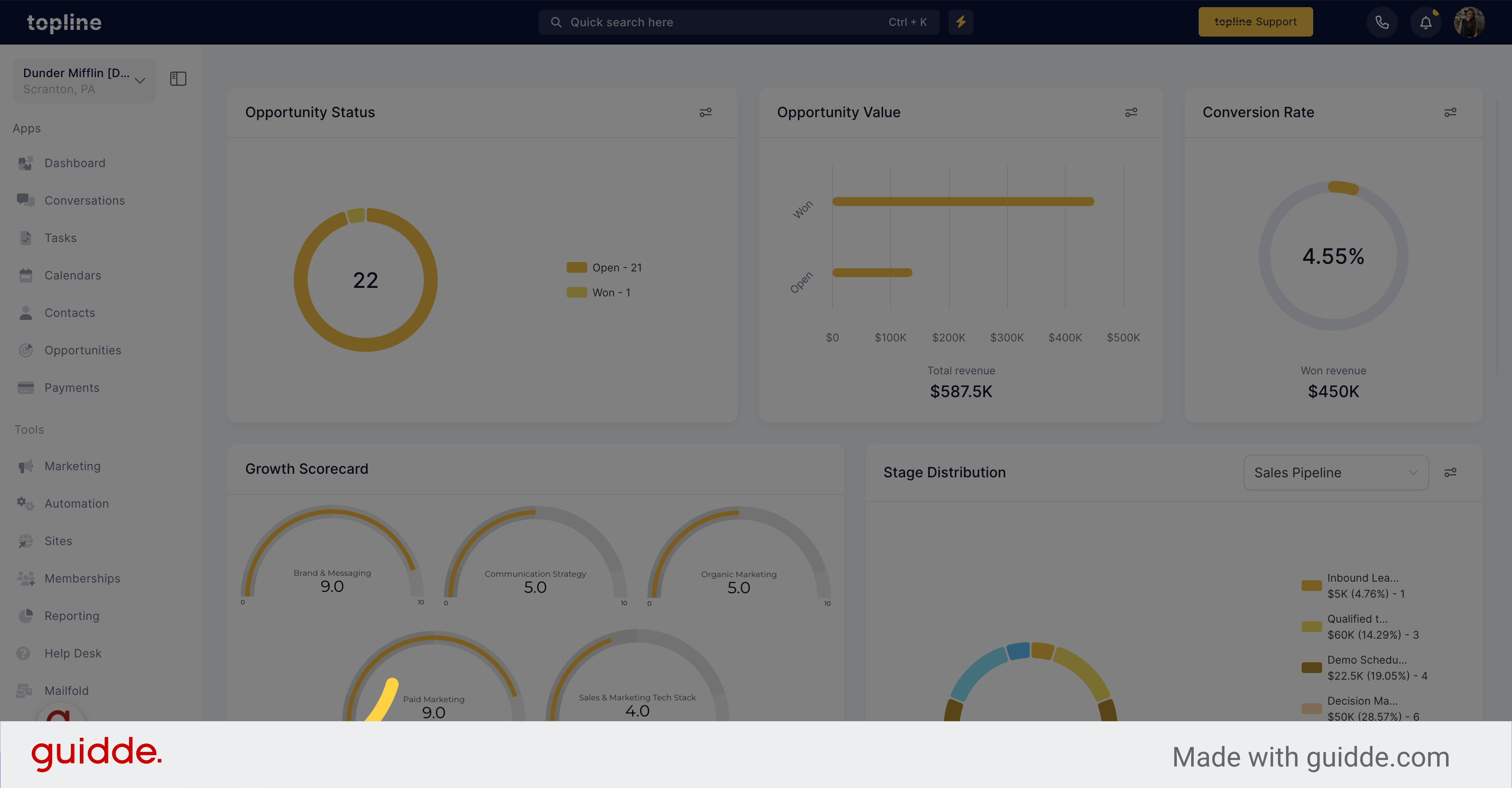
To obtain the current location ID of the company, you can simply click on the "copy" icon to copy the ID link.
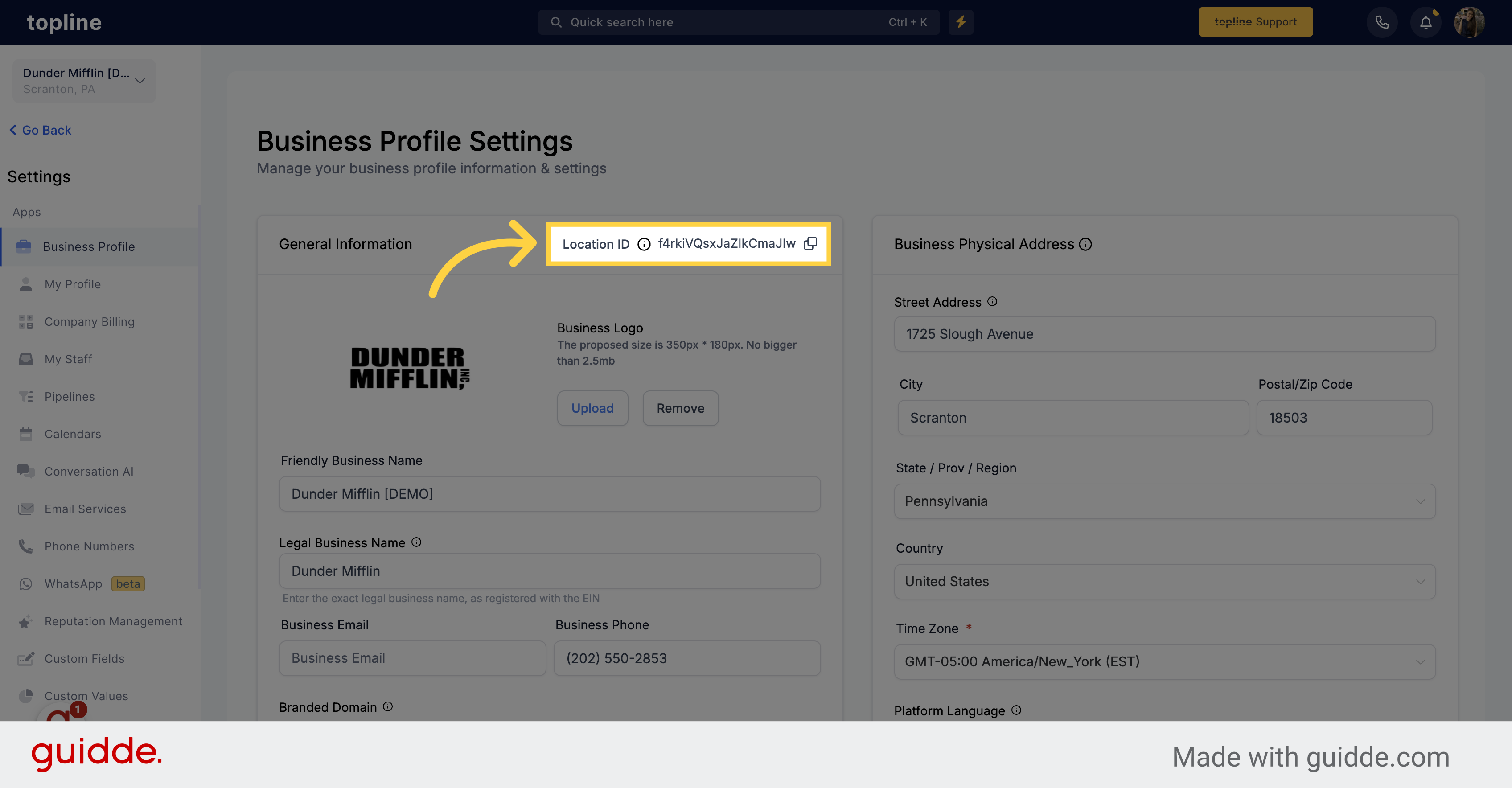
You can easily perform the following actions: Upload, change or remove a logo.
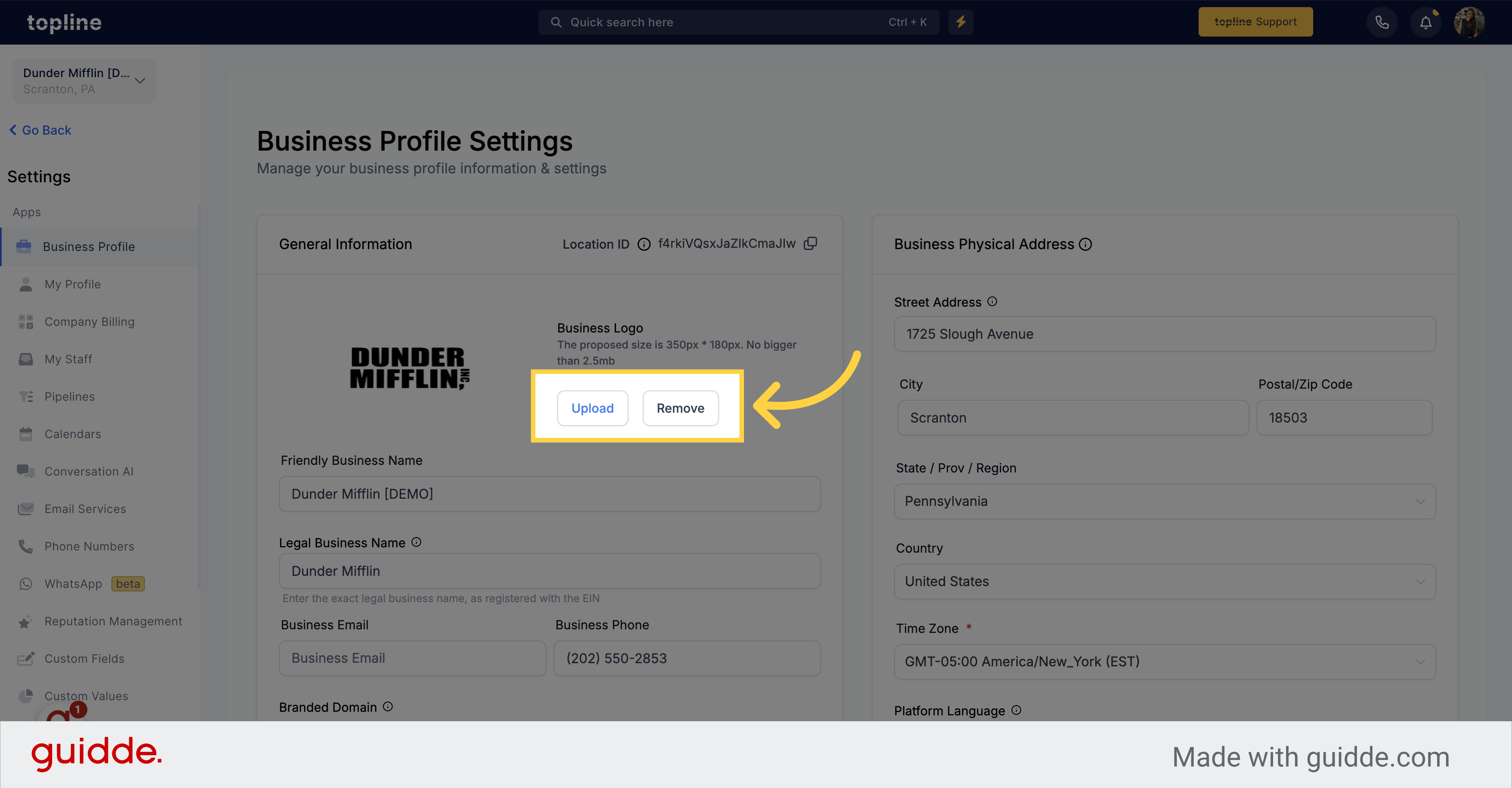
Here, you can assign a unique username to each of your sub-accounts.
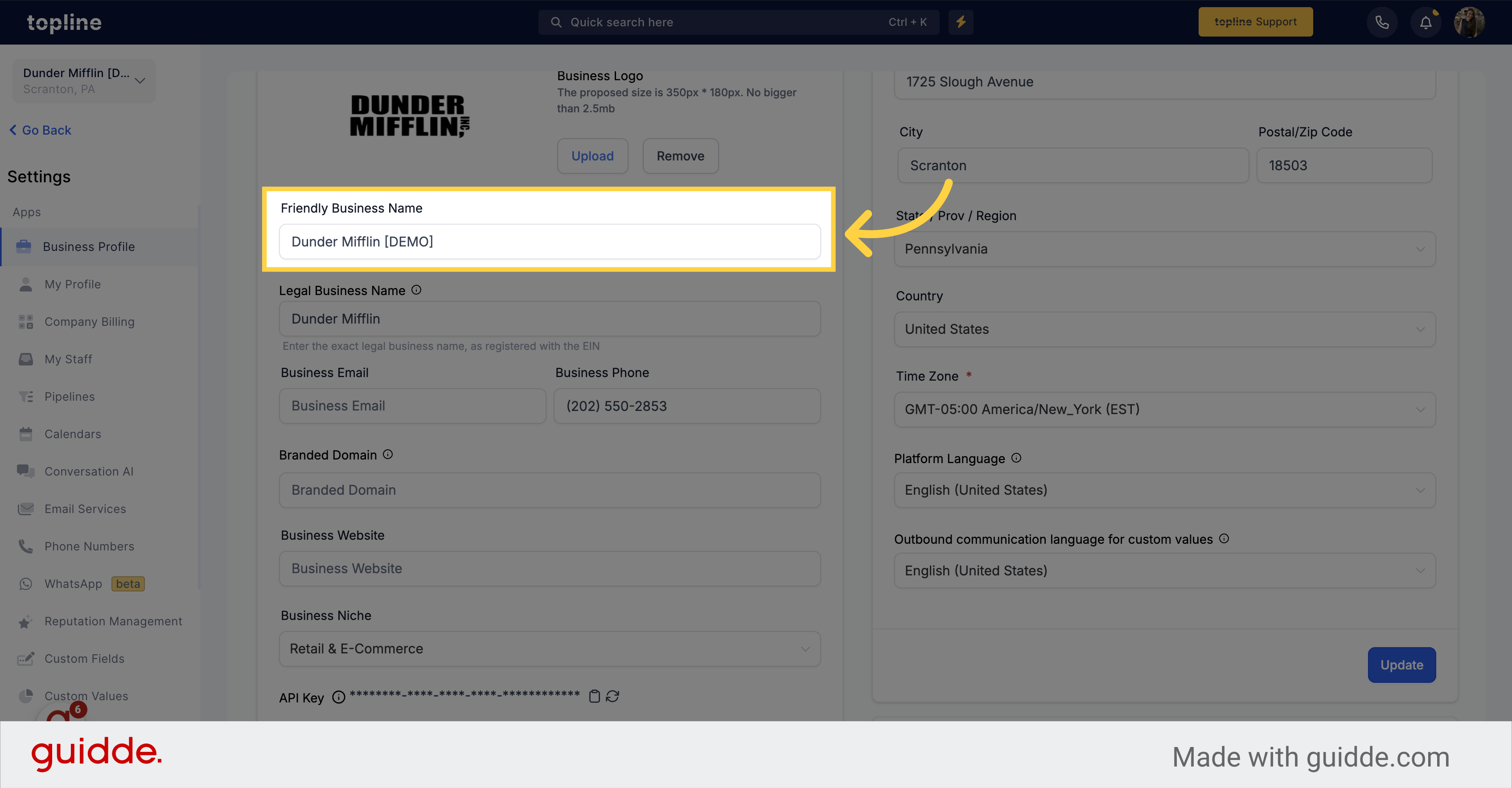
This is the section where you need to enter your exact legal business name as registered with the EIN. This information will be used for future compliance registration purposes.
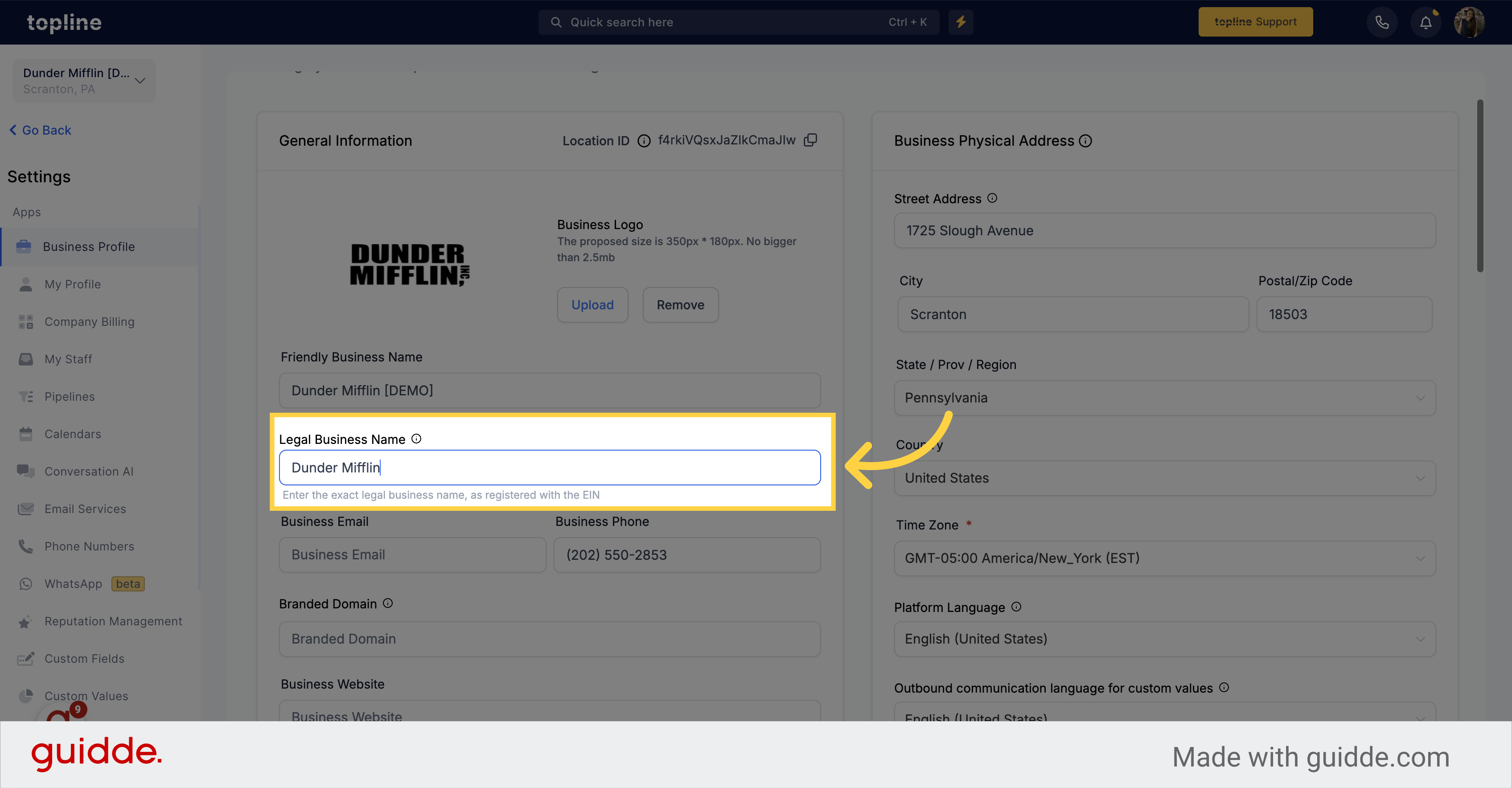
Please enter your official business email address in the designated field.
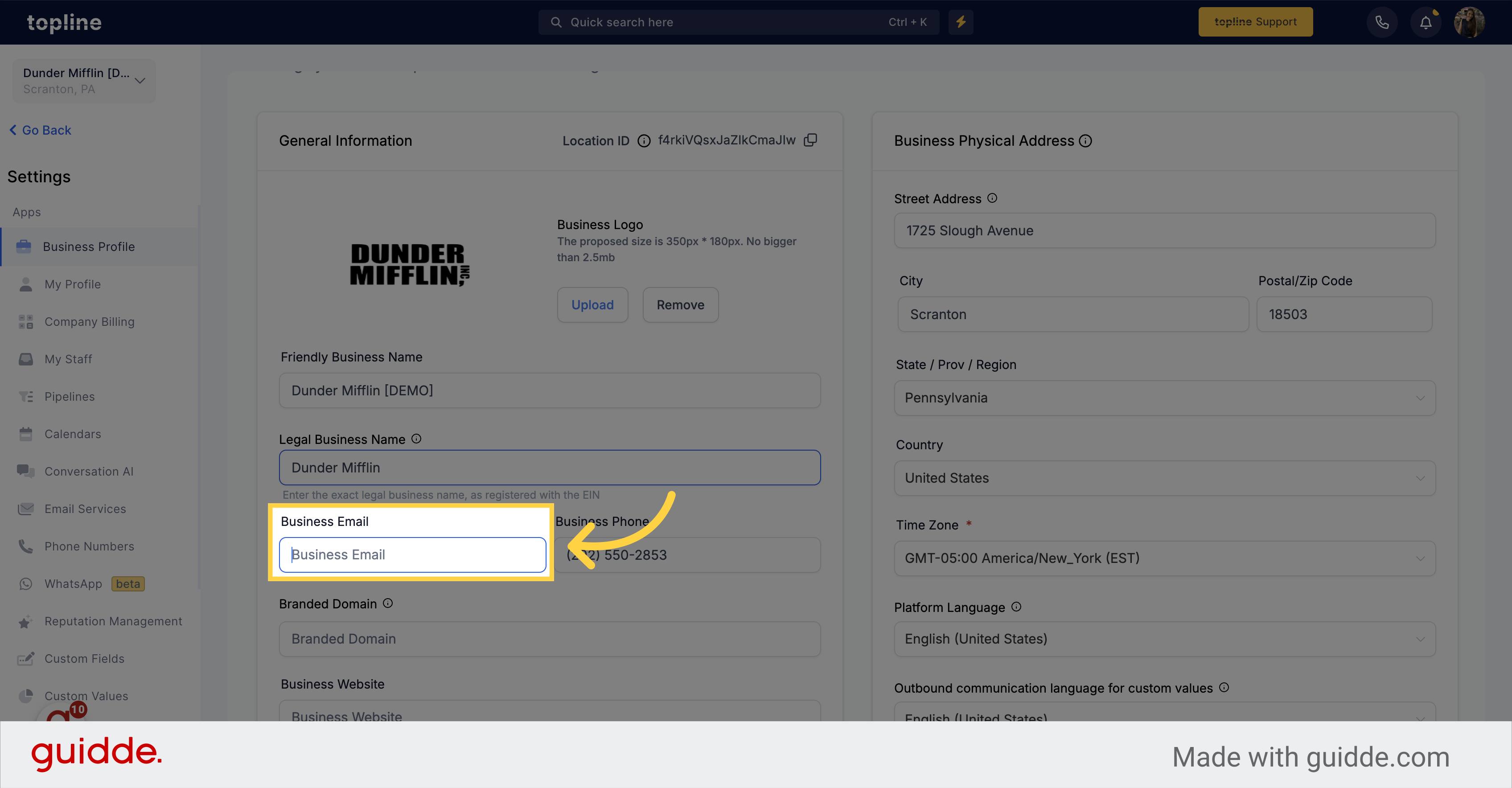
Please enter your official business phone number in the designated field.
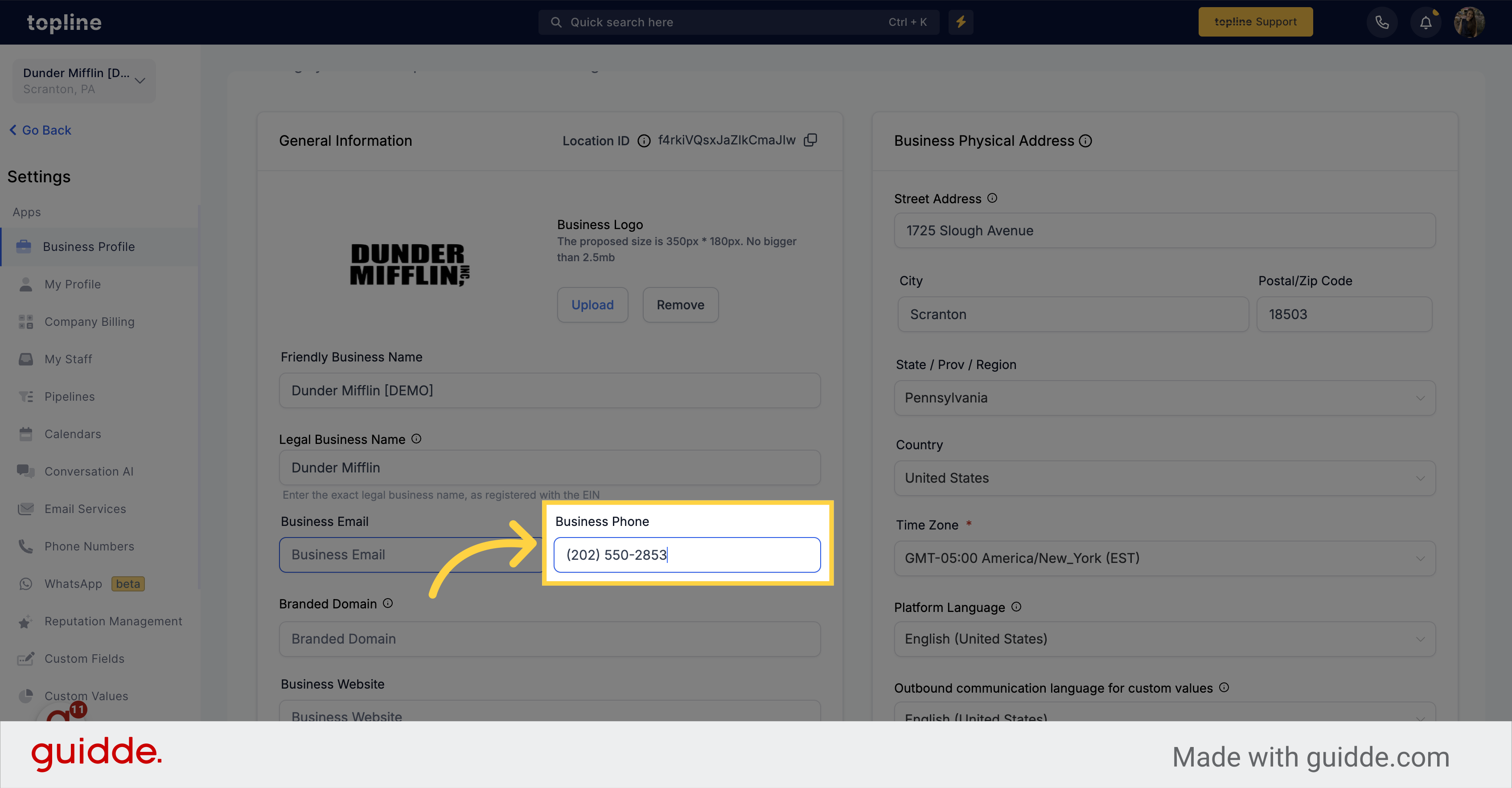
Please enter your branded domain in the designated field.
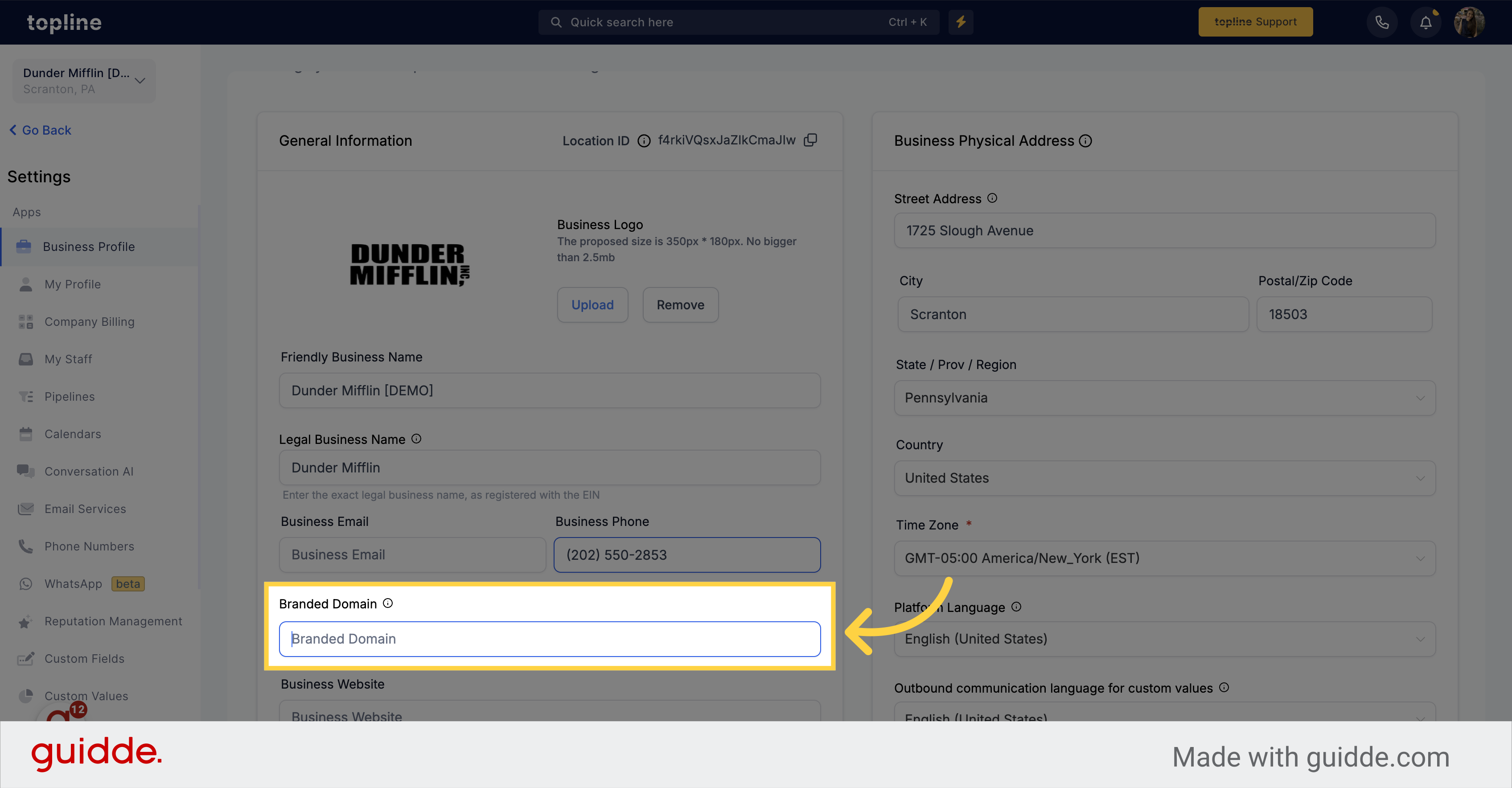
Add your business website in the given field.
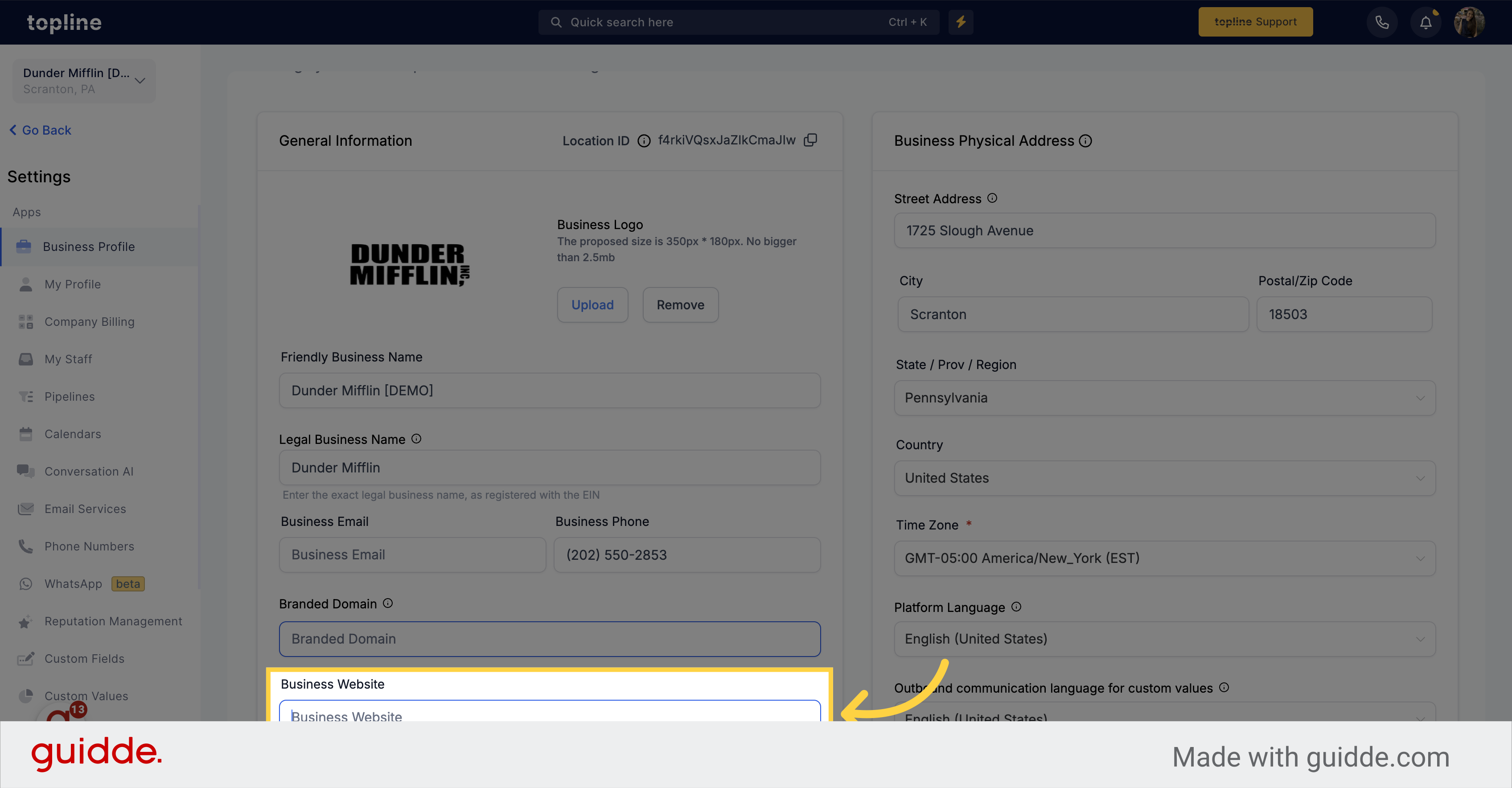
Please select from the list the appropriate business niche that corresponds to the industry your business operates in.
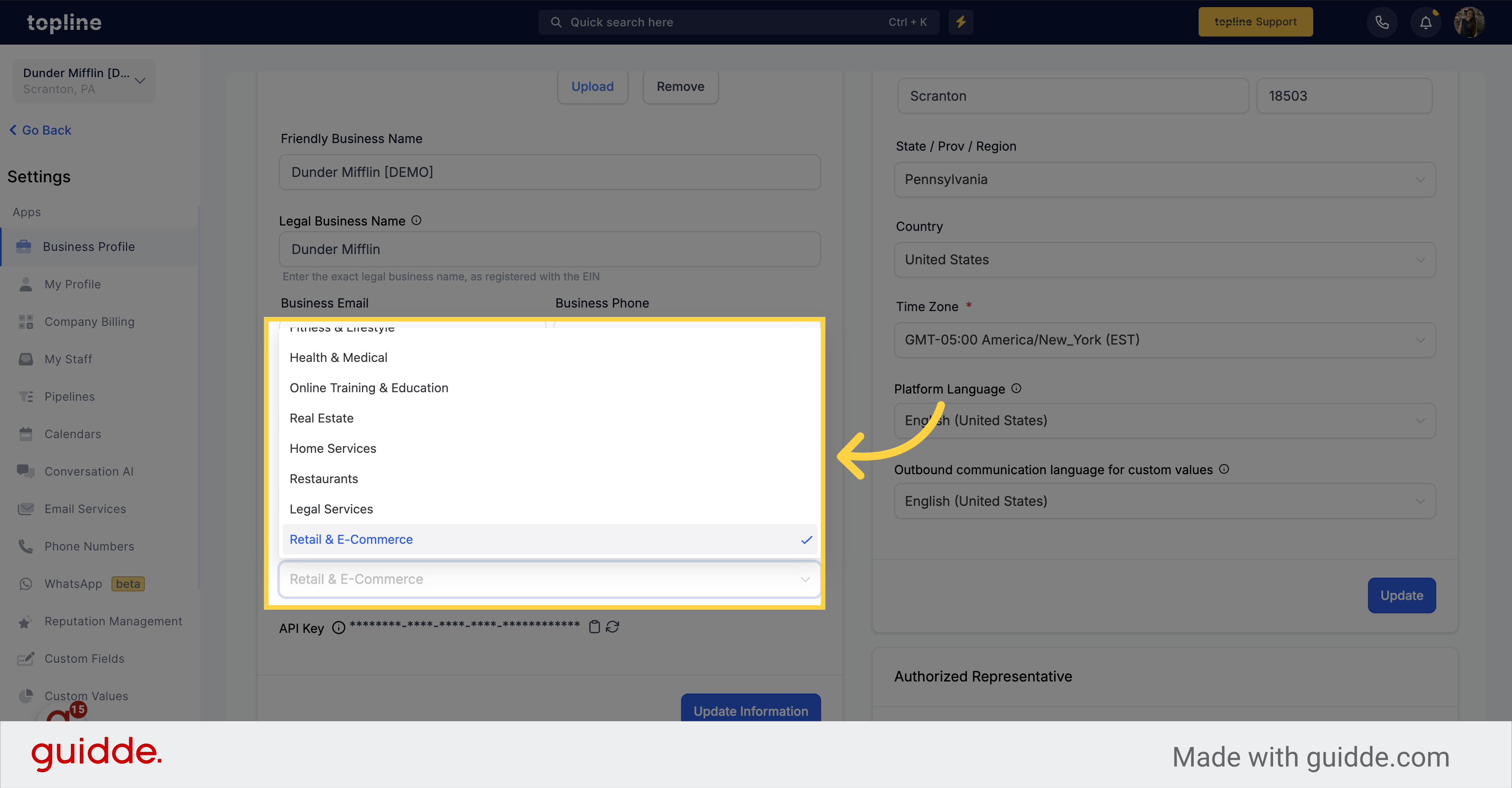
This is your API Key, which can be used for Zapier and API integrations. You can copy the key by clicking on the "copy" icon. You also have the option to regenerate a new API key by clicking on the "Refresh" icon located beside the "copy" icon.
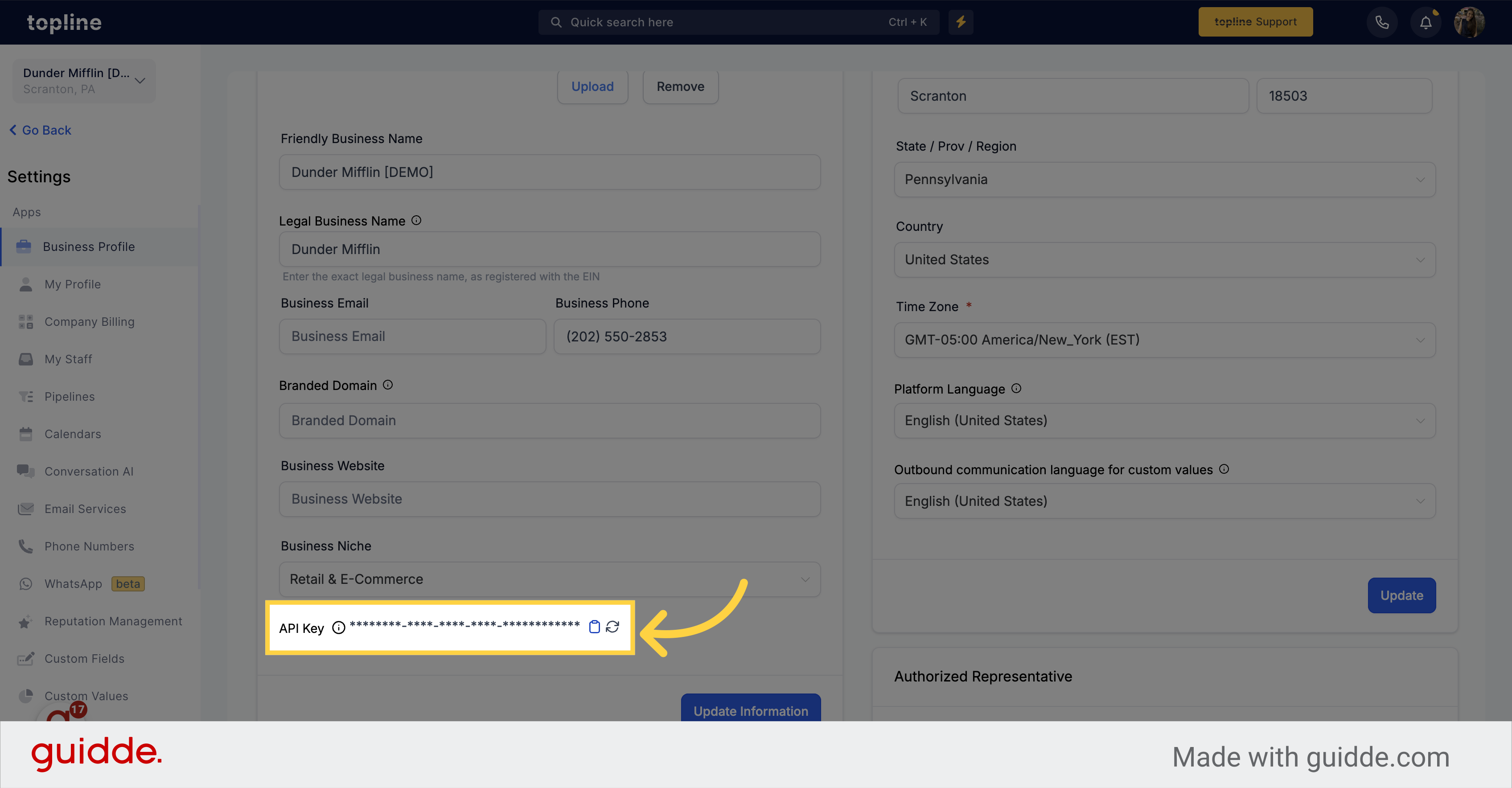
Click on the option to update your information.